Health Monitoring System - Patient-Doctor Live Chat!
Hey! I'm Radhakishan Jangid. Check my portfolio from Here ↩.
Health Monitoring System is a simple web project where patients can add their readings and doctors can check patient's readings and can send direct messages to each other through the application. Both patients and doctors need to log in or register before proceeds. Both patient and doctors can live chat with each other.
Features:-
Patient:
- Login, Register, Forget Password.
- Add, Edit, Delete, List (CRUD) for patient readings.
- Chart view for Readings.
- Profile Edit.
- Doctors Message List.
- Live Chat with doctors.
Doctor:
- Login, Register, Forget Password.
- List of patients.
- Live search of patients.
- Chart view details about patients.
- Direct message to patients.
- Live Chat with Patients.
Languages & tools:-
- React Js,
- HTML,
- CSS,
- JS,
- VS Code,
- Sublime,
- Google Chrome,
- PHP,
- MySql,
- CMD
Live Demo
How to use?
- First Install Node Js Version 14.8.0 from Here ↩.
- Copy the repo into your disk.
$ git clone git@github.com:ruanyf/react-demos.git
- Then go to your project directory using this command.
$ cd project-directory
- After navigating to your project directory run this command to download all the node modules.
$ npm install
- After the installation successful run this command to run the application. This command will start your react app and run it into the browser.
$ npm start
- Hooray! Then play with the source files under the directories.
Note:
- After the start of the project, you have to integrate the PHP API for storing the data in the database.
- For that follow the below step.
📝 Install XAMPP or WAMPP Server
-
Download Xampp Server from Here ↩.
📝 Create a Folder
Navigate into your xampp folder, in the drive where you have install the XAMPP Server. Then go to htdocs folder (If xampp installed) or www folder (If wampp installed).
Create new folder by clicking on New Folder from the top panel or right-click on mouse and create new folder.
Name that folder as Health-monitoring-system or anything you want.
✎ Add PHP Script
Now, go to the health-monitoring-api directory in this repo or in the downloaded repo, copy Ctrl+c or cut Ctrl+x all the files added in the folder and paste it into your respective folder.
✎ Create a Database
- Now, open the PHPMyAdmin from your localhost server: localhost/phpmyadmin.
- Create a database and name it as health-monitoring or anything you want.
- There is a SQL file in the API folder health-monitoring.sql, import this file in the created database.
✎ Changes in Files
Now the most important part, to call an API we need to make some changes in API's.

Open the health-monitoring-php folder, then open include folder, in this folder we need to make changes in two files only.
- First, open
config.phpfile and make the following changes.
if (PROJECTSTATUS == "LIVE") { // DEFAULT TO LIVE
DEFINE('BASE_URL', '');
} else if (PROJECTSTATUS == "STAGING") { // DEFAULT TO STAGING
DEFINE('BASE_URL', '');
} else { // DEFAULT TO DEV
DEFINE('BASE_URL', 'http://localhost/health-monitoring/'); // change this url to your localhost url.
}
- Change "http://localhost/health-monitoring/" to your respective URL.
- Now open database.php file and make the following changes.
$this->connection = new mysqli("localhost", "root", "", "health_monitoring");
- In this line:
- localhost is your hostname,
- root is your database login access,
- "" is your database password,
- health-monitoring" is your database name.
- Change the database name as your respective database name.
⌨ Quick Test of API
- Now we are going to check if our API is running or Not.
-
For that run Login.php in your browser by typing.
- http://localhost/health-monitoring-php/Login.php in our browser.
- After running if you get any error please follow the process from start, if not getting any error then you are good to go ahead.
Hooray... Here we complete our API Integration.
Now we need to make some changes to React Code too.
✎ Change API URL
- Open your react folder code in your code editor. I am using VS Code.
- Open
constants.jsfromsrcfolder and change theBASE_URLvariable value into your API Url.
- Change this
BASE_URLvalue into your API URl.
export const BASE_URL = "http://localhost/health-monitoring-php";
✌ Run the Application
After your npm command
npm start
completed you will see a screen like this.

-
Either you can register or login through the following credentials:
- Patient Login
- Email: patient@test.com
- Pass: 12345
- Type: Patient
- Doctor Login
- Email: doctor@test.com
- Pass: 12345
- Type: Doctor
- Patient Login
Important Notes
- Contact me through Telegram from Here for any query or write mail to me on radhakishanjangid404@gmail.com with the subject "Issue in Health-monitoring-system".
- Do suggest any change if you see any problem in code or any better way to do this project.
- Download the source code from my github account or click Here ↩.
- This project was bootstrapped with Create React App.
Available Scripts
In the project directory, you can run:
npm start
- Runs the app in the development mode.
- Open http://localhost:3000 to view it in the browser.
- The page will reload if you make edits.
- You will also see any lint errors in the console.
npm test
- Launches the test runner in the interactive watch mode.
- See the section about running tests for more information.
npm run build
- Builds the app for production to the
buildfolder. - It correctly bundles React in production mode and optimizes the build for the best performance.
- The build is minified and the filenames include the hashes.
- Your app is ready to be deployed!
- See the section about deployment for more information.
npm run eject
Note: this is a one-way operation. Once you eject, you can’t go back!
- If you aren’t satisfied with the build tool and configuration choices, you can
ejectat any time. This command will remove the single build dependency from your project. - Instead, it will copy all the configuration files and the transitive dependencies (webpack, Babel, ESLint, etc) right into your project so you have full control over them. All of the commands except
ejectwill still work, but they will point to the copied scripts so you can tweak them. At this point, you’re on your own. - You don’t have to ever use
eject. The curated feature set is suitable for small and middle deployments, and you shouldn’t feel obligated to use this feature. However, we understand that this tool wouldn’t be useful if you couldn’t customize it when you are ready for it.
Resources
- ReactJS: Refer to https://reactjs.org/ to understand the concepts of ReactJS.
- React Bootstrap: Refer to https://react-bootstrap.github.io/getting-started/introduction/ to understand how to use React Bootstrap
Learn More
- You can learn more in the Create React App documentation.
- To learn React, check out the React documentation

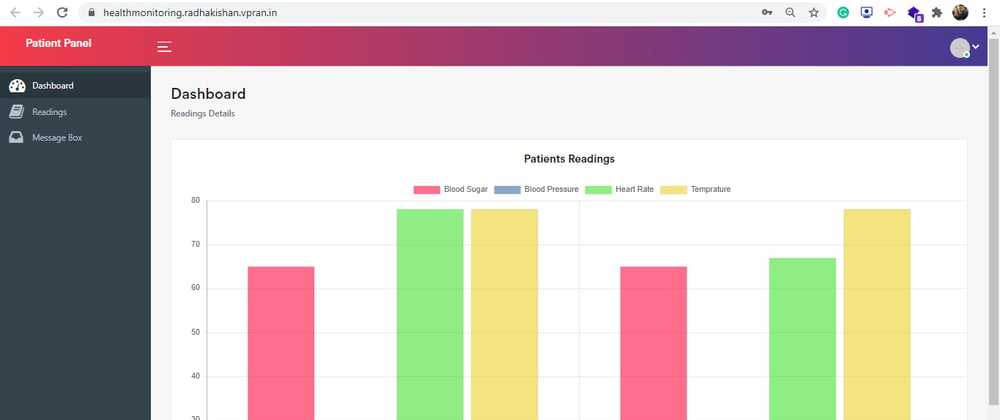










Oldest comments (1)
Useful system, thanks for sharing this! In general, I was looking for information about healthcare portal development like this post about how to develop patient portal, can you advise something?