Do you want to create dotnet csharp console app and write CRUD ( Create, Read, Update and Delete ) operations over Azure Cosmos DB noSQL data? Read this article to start from scratch and learn hands on coding on cosmos DB.
Introduction
If you have not yet setup your azure development environment then please read my below articles to start.
Creating Documents in Cosmos DB
Now we will create documents in our cosmos DB using dotnet core SDK. We will use DocumentClient Class to create document using CreateDocumentAsync method. We will read the document from Cosmos DB using ReadDocumentAsync.
Defining CSharp Models
Lets create models that we want to create in the server.
Create below classes in your models folder.
namespace azure_cosmos_db_example {
public class CouponsUsed {
public string CouponCode { get; set; }
}
}
namespace azure_cosmos_db_example {
public class OrderHistory {
public string OrderId { get; set; }
public string DateShipped { get; set; }
public string Total { get; set; }
}
}
namespace azure_cosmos_db_example {
public class ShippingPreference {
public int Priority { get; set; }
public string AddressLine1 { get; set; }
public string AddressLine2 { get; set; }
public string City { get; set; }
public string State { get; set; }
public string ZipCode { get; set; }
public string Country { get; set; }
}
}
using Newtonsoft.Json;
namespace azure_cosmos_db_example {
public class User {
[JsonProperty ("id")]
public string Id { get; set; }
[JsonProperty ("userId")]
public string UserId { get; set; }
[JsonProperty ("lastName")]
public string LastName { get; set; }
[JsonProperty ("firstName")]
public string FirstName { get; set; }
[JsonProperty ("email")]
public string Email { get; set; }
[JsonProperty ("dividend")]
public string Dividend { get; set; }
[JsonProperty ("OrderHistory")]
public OrderHistory[] OrderHistory { get; set; }
[JsonProperty ("ShippingPreference")]
public ShippingPreference[] ShippingPreference { get; set; }
[JsonProperty ("CouponsUsed")]
public CouponsUsed[] Coupons { get; set; }
public override string ToString () {
return JsonConvert.SerializeObject (this);
}
}
}
Creating Document if Not Exist
Next let’s create these documents in cosmos db.
First we will check if document doesn’t exist then throw exception. And in the catch method we will create new document.
Add below code in program.cs file.
private async Task CreateUserDocumentIfNotExists (string databaseName, string collectionName, User user) {
try {
await this.client.ReadDocumentAsync (UriFactory.CreateDocumentUri (databaseName, collectionName, user.Id), new RequestOptions { PartitionKey = new PartitionKey (user.UserId) });
this.WriteToConsoleAndPromptToContinue ("User {0} already exists in the database", user.Id);
} catch (DocumentClientException de) {
if (de.StatusCode == HttpStatusCode.NotFound) {
await this.client.CreateDocumentAsync (UriFactory.CreateDocumentCollectionUri (databaseName, collectionName), user);
this.WriteToConsoleAndPromptToContinue ("Created User {0}", user.Id);
} else {
throw;
}
}
}
private void WriteToConsoleAndPromptToContinue (string format, params object[] args) {
Console.WriteLine (format, args);
Console.WriteLine ("Press any key to continue ...");
Console.ReadKey ();
}
Creating User Data to Seed in Cosmos DB
Let’s create the user data class where will create some instances that we want to insert in cosmos DB.
UserData.cs file
namespace azure_cosmos_db_example {
public class UserData {
public User yanhe = new User {
Id = "1",
UserId = "yanhe",
LastName = "He",
FirstName = "Yan",
Email = "yanhe@contoso.com",
OrderHistory = new OrderHistory[] {
new OrderHistory {
OrderId = "1000",
DateShipped = "08/17/2018",
Total = "52.49"
}
},
ShippingPreference = new ShippingPreference[] {
new ShippingPreference {
Priority = 1,
AddressLine1 = "90 W 8th St",
City = "New York",
State = "NY",
ZipCode = "10001",
Country = "USA"
}
},
};
public User nelapin = new User {
Id = "2",
UserId = "nelapin",
LastName = "Pindakova",
FirstName = "Nela",
Email = "nelapin@contoso.com",
Dividend = "8.50",
OrderHistory = new OrderHistory[] {
new OrderHistory {
OrderId = "1001",
DateShipped = "08/17/2018",
Total = "105.89"
}
},
ShippingPreference = new ShippingPreference[] {
new ShippingPreference {
Priority = 1,
AddressLine1 = "505 NW 5th St",
City = "New York",
State = "NY",
ZipCode = "10001",
Country = "USA"
},
new ShippingPreference {
Priority = 2,
AddressLine1 = "505 NW 5th St",
City = "New York",
State = "NY",
ZipCode = "10001",
Country = "USA"
}
},
Coupons = new CouponsUsed[] {
new CouponsUsed {
CouponCode = "Fall2018"
}
}
};
}
}
Seeding Data during DB initialize
Now we will create some User data that we will seed during DB initialize.
private async Task InitializeDB () {
this.client = new DocumentClient (new Uri (ConfigurationManager.AppSettings["accountEndpoint"]), ConfigurationManager.AppSettings["accountKey"]);
await this.client.CreateDatabaseIfNotExistsAsync (new Database { Id = "customers" });
await this.client.CreateDocumentCollectionIfNotExistsAsync (UriFactory.CreateDatabaseUri ("customers"), new DocumentCollection {
Id = "users", PartitionKey = new PartitionKeyDefinition () { Paths = new System.Collections.ObjectModel.Collection<string> () { "/userId" } }
});
Console.WriteLine ("Database and collection creation/validation is complete");
👇 // Creating Document //
await this.CreateUserDocumentIfNotExists ("customers", "users", new UserData ().nelapin);
await this.CreateUserDocumentIfNotExists ("customers", "users", new UserData ().yanhe);
}
Running Program to Create Documents
Next run your project dotnet run
Notice our user documents are created already.
Reading Collections from Cosmos DB
By this time we have created documents in the Cosmos DB. This is the time to read those documents.
Reading User Document
Next I will show how can you read the document from Cosmos DB. Source Code. We will use ReadDocumentAsync method.
var userResource = await this.client.
👉 ReadDocumentAsync (
UriFactory.CreateDocumentUri (
databaseName,
collectionName,
user.Id),
new RequestOptions {
PartitionKey = new PartitionKey (user.UserId)
});
Use ReadDocumentAsync Method
In below code I will wait till I get the resource from Cosmos DB after making ReadDocumentAsync method call. Next I will read the document and display on console after serializing it in json.
private async Task ReadUserDocument (string databaseName, string collectionName, User user) {
try {
var userResource = await this.client.ReadDocumentAsync (UriFactory.CreateDocumentUri (databaseName, collectionName, user.Id), new RequestOptions { PartitionKey = new PartitionKey (user.UserId) });
var userFromDb = userResource.Resource;
this.WriteToConsoleAndPromptToContinue ("Read user {0}", user.Id);
this.WriteToConsoleAndPromptToContinue ("Read user {0}", Newtonsoft.Json.JsonConvert.SerializeObject (userFromDb, Formatting.Indented));
} catch (DocumentClientException de) {
if (de.StatusCode == HttpStatusCode.NotFound) {
this.WriteToConsoleAndPromptToContinue ("User {0} not read", user.Id);
} else {
throw;
}
}
}
Calling Read Document from InitializeDB
Next we will call the read document method from our initializeDb method.
private async Task InitializeDB () {
this.client = new DocumentClient (new Uri (ConfigurationManager.AppSettings["accountEndpoint"]), ConfigurationManager.AppSettings["accountKey"]);
await this.client.CreateDatabaseIfNotExistsAsync (new Database { Id = "customers" });
await this.client.CreateDocumentCollectionIfNotExistsAsync (UriFactory.CreateDatabaseUri ("customers"), new DocumentCollection {
Id = "users", PartitionKey = new PartitionKeyDefinition () { Paths = new System.Collections.ObjectModel.Collection<string> () { "/userId" } }
});
Console.WriteLine ("Database and collection creation/validation is complete");
await this.CreateUserDocumentIfNotExists ("customers", "users", new UserData ().nelapin);
await this.CreateUserDocumentIfNotExists ("customers", "users", new UserData ().yanhe);
👇 // reading document code invokation
await this.ReadUserDocument ("customers", "users", new UserData ().yanhe);
}
Next run dotnet run to see the output.
Update Documents in Cosmos DB
Azure Cosmos DB supports replacing JSON documents. The fun part is even you can update the document right from the Visual Studio Code. Let’s replace user’s last name from dotnet core app.
I will use ReplaceDocumentAsync method to update the existing document.
Use ReplaceDocumentAsync method
Let’s write code to replace a user document using ReplaceDocumentAsync method.
private async Task ReplaceUserDocument (string databaseName, string collectionName, User updatedUser) {
try {
await this.client.ReplaceDocumentAsync (UriFactory.CreateDocumentUri (databaseName, collectionName, updatedUser.Id), updatedUser, new RequestOptions { PartitionKey = new PartitionKey (updatedUser.UserId) });
this.WriteToConsoleAndPromptToContinue ("Replaced last name for {0}", updatedUser.LastName);
} catch (DocumentClientException de) {
if (de.StatusCode == HttpStatusCode.NotFound) {
this.WriteToConsoleAndPromptToContinue ("User {0} not found for replacement", updatedUser.Id);
} else {
throw;
}
}
}
Run Code for Updating Document
Next I will call the ReplaceUserDocument method from initializeDb method.
private async Task InitializeDB () {
this.client = new DocumentClient (new Uri (ConfigurationManager.AppSettings["accountEndpoint"]), ConfigurationManager.AppSettings["accountKey"]);
await this.client.CreateDatabaseIfNotExistsAsync (new Database { Id = "customers" });
await this.client.CreateDocumentCollectionIfNotExistsAsync (UriFactory.CreateDatabaseUri ("customers"), new DocumentCollection {
Id = "users", PartitionKey = new PartitionKeyDefinition () { Paths = new System.Collections.ObjectModel.Collection<string> () { "/userId" } }
});
Console.WriteLine ("Database and collection creation/validation is complete");
// Create User
await this.CreateUserDocumentIfNotExists ("customers", "users", new UserData ().nelapin);
await this.CreateUserDocumentIfNotExists ("customers", "users", new UserData ().yanhe);
// Read User
await this.ReadUserDocument ("customers", "users", new UserData ().yanhe);
👇 // Update User
var userToUpdate = new UserData ().yanhe;
userToUpdate.LastName = "Ruk";
await this.ReplaceUserDocument ("customers", "users", userToUpdate);
}
Next run dotnet run & notice document updated successfully.
Delete Document in Cosmos DB
You can delete a document using DeleteDocumentAsync method. In this section I will show how can we delete our first user.
Using DeleteUserDocument Method
Let’s write code to delete a user using DeleteUserDocument method.
private async Task DeleteUserDocument (string databaseName, string collectionName, User deletedUser) {
try {
await this.client.DeleteDocumentAsync (UriFactory.CreateDocumentUri (databaseName, collectionName, deletedUser.Id), new RequestOptions { PartitionKey = new PartitionKey (deletedUser.UserId) });
Console.WriteLine ("Deleted user {0}", deletedUser.Id);
} catch (DocumentClientException de) {
if (de.StatusCode == HttpStatusCode.NotFound) {
this.WriteToConsoleAndPromptToContinue ("User {0} not found for deletion", deletedUser.Id);
} else {
throw;
}
}
}
Deleting User Document
Let’s call DeleteUserDocument in InitializeDB method.
private async Task InitializeDB () {
this.client = new DocumentClient (new Uri (ConfigurationManager.AppSettings["accountEndpoint"]), ConfigurationManager.AppSettings["accountKey"]);
await this.client.CreateDatabaseIfNotExistsAsync (new Database { Id = "customers" });
await this.client.CreateDocumentCollectionIfNotExistsAsync (UriFactory.CreateDatabaseUri ("customers"), new DocumentCollection {
Id = "users", PartitionKey = new PartitionKeyDefinition () { Paths = new System.Collections.ObjectModel.Collection<string> () { "/userId" } }
});
Console.WriteLine ("Database and collection creation/validation is complete");
// Create User
await this.CreateUserDocumentIfNotExists ("customers", "users", new UserData ().nelapin);
await this.CreateUserDocumentIfNotExists ("customers", "users", new UserData ().yanhe);
// Read User
await this.ReadUserDocument ("customers", "users", new UserData ().yanhe);
// Update User
var userToUpdate = new UserData ().yanhe;
userToUpdate.LastName = "Ruk";
await this.ReplaceUserDocument ("customers", "users", userToUpdate);
👇 // Delete User
await this.DeleteUserDocument ("customers", "users", new UserData ().yanhe);
}
Finally lets run dotnet run to execute program & Notice user got deleted.
I hope you enjoyed this coding session with me. Finally you learned how to to CRUD operation on Cosmos noSQL Data right from Visual Studio Code.
If you enjoyed this article then please share to your friends and if you have suggestions or thoughts to share with me then please write in the comment box.
Become full stack developer 💻
I teach at Fullstack Master. If you want to become Software Developer and grow your carrier as new Software Engineer or Lead Developer/Architect. Consider subscribing to our full stack development training programs. You will learn Angular, RxJS, JavaScript, System Architecture and much more with lots of hands on coding. We have All-Access Monthly membership plans and you will get unlimited access to all of our video courses, slides , download source code & Monthly video calls.
- Please subscribe to All-Access Membership PRO plan to access current and future angular, node.js and related courses.
- Please subscribe to All-Access Membership ELITE plan to get everything from PRO plan. Additionally, you will get access to a monthly live Q&A video call with
Rupeshand you can ask doubts/questions and get more help, tips and tricks.
Your bright future is awaiting for you so visit today FullstackMaster and allow me to help you to board on your dream software company as a new Software Developer, Architect or Lead Engineer role.
💖 Say 👋 to me!
Rupesh Tiwari
Founder of Fullstack Master
Email: rupesh.tiwari.info@gmail.com
Website: www.rupeshtiwari.com | www.fullstackmaster.net


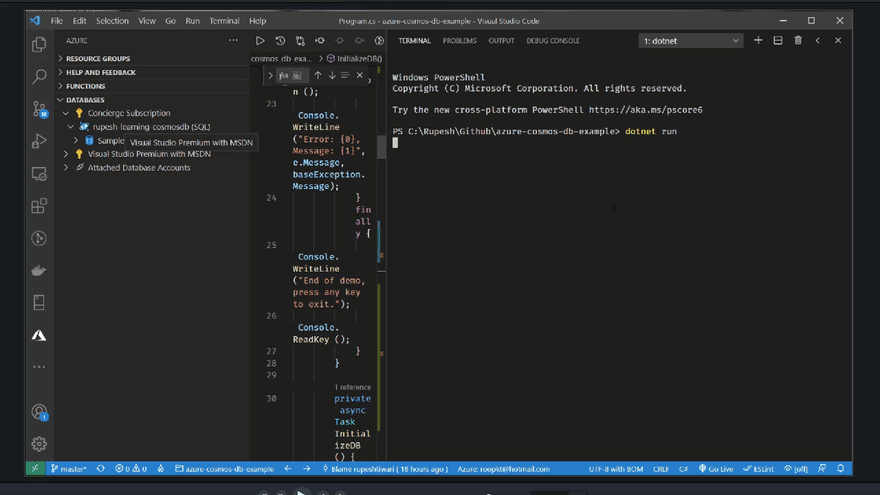
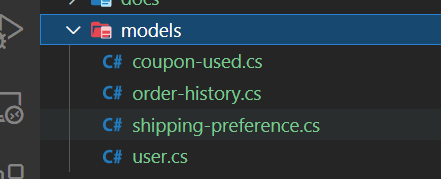
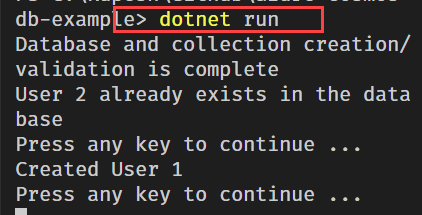
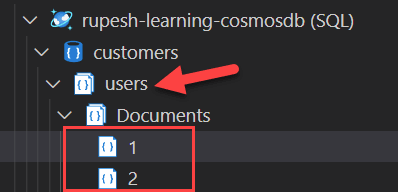
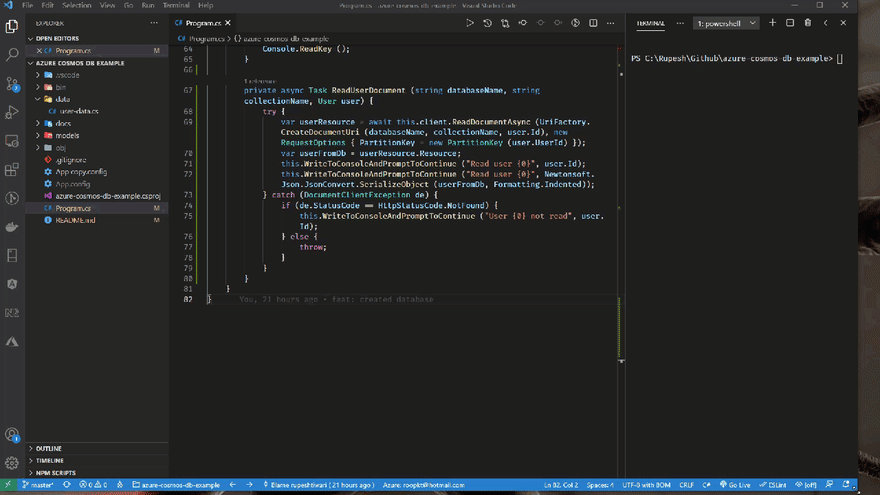
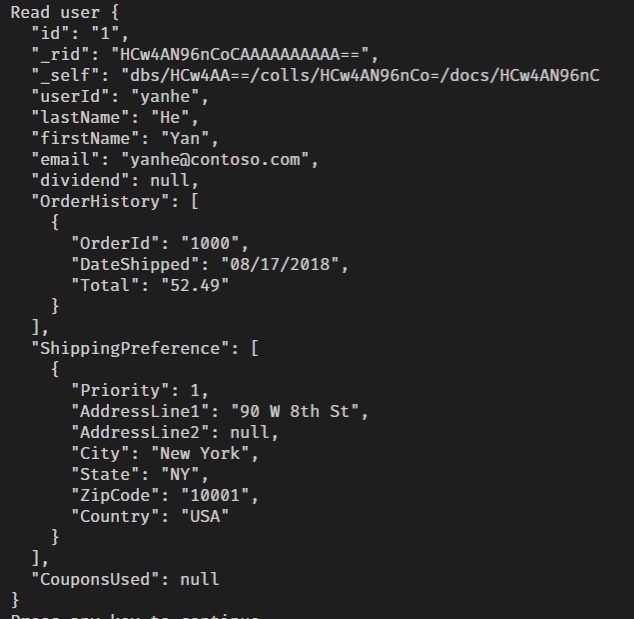
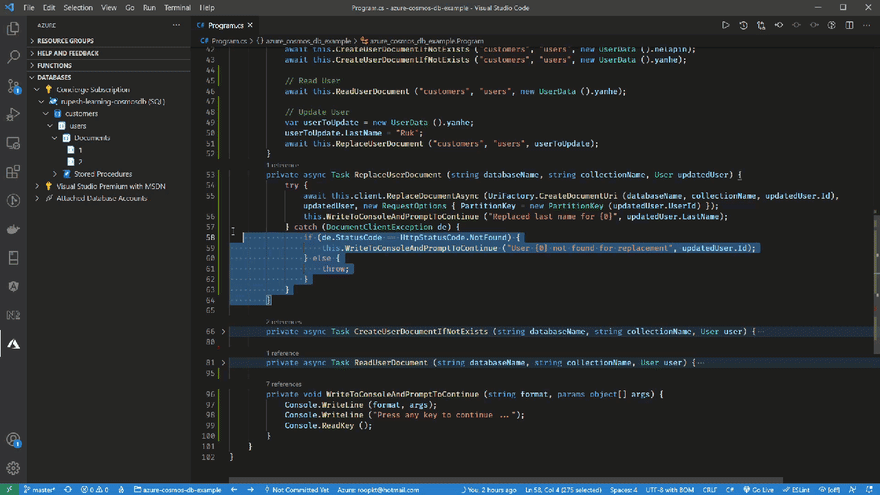
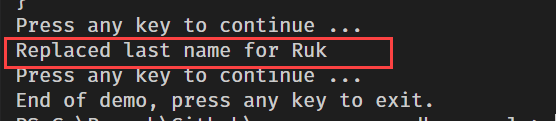
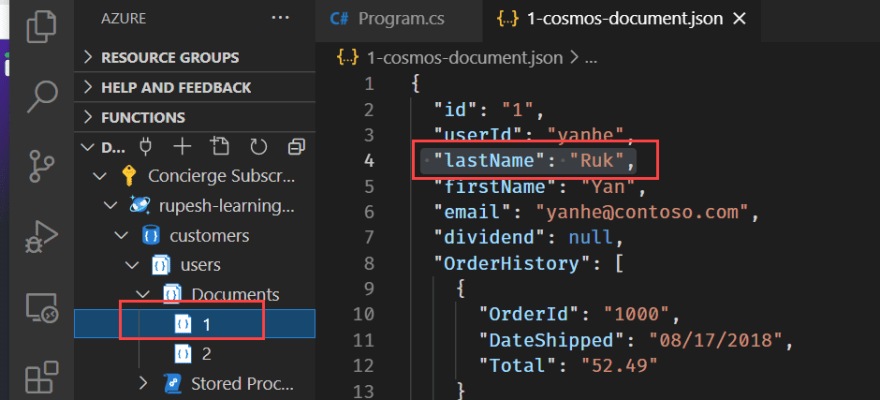
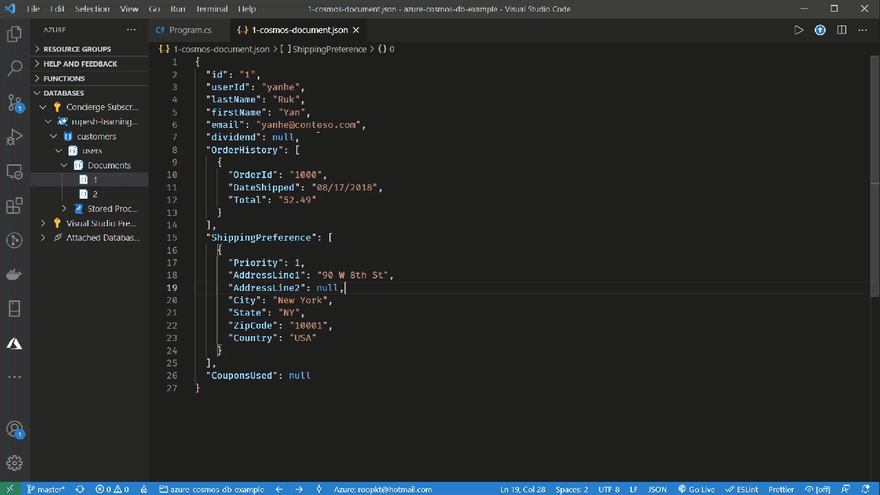
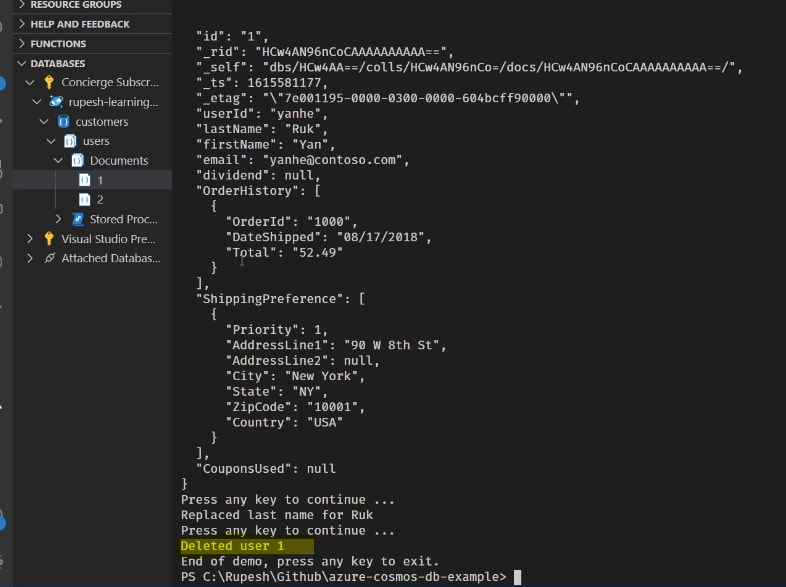

Top comments (0)