The Problem
Lately, my Downloads folder had become a chaotic mess. Finding a single file meant endless scrolling and searching—frustrating and time-consuming. But then, I stumbled upon an article on Dev.to about Python automation, which sparked an idea. After some research, I wrote a script that automates the organization of my Downloads folder.
The Solution
The script performs the following tasks:
- Scans my Downloads folder
- Identifies file types (e.g., PDFs, images, videos, etc.)
- Moves each file into its designated folder
Here's a visual representation of how the organized folder structure looks:
Image description
The Code
Step 1: Check Folder Existence and Create Folders
First, we need to ensure the specified Downloads folder exists and create the necessary subfolders if they don't already exist.
import os
import shutil
# Define file types and their corresponding folders
FILE_TYPES = {
"Documents": ['.pdf', '.docx', '.txt'],
"Images": ['.jpg', '.png', '.gif'],
"Videos": ['.mp4', '.mkv', '.avi'],
"Other": [] # Default folder for unknown file types
}
def organize_downloads(download_folder):
# Check if the folder exists
if not os.path.exists(download_folder):
print(f"The folder {download_folder} does not exist.")
return
# Create folders if they don't exist
for folder in FILE_TYPES.keys():
folder_path = os.path.join(download_folder, folder)
if not os.path.exists(folder_path):
os.makedirs(folder_path)
Step 2: Organize Files
Next, we iterate through all files in the Downloads folder, identify their types, and move them to their respective folders.
# Iterate through files in the download folder
for file in os.listdir(download_folder):
file_path = os.path.join(download_folder, file)
# Skip directories
if os.path.isdir(file_path):
continue
file_extension = os.path.splitext(file)[1].lower()
# Find the right folder for the file
destination_folder = "Other"
for folder, extensions in FILE_TYPES.items():
if file_extension in extensions:
destination_folder = folder
break
# Move the file to the appropriate folder
destination_path = os.path.join(download_folder, destination_folder, file)
shutil.move(file_path, destination_path)
print(f"Moved {file} to {destination_folder}")
# Call and run the script
if __name__ == "__main__":
download_folder = input("Enter the path to your downloads folder: ")
organize_downloads(download_folder)
print("Download folder organized successfully!")
What’s Next?
I’m now working on enhancing this script to run automatically based on specific triggers (e.g., time intervals or folder size). The goal is to make file organization completely hands-off, so my system stays organized without any manual intervention.
Share Your Thoughts!
If you’re curious about the code or want to try it out yourself, feel free to adapt it to your needs or suggest improvements—I’d love to hear your thoughts! You can find the code on GitHub: https://github.com/sam4rano/python-automation.

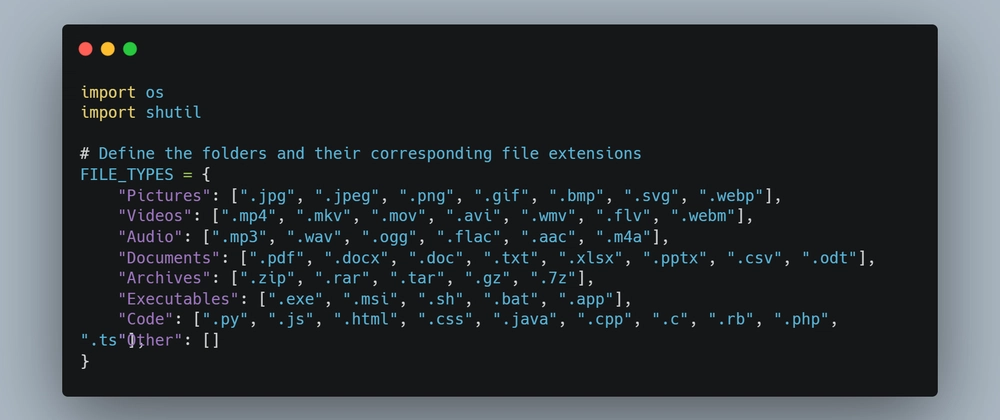

Top comments (0)