After successful installation of SQL Server, sometimes there is need to restore a database. Below we will look at how to do that using terminal.
For this, we will use AdventureWorks2019 sample database which is a publicly provided by microsoft.
You can download it using this link AdventureWorks2019
Prerequisites:
- Successfully installed SQL Server in Ubuntu
- File of database to be restored in .bak format
Procedure:
Step 1: Open terminal
Use the shortcut Ctrl + alt + t to open the terminal
Step 2: Ensure the database file is in the present directory
ls

Step 2: Connect to SQL Server
Replace 'YourPassword' with the password you set during installation
sqlcmd -S localhost -U SA -P '<YourPassword>'
Step 3: Restore the Database
Replace /home/skn/Downloads/ with the path to where you have your database file.
NB:You can use the pwd command in the terminal to get your present working directory.
USE [master]
RESTORE DATABASE [AdventureWorks2019]
FROM DISK = '/home/skn/Downloads/AdventureWorks2019.bak'
WITH MOVE 'AdventureWorks2017' TO '/var/opt/mssql/data/AdventureWorks2019.mdf',
MOVE 'AdventureWorks2017_log' TO '/var/opt/mssql/data/AdventureWorks2019_log.ldf',
FILE = 1, NOUNLOAD, STATS = 5
GO
Congratulations, restoration successful

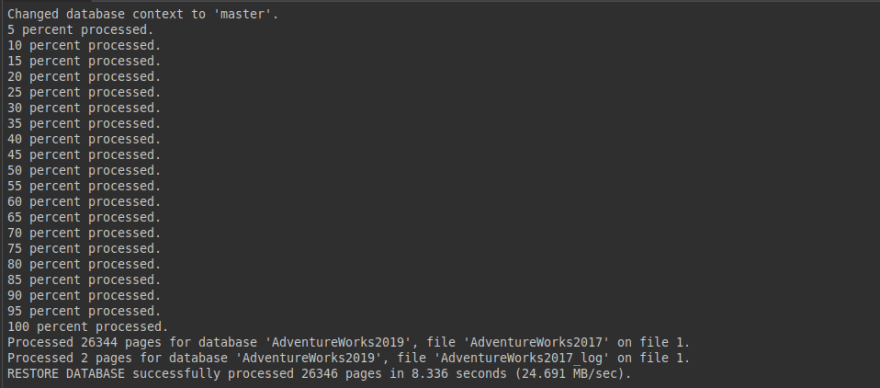

Top comments (1)
Nice One!