Virtualization is the process of running a virtual instance of a computer system in a layer abstracted from the actual hardware.It allows for simultaneous running of multiple operating systems on a single computer system.
Oracle VM VirtualBox is a type-2 hypervisor that allows for virtualization and is supported by multiple operating systems including but not limited to Windows based OS's,Linux and Mac OS.
Lets get started, shall we,
Prerequisites:
- Virtualization enabled computer
- An account with sudo privileges
- Stable internet
- Open Terminal (Ctrl+alt+t)
Step 1: Update package list
Use the command below to get a list of packages that might need to be updated. Ensure to input the correct password when prompted.
sudo apt update

Step 2: Upgrade packages (Optional)
Use the command below to upgrade any packages that appear from the first step.
sudo apt upgrade
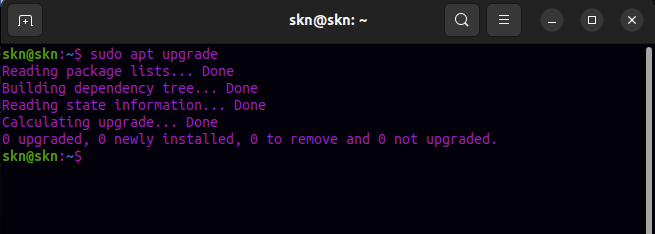
Step 3: Install Virtualbox
The command below is used to install virtualbox and its accompanying extensions. Ensure that you agree to accept the agreements and terms of license.
sudo apt install virtualbox virtualbox-ext-pack

Below are some of the prompts and windows you will see during the installation.
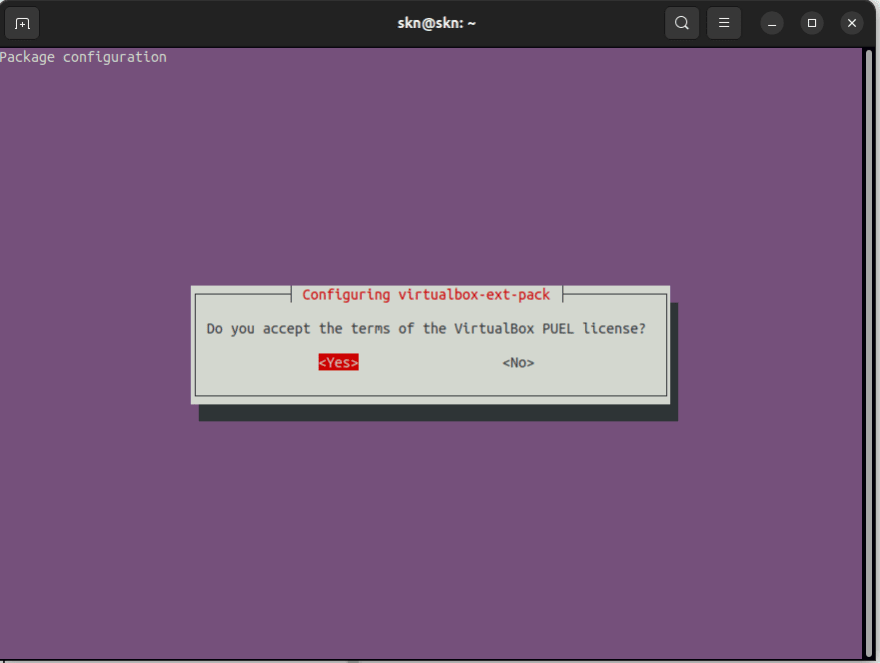
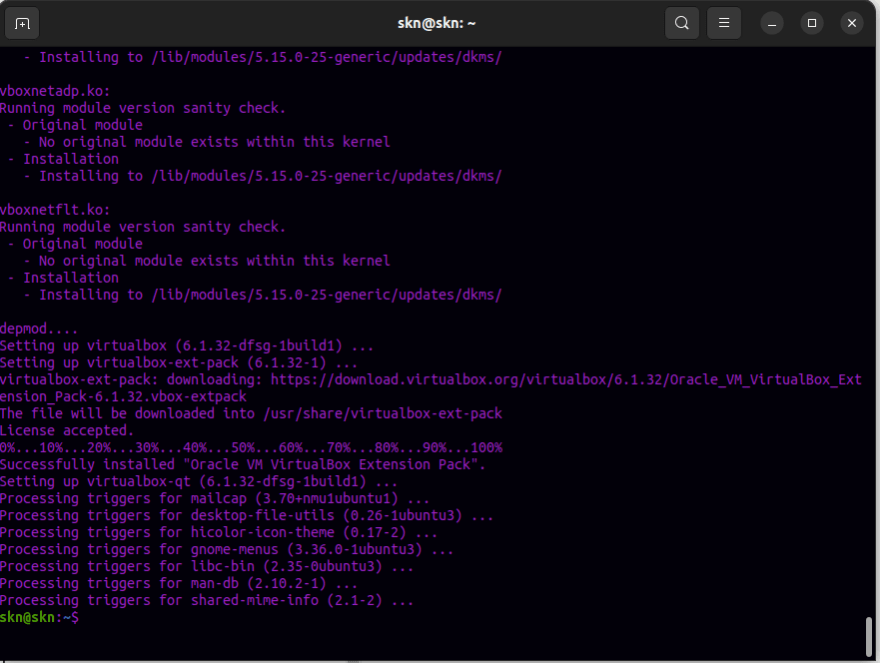
Step 4: Confirmation(Optional)
Finally to confirm that VirtualBox was successfully installed, use the command below
virtualbox
Congratulations, you have successfully installed VirtualBox
Next Step
- Installing an OS in VirtualBox

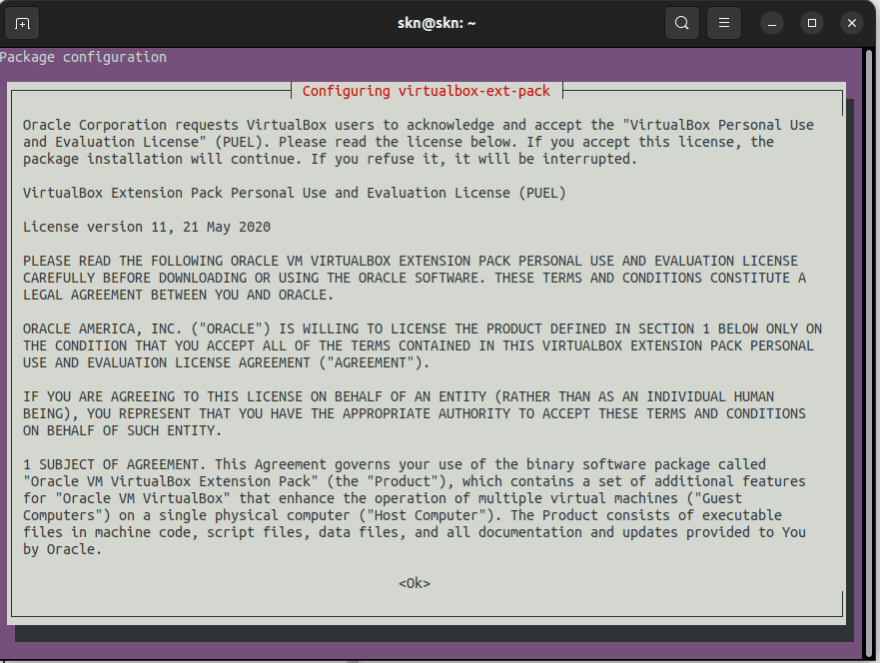

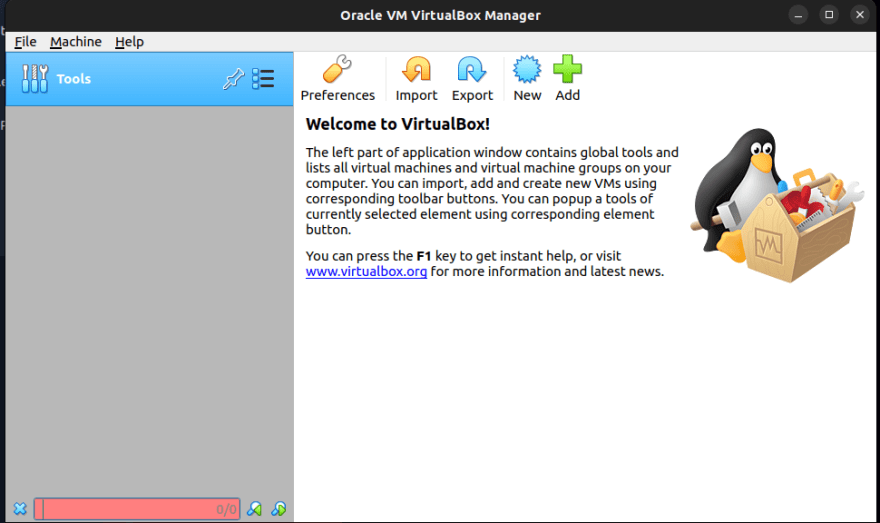

Top comments (1)
Nice one Engineer.