The CLI terminal is a technology infamous for its ability to repel and render useless the sharpest of minds raised in a graphical environment like Windows and iOS. The absence of color, abrupt flow of text, no-nonsense and matter-of-fact atmosphere that pervades its very essence. These are the cornerstones of what makes the terminal such an intimidating force for those unfamiliar with its hidden power and potential.
I have only recently begun my journey towards understanding the nuance and mystery of one of the most fundamentally instrumental tools developed across the history of computers. The first 'major' project I built from scratch was a Jeopardy game, meant to be played by one player in the terminal. As someone who comes from a Windows-only household, the lack of graphics and animation in an application (especially a game) is unsettling to me, and so it was only natural that I try to inject some stylistic elements into my program to make it a bit more approachable.
There are a number of tools available to one wishing to spice up a terminal application. I've put together a short list of some of the things I was able to exploit to bring my solo-Jeopardy game from "technically playable" to "nearly enjoyable".
Alignment
By default, the terminal justifies all text to the left side of the screen. This is fine in most scenarios, but for the purpose of my program, I wanted most of my output to appear centered in the screen.
I thought myself clever to just add a carefully counted number of spaces in front of every single line of text to be output in my program, until I stumbled upon the very handy .center() method, which can be called on a string to be output. This method centers the string in a provided argument of width as a number of characters.
I used the Ubuntu terminal for my Jeopardy application, so I went into Ubuntu's settings on full-screen and determined the maximum width of my terminal to be 172 characters on my 13.3" laptop screen. Then, centering the text of my program was as easy as appending .center(172) to each string in my code which I wanted to be centered when output.
If you add a second argument to .center(), the padding on each side of your string will be changed from empty spaces to the character provided as a second argument!
Colorize
A useful and well-known Ruby gem is Colorize. Colorize allows programmers to add colorful output to their CLI application with varying degrees of customization. The simplest use of the gem, once installed, is to append the method .blue or .red, or any other color supported by the gem, to change the color of output text. Follow the text color method with .on_green or .on_white etc to give the output a background color!
.sleep
To a user unfamiliar with a text-based terminal, it is sometimes shocking to be faced with an enormous wall of text after entering a single input. "Where do I even begin to start reading? Where did my input end up?" Something I like to utilize in order to make outputs more digestible is the sleep() method. This method, simply put, tells the program to sleep for a number of seconds (including floats with fractional seconds), given as an argument. The program will wait that number of seconds, and then resume. A few well placed sleep(0.5) or sleep(1) can make a long wall of text much more readable for users, instead of spitting the text out all at once.
Put it all together!
Throw in a few 30.times {puts ""} and you've got yourself a simple but refined introduction screen that would make even Trebek proud!







Top comments (0)