In this article, we will learn how to connect Strapi to PostgreSQL. By default Strapi uses the SQLite for content storage and Strapi is not only limited to using SQLite as the database, it can be configured to use other databases like MongoDB, MySQL, MariaDB, PostgreSQL, etc.
It is often confusing on how to connect a Strapi instance to a Postgres database, a lot of back and forth have always been associated with it, but in this article I will demystify the mystery behind all that. I will show with examples and images, how we can configure a Strapi instance to use a Postgres database.
We will also learn how to:
- Create collections on Strapi.
- Setup a Postgres database in our machine.
- How to add API endpoints manually on Strapi.
- Create a Bank admin app in React to consume the Strapi API endpoints.
Strapi
Strapi is an open-source headless CMS based on Nodejs used in designing APIS and managing content.
Strapi helps us scaffold our backend very fast, build APIs and consume the APIs from the client-side. The client can be mobile, web, desktop, cURL, etc.
The APIs are created from the Strapi UI admin panel. We create collections as single-types. A collection in Strapi maps to the endpoints:
-
POST
/YOUR_COLLECTION_s: Creates new content. -
GET
/YOUR_COLLECTION_s: Gets all the contents. -
GET
/YOUR_COLLECTION_s/:ID: Gets a single content based on its ID. -
PUT
/YOUR_COLLECTION_s/:ID: Edits a content -
DELETE
/YOUR_COLLECTION_s/:ID: Deletes a content.
By default, Strapi gives us RESTful APIs, but also we can create GraphQL APIs in Strapi. We can then use the GraphQL Playground in the browser to run the queries and mutations.
Setting up Strapi is very easy. We just run the below command:
npx create-strapi-app strapi-api
# OR
yarn create strapi-api strapi-api
And we run the yarn develop command to start the server at localhost:1337. The API endpoints are consumed from the localhost:1337 URL. Also, we can load the admin UI from the same URL at localhost:1337/admin.
Strapi contains both a server and a database all baked into it. The server hosts the APIs, and the database is used to store the application's content. Strapi uses the Koajs framework for its server.
To verify this, go to strapi-API/config/ folder.
We will see the following:
config/
functions/
responses/
404.js
bootstrap.js
cron.js
database.js
server.js
This is where Strapi configurations are kept. The 404.js file is used to return a custom 404 message.
"use strict";
module.exports = async (/* ctx */) => {
// return ctx.notFound('My custom message 404');
};
The cron.js file is where we can set our cron jobs on Strapi. These jobs are scheduled to run periodically based on the format we input: [SECOND (optional)] [MINUTE] [HOUR] [DAY OF MONTH] [MONTH OF YEAR] [DAY OF WEEK].
"use strict";
module.exports = {};
The server.js is where we configure the Strapi server. We can set our host, port, and authentication. Strapi, by default, serves at 0.0.0.0 at port 1337. We can change them in this file.
module.exports = ({ env }) => ({
host: env("HOST", "0.0.0.0"),
port: env.int("PORT", 1337),
admin: {
auth: {
secret: env("ADMIN_JWT_SECRET", "9c8eb554ab87ab3e95d1e32ca140e304"),
},
},
});
The database.js is where is the database to use is configured. The database's client, hostname, port, etc., are set here.
module.exports = ({ env }) => ({
defaultConnection: "default",
connections: {
default: {
connector: "bookshelf",
settings: {
client: "sqlite",
filename: env("DATABASE_FILENAME", ".tmp/data.db"),
},
options: {
useNullAsDefault: true,
},
},
},
});
You see here that these are the default database settings for Strapi. It is using the SQLite database, as we said earlier.
- The
defaultConnectionis the default connection for models to use in querying the database. The default value is the default. You can set it to any property keys in the connections object. - The
connectionsset the type of connections we can use to access a database. We have a default connection that connects to an SQLite database. - The
clientis the database client to create the connection. - The
filenameis the path to the database file. - This
fileallows us to set our Strapi app to use PostgreSQL, MySQL, SQLServer, or MongoDB.
In the below section we will install the PostgreSQL binary.
PostgresDB setup
We need to set up and install PostgreSQL. If you don't have PostgresSQL installed in your machine, go to PostgresSQL downloads and download the binaries for your machine.
After installation, start the Postgres server. Make sure you remember the Postgres port, username, password because we will use them in connecting Strapi to the Postgres.
Create a database in PostgreSQL, name it bank because we will be building a bank app to demonstrate further how to use PostgreSQL DB with Strapi.
Also, if you want to build the PostgreSQL from the source, download the source code from here and compile it.
Configuring PostgreSQL in Strapi
To configure our Strapi to use our PostgreSQL, we will add some configurations in our strapi-api/config/database.js file.
Open the strapi-api/config/database.js and paste the below code in the file:
// strapi-api/config/database.js
module.exports = ({ env }) => ({
defaultConnection: "default",
connections: {
default: {
connector: "bookshelf",
settings: {
client: "postgres",
host: env("DATABASE_HOST", "localhost"),
port: env.int("DATABASE_PORT", 5432),
database: env("DATABASE_NAME", "bank"),
username: env("DATABASE_USERNAME", "postgres"),
password: env("DATABASE_PASSWORD", "0000"),
schema: env("DATABASE_SCHEMA", "public"),
},
options: {},
},
},
});
- In the
connectionsobject, we have only adefaultconnection. - In this
defaultconnection, we set theconnectorto the bookshelf. - In the
settings, we set theclienttoPostgres. This client is the PostgresSQL database client to create the connection to the DB. - The
hostis the hostname of the PostgreSQL server we set it tolocalhost. - The
portis set to 5432, and this is the default port of the PostgreSQL server. - The
nameis set to the bank, and this is the name of the database we created in the PostgreSQL server. - The
passwordis the password of our PostgreSQL server. - The
usernameis the username of our PostgreSQL. It is set toPostgresbecause it is the username of our PostgreSQL server. - The
schemais the database schema, and it is set to thepublichere. This schema is used to expose databases to the public.
With this, our Strapi is using PostgreSQL to persist our API content. Now start Strapi.
yarn develop
Strapi will load localhost:1337/admin on our browser. Now register and click on the LET'S START button, this will take you to the admin panel.
Building our collections
Everything is ready to roll. We have connected our Strapi app to PostgreSQL. Now, we start building our collections. We are building a bank app, this is a bank admin app that bankers will use to manage accounts in Strapi, and the DB persistence will be PostgreSQL.
Let's write out the core functions of our bank app.
- New accounts can be created in the app.
- Transactions can be carried out, i.e., money can be sent from a user to another user.
So we will have two models: Account and Transact.
The Account holds the accounts in the bank, and the Transact holds the transactions carried out.
The Account model:
Account {
name
balance
}
The name field will hold the name of the account holder.
The balance will hold the balance of the account holder in Dollars.
The Transact model:
Transact {
sender
receiver
amount
}
The sender field holds the name of the account holder that transfers the money.
The receiver is the beneficiary.
The amount is the amount the sender sends to the receiver.
So we begin creating the collections in our Strapi admin. We will start with the Account model.
Click on the Create First Content Type button and type in "account" for a collection name.
Now we add the fields for the account collection:
- Click on the
+ Add another fieldbutton and selectTextand type inname, and then click on the+ Add another fieldbutton to add another field. - Select
Numberand on theNumber formatselectfloat (ex. 3.3333333), then type inbalanceand click on theFinishbutton. - On the
Accountpage that appears click on theSavebutton that is on the top-right corner of the page.
We generate the Transact collection:
- Click on the
+ Create new collection typelink, a modal will show up, type intransact. Click on the+ Add another fieldbutton. - Add the fields:
sender,receiver, andamount. The fieldssenderandreceiverwill beTextfields whileamountwill be aNumberfield withfloat (ex. 3.333333)Number format. - After adding them click on the
Finishbutton and theSavebutton.
Now we have created our collections.
Business logic
We need to implement our business logic. This business logic will be an API endpoint to transfer money from a sender to the recipient.
The logic will be this:
- deduct the amount from the sender
- add the amount to the receiver
- add the transaction to transact collection
I want this to be done in the /transfer API, a POST method. A transfer HTTP request will look like this:
http://localhost:1337/transfer
Method: POST
Body:
{
sender: nnamdi
receiver: chidme
amount: 10
}
So we see that collections can't handle this. This is a single endpoint. The single-type does not do the job for me. I usually find it hard to create a single API endpoint from the Strapi admin panel, so I go to the project source code to add it.
APIs in a Strapi project are kept in the api folder. So we go to our api folder, we will see folders created for our APIs: transact and account.
strapi-api
api/
account/
config/
routes.json
controllers/
account.js
models/
services/
transact/
...
The routes.json file contains the endpoints contained in an API.
The controllers folder contains files that the user can use to customize the endpoints in an API. The user can apply his logic for an endpoint.
These two things are what we need in other to create our transfer API.
So we create a transfer folder in our api folder:
mkdir transfer
Next, we create config and controllers folders inside the transfer folder.
mkdir transfer/config transfer/controllers
Create a routes.json file inside the config folder:
touch transfer/config/routes.json
Inside it, we define an /transfer endpoint and to be on POST HTTP method. Then, we will make the handler point to an index function that will export from controllers.
{
"routes": [
{
"method": "POST",
"path": "/transfer",
"handler": "Transfer.index",
"config": {
"policies": []
}
}
]
}
Create a transfer file in the controllers folder.
touch transfer/controllers/transfer.js
Here, we will export an index function. This function will be called when the localhost:1337/transfer HTTP request is made. The function will handle that request. This is where we will apply our business logic of sending money from an account to another beneficiary account.
See the code below:
// strapi-api/api/transfer/controllers/transfer.js
const { sanitizeEntity } = require("strapi-utils");
module.exports = {
async index(ctx) {
const { sender, receiver, amount } = ctx.request.body;
let entity;
// deduct amount from sender
// add amount to reciver
// add the transaction to transact
const senderAcc = await strapi.services.account.findOne({
name: sender,
});
const receiverAcc = await strapi.services.account.findOne({
name: receiver,
});
senderAcc.balance = parseFloat(senderAcc.balance) - parseFloat(amount);
receiverAcc.balance = parseFloat(receiverAcc.balance) + parseFloat(amount);
await strapi.services.account.update({ name: sender }, senderAcc);
await strapi.services.account.update({ name: receiver }, receiverAcc);
entity = await strapi.services.transact.create({
sender,
receiver,
amount,
});
return sanitizeEntity(entity, { model: strapi.models.transact });
},
};
The ctx holds the res and req just like in Expressjs or Koajs. The ctx is an object that contains properties and methods for accessing the incoming message and for responding to the client.
See, we retrieved the sender, receiver, and amount from the ctx.request.body.
Notice we have a strapi object. Yes, it is a Strapi object that is global in a Strapi project. We use the object to access different properties and methods.
Here we are using it to access the .services object, which contains methods to access the database. See the functions in it: create, update, find, findOne, etc. They are used to create data in the database, update the database, retrieve values from the database.
So, we retrieved the sender's account details and also the receiver's account details. We then made the transaction, subtracted the amount from the sender's balance, and added the receiver's balance.
Next, we updated the sender's and receiver's balances in the database with their new values.
Then, we created a new transaction in the transact table, and finally, we returned the result of the new transaction.
The sanitizeEntity function removes all private fields from the model and its relations.
Save the file and this will restart our Strapi server. You won't see the transfer API appear on the admin panel, and it is a standalone API, not a collection type.
Allow access
Now, we will allow access to all our APIs.
Click on the Settings item on the sidebar menu, then on the Roles item on the second sidebar menu that appears. On the right section, click on the Public item and scroll down.
You will see all the APIs with their handlers. Click on the Select all checkbox and click on the Save button at the top. This will allow public access to all the APIs in our Strapi project:
- account
- transact
- transfer
Seed data
Now, we seed our data.
Click on the Accounts in the sidebar. Click on the + Add New Accounts button.
Add the data:
name -> nnamdi
balance -> 2000000
Click on the Save button and the Publish button.
Add another data:
name -> chidume
balance -> 1000000
Click on the Save button and the Publish button.
See our PostgreSQL UI, the contents were persisted on PostgreSQL:
Build our frontend - bank admin
Our front end will be a bank admin app. We will use Nextjs to build the app. So we scaffold our project.
yarn create next-app strapi-bank
Our app will have two page routes:
//account/[id]
The index / route will display all the accounts on the system.
The /account/[id] route will display a particular account details. This is a dynamic route, the id can hold any value, its dynamic, and it will be the unique id of an account.
We will have components:
-
Header: This will render the Header. -
AccountCard: This component will display a few of the account details in the/route. -
AddAccountDialog: This is a dialog that renders the UI we will use to add new accounts to the system. -
TransactionDialog: This dialog renders UI where transactions will be made, sending money from one Account to another. -
TransactionCard: This component will render the transactions of a user. -
Accounts: This is the page component for the/page. It displays all the accounts in the bank. -
Account: This is the page component for the/account/[id]page.
Our final app will look like this:
OK, so we start creating the components.
mkdir components
mkdir components/TransactionCard
touch components/TransactionCard/index.js
touch components/TransactionCard/TransactionCard.module.css
mkdir components/TransactionDialog
touch components/TransactionDialog/index.js
mkdir components/AddAccountDialog
touch components/AddAccountDialog/index.js
mkdir components/AccountCard
touch components/AccountCard/index.js
touch components/AccountCard/AccountCard.module.css
mkdir components/Header
touch components/Header/index.js
touch components/Header/Header.module.css
touch styles/AccountView.module.css
mkdir pages/account
touch pages/account/[id].js
Header
This will be a simple UI, it will display the text Bank Admin. Paste the below code on components/Header/index.js:
import { header, headerName } from "./Header.module.css";
export default function Header() {
return (
<section className={header}>
<div className={headerName}>Bank Admin</div>
</section>
);
}
AccountCard
This component will be rendered by the Accounts component. It will display a mini detail of an account.
Paste the below code in components/AccountCard/index.js:
import styles from "./AccountCard.module.css";
import Link from "next/link";
export default function AccountCard({ account }) {
const { id, name, balance, created_at } = account;
return (
<Link href={`account/${id}`}>
<div className={styles.account}>
<div className={styles.accountdetails}>
<div className={styles.accountname}>
<h3>
<span style={{ fontWeight: "100" }}>Account: </span>
{name}
</h3>
</div>
<div className={styles.accountbalance}>
<span>
<span style={{ fontWeight: "100" }}>Balance($): </span>
{balance}
</span>
</div>
<div className={styles.accountcreated_at}>
<span>Created: {created_at}</span>
</div>
</div>
</div>
</Link>
);
}
It receives the account object in its props argument. Next, we destructure id, name, balance, created_at from the account object.
Yes, id and created_at are fields set by Strapi in each model content.
So, the AccountCard component renders the details.
TransactionCard
This component will render a specific transaction passed to it. It will display the sender, receiver, and the amount sent. The Account page component renders this component to show the transactions done by an account user—the debits and credits.
Paste the code below in components/TransactionCard/index.js:
import styles from "./TransactionCard.module.css";
export default function TransactionCard({ transaction }) {
const { sender, receiver, amount, created_at } = transaction;
return (
<div className={styles.transactionCard}>
<div className={styles.transactionCardDetails}>
<div className={styles.transactionCardName}>
<h4>
<span>Sender: </span>
<span style={{ fontWeight: "bold" }}>{sender}</span>
</h4>
</div>
<div className={styles.transactionCardName}>
<h4>
<span>Receiver: </span>
<span style={{ fontWeight: "bold" }}>{receiver}</span>
</h4>
</div>
<div className={styles.transactionCardName}>
<h4>
<span>Amount($): </span>
<span style={{ fontWeight: "bold" }}>{amount}</span>
</h4>
</div>
<div className={styles.transactionCardName}>
<h4>
<span>Created At: </span>
<span style={{ fontWeight: "bold" }}>{created_at}</span>
</h4>
</div>
</div>
</div>
);
}
It receives a transaction object in its props. The fields sender, receiver, amount, created_at are destructured from the transaction object. These are then rendered by the component.
Accounts
This component is rendered when the index page / route is navigated. This component will make an HTTP request to the Strapi backend to retrieve the list of accounts and render them.
Paste the below code on pages/index.js:
import Head from "next/head";
import styles from "../styles/Home.module.css";
import Header from "../components/Header";
import AccountCard from "../components/AccountCard";
import { useEffect, useState } from "react";
import axios from "axios";
import TransactDialog from "../components/TransactDialog";
import AddAccountDialog from "../components/AddAccountDialog";
export default function Home() {
const [accounts, setAccounts] = useState([]);
const [showTransactModal, setShowTransactModal] = useState(false);
const [showAddAccountModal, setShowAddAccountModal] = useState(false);
useEffect(async () => {
const data = await axios.get("http://localhost:1337/accounts");
setAccounts(data?.data);
}, []);
return (
<div className={styles.container}>
<Head>
<title>Bank Admin</title>
<link rel="icon" href="/favicon.ico" />
</Head>
<main className={styles.main}>
<div className={styles.breadcrumb}>
<div>
<span style={{ margin: "1px" }}>
<button onClick={() => setShowTransactModal(true)}>
Transact
</button>
</span>
<span style={{ margin: "1px" }}>
<button onClick={() => setShowAddAccountModal(true)}>
Add Account
</button>
</span>
</div>
</div>
<div className={styles.accountcontainer}>
<div className={styles.youraccounts}>
<h3>Accounts</h3>
</div>
<div>
{accounts.map((account, i) => (
<AccountCard key={i} account={account} />
))}
</div>
</div>
{showAddAccountModal ? (
<AddAccountDialog
closeModal={() => setShowAddAccountModal((pV) => !pV)}
/>
) : null}
{showTransactModal ? (
<TransactDialog
closeModal={() => setShowTransactModal((pV) => !pV)}
/>
) : null}
</main>
</div>
);
}
We have three states:
accounts: is a state that holds the accounts retrieved from the /accounts endpoint. showTransactModal: This is a boolean state that toggles the visibility of the TransactionModal.
showAddAccountModal: this is also a boolean state used to display and remove the AddAccountModal.
The useEffect callback calls the /accounts endpoint, and the result is set in the accounts state.
The accounts array is rendered and each account is rendered by the AccountCard component, each account is passed to the AccountCard via its account props.
See that we are conditionally rendering the AddAccountDialog and TransactDialog dialog components. The Transact button toggles the TransactDialog and the Add Account button toggles the AddAccountDialog.
See that we pass a function to each dialog via closeModal props. The function will enable the dialogs to close themselves from their components.
Account
This is a page component that is rendered when the /account/[id] route is navigated.
This component displays the account details and its transactions. We can delete an account from there also.
Paste the below code in pages/account/[id].js:
import styles from "../../styles/AccountView.module.css";
import { useRouter } from "next/router";
import TransactionCard from "../../components/TransactionCard";
import axios from "axios";
import { useEffect, useState } from "react";
export default function Account() {
const router = useRouter();
const {
query: { id },
} = router;
const [account, setAccount] = useState();
const [transactions, setTransactions] = useState([]);
useEffect(async () => {
const AccountData = await axios.get("http://localhost:1337/accounts/" + id);
var transactsData = await axios.get("http://localhost:1337/transacts");
transactsData = transactsData?.data?.filter(
(tD) =>
tD.sender == AccountData?.data?.name ||
tD.receiver == AccountData?.data?.name
);
console.log(transactsData);
setAccount(AccountData?.data);
setTransactions(transactsData);
}, [id]);
async function deleteAccount() {
if (confirm("Do you really want to delete this account?")) {
await axios.delete("http://localhost:1337/accounts/" + id);
router.push("/");
}
}
return (
<div className={styles.accountviewcontainer}>
<div className={styles.accountviewmain}>
<div style={{ width: "100%" }}>
<div className={styles.accountviewname}>
<h1>{account?.name}</h1>
</div>
<div className={styles.accountviewminidet}>
<div>
<span style={{ marginRight: "4px", color: "rgb(142 142 142)" }}>
Balance($):
</span>
<span style={{ fontWeight: "600" }}>{account?.balance}</span>
</div>
<div style={{ padding: "14px 0" }}>
<span>
<button onClick={deleteAccount} className="btn-danger">
Delete
</button>
</span>
</div>
</div>
<div className={styles.accountviewtransactionscont}>
<div className={styles.accountviewtransactions}>
<h2>Transactions</h2>
</div>
<div className={styles.accountviewtransactionslist}>
{!transactions || transactions?.length <= 0
? "No transactions yet."
: transactions?.map((transaction, i) => (
<TransactionCard key={i} transaction={transaction} />
))}
</div>
</div>
</div>
</div>
</div>
);
}
The component retrieves the id from the URL. We have states account and transactions, that hold the account and its transactions respectively.
The useEffect hook callback calls the /accounts/" + id endpoint with the id value to get the account via its id. Next, it calls the /transacts endpoint to retrieve the transactions and filter out the transaction made or received by the current account user. The result is set in the transactions state while the account details are set in the account state.
The UI then displays the account details and their transactions.
There is a Delete button that when clicked deletes the current account user. It does this by calling the endpoint /accounts/" + id over the DELETE HTTP method with the account's id. This makes Strapi delete the account.
AddAccountDialog
This component is a dialog that we use to add a new account.
Paste the below code in components/AddAccountDialog/index.js:
import { useState } from "react";
import EpisodeCard from "../TransactionCard";
import axios from "axios";
export default function AddAccountDialog({ closeModal }) {
const [disable, setDisable] = useState(false);
async function addAccount() {
setDisable(true);
const accountName = window.accountName.value;
const accountBalance = window.accountBalance.value;
// add account
await axios.post("http://localhost:1337/accounts", {
name: accountName,
balance: parseFloat(accountBalance),
});
setDisable(false);
closeModal();
location.reload();
}
return (
<div className="modal">
<div className="modal-backdrop" onClick={closeModal}></div>
<div className="modal-content">
<div className="modal-header">
<h3>Add New Account</h3>
<span
style={{ padding: "10px", cursor: "pointer" }}
onClick={closeModal}
>
X
</span>
</div>
<div className="modal-body content">
<div style={{ display: "flex", flexWrap: "wrap" }}>
<div className="inputField">
<div className="label">
<label>Name</label>
</div>
<div>
<input id="accountName" type="text" />
</div>
</div>
<div className="inputField">
<div className="label">
<label>Balance($):</label>
</div>
<div>
<input id="accountBalance" type="text" />
</div>
</div>
</div>
</div>
<div className="modal-footer">
<button
disabled={disable}
className="btn-danger"
onClick={closeModal}
>
Cancel
</button>
<button disabled={disable} className="btn" onClick={addAccount}>
Add Account
</button>
</div>
</div>
</div>
);
}
We have input boxes to type in the account name and its initial balance deposited. The Add Account button when clicked calls the addAccount function. This function retrieves the account name and balance and calls the /accounts endpoint via the POST HTTP with the payload: account name and balance. This creates a new account with this payload.
TransactionDialog
This component is where we send money from an account to another.
Paste the below code to components/TransactionDialog/index.js:
import { useState } from "react";
import TransactionCard from "../TransactionCard";
import axios from "axios";
export default function TransactDialog({ closeModal }) {
const [disable, setDisable] = useState(false);
async function transact() {
setDisable(true);
const sender = window.sender.value;
const receiver = window.receiver.value;
const amount = window.amount.value;
await axios.post("http://localhost:1337/transfer", {
sender,
receiver,
amount,
});
setDisable(false);
closeModal();
location.reload();
}
return (
<div className="modal">
<div className="modal-backdrop" onClick={closeModal}></div>
<div className="modal-content">
<div className="modal-header">
<h3>Transaction</h3>
<span
style={{ padding: "10px", cursor: "pointer" }}
onClick={closeModal}
>
X
</span>
</div>
<div className="modal-body content">
<div style={{ display: "flex", flexWrap: "wrap" }}>
<div className="inputField">
<div className="label">
<label>Sender</label>
</div>
<div>
<input id="sender" type="text" />
</div>
</div>
<div className="inputField">
<div className="label">
<label>Receiver</label>
</div>
<div>
<input id="receiver" type="text" />
</div>
</div>
<div className="inputField">
<div className="label">
<label>Amount($)</label>
</div>
<div>
<input id="number" id="amount" type="text" />
</div>
</div>
</div>
</div>
<div className="modal-footer">
<button
disabled={disable}
className="btn-danger"
onClick={closeModal}
>
Cancel
</button>
<button disabled={disable} className="btn" onClick={transact}>
Transact
</button>
</div>
</div>
</div>
);
}
The input boxes collect the sender and receiver names and the amount to transfer.
The transact function does the job. It retrieves the sender, receiver, and amount values from the input boxes, and then calls the endpoint /transfer via HTTP POST passing in the sender, receiver, and amount as payload. The /transfer endpoint will then transfer the amount from the sender to the receiver.
We are done building our components, let's test it.
Test
Add new account
Do some transaction
Delete an account
Source code
Conclusion
Strapi is great! It's freaking awesome! You see how we were able to integrate PostgreSQL into our Strapi project seamlessly.
We started by introducing Strapi and the goodies it brings to software development. Later on, we learned about the default DB it uses for data persistence.
Next, we introduced PostgreSQL and showed where to download and install it. We learned how to configure a Strapi project to use PostgreSQL as the database to store its application content.
We went further to build a bank app to demonstrate how to use PostgreSQL in Strapi to the fullest.
Always consider using Strapi in your projects. It is straightforward and highly configurable.


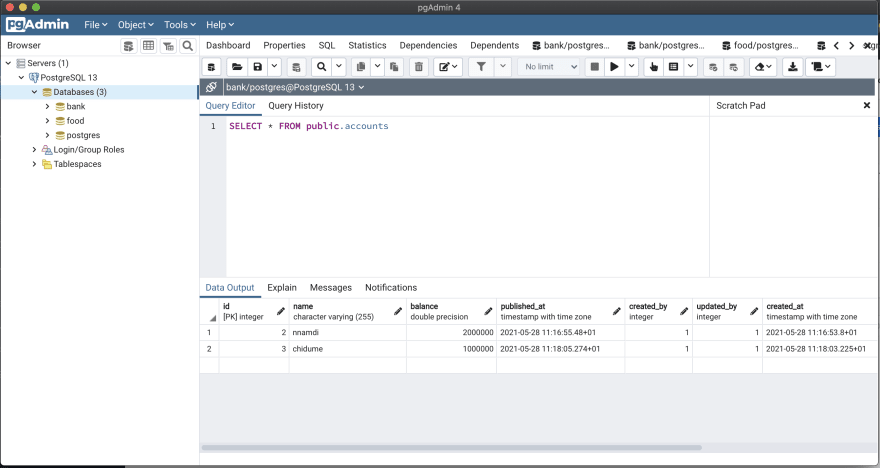






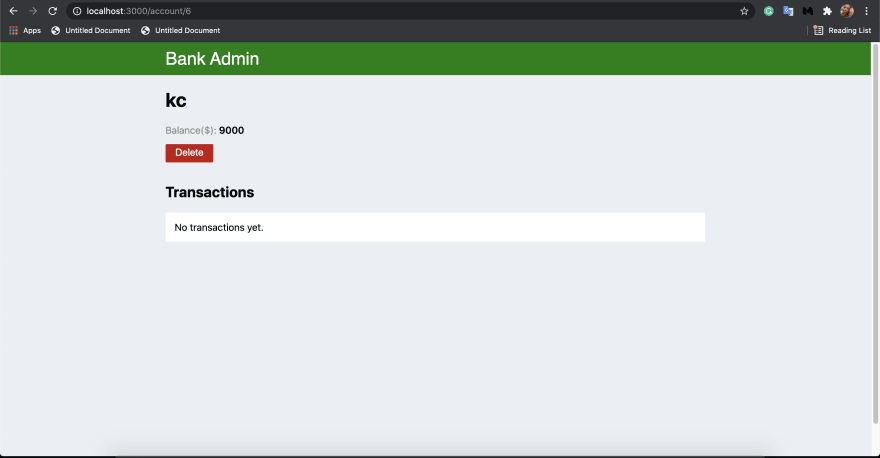
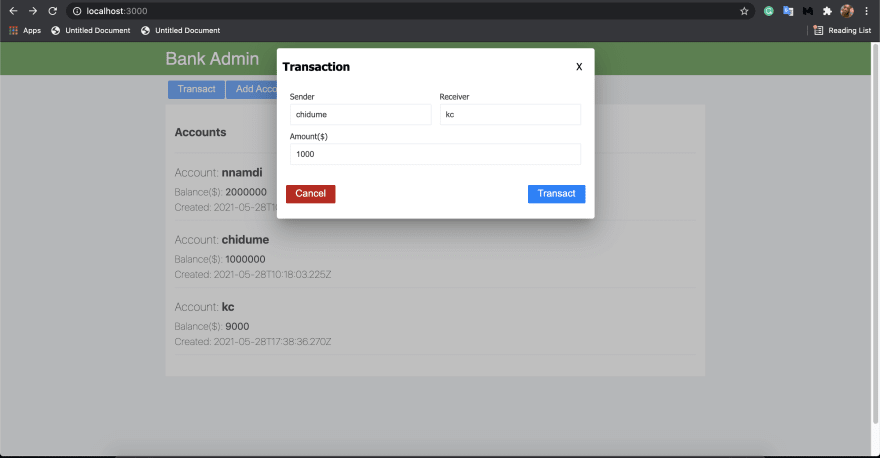


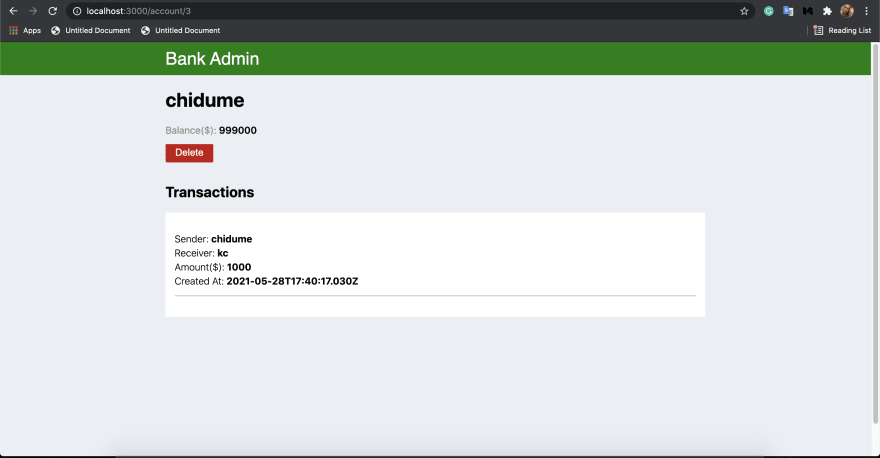



Top comments (0)