When I first started using Git a while back it seemed pretty straight forward although I had to get used to the disconnected nature of Git which is different than how TFS works (or used to work). I mostly used Visual Studio’s Git integration and usually it worked like a charm.
But then after a while things started to get complicated. I had to work with submodules, change the remote URL, and handle untracked files. That is when I decided to move out of my comfort zone in Visual Studio and into the Git CLI.
The Git CLI is not easily remembered and everything can be done in more than one way so I started my own compilation of useful commands. Below is the result of that compilation. I hope it can be useful for those of you going through the same process and please let me know if you have any Git gems of your own that belong on the list.
The list
In no specific order whatsoever.
Edit configuration
On Windows the Git configuration file is usually placed under “c:\Users[user]”. You can also start an editor from the command prompt.
git config --global -e
Set editor for commit messages
To change the default editor for commit messages to Notepad++, add a [core] section to the config file looking like this.
[core]
editor = 'C:/put-your-folder-here/Notepad++/notepad++.exe' -multiInst -notabbar
From now on Notepad++ will open when ever you run git commit without the -m switch.
Set merge tool to Visual Studio
[diff]
tool = vsdiffmerge
[difftool]
prompt = true
[difftool "vsdiffmerge"]
cmd = \"C:\\Program Files (x86)\\Microsoft Visual Studio\\2017\\Professional\\Common7\\IDE\\CommonExtensions\\Microsoft\\TeamFoundation\\Team Explorer\\vsDiffMerge.exe\" \"$LOCAL\" \"$REMOTE\" //t
keepbackup = false
trustexistcode = true
[merge]
tool = vsdiffmerge
[mergetool]
prompt = true
[mergetool "vsdiffmerge"]
cmd = \"C:\\Program Files (x86)\\Microsoft Visual Studio\\2017\\Professional\\Common7\\IDE\\CommonExtensions\\Microsoft\\TeamFoundation\\Team Explorer\\vsDiffMerge.exe\" \"$REMOTE\" \"$LOCAL\" \"$BASE\" \"$MERGED\" //m
keepbackup = false
trustexistcode = true
Submodules
Cloning submodules
If the repo contains submodules, and you want to bring the code in the submodules down, you’ll need to clone recursively.
git clone --recursive https://github.com/hocuspocus/icsharp.git
Change submodule to own fork
If you have cloned a repo with a submodule and you want to change the submodule to a different fork (if for example you have forked the submodule), you need to edit the URL in the file .gitsubmodule.
[submodule "Engine"]
path = Engine
url = https://github.com/scriptcs/scriptcs.git
After saving .gitsubmodule, run the command.
git submodule sync
It seems that this may detach from HEAD, so a checkout may be necessary (before making any local changes).
git checkout
If you have trouble downloading the code for the submodule, try running the command:
git submodule update --remote
Start merge tool
If there is a merge tool, you can start your merge tool (set in the config file).
git mergetool
Compare to remote
Start by fetching all from the remote repo:
git fetch origin
Then compare with local:
git log HEAD..origin/master --oneline
If you are happy with the results, you may merge the remote changes with the local repo:
git merge
Show remote URL
Show remote URL for “origin”:
git remote get-url origin
For a bit more information you may use:
git remote show origin
I your remote has moved, you can change the URL using set-url:
git remote set-url origin https://hocuspocus@bitbucket.org/myteam/myproject.git
Delete branch
Delete the remote branch:
git push -d <remote_name> <branch_name>
For example:
git push -d origin my-feature-branch
You may also use:
git push <remote_name> :<branch_name>
Delete the local branch:
git branch -d <branch_name>
Delete local changes
Undo all unstaged local changes:
git checkout .
Undo git add for at single file:
git reset folder/file.cs
Undo git add . :
git reset .
Fix untracked files
git rm . -r --cached
git add .
git commit -m "Fixed untracked files"
Create an alias for a command
If you are tired of typing long hard-to-forget commands you can create aliases.
git config --global alias.a "add ."
git config --global alias.c "commit"
You can now just type git a to add unstaged files.
Aliases can also be added directly to the config file.
[alias]
a = add .
c = commit


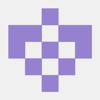




Oldest comments (13)
Nice list, thank you. I found some new things to try out :)
At some point, this became one of my favorite configurations:
TFS originally had only TFVC. Now it has TFVC or Git for version control.
TFS is a big umbrella -- a suite of tools for ALM, including version control.
TFS/TFVC is just the original version control part. (1)
TFS/Git is just the recently added version control part.
The one thing that, alas, TFS does not do is bridge TFS/TFVC and TFS/Git. They are separate version control subsystems, and do not interoperate.
Some people have created various TFS and Git bridging utilities, but they have their own quirks and problems. From my coworkers who used them, the pain was not worth the gain. (2)
(1) TFVC was created by Brian Harry, the same person who created SourceSafe, and who inadvertently created what eventually became .NET because he hated COM. The origin tales of .NET are crazy wonderful, and show how innovation can come from anywhere.
(2) My coworkers were no slouches at TFS (the ALM), or TFVC, or at Git, or at another version control system called Source Depot only used internally. Because at that time, my coworkers were Microsoft coworkers, and we worked on a product called Visual Studio.
This is actually the best! Thank you so much!
One question, though: with the aliases, is their anyway to make it so that it accepts terms? i.e. I want to make it so I can do
$ git c "commit message", and it'll action that as$ git commit -m "commit message". Is that possible?You are welcome :)
Aliases are really just a search and replace. So you can do
and then
will be replaced with
Ah, gotcha! Thank you so much again!
This is an awesome compilation Jakob. Thanks for taking the time to write this stuff down.
I could use those aliases pretty well, :) I didn't even know it was possible!
I'm glad it was of use to you. Thanks :)
For those who use a lot the CLI, I would highly recommend also to install tig - a text mode interface for GIT.
There's also a good introductory blog post by the guys at Atlassian, which is also how I stumbled upon this handy project.
Thanks for sharing, Diego. I did not know about Tig.
Fantastic post Jakob. Thanks for sharing!
Thanks Maria. I appreciate it.
thank you it work as well
git rebase -i HEAD~n can also be added . But it was really good.