KubeVirt介紹與初步教學使用
tags:Kubernetes、KubeVirt、Minikube、Openshift、DevOps
官方介紹
先來看看官方介紹 :)
KubeVirt is a virtual machine management add-on for Kubernetes. The aim is to provide a common ground for virtualization solutions on top of Kubernetes.
Note: KubeVirt is a heavy work in progress.
David introduces the talk showing what KubeVirt is and what is not:
- KubeVirt is not involved with managing AWS or GCP instances
- KubeVirt is not a competitor to Firecracker or Kata containers
- KubeVirt is not a container runtime replacement
He likes to define KubeVirt as:
KubeVirt is a Kubernetes extension that allows running traditional VM workloads natively side by side with Container workloads.
介紹
KubeVirt 是基於 Kubernetes ,在2017由RedHat發起。
主要目標是讓一些Legacy與Monolith的服務不相容容器化時,可以運用KubeVirt來達成目的。
或是在Deep learning需要使用GPU、vGPU時,可以調用。
NVIDIA 有Plugin。
運行模式
由上圖可以得知,KubeVirt運作原理與Kubernetes相似,因為是基於K8s XD
那最末端都是Pods,一邊是Pod 包 VM ,一邊是 Pod 包 Container。
上層也是透過API Server -> kubelet 來去溝通,所以KubeVirt 遵照Custom Resource Definition (CRD) 來制定Type。
而Cluster的Controller會與Node的Daemons遵照KubeVirt的邏輯去啟用運行或移除運行。
而VM的volume則是透過Kubernetes的PVC來去達成。
那VM是如何跑在Pod?
透過上圖可以看出是透過KVM + Qemu來達成。
更細節可以去看Github XD
因為說那麼多,還是先來個實作吧!更好去理解如何運行囉:)
GO!
實作1
這邊使用Minikube實作,請先去官網安裝 :) 。
P.S. 筆者偷懶使用MAC,記得要裝KVM & Qemu。
啟用minikube
$ minikube start --memory=4096 --cpus=2 --network-plugin cni
P.S. vm-driver kvm2
這邊會使用KubeVirt的版本為v0.30.0,那也可以使用最新的。
# On other OS you might need to define it like
$ export KUBEVIRT_VERSION="v0.30.0"
# On Linux you can obtain it using 'curl' via:
$ export KUBEVIRT_VERSION=$(curl -s https://api.github.com/repos/kubevirt/kubevirt/releases | grep tag_name | grep -v -- - | sort -V | tail -1 | awk -F':' '{print $2}' | sed 's/,//' | xargs)
版本確認後,直接使用github上的yaml。
$ kubectl create -f https://github.com/kubevirt/kubevirt/releases/download/$KUBEVIRT_VERSION/kubevirt-operator.yaml
有Custom Resource Definition、RBAC以及deployment等等。
看一下建立了什麼。
$ kubectl get all -n kubevirt
查看Virtualization Extensions
# To check if your VM's CPU supports virtualization extensions execute the following command:
$ minikube ssh -p kubevirt "egrep 'svm|vmx' /proc/cpuinfo"
# If the command doesn't generate any output, create the following ConfigMap so that KubeVirt uses emulation mode, otherwise skip to the next section
$ kubectl create configmap kubevirt-config -n kubevirt --from-literal debug.useEmulation=true
確認好之後,來到最重要的時刻 - > Deploy KubeVirt。
專屬的custom resource。
$ kubectl create -f https://github.com/kubevirt/kubevirt/releases/download/$KUBEVIRT_VERSION/kubevirt-cr.yaml
查看部署了什麼!
$ kubectl get all -n kubevirt
那有了這些,才可以透過virtctl or kubectl virt 來呼叫API Server並且正確運行。
這裡使用Krew來快速安裝kubectl plugins,如沒使用過請參考此篇。
kubectl krew install virt
事前準備都好了!這裡就直接使用官方的VM!官方的registry disk。
有 alpine, cirros and fedora,這邊使用kubevirt/cirros-registry-disk-demo。
# 載下來查
$ curl -L -o vm.yaml https://raw.githubusercontent.com/kubevirt/kubevirt.github.io/master/labs/manifests/vm.yaml
$ less vm.yaml
# 直接使用
$ kubectl apply -f https://raw.githubusercontent.com/kubevirt/kubevirt.github.io/master/labs/manifests/vm.yaml
# 查看
$ kubectl get vms
OK! 建立完成,到這裡就可以直接啟用VM囉,透過kubectl virt來啟用。
P.S. 要啟用原因是vm.yaml第六行 running: false 。
# 啟用
$ kubectl virt start testvm
# 查看
$ kubectl get vmis
這裡連進去試試看有沒有成功。
$ kubectl virt console testvm
P.S. Disconnect from the virtual machine console by typing:ctrl+].
Cleanup
$ kubectl virt stop testvm
$ kubectl delete vm testvm
$ minikube stop
$ minikube delete
實作2
啟用Minikube
一樣使用minikube,此次是使用
Ubuntu 18.04.4 LTS (GNU/Linux 5.0.0–1032-azure x86_64)
這裡要注意KVM有沒有已經啟用。
$ cat /sys/module/kvm_intel/parameters/nested
要回Y,如果不是要去啟用:)
$ minikube config -p kubevirt set memory 8192
$ minikube config -p kubevirt set cpus 4
$ minikube config -p kubevirt set vm-driver kvm2
$ minikube config -p kubevirt set disk-size 50g
$ minikube start -p kubevirt --network-plugin cni
那這裡的實作是!!!
使用Windows server 2012 ISO!!!
注意
這裡要多裝一個「CDI」
KubeVirt and CDI are already installed.
P.S. 實作1的還是要再重裝唷:)
這裡使用的版本為v1.18.0
$ export VERSION=$(curl -s https://github.com/kubevirt/containerized-data-importer/releases/latest | grep -o "v[0-9]\.[0-9]*\.[0-9]*")
$ kubectl create -f https://github.com/kubevirt/containerized-data-importer/releases/download/$VERSION/cdi-operator.yaml
$ kubectl create -f https://github.com/kubevirt/containerized-data-importer/releases/download/$VERSION/cdi-cr.yaml
什麼是CDI?
Containerized-Data-Importer (CDI),也就是除了從url來以外,也可以從PVC或是上傳檔案。
那這裡create後,來看看svc。
$ kubectl get services -n cdi
OK!那這裡的題目是使用Windows Server2012 64bit,所以到Microsoft Evaluation Center下載ISO file。
那下載完後,就要使用kubectl virt上傳,這裡介紹等等有使用的參數。
-
image-upload: Upload a VM image to a PersistentVolumeClaim -
--image-path: The path of the ISO file -
--pvc-name: The name of the PVC to store the ISO file, in this example is iso-win2k12 -
--access-mode: the access mode for the PVC, in the example ReadOnlyMany has been used. -
--pvc-size: The size of the PVC, is where the ISO will be stored, in this case, the ISO is 4.3G so a PVC OS 5G should be enough -
--uploadproxy-url: The URL of the cdi-upload proxy service
那會看到svc是ClusterIP,為了方便,額外再創一個NodePort!
cat <<EOF | kubectl apply -f -
apiVersion: v1
kind: Service
metadata:
name: cdi-uploadproxy-nodeport
namespace: cdi
labels:
cdi.kubevirt.io: "cdi-uploadproxy"
spec:
type: NodePort
ports:
- port: 443
targetPort: 8443
nodePort: 31001
protocol: TCP
selector:
cdi.kubevirt.io: cdi-uploadproxy
EOF
建立完成後,使用minikube參數來看url。
minikube service cdi-uploadproxy-nodeport --url -n cdi -p kubevirt
請記得替換 --uploadproxy-url
$ kubectl virt image-upload \
--image-path=9600.17050.WINBLUE_REFRESH.140317-1640_X64FRE_SERVER_EVAL_EN-US-IR3_SSS_X64FREE_EN-US_DV9.ISO \
--pvc-name=iso-win2k12 \
--access-mode=ReadOnlyMany \
--pvc-size=5G \
--uploadproxy-url=https://192.168.39.45:31001 \
--insecure \
--wait-secs=240
-
--insecure: Allow insecure server connections when using HTTPS -
--wait-secs: The time in seconds to wait for upload pod to start. (default 60)
上傳成功!
P.S. 這裡要注意,image-upload 會創建一個DataVolume,會有一個Pod與PVC做連接,如果失敗要查看一下是否為PVC問題~
接下來先準備被掛載的PVC以及主要運行的VirtualMachine。
然後先把virtio 的 image載到本機端。
P.S. A container with the virtio drivers attached as a CD-ROM to the VM. The container image has to be pulled to have it available in the local registry.
docker pull kubevirt/virtio-container-disk
創建win2k12.yml並啟用。
P.S. 這邊也要注意PVC掛載情況。
kubectl apply -f win2k12.yml
kubectl virt start win2k12-iso
看看有沒有成功
kubectl get vmi
成功了!!
到這裡成功Run起一台VM了!來連線進去吧!
kubectl virt vnc win2k12-iso
詳細安裝就直接來看官方的影片吧!
Cleanup
$ minikube delete -p kubevirt
結論
那Kubevirt也解決了Container不方便或是無法解決的事情,VM統包XDD
所有服務都是慢慢變成熟的XD,那Kubevirt也是,如果現在要拿來用於Production,就是要慢慢踩坑囉~。其實也蠻多前輩及大神在踩,更新及維護也是Github上飄來飄去的大神,更版與回覆速度並不慢。
在此介紹及試用:)
參考
https://github.com/kubevirt/kubevirt
https://kubevirt.io/2020/KubeVirt_deep_dive-virtualized_gpu_workloads.html

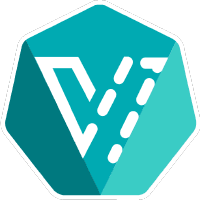














Top comments (0)