In this post i am going to explain about Authentication using Google, In this i am going to use Laravel Socialite Package.
You can read about Laravel Socialite Installation before going further in order to install socialite package.
STEP 1
Add Login with Google button in Login Form.
<a href="{{ route('google.login') }}" class="btn btn-google btn-user btn-block">
<i class="fab fa-google fa-fw"></i> Login with Google
</a>
STEP 2
Create Google Controller and google Login Function.
php artisan make:controller GoogleController
Add Function in GoogleController
<?php
namespace App\Http\Controllers;
use App\Models\User;
use Illuminate\Http\Request;
use Illuminate\Support\Facades\Auth;
use Illuminate\Support\Facades\Hash;
use Laravel\Socialite\Facades\Socialite;
class GoogleController extends Controller
{
public function loginWithGoogle()
{
return Socialite::driver('google')->redirect();
}
public function callbackFromGoogle()
{
try {
$user = Socialite::driver('google')->user();
// Check Users Email If Already There
$is_user = User::where('email', $user->getEmail())->first();
if(!$is_user){
$saveUser = User::updateOrCreate([
'google_id' => $user->getId(),
],[
'name' => $user->getName(),
'email' => $user->getEmail(),
'password' => Hash::make($user->getName().'@'.$user->getId())
]);
}else{
$saveUser = User::where('email', $user->getEmail())->update([
'google_id' => $user->getId(),
]);
$saveUser = User::where('email', $user->getEmail())->first();
}
Auth::loginUsingId($saveUser->id);
return redirect()->route('home');
} catch (\Throwable $th) {
throw $th;
}
}
}
STEP 3
Create Routes For Google,
// Google URL
Route::prefix('google')->name('google.')->group( function(){
Route::get('login', [GoogleController::class, 'loginWithGoogle'])->name('login');
Route::any('callback', [GoogleController::class, 'callbackFromGoogle'])->name('callback');
});
STEP 4
Add Google Service in config/services.php File.
'google' => [
'client_id' => '', //USE FROM Google DEVELOPER ACCOUNT
'client_secret' => '', //USE FROM Google DEVELOPER ACCOUNT
'redirect' => 'https://0a41-106-212-124-50.ngrok.io/google/callback/'
],
STEP 5
Create Google Client ID & Secret from Google Developer's Account
After That Update in config/services.php File.
NOTE: Use NgRok To Host your App Locally and use same URL in Google Developer's Credentials.
STEP 6
Create Migration To Add google_id Column in Database.
php artisan make:migration add_google_id_in_users_table
After That add Column in migration file.
<?php
use Illuminate\Database\Migrations\Migration;
use Illuminate\Database\Schema\Blueprint;
use Illuminate\Support\Facades\Schema;
class AddGoogleIdInUsersTable extends Migration
{
/**
* Run the migrations.
*
* @return void
*/
public function up()
{
Schema::table('users', function (Blueprint $table) {
$table->string('google_id')->nullable();
});
}
/**
* Reverse the migrations.
*
* @return void
*/
public function down()
{
Schema::table('users', function (Blueprint $table) {
$table->dropColumn('google_id');
});
}
}
STEP 7
Add google_id as fillable property in User Model.
protected $fillable = [
'name',
'email',
'password',
'status',
'facebook_id',
'google_id'
];
All Set. Go To Login Page
The Output Result Will Look Like.

If you get any issue while integrating it, do comment your problems.
Get Code on Techtool Github
You can watch this video I have explained this.
Thank You for Reading

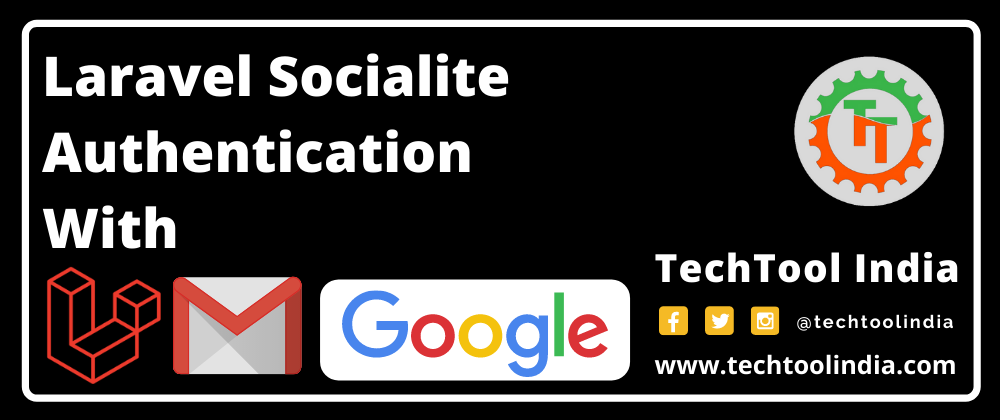



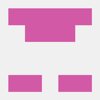

Oldest comments (1)
Hi,
when I go to login page I get:
Error 400: redirect_uri_mismatch
think I followed perfectly all your instructions, how can I solve?
Thanks