Firebase is cool and all but you'll run through your free allowance fast if you choose to develop while teasting on the live servers,
because it's one accidental infinite loop away from making one too many requests.
That's why they developed firebase emulator a local testing tool which simulates firestore,authentication ,functions, storage and hosting with more features in the works .
for the detailed insatllation process
installation procedure
for the quic setup guide run
npm install -g firebase-tools
to install the firebase cli
then login by running
firebase login
then check the firebase version
firebase --version
in your projects root directory ,
start configuring by running
firebase init
In our case we need firestore ,functions and emulators , space bar to select then enter to confirm
at this point you'll need to connect your existing firebase project or create one if you don't have one
now let's set up firebase , accept the defaults
select javascript for functions and accept the defaults too and select the firestore,functions and authentication emulators
then select localhost ports for the services ,the defaults willbe good too . also select to enable the emulator UI
then allow download of the emulators
and finally strt up te emulators
firebase emulators:start
firestore also lets you import production data for firestore when you start the emulators
for that you'll need:
the gcloud cli download
your project needs to be on at least the blaze plan
the run
gcloud projects list
then select your project of choice project id
gcloud config set project production-c33c5
then export the data by running
gcloud firestore export gs://"your project id here".appspot.com/save
then copy these files to your local device current directory
gsutil -m cp -r gs://production-c33c5.appspot.com/save .
to launch the emulator with the data run
firebase emulators:start --import ./save
you can save any changes you make by before closing the session
first run
firebase emulators:export ./save
to connect your app to the emulator
import
import { connectAuthEmulator } from "firebase/auth";
import {connectFirestoreEmulator} from "firebase/firestore"
import { connectFunctionsEmulator } from "firebase/functions";
add these to the firebaseConfig.ts at the bottom
connectFirestoreEmulator(db, 'localhost', 8080);
connectAuthEmulator(auth, "http://localhost:9099");
connectFunctionsEmulator(functions, "localhost", 5001);
another nice tip is how to run it on your lan network ,
which is helpfull if you're testing on multiple devices on the > same network.
ipconfig
and grab the ipv4 value
in the firebase.json file , change the configuration and add the host value as the ipv4 address we git from ipv4
"emulators": {
"firestore": {
"port": 8080,
"host":"192.168.43.238"
},
"hosting": {
"port": 5000
},
"ui": {
"enabled": true
},
"auth": {
"port": 9099
}
}
and also in the firebaseConfig , change the connectFirebaseEmulator to:
connectFirestoreEmulator(db, '192.168.0.109', 8080);
or for auth
connectAuthEmulator(auth, "http://192.168.43.238:9099");
last thing to watch out for is port conflict , you can change the port if it's already taken or run
npx kill-port "port-number"
Happy coding









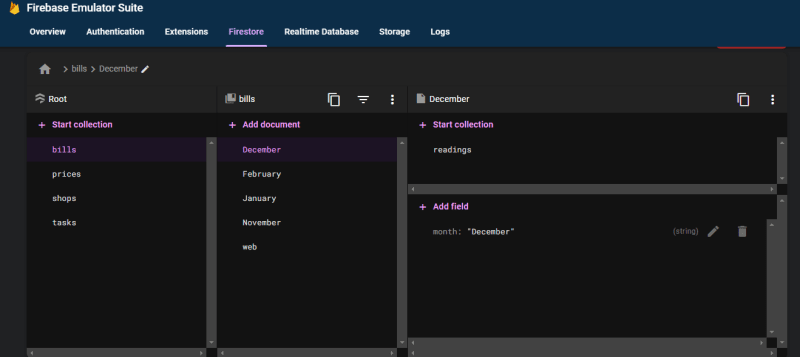

Top comments (1)
Great article 👍🏻