🚀 Live Demo: FPML Chatbot
📦 GitHub Repository: FPML Chatbot on GitHub
🌟 Introduction
FPML (Financial Products Markup Language) is widely used for reporting and processing financial trades.
However, querying and understanding FPML XSD (XML Schema Definition) files can be complex.
This chatbot simplifies FPML queries by allowing users to:
✅ Search FPML elements with Autocomplete
✅ Use fuzzy search for better results
✅ Get structured metadata for each field
✅ Access it online via GitHub Pages
🔧 Features
📜 Query FPML 5.12 schema elements easily
🔎 Fuzzy search support (handles typos & partial matches)
🖥️ Simple and clean chat UI (built with Material UI)
📡 Hosted on GitHub Pages for easy access
🚀 Getting Started
1️⃣ Clone the Repository
git clone https://github.com/uttesh/fpml-chatbot.git
cd fpml-chatbot
2️⃣ Install Dependencies
yarn install
3️⃣ Run Locally
yarn start
The chatbot will start on http://localhost:3000.
🚀 Converting FPML XSD Files to JSON Using Python
To ensure the FPML chatbot has structured data, we need to convert FPML 5.12 XSD files into JSON.
📌 Step 1: Install Required Libraries
Ensure you have xmltodict installed for XML parsing:
pip install xmltodict
📌 Step 2: Python Script to Convert XSD to JSON
🔹 convert_xsd_to_json.py
import os
import json
import xmltodict
# 📌 Directory containing FPML XSD files
XSD_FOLDER = "fpml_xsd_files"
# 📌 Function to parse XSD and extract elements
def parse_xsd(file_path):
with open(file_path, "r", encoding="utf-8") as file:
xml_data = file.read()
parsed_data = xmltodict.parse(xml_data)
elements = []
# Navigate the XSD structure
schema = parsed_data.get("xs:schema", {})
for element in schema.get("xs:element", []):
elements.append({
"name": element.get("@name"),
"type": element.get("@type", "complexType"),
"minOccurs": element.get("@minOccurs", "1"),
"maxOccurs": element.get("@maxOccurs", "1"),
"documentation": element.get("xs:annotation", {}).get("xs:documentation", {}).get("#text", "No documentation available."),
})
return elements
# 📌 Iterate over all XSD files
all_elements = {}
for filename in os.listdir(XSD_FOLDER):
if filename.endswith(".xsd"):
file_path = os.path.join(XSD_FOLDER, filename)
all_elements[filename] = parse_xsd(file_path)
# 📌 Save extracted FPML messages to JSON
output_file = "fpml_5_12_messages.json"
with open(output_file, "w", encoding="utf-8") as json_file:
json.dump(all_elements, json_file, indent=4)
print(f"✅ FPML 5.12 JSON file generated successfully: {output_file}")
📌 Step 3: Run the Script
python convert_xsd_to_json.py
📌 Step 4: Sample JSON Output (fpml_5_12_messages.json)
{
"fpml-main-5-12.xsd": [
{
"name": "Trade",
"type": "complexType",
"minOccurs": "1",
"maxOccurs": "1",
"documentation": "A trade represents an individual transaction."
},
{
"name": "Party",
"type": "complexType",
"minOccurs": "1",
"maxOccurs": "unbounded",
"documentation": "A party involved in the trade."
}
]
}
🎯 Why This is Important?
✅ Extracts structured metadata from FPML XSD files
✅ Makes FPML elements easy to search & use in the chatbot
✅ Converts complex XSD files into a simple JSON format
🚀 Now, your chatbot can dynamically load FPML schema data!
💻 How It Works
1️⃣ FPML XSD Data (Extracting from JSON)
The chatbot parses FPML XSD files into structured JSON data. Used the Python code to convert the XSD to JSON, it's inside generator folder.
Example JSON Structure (merged_xsd_attributes.json):
[
{
"name": "Trade",
"type": "complexType",
"documentation": "Represents a financial trade.",
"minOccurs": "1",
"maxOccurs": "1"
},
{
"name": "NotionalAmount",
"type": "decimal",
"documentation": "The principal amount of the trade.",
"minOccurs": "1",
"maxOccurs": "1"
}
]
2️⃣ Implementing Autocomplete & Fuzzy Search
We use Material UI's Autocomplete and fuse.js for fuzzy search.
🔹 Implementing Fuzzy Search
import Fuse from "fuse.js";
const fuse = new Fuse(xsdElements, { keys: ["label"], threshold: 0.2 });
🔹 Filtering & Updating Autocomplete
<Autocomplete
options={fuse.search(input).map((result) => result.item)} // Dynamically filter
getOptionLabel={(option) => option.label || ""}
onInputChange={(_, newInputValue) => setInput(newInputValue)}
renderInput={(params) => <TextField {...params} fullWidth placeholder="Search FPML elements..." />}
sx={{ width: "70%" }}
/>
3️⃣ Handling User Messages in the Chatbot
const handleSend = () => {
if (!input.trim()) return;
const userMessage = { sender: "user", text: input };
setMessages((prev) => [...prev, userMessage]);
const result = fuse.search(input);
const foundElement = result.length > 0 ? result[0].item : null;
const responseText = foundElement
? `Field Name: ${foundElement.label}\nData Type: ${foundElement.value}\nExplanation:\n${foundElement.documentation}`
: "No matching field found.";
setMessages((prev) => [...prev, { sender: "bot", text: responseText }]);
setInput("");
};
🎨 Full Chatbot UI
This is the final chatbot UI using Material UI:
<Box sx={{ height: "100vh", display: "flex", flexDirection: "column" }}>
<AppBar position="static">
<Toolbar>
<Typography variant="h6">FPML Chatbot</Typography>
</Toolbar>
</AppBar>
<Box sx={{ flex: 1, p: 2, display: "flex", flexDirection: "column" }}>
<Box ref={chatContainerRef} sx={{ flex: 1, overflowY: "auto", p: 2 }}>
{messages.map((message, index) => (
<Paper key={index} sx={{ p: 2, mb: 2, alignSelf: message.sender === "user" ? "flex-end" : "flex-start" }}>
<Typography>{message.text}</Typography>
</Paper>
))}
</Box>
<Box sx={{ display: "flex", gap: "8px", mt: 2 }}>
<Autocomplete
options={fuse.search(input).map((r) => r.item)}
getOptionLabel={(option) => option.label || ""}
onInputChange={(_, newValue) => setInput(newValue)}
renderInput={(params) => <TextField {...params} fullWidth placeholder="Search FPML elements..." />}
sx={{ width: "70%" }}
/>
<Button variant="contained" color="primary" onClick={handleSend}>
Send
</Button>
</Box>
</Box>
</Box>
🤝 Contributing
Want to improve this chatbot? Follow these steps:
1️⃣ Fork the Repository
Go to GitHub Repo and click Fork.
2️⃣ Clone the Repo
git clone https://github.com/uttesh/fpml-chatbot.git
cd fpml-chatbot
3️⃣ Create a New Branch
git checkout -b feature-new-improvement
4️⃣ Make Changes & Push
git add .
git commit -m "Added new feature"
git push origin feature-new-improvement
5️⃣ Create a Pull Request
Go to GitHub → Click Pull Request → Submit your changes! 🎉
🚀 Start Using the FPML Chatbot Today!
Try it now: Live Chatbot
Star the repo ⭐: GitHub Repository
🎯 Final Thoughts
This FPML chatbot simplifies working with financial schema data. With fuzzy search, Material UI, and GitHub Pages hosting, it's a powerful yet simple tool for developers and financial analysts.
💬 Have ideas for improvements? Let’s collaborate! 🚀😊


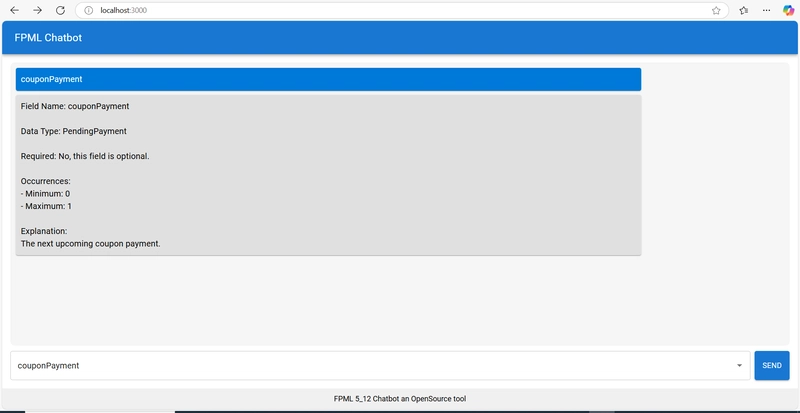

Top comments (0)