This article was first published in my personal blog
For an OS that is commonly found on most computers in the world, Windows has come a very long way from the days of DOS to some effective (Windows 98, XP), some with enough features to make you Google it every now and then (Windows 7 / 8) and lastly the most modern of them all (Windows 10)
So based on that popularity, I assume most of my fellow developers reading this are Windows users, coding away happily. However there may have been multiple times when you may have felt that some or the other inbuilt feature in Windows has either flattered to deceive, is under-performing or simply not up to the mark.
Having experienced this frustration myself, I set about to find a solution and after I did, I thought my experience could benefit the entire community here. Thus, this article is focused on replacing haphazard windows software with free, open-source alternatives.
1. Instant Search – Everything
With huge hard disks being the trend nowadays, file searching can be a very painstakingly tough task as the default Windows search tool scans each & every folder till it finds the file. Everything on the other hand, does an instant search when run and then indexes your hard drive completely. It also shifts to the system tray until you click its icon.
Tip – Just type your file name in its search box which auto-completes. Regexes are also supported.
2. Better File Copy – TeraCopy
Suppose you copy large files (a few gigabytes) frequently from your disk to a USB drives & vice-versa, it becomes a pain if Windows freezes every now & then. Enter TeraCopy when installed, is integrated with Windows Explorer so that you don’t have to start it separately. It tries multiple times to copy files, skips failures and finishes the process rapidly. You can also pause & resume the file transfer and the software actually maintains a constant speed while copying.
Tip – Use your regular method to copy files, the program does the rest.
3. Folder Lists – Filelist Creator
When a friend asks you to send him a list of the mp3 songs you have,it would be outrageous and time consuming to type the name of each file. Your solution is Filelist Creator which does this job for you easily & accurately. The best part, it doesn’t need to be installed & is small in size.
Tip - Select your folder to be listed & then select what details you want in the output that will be generated in TXT, CSV.
4. Batch Rename – Metamorphose
If you are constantly required to rename large number of files (some songs downloaded off the internet named in numbers) then the regular renaming method is simply NOT meant for you. The smart thing would be using Metamorphose which allows you to do quick renaming of lots of files according to your convention with a live preview.
Tip - Select the files in ‘Picker’ tab and rename them as you like.
EDIT: Metamorphose isn't being actively maintained anymore (last update was 2011-04-24) so I've found an alternative named Advanced Renamer, do try it out.
5. Discover Duplicates – Anti-Twin
One dilemma we face is the feeling of not having sufficient hard disk space usually caused by the same files stored in different folders. But with Anti-Twin, this problem will be history as it finds out duplicate files with ease allowing you to free up much needed hard disk space.
Tip - Select folder or folders for comparison & you are good to go.
6. Delete Forever – Eraser
When you “delete” something in Windows,it is not actually done so but the file is only hidden till the space is overwritten with new data and hence can be easily recovered.
What to do, you ask? Simple, use Eraser and you’ll get rid of files permanently and in a secure manner by writing that space with random binary data which ensures that this data isn’t recoverable anymore.
Tip - It's also integrated with windows, so you can right click on file & delete it using eraser (Choose the deletion method in the settings after you install)
7. Secure Files – Encrypt On Click
In this digital age, data privacy and security of data is really important to avoid misuse. Now you can secure your files with easy clicks using Encrypt On Click which will help you keep intruders from reaching out to sensitive data.
Tip - Select the file using the program, specify a password & bingo, the file is locked away which can be unlocked using only the same password.
8. Smart Backup – FreeFileSync
For those who are careful enough to backup their data to an external hard disk, this tool simplifies your effort. FreeFile Sync allows you to compare content of similar folders in different locations and then copy those modified files only. I call it a very useful rsync with a delightful UX.
Tip - Select ‘From’ & ‘To’ folders, compare & click copy.
9. Task Management – Process Hacker2
Freezing up or unresponsiveness is inevitable in a Windows PC and the only solution here is to either stop the faulty program or restart your PC. With Process Hacker, you can easily view detailed reports of your system and control what you want to run & what not.
Tip - This is for those who want more control on the finer details of all programs in their computer and for a change, want something with a fancy GUI. The inbuilt task manager in Windows should be sufficient for the rest.
10. Device Manager – Device Remover
As much as the plug & play part in Windows is useful, it's equally a bane as well when it comes to certain types of hardware. Here is where Device Remover comes to the rescue by giving you more flexibility to control all of your hardware with features to install drivers for almost everything as well remove the same without hassles.
Tip - Make yourself familiar with Windows Device Manager first before venturing out to this as uninformed use may lead to something out of the blue.
EDIT:
11. Text Editor - Notepad++
We all know how bland the notepad provided until Windows 7 is and how you've to rely on other tools to get most text editing done. However, there is an alternative in Notepad++ which not only is a full featured editor but also can be extended using a vast array of Plugins making it equally good as an IDE if not better.
Tip - You can replace the standard notepad with any editor (I prefer Notepad++) using the steps here or you can use Notepad++ as a portable app too.
Do you have any alternatives for any built-in tools in Windows OS that could be even better than the ones above?



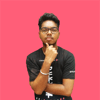


Latest comments (9)
Two. The copy function in Win8/Win10 has the pause button and won't interrupt the process on duplicates or R/O - it will postpone the dialog until the all the normal files will be processed. Also, it warns you about insufficient space before the start.
Three. Powershell here to help. So we want to give a friend our playlist. It has to have size and full path, but must be sorted by the filename. Oh, and we don't want to let anyone know that we're fans of gurly music. Let's see:
Get-ChildItem *.* -Recurse -Exclude Brit*,Spic*,Bieb* | Sort-Object BaseName | Format-Table Length, FullName | Out-File zzmusic.txt
Four. Metamorphose is great but in case you need it literally in batch:
:: so John somehow knows that we love Bieber. we need to make him fired (and then killed)
:: find his actual reports on the company server
$files = Get-Childitem -Path \\sales\reports -Recurse -File -Include *john.doc -Exclude archive* -Depth 2
:: turn profits into losses and add some illegal stuff
ForEach ($f in $files) { Rename-Item $f -NewName ($f.Name -Replace '^profit_','loss_' -Replace 'cars','crack' ) }
It could be written as a oneliner with minor changes (minus foreach, plus pipes).
Five. Your toddler is not great with computers and has somehow merged the projects folder into itself - five times. And there is no backup. Let's clean the mess:
get-childItem *.* | get-filehash | group hash | where { $_.count -gt 1 } | foreach { $_.group | select-object -skip 1 } | del
Eight. The copy function in Win8/Win10 will bring you a dialog with options what to do with same files. It has some downsides (like, not fully automatic), so welcome back to the user-friendly Powershell:
robocopy C:\project D:\backup *.* /XO
P.S. Look, guys, somebody thinks this comment form is a good idea and all, but I can't enter a numbered list without having it renumbered. Not funny, lads. And the edited changes aren't displayed after being submitted.
P.P.S. No more code in comments from me.
Wow! I admire that kind of commitment towards solving any problems via Powershell, Caigan but as I mentioned previously, sometimes you wish for a GUI to click & sort your troubles away.
Out of curiosity, what are some of your other favorite hacks in Powershell for use on a daily basis?
Just FYI: You could enclose the comments within `` for code, e.g:
get-childItem *.* | get-filehash | group hash | where { $_.count -gt 1 } | foreach { $_.group | select-object -skip 1 } | delAnd * or 1. to start bulleted and numbered lists respectively, cheers :)
Not exactly the same thing, but for disk cleanup I find windirstat.net/ essential. Visualizes your drive space by file type and path, letting you quickly identify the files / folders that are taking up a lot of space, which you might not need.
I remember using this a very long time ago, never realized it could be an alternative to Disk Cleanup in Windows (i.e: cleanmgr.exe) with its nifty GUI inspite of its small size. Re-installed it again, thank you Ben!
I like using Sysinternals process explorer for task management.
The good thing about Sysinternals Process Explorer - It runs directly as a portable binary & is very similar to Process Hacker2 (even their menus / UI are fairly identical) so I presume either could serve well. Thanks for recommending, Miff!
I want to add the following programs to the list as I find them also very useful in improving the use of the Windows OS.
Quick question - What would you recommend: Directory Opus Light or Directory Opus Pro Single based on your usage so far?
Never knew the taskbar was capable of making it so easy to organize running programs on any PC, that's something new I learned.
Link Shell Extension is by far the most thorough app I've seen to leverage Hardlinks on Windows.
Well, in Bulgaria there is the same mindset of not willing to pay for software just out of principle :) I think a more mature way of looking at this is - Do the benefits outweigh the costs?
I haven't used the Light version, so I cannot make a fair comparison I am afraid.