Most of the developers do take online courses across various platforms like Udemy, Coursera, Edx, etc... In this post, I will explain how to build a basic course tracker application using Ruby on Rails, which can help to track the progress of your courses.
For this tutorial, I will be using
- Ruby 2.6.3
- Rails 5.2.6
- Bootstrap 5
- SQLite Database
But this step-by-step tutorial should work for the latest Ruby & Rails versions as well.
Index:
- Create a project
- Start server
- Create Model, Controller and Views
- Database Migration
- Change Application Root
- Integrate Bootstrap
- Add Navigation Bar
- Add Course status Select option
- Styling Course Forms
Create a project
rails new course-tracker
This command will create a project course-tracker with the following structure.
cd course-tracker/
├── Gemfile
├── Gemfile.lock
├── README.md
├── Rakefile
├── app
├── bin
├── config
├── config.ru
├── db
├── lib
├── log
├── package.json
├── public
├── storage
├── test
├── tmp
└── vendor
11 directories, 6 files
Start server
- Run
rails serverorrails s(shortcut) to start the server and visithttp://localhost:3000in your browser. If there are no errors you will see the following screen.
Create Model, Controller and Views
Let's create Course Model and corresponding Controller using rails scaffold.
A scaffold in Rails is a full set of model, database migration for that model, a controller to manipulate it, views to view and manipulate the data, and a test suite for each of the above. Our Course model will have following fields
- title - string
- image_url - string
- url - string
- status - string
- started - datetime
- completed - datetime
rails g scaffold Course title:string image_url:string url:string status:string started:datetime completed:datetime
This will generate the following files with Book Model, Views & Controller.
invoke active_record
create db/migrate/20210527131258_create_courses.rb
create app/models/course.rb
invoke test_unit
create test/models/course_test.rb
create test/fixtures/courses.yml
invoke resource_route
route resources :courses
invoke scaffold_controller
create app/controllers/courses_controller.rb
invoke erb
create app/views/courses
create app/views/courses/index.html.erb
create app/views/courses/edit.html.erb
create app/views/courses/show.html.erb
create app/views/courses/new.html.erb
create app/views/courses/_form.html.erb
invoke test_unit
create test/controllers/courses_controller_test.rb
create test/system/courses_test.rb
invoke helper
create app/helpers/courses_helper.rb
invoke test_unit
invoke jbuilder
create app/views/courses/index.json.jbuilder
create app/views/courses/show.json.jbuilder
create app/views/courses/_course.json.jbuilder
invoke assets
invoke coffee
create app/assets/javascripts/courses.coffee
invoke scss
create app/assets/stylesheets/courses.scss
invoke scss
create app/assets/stylesheets/scaffolds.scss
Database Migration
- Scaffold command also generated database migration for creating
Coursetable atdb/migrate/20210527131258_create_courses.rb
class CreateCourses < ActiveRecord::Migration[5.2]
def change
create_table :courses do |t|
t.string :title
t.string :image_url
t.string :url
t.string :status
t.datetime :started
t.datetime :completed
t.timestamps
end
end
end
- Let's execute database migration using
rails db:migratecommand.
➜ course-tracker git:(master) ✗ rails db:migrate
== 20210527131258 CreateCourses: migrating ====================================
-- create_table(:courses)
-> 0.0008s
== 20210527131258 CreateCourses: migrated (0.0008s) ===========================
Change Application Root
- Now our migration is completed. Lets point our application home page to
Course#Indexpage. - Update
config/routes.rbto point root to course controller index action.
Rails.application.routes.draw do
resources :courses
root 'courses#index'
end
Integrate Bootstrap
- Import bootstrap css and dependent js files in
app/views/layouts/application.html.erb
<!DOCTYPE html>
<html>
<head>
<%= csrf_meta_tags %>
<%= csp_meta_tag %>
<%= stylesheet_link_tag 'application', media: 'all', 'data-turbolinks-track': 'reload' %>
<%= javascript_include_tag 'application', 'data-turbolinks-track': 'reload' %>
<!-- Required meta tags -->
<meta charset="utf-8">
<meta name="viewport" content="width=device-width, initial-scale=1">
<!-- Bootstrap CSS -->
<link href="https://cdn.jsdelivr.net/npm/bootstrap@5.0.1/dist/css/bootstrap.min.css" rel="stylesheet" integrity="sha384-+0n0xVW2eSR5OomGNYDnhzAbDsOXxcvSN1TPprVMTNDbiYZCxYbOOl7+AMvyTG2x" crossorigin="anonymous">
<title>Course Tracker</title>
</head>
<body>
<div class="container">
<%= yield %>
</div>
<!-- Option 1: Bootstrap Bundle with Popper -->
<script src="https://cdn.jsdelivr.net/npm/bootstrap@5.0.1/dist/js/bootstrap.bundle.min.js" integrity="sha384-gtEjrD/SeCtmISkJkNUaaKMoLD0//ElJ19smozuHV6z3Iehds+3Ulb9Bn9Plx0x4" crossorigin="anonymous"></script>
</body>
</html>
Add Navigation Bar
Let's add a navigation bar to all pages. Adding this in the application layout will take care of loading navigation bar in all web pages.
create file
app/views/layouts/_navbar.html.erbwith the following html content.
<nav class="navbar navbar-expand-lg navbar-dark bg-primary">
<div class="container-fluid">
<a class="navbar-brand" href="/">Course Tracker</a>
<button class="navbar-toggler" type="button" data-bs-toggle="collapse" data-bs-target="#navbarNavAltMarkup" aria-controls="navbarNavAltMarkup" aria-expanded="false" aria-label="Toggle navigation">
<span class="navbar-toggler-icon"></span>
</button>
<div class="collapse navbar-collapse" id="navbarNavAltMarkup">
<div class="navbar-nav">
<a class="nav-link active" aria-current="page" href="/courses">Courses</a>
</div>
</div>
</div>
</nav>
- Now render this
navbarinapp/views/layouts/application.html.erb. Add<%= render 'layouts/navbar' %>in application layout<body>as follows.
<body>
<%= render 'layouts/navbar' %>
<div class="container">
<%= yield %>
</div>
..
..
</body>
Add Course status Select option
We have status field in Course Model. Now we want this to have only 3 values for this.
- Upcoming - use this status if u are yet to start the course and it is on your wishlist.
- In Progress - use this status if u are currently doing the course.
- Completed - use this status if u already completed the course.
Open app/views/courses/_form.html.erb and update status field to the following.
<div class="field">
<%= form.label :status %>
<%= form.select :status , ['Upcoming','In Progress','Completed']%>
</div>
After adding this your create form will look like this http://localhost:3000/courses/new
Styling Course Forms
Now we will add styling to our Course Index, Create, Edit forms.
1. Add Styles to Edit/Create Form
- Change
app/views/courses/_form.html.erbto the following html.
<%= form_with(model: course, local: true) do |form| %>
<% if course.errors.any? %>
<div id="error_explanation">
<h2><%= pluralize(course.errors.count, "error") %> prohibited this course from being saved:</h2>
<ul>
<% course.errors.full_messages.each do |message| %>
<li><%= message %></li>
<% end %>
</ul>
</div>
<% end %>
<div class="field">
<%= form.label :title %>
<%= form.text_field :title, class: "form-control" %>
</div>
<div class="field">
<%= form.label :image_url %>
<%= form.text_field :image_url, class: "form-control" %>
</div>
<div class="field">
<%= form.label :url %>
<%= form.text_field :url, class: "form-control" %>
</div>
<div class="field">
<%= form.label :status %>
<%= form.select :status , ['Upcoming','In Progress','Completed'], class: "form-select"%>
</div>
<div class="field">
<%= form.label :started %>
<%= form.datetime_select :started, class: "form-control" %>
</div>
<div class="field">
<%= form.label :completed %>
<%= form.datetime_select :completed, class: "form-control" %>
</div>
<div class="actions">
<%= form.submit 'Submit', class: "btn btn-primary" %>
</div>
<% end %>
- Change
app/views/courses/edit.html.erbto the following html.
<h1>Edit Course</h1>
<%= render 'form', course: @course %>
<br/>
<%= link_to 'Show', @course , class: "btn btn-primary active" %>
<%= link_to 'Back', courses_path , class: "btn btn-primary active" %>
After styling, Edit Course Form Looks like this.
2. Add Styles to Show Form
- Add
can_show_started?andcan_show_completed?methods inapp/models/course.rb. These methods will be useful to showstartedandcompletedtimestamps based on thestatus.
class Course < ApplicationRecord
def can_show_started?
self.status.eql?("In Progress") || self.status.eql?("Completed")
end
def can_show_completed?
self.status.eql?("Completed")
end
end
- Change
app/views/courses/show.html.erbto the following html.
<p id="notice"><%= notice %></p>
<br/> <br/>
<div class="card w-50">
<div class="card-header">
<h3> <%= @course.title %> <h3>
</div>
<div class="card-body">
<img src="<%= @course.image_url %>"/>
<h5 class="card-title"><strong>Status : </strong> <%= @course.status %></h5>
<% if @course.can_show_started? %>
<h5 class="card-title"><strong>Started : </strong><%= @course.started %></h5>
<% end %>
<% if @course.can_show_completed? %>
<h5 class="card-title"><strong>Completed : </strong><%= @course.completed %></h5>
<% end %>
<a href="<%= @course.url %>" class="btn btn-primary active">Go To Course</a>
</div>
</div>
<br/> <br/>
<%= link_to 'Edit', edit_course_path(@course) , class: "btn btn-primary active"%>
<%= link_to 'Back', courses_path , class: "btn btn-primary active"%>
After styling, Show Course Form Looks like this.
3. Add Styles to the courses List page
Now we reached the final stage of our project. We just need to style our Home page. i.e Courses Listing Page.
Create new file
app/views/courses/_card_section_title.html.erbwith the following html.
<div class="row">
<div class="card border-light">
<div class="card-body">
<h3 class="card-title text-primary"><%= section %></h3>
</div>
</div>
</div>
<br/>
- Create new file
app/views/courses/_course_cards.html.erbwith the following html.
<div class="row row-cols-1 row-cols-md-4 g-4">
<% courses.each do |course| %>
<div class="card border-dark">
<img src="<%= course.image_url %>" class="card-img-top" alt="<%= course.title %>">
<div class="card-body">
<h5 class="card-title"><a href="<%= course.url%>"><%= course.title %></a></h5>
</div>
<ul class="list-group list-group-flush">
<h4 class="list-group-item"><strong><%= course.status %><strong></h4>
<% if course.can_show_started? %>
<li class="list-group-item"><strong>Started : </strong><%= course.started.strftime('%d-%b-%Y') %></li>
<% end %>
<% if course.can_show_completed? %>
<li class="list-group-item"><strong>Completed : </strong><%= course.completed.strftime('%d-%b-%Y') %></li>
<% end %>
</ul>
<div class="card-body">
<%= link_to 'Show', course, class: "card-link" %>
<%= link_to 'Edit', edit_course_path(course) , class: "card-link"%>
<%= link_to 'Delete', course, method: :delete, data: { confirm: 'Are you sure?' }, class: "card-link" %>
</div>
</div>
<% end %>
</div>
<br/>
- Update
app/controllers/courses_controller.rbto return Courses filtered by status
def index
@upcoming_courses = Course.all.select {|c| c.status.eql?("Upcoming")}
@completed_courses = Course.all.select {|c| c.status.eql?("Completed")}
@inprogress_courses = Course.all.select {|c| c.status.eql?("In Progress")}
end
- Update file
app/views/courses/index.html.erbto the following html.
<p id="notice"><%= notice %></p>
<% if @upcoming_courses.length > 0 %>
<%= render 'courses/card_section_title', section: "Upcoming Courses" %>
<%= render 'courses/course_cards', courses: @upcoming_courses %>
<% end %>
<% if @inprogress_courses.length > 0 %>
<%= render 'courses/card_section_title', section: "Inprogress Courses" %>
<%= render 'courses/course_cards', courses: @inprogress_courses %>
<% end %>
<% if @completed_courses.length > 0 %>
<%= render 'courses/card_section_title', section: "Completed Courses" %>
<%= render 'courses/course_cards', courses: @completed_courses %>
<% end %>
<br>
<%= link_to 'New Course', new_course_path , class: "btn btn-primary active"%>
- Add
Create New Courselink in navigation barapp/views/layouts/_navbar.html.erb
<nav class="navbar navbar-expand-lg navbar-dark bg-primary">
<div class="container-fluid">
<a class="navbar-brand" href="/">Course Tracker</a>
<button class="navbar-toggler" type="button" data-bs-toggle="collapse" data-bs-target="#navbarNavAltMarkup" aria-controls="navbarNavAltMarkup" aria-expanded="false" aria-label="Toggle navigation">
<span class="navbar-toggler-icon"></span>
</button>
<div class="collapse navbar-collapse" id="navbarNavAltMarkup">
<div class="navbar-nav">
<a class="nav-link active" aria-current="page" href="/courses">Courses</a>
<a class="nav-link active" aria-current="page" href="/courses/new">New Course</a>
</div>
</div>
</div>
</nav>
- After Styling Courses Index Page, It finally looks like this :)
This is a long tutorial to follow. Hope you enjoyed this ...!!
Find out the complete code in Github here. If you like this, please give star for this Github repository.
Thank you for reading
Hope you find these resources useful. If you like what you read and want to see more about system design, microservices, and other technology-related stuff... You can follow me on
- #### Twitter - Follow @vishnuchi
- #### Subscribe to my weekly newsletter here.



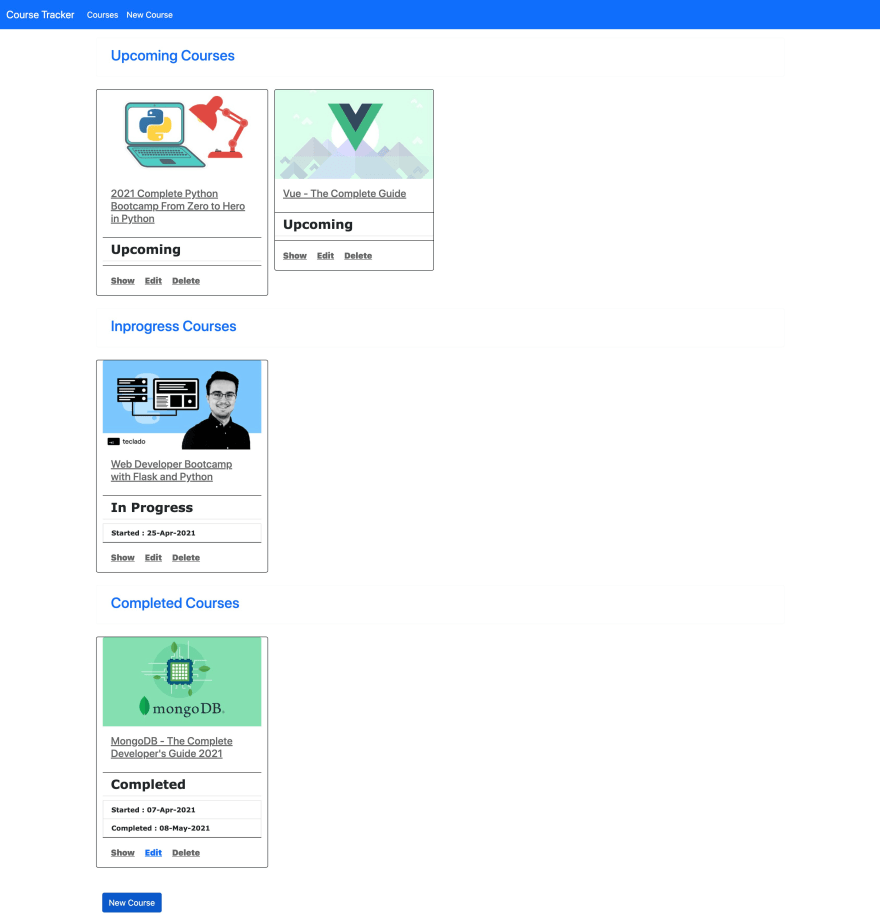





Top comments (0)