— "Hey, it's me. Listen up, I don't have much time."
— "Wait, what?! What is happening?! Who are-How did you get in my house?! Wh-why do you look so much like me?!"
— "I am you, you dum-dum. I came from the future specially to teach you some VS Code shortcuts. Now..."
— "Wait. Are you serious? You could've brought back lottery results, stock market data, but you came all the way here to teach me freaking VS Code shortcuts?!"
— "Listen, I really don't have much juice left on this thing... Just sit and pay attention please, this is impor..."
— "Couldn't you have written these shortcuts, you know, on a piece of paper?"
— "Shut up! This is important!"
— "Okay, okay..."
— "So, you should stop clicking for files in File Explorer and start using Command/Ctrl+P, then type the file name. Add :N and it will open exactly at that line number"
— "Ooooh, we have hologram gifs in the future, nice example"
— "I know, right? Also, stop navigating the File Explorer with your mouse altogether and just use Command/Ctrl+Shift+E and arrow keys, ok?"
— "Ok, cool..."
— "Now, if you ever need to focus on the panel again, instead of clicking the edit area, just press Command/Ctrl+1 and it will focus the first open panel"
— "Cool, cool cool cool cool cool no doubt"
— "Use Command+Shift+[ and ] to navigate through file tabs, try Alt+Left and Right if you run Windows in this timeline. This will save you a lot of time"
— "Hard to think of it as a lot of time but, yeah, okay… You're the one with the time machine"
— "Use Command/Ctrl+B to toggle the editor sidebar, it will save you some space when coding on small screens"
— "I knew that one!"
— "Instead of scrolling so much, use Control/Ctrl+G to go straight to the line you want, do you copy?"
— "Roger that"
— "Use Command/Ctrl+Shift+L whenever you need to select all occurrences of some text
— "Handy! Next one please."
— "Command/Ctrl+W closes the current tab, Command/Ctrl+Shift+T reopens it"
— "The usual, nothing new he..."
— "Wait, I have to return now. Command/Ctrl+Shift+H is Find & Replace, you'll always forget this one, don't be too hard on yourself"
"Wait! I have so many questions! How did I even get a time machine? Does this creates a new parallel universe? Will 49ers ever win the Super Bowl again? Hey, wait! Waaait."
EDIT: There is a whole lot of great shortcuts in the comments, you definitely should check them!
Repo in the examples is forem.
Gifs (with a hard G) were recorded with Kap on a 680x416 size with 12 fps.
VS Code theme is Cobalt2 and the font is Envy Code R.
Hey, let's connect 👋
Follow me on Twitter and let me know you liked this article!
And if you really liked it, make sure to share it with your friends, that'll help me a lot 😄


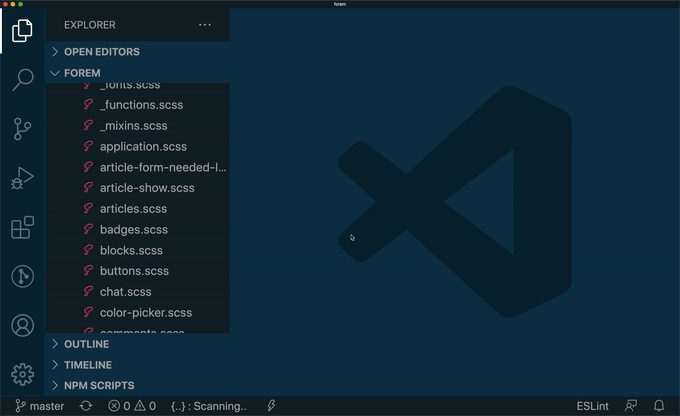


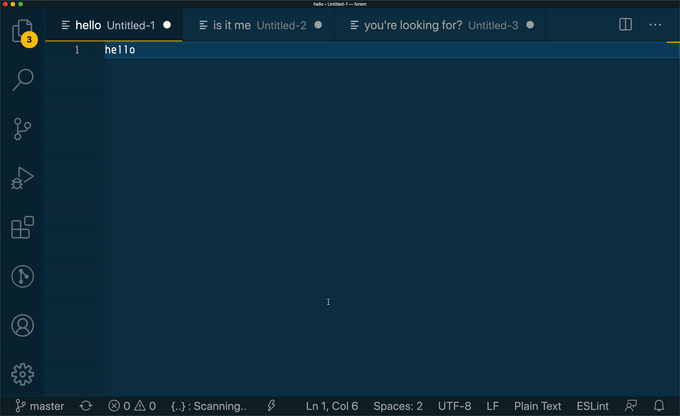
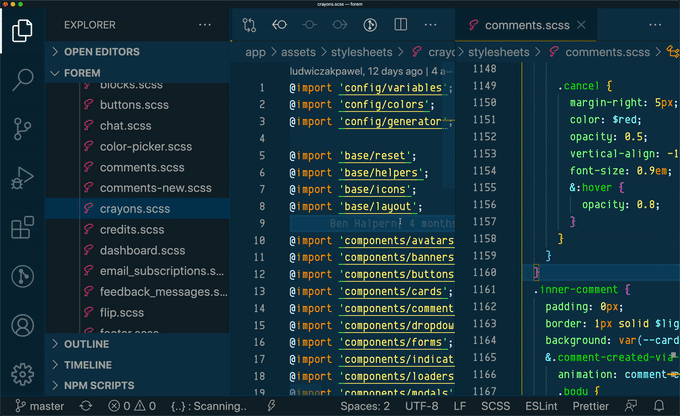

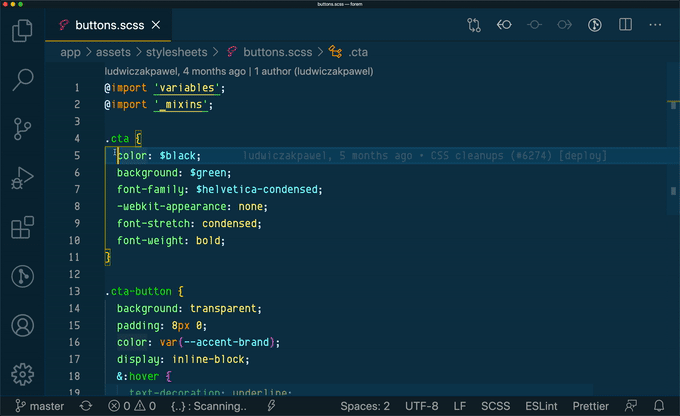
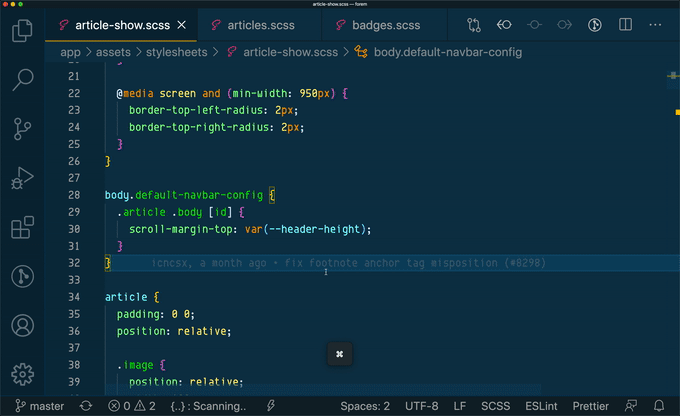






Oldest comments (46)
I found this helpful and very funny. :)
P.S. I think the gif under "Use Command/Ctrl+Shift+L" is the gif from "Command/Ctrl+Shift+H"
Oh, good catch. Thanks, Kelsey! It was very fun to write as well, glad you liked it 😄
You should've asked, "why am I still coding in an era where time machines exist?"
Well, somebody must have worked on the time machine firmware hahaha
Best "vscode shortcuts" post I've ever read. Extra points for the b99 reference.
Next time you go back make sure to teach your past self this one:
Shift +Alt + F. It will automatically format your code (if you have a formatter installed for that language).Thanks, Paula. Glad that someone caught that 😄
Shift + Alt + Fis also pretty great, thanks for sharing!You can also configure VSCode to run this onSave as instance which allow you to dont forget formatting ;)
Love this idea, thanks!
This one is really useful. The Mac version is
Option + Shift + FI didn't even know I needed these. Thank you so much.
Happy to help!
I find "move line up/down" shortcut very useful.
Also cmd+a (beginning of the line) and cmd+e (end of line) very useful - not only in vscode, just in general, including terminal.
Great one! (fyi this was Ctrl+A/E on mac for me)
Do you know how long I tried to find this info? Thank you! Lot of my time will be saved
Glad i could help :-))
So creative and perfect article!
Thank you for sharing it.
What I use every day is opening and closing terminal :
Command/Ctrl + backtick
Command/Ctrl + shift + backtick
Command/Ctrl + backtickis toggle Integrated Terminal andCommand/Ctrl + shift + backtickcreates a new one, right? Thanks for sharing!👌👌
in spanish keyboards is:
Ctrl + ñ" (open/closes a terminal)
"Ctrl + Shift + ñ" (open an additional terminal)
Awesome post Vitor, truly a good selection of shortcuts showcased here.!
Awesome Post, I had fun now :)
Man, I kid you not, that was literally my expression when I tried your suggestion.
Fantastic, never even knew that this kind of navigation was possible.
I had a good laugh at this hahaha
Very helpful!! =)
My favorites:
The move line up/down is like my #1 used hotkey.
The other one I use a lot that's similar is SHIFT+ALT+up/down for duplicating the current line above or below.
My fav is Ctrl/cmd + r, to list/filter functions
I use forward and backward button on my mouse
Good article that will probably help many people :)
Well, some other things that are usefull =>
(Sry Idk for windows)
Command + d : select current word (really essential shortcut) and, if you press it again, it will select the next occurence of this word :)
And an other one which allow you to work on several line at the same time:
Command + option + arrow (up or down), then do what you want with your selected lines (esc to leave this mode !)
can't see this one mentioned elsewhere, but i must use it every hour.
CTRL + / >> comment/uncomment a line or selection
also mentioned elsewhere, but different
CTRL + ' >> open a terminal window (but this one is apostrophe, not backtick)