Find out how to create a workflow on Hubspot in 5 steps! First, automate your processes and focus on actions that generate business!
While automation translates into the progression of business processes, it is more synonymous with the replacement of specific trades and unemployment. In truth, marketing automation is akin to a set of more complex processes grouped under the term "Workflows." With Hubspot's marketing automation tools, you will be able to automate certain elements and stages of your marketing campaigns. But what is it all about? And how to set up workflows?
What is a workflow?
The term "workflow" consists of two words: work and flows. Translated into French, it is, therefore, a process to automate a given job or task. In a marketing context, its concept often refers to a task automation system linked automatically after activating one or more triggers.
The implementation of a workflow falls mainly within the framework of marketing automation. Indeed, by setting up functional workflows, you can easily automate all internal and external processes related to your company's activities. This automation can equally well relate to business, sales, marketing, and customer service processes.
HubSpot workflows focus on automating more or less complex steps or operations to collect, process, or return different kinds of information.
However, we must not confuse the workflow and the email sequence: in the Hubspot CRM, the sequences belong to the HubSpot Sales part; they are limited to sending programmable emails. On the other hand, workflows are part of HubSpot Marketing; they can be used to trigger a change of ownership, register a contact in another workflow and modify them according to the actions according to the behavior of the lead ...
However, the workflow and the email sequence should not be confused: in the Hubspot CRM, the sequences belong to the HubSpot Sales part; they are limited to sending programmable emails. Workflows are part of HubSpot Marketing; they can be used to trigger a change of ownership, register a contact in another workflow and modify them according to the actions according to the behavior of the lead…
The different types of Workflows
HubSpot's workflows fall into two main groups:
Automation Workflow
The Nurturing Workflow
But regardless of the type of workflow, it saves you a lot of time by simplifying your sales processes and exchanges. Workflows also allow you to gain efficiency in your marketing campaign, especially since they limit the risk of errors often linked to manual handling faults.
Automation Workflow
Above all, Hubspot Workflows meet a need for automation of business processes in marketing automation. With these tools, you can easily set up a predefined process with an automatic switch-on circuit.
The automation workflow performs a succession of automated actions resulting from a set of predefined parameters. These actions follow a chronological order and are often interrelated. For example, you can use the Hubspot Workflow tab to automate simple tasks like assigning a score to your leads, updating properties, triggering internal notifications when contact takes an important action. In this sense, using Hubspot workflows will allow you to save time on time-consuming tasks to focus on key tasks that generate revenue.
The Nurturing Workflow
Hubspot Workflows are not just for task automation. Of course, they first meet this primary need of marketing automation. However, their purpose goes far beyond this basic concept. Indeed, you can also use Hubspot Workflows to set up a lead nurturing strategy.
Lead nurturing is a concept that encourages leads to mature throughout the conversion process. Consequently, workflows occupy a dominant place in the establishment of an inbound-oriented campaign. Marketing emails and workflows are an effective combination to generate more leads or retain customers with content sent according to the phase of the life cycle and according to the actions taken by the lead (open/unopened email, clicked / not clicked, visit an article on your Hubspot blog …).
How to create a HubSpot workflow in 5 steps
To create a HubSpot workflow, go to the "Workflows" tab of your HubSpot account. Then click on >> Create a workflow.
You have two options to choose from:
Start from scratch: start with an empty template;
Use an existing model: start based on an already established model.
After selecting one of these options, click on next and follow these different steps.
Give your workflow a title
First, you need to give your workflow a title to easily recognize it once it is created in the Hubspot platform. Next, pick an attribute that is simple, easy to identify, and summarizes the gist of the actions you want to automate.
Define triggers and the goal of the workflow
Then define the triggers that will encourage the triggering of the automation process. It is necessary to start based on necessary criteria and conditions to be met before taking action afterward. You can define one or more depending on the workflow model you want to set up.
Triggers are often associated with a transaction, providing contact information, subscribing to the newsletter, submitting to an offer, participating in an event, subscribing to a list ...
The definition of the objective will make it possible to automatically remove the contact from the workflow as soon as it is reached.
Set up one or more actions
At this stage, you can then set up one or more actions of different types.
For example, you can create a specific task, send notifications, send an email, add the contact to a defined list, redirect leads, create a transaction, a ticket, copy information, or even transfer the contact to another workflow.
Adjust the workflow parameters
Once the actions are defined, take care to adjust the parameters of the automation process. Please pay attention to the frequency of execution of actions and the schedule defined for their completion.
Check and activate your workflow on HubSpot.
All you have to do is check all the elements put in place before activating your workflow. Then, optionally, it is possible to register old contacts who meet the trigger criteria before validating the process.

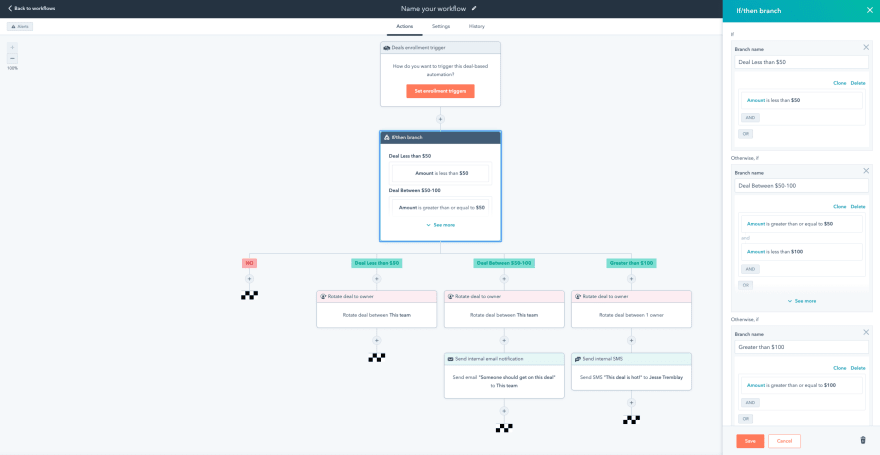


Top comments (0)