When creating a design system, it's often useful to break things up in to smaller, separate modules (or packages). When you decide to deliver each component separately, or utility modules alongside your components, you'll find yourself in a sticky situation.
Do you refactor it out into a separate git repo and NPM package? How does that get managed - like sharing builds/testing flows? How do you create a development environment that can be spun up easily without fussing too much with npm link? This is where Lerna comes in.
In this article we'll go through what Lerna and monorepo's are and how to use them to create and manage a new design system. Or skip ahead and check out the source code here.
What are we building?
Here's a quick overview of what we'll be building and what technology we'll be using to make it happen:
- Monorepo
- Powered by Lerna (most popular option)
- Requires Yarn (for managing linked dependencies across packages or "workspaces")
- React UI Component Library (but it can be anything, see Examples for more)
What is Lerna?
Lerna is a tool for managing JavaScript projects with multiple packages.
When I say Javascript project, that means one single git repo. And when I say that project has multiple packages, I mean that there's multiple modules (like NPM, Severless Functions, maybe even Composer or other languages) inside one git repo.
What is a monorepo?
This is what a monorepo is. One repo for many projects/modules/etc.
Many larger companies like Google and Facebook, as well as smaller companies like Gatsby or Vercel, use monorepos to help manage large scale projects. In Gatsby's case for example, their monorepo contains the Gatsby CLI, starter templates, and even their plugins — all within one repo, ensuring that you can tinker with any particular package locally.
Why use Lerna?
When you want to create a monorepo and more easily manage multiple packages simultaneously.
- You can link packages together (like a
corepackage used by other packages - similar to Yarn Workspaces ornpm link) - Import a package and it's commit history into a monorepo
- Publish multiple packages at once and increment their package versions
You can often do all of this without Lerna by leveraging the same dependencies (like Yarn Workspaces), but Lerna gives you a lot of this functionality out of the box. This eliminates the time spent writing common scripts and workflows.
Creating your first monorepo
Now that we understand what Lerna and monorepos are, let's actually bootstrap one!
- Create a new folder for the monorepo:
mkdir your-monorepo && cd $_ - Run the Lerna install:
npx lerna init
This will bootstrap your project with the following files and structure:
lerna-repo/
packages/
package.json
lerna.json
- To enable Yarn Workspaces (which manages shared dependencies and linked packages) add the following to the
package.json:
{
"name": "my-design-system",
"private": true,
"workspaces": ["packages/*"]
}
- Make sure the
lerna.jsonis picking up packages in the/packages/folder, where we'll place each design system module (or package):
{
"packages": ["packages/*"],
// Doesn't version the monorepo - keeps version to packages
"version": "independent",
"npmClient": "yarn",
"useWorkspaces": true
}
Folder Structure
After you run the lerna init process and the configurations above, you should be using a folder structure similar to below:
Inside the /packages folder you can place any packages (aka NPM modules) that you'd like to split your project into. For example, you could have website and components folders, where one contains the site and the other contains the components and design system.
All packages should be on the same folder level. This means you shouldn't nest packages (like a components/button folder). Each folder inside the /packages folder should represent a needed NPM module.
If you want to nest modules, the parent folder should be one module, and ideally the nested modules should be linked (from modules inside the root /packages). The nested modules can be unlinked, but they won't be available inside other modules (unless you link the parent module).
Keep in mind that you're not required to use the /packages folder or name. If you change the configuration in your package.json and lerna.json you can have your NPM modules located in any folder (or subfolder).
Common Commands
Now that you have your first monorepo, let's learn some common commands you'll use on a regular basis with Lerna.
First you'll definitely want to use Lerna to create new packages and link them together. Then you can dig deeper by running commands on all packages, or publishing to NPM (even using conventional commits if that's your thing).
Creating new packages
- Go into the packages folder:
cd packages - Create a folder for the package and navigate to it:
mkdir your-package-name && cd $_ - Start a new project with npm or yarn:
yarn init(start the version at 0.0.0 — Lerna will increment auto on first publish)
If you have an NPM Org Account which supports private packages, you can add the following to your module’s individual package.json:
"publishConfig": {
"access": "restricted"
}
Installing a local package as dependency
Often you'll find yourself wanting to use one of your design system's packages inside another (like using a core package inside your components package, or button inside a form).
In this case, Lerna has a command lerna add that handles adding the process of linking the local package to another package (using yarn link to add to the package.json).
- Go to the Lerna project root:
cd my-monorepo - Run the following command where the first package gets added to the second package:
lerna add button --scope=form
In this case, form will have the button as a dependency.
You can install a package to all packages in the monorepo by running lerna add package-name.
Run command on all packages
Lerna has a command you can use to run the same command in every package. By running lerna run test, this command runs a script that goes through each package and runs the test script declared in package.json.
lerna run test --stream
It's recommended you create a separate package that contains all the testing dependencies and add it to all your other modules, this makes it easier to manage testing across all packages by isolating dependencies to one location.
- Ideally you can setup testing to be in a
utilsortestingpackage. - Add
testingpackage to all components (uselerna addto add to multiple packages at once) - Add
testscript topackage.jsonof each component - Run test using
lerna run test
Remove dependency from all packages
If you added a dependency that you no longer need in a certain package, Lerna comes with a command to remove them from the Yarn workspace (and thus shared dependencies).
- Go to the Lerna project root
- Run the following command:
lerna exec -- yarn remove dep-name
Publish all packages
When it comes time to publish your packages to NPM, Lerna can handle this process for you. Once you're logged in, you can run Lerna's publish command to create a new release containing any packages that have been updated, as well as updating any packages on NPM.
- Login to NPM:
npm login - Run the publish script:
lerna publish
Split Versioning and Publishing
If for whatever reason you want full control of the versioning, Lerna has the ability to split versioning and publishing into two commands. This can help with if you're looking to have more control between version and release,
You can manually run:
lerna version
Then follow the prompts to update the individual version numbers.
Then you can have a publish script that will read the latest tag (that was manually updated) to publish to NPM:
lerna publish from-git --yes
Configurations
Automatic Conventional Commits
Lerna supports the use of the Conventional Commits Standard to automate Semantic Versioning in a CI environment.
This gives developers the ability to commit messages like
git commit -m "fix: JIRA-1234 Fixed minor bug in foo"
Then in a CI environment, the packages version’s can be updated and published to NPM based on commits like the one above. This is done by configuring your CI environment to run:
lerna publish --conventional-commits --yes
If you don’t want to pass the flags on each publish, add the following to your lerna.json file
lerna.json:
"command": {
"publish": {
"conventionalCommits": true,
"yes": true
}
}
Enforcing Conventional Commits
It's one thing to use conventional commits, but it's a completely other thing to actual enforce them.
Enforcing them means using a commit linting process to parse all commits and ensure they meet the conventional commits standard.
And since it can be a pain to remember the exact syntax of commits, it's highly recommended you setup a commit CLI flow (like commitzen) to walk devs through a conventional commit and ensure it's up to spec each time.
This process is a bit involved, so I cover it in a separate article.
Not That Scary 👻
Hopefully this helps demystify monorepos and how to create and work with them. It's an empowering workflow that helps simplify and scale development. And it's a great skill to learn in and out of the design system world, since most large projects tend to learn towards a monorepo structure.
I used this workflow to create a monorepo that contains multiple Storybooks so I could have a kind of "design systems notebook". This way I could write notes on any frontend framework, like React or Vue, and contain all the notes in one place.
Is there anything I missed that you still don't understand? Let me know in the comments or on Twitter and I'll try to fill in the gaps 👍
Make sure to check out my Instagram post for a quick reference you can save for later:
References
Examples
-
https://github.com/whoisryosuke/design-systems-monorepo
- Example project for creating a basic design system.
-
https://github.com/whoisryosuke/design-systems-notebook
- Using a monorepo to create multiple Storybooks (React, Vue, etc)


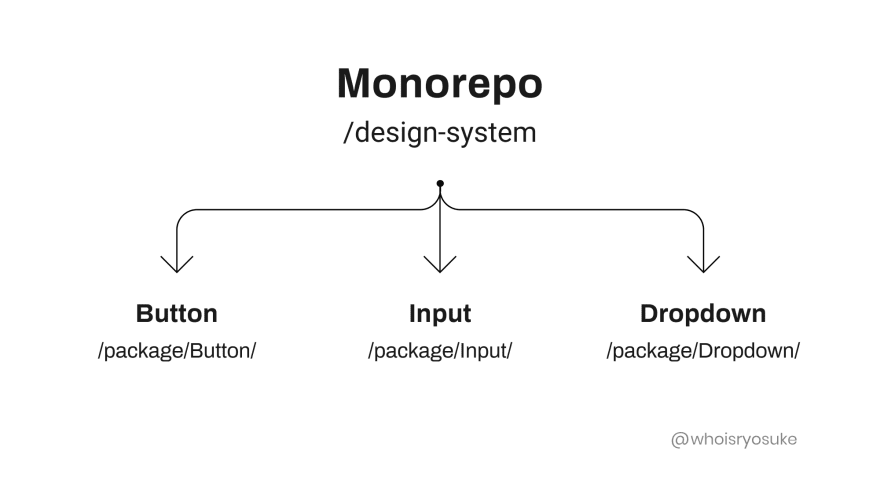



Top comments (0)