With the recent COVID-19 pandemic ravaging the world, leading to lockdown in a different part of the world, the importance of staying in touch has been brought to the fore. This could be with family members, friends, employees, civil servant and presidents. Communication is now essential in keeping up to date and/or ensuring that essential activities are sustained while the lockdown/pandemic lasts.
In today’s fast world the internet is the backbone of fast and instantaneous communication. And so many applications have risen to the occasion in filling this void of restricted movement. The likes of Whatsapp, Skype, Hangout, Microsoft teams, slack and so on. There is a relatively new kid in the block making waves, Zoom. Zoom seems to be so popular at the moment that its almost looking like the default app for video calling and conferencing.
And so I have thought it wise in this post to show you three ways in which you can install zoom on your Linux PC.
Without wasting time, let’s get started.
METHOD 1: USING SYNAPTIC PACKAGE MANAGER
Using the synaptic package manager (SPM) is the easiest and most straight forward way for you to install zoom. It also has the advantage of installing the required dependencies of the zoom application.
STEP 1
Simply open the SPM application [assuming you’ve installed it].
STEP 2
Enter “zoom” into the search tab and click search.
STEP 3
Among the returned results search for zoom, and right-click and mark for installation and then click ENTER.
METHOD 2: Using dpgk ** COMMAND**
STEP 1
Go to the zoom website to download the specific package for your Linux distro and architecture (32 or 64 bit), for this post I would be downloading the package for 64 bit Ubuntu 18 LTS [it should also work for Debian Linux and its derivatives].
For other Linux distros, you can check here.
STEP 2
Navigate to the folder/directory of the download in the terminal.
STEP 3
Using the dpkg command, install the downloaded binary package in the format:
sudo dpkg -i package_name
STEP 4
Then to get the package dependencies, use the following command:
METHOD 3: USING THE GDebi GRAPHIC USER INTERFACE.
STEP 1
First, open the terminal (Ctrl+Alt+T for Ubuntu) and uninstall the GDebi (just like dpkg) is also a GUI package installer used for the installation .deb files. But Gdebi has an automatic feature of also installing the packages dependencies along with it.
It is usually installed by default in the Ubuntu system, but can be installed with:
sudo apt install gdebi
And follow the installation prompts.
STEP 2
Once it is installed you can use it to install the downloaded zoom .deb package file by right click on the file and selecting open with Gdebi.
STEP 3
Click install. And wait for the magic.
LAUNCHING ZOOM
Zoom can be launched from the application dashboard.
Or by typing the command zoom in the terminal.
** **
Uninstalling Zoom
To remove the zoom app from your system, simply enter the command:
sudo apt remove zoom
You can also use the synaptic package manager to remove zoom from your system (yeah! That’s one of the functions of a package manager).
Thanks for reading.
Happy Linux’NG!
The post How To Install Zoom Video Conferencing App On Linux appeared first on Foss Naija.


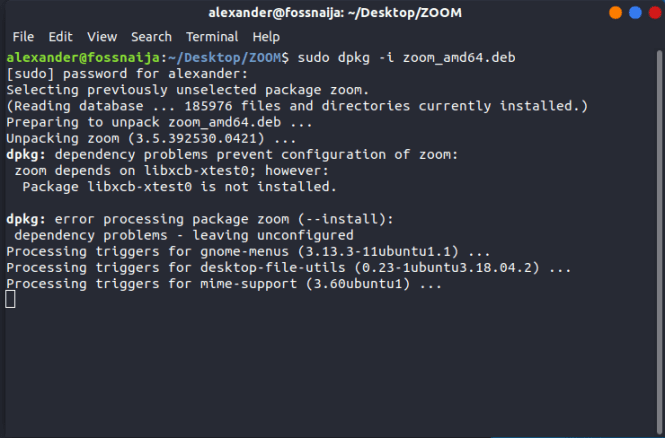


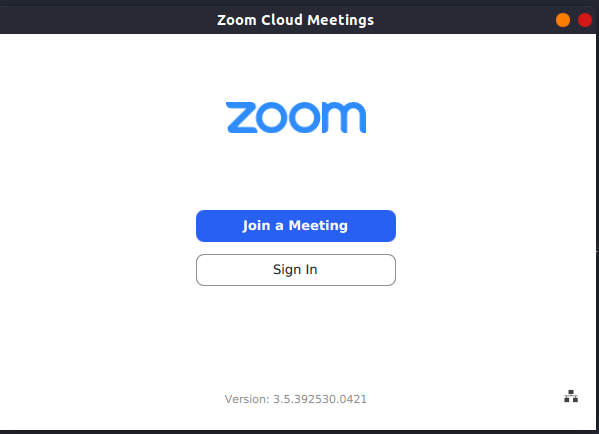

Top comments (0)