This is for a basic dragging and dropping capability in between two set spots.
Helpful resources
This is the documentation for GSAP draggable, which is what I used. I also watched this Youtube tutorial by Wael Yasmina that was helpful in getting an idea for what you're able to do with this function.

I found this CodePen by Steve Wojcik and worked from there. I wanted to get familiar with the basics so I removed a lot of extra features that was in it like dropShadow, dragGroup, and highlight. I tested each section to see if it would effect the main drag and drop function, and if it didn't, I just removed it. This also helped get an idea for what different parts do.
Imports
I used these scripts:
//cdnjs.cloudflare.com/ajax/libs/gsap/1.17.0/utils/Draggable.min.js
//cdnjs.cloudflare.com/ajax/libs/gsap/1.19.1/TweenMax.min.js
//cdnjs.cloudflare.com/ajax/libs/jquery/2.1.3/jquery.min.js
HTML
<div id="container" class="container">
<h1 id="list1">List 1</h1>
<h1 id="list2">List 2</h1>
<div id="dropArea"></div>
<div id="dropArea2"></div>
<div id="dropArea3"></div>
<div class="first">
<h3>1</h3>
</div>
<div class="second">
<h3>2</h3>
</div>
<div class="third">
<h3>3</h3>
</div>
</div>
container: the boundary
lists: just the titles and will not be used
drop areas: where the boxes will drop under list 2
first/second/third: the draggable boxes
CSS
.container
{
position: absolute;
margin: auto;
top: 0;
right: 0;
bottom: 0;
left: 0;
width: 400px;
height: 330px;
border-radius: 3px;
border-style: solid;
border-color: #fed3c1;
border-width: 2px;
}
#list1 {
margin-left: 100px;
position: relative;
margin-top: 35px;
}
#list2 {
margin-left: 230px;
position: absolute;
margin-top: -58px;
}
.first
{
position: absolute;
top: 0px;
left: 0px;
width: 50px;
height: 50px;
background-color: pink;
top: 100px;
left: 106px;
text-align: center;
}
#dropArea
{
position: absolute;
top: 100px;
left: 242px;
width: 50px;
height: 50px;
}
.second
{
position: absolute;
top: 0px;
left: 0px;
width: 50px;
height: 50px;
background-color: pink;
top: 175px;
left: 105px;
text-align: center;
}
#dropArea2
{
position: absolute;
top: 175px;
left: 242px;
width: 50px;
height: 50px;
}
.third
{
position: absolute;
top: 0px;
left: 0px;
width: 50px;
height: 50px;
background-color: pink;
top: 250px;
left: 105px;
text-align: center;
}
#dropArea3
{
position: absolute;
top: 250px;
left: 242px;
width: 50px;
height: 50px;
}
I added background colors to everything while I was working with it so I could see exactly where everything was. I pretty much kept everything in the same place except when adding a new box, I made the start and finish lower.
Javascript
var dropArea = "#dropArea";
var overlapThreshold = "60%";
Draggable.create(".first",
{
bounds: "#container",
onDrag: function(e)
{
TweenLite.to(".first", 0.2,
{
scaleX:1.10,
scaleY:1.10
});
},
onDragEnd: function(e)
{
if (this.hitTest(dropArea, overlapThreshold))
{
TweenLite.to(this.target, 0.2,
{
x: 136,
y: 0,
scaleX:1,
scaleY:1
});
}
else
{
TweenLite.to(this.target, 0.2,
{
x: 0,
y: 0,
scaleX:1,
scaleY:1
});
}
}
});
var dropArea2 = "#dropArea2";
var overlapThreshold = "60%";
Draggable.create(".second",
{
bounds: "#container",
onDrag: function(e)
{
TweenLite.to(".second", 0.2,
{
scaleX:1.10,
scaleY:1.10
});
},
onDragEnd: function(e)
{
if (this.hitTest(dropArea2, overlapThreshold))
{
TweenLite.to(this.target, 0.2,
{
x: 136,
y: 0,
scaleX:1,
scaleY:1
});
}
else
{
TweenLite.to(this.target, 0.2,
{
x: 0,
y: 0,
scaleX:1,
scaleY:1
});
}
}
});
var dropArea3 = "#dropArea3";
var overlapThreshold = "60%";
Draggable.create(".third",
{
bounds: "#container",
onDrag: function(e)
{
TweenLite.to(".third", 0.2,
{
scaleX:1.10,
scaleY:1.10
});
},
onDragEnd: function(e)
{
if (this.hitTest(dropArea3, overlapThreshold))
{
TweenLite.to(this.target, 0.2,
{
x: 136,
y: 0,
scaleX:1,
scaleY:1
});
}
else
{
TweenLite.to(this.target, 0.2,
{
x: 0,
y: 0,
scaleX:1,
scaleY:1
});
}
}
});
This has the same code base three times, one for each box. I just changed the variable names to reflect where the box should land.
- bound: this is where you put the container you want to keep your draggable item in
- onDrag: when the box is being dragged, it will look slightly bigger
- onDragEnd: If the box is placed in the dropArea, it will stay there, else, it will go back to its original position under List 1

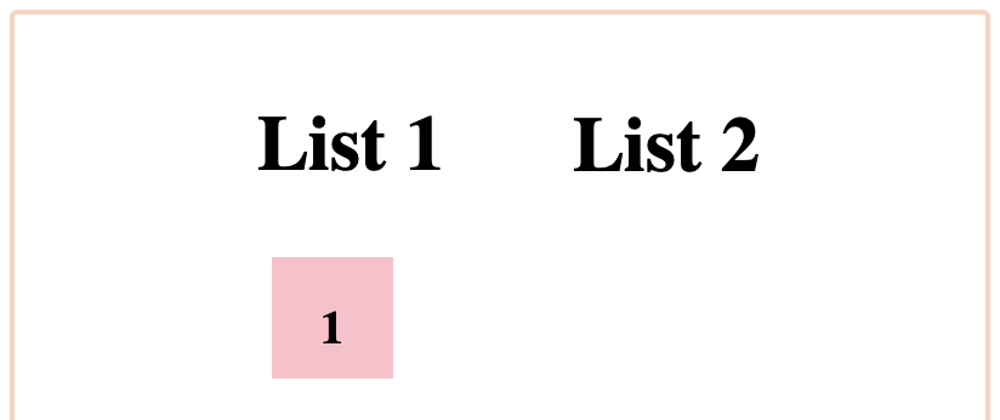





Top comments (0)