- so i love the minimalism and bright colors, combine those and you get simple covers like these, i made this is canva at first..
- this is kinda perfect for me right now, yet I as any other developer thought "is automating this an option??"🤓
- so my plan here was simple, to make these simple little covers without manual labor, in the first rendition of this i even wanted to add some stickers related to any tags i provided and then display them in bottom right corner, but decided against it cause i got bored trying to handle the subproblems that came with automating sticker download from the internet, yet more on this later.
before we start look at this cool monkey i found:

- so i put out for dimensions of
1600x800in my mind, which is generally used by most blog sites. - initially i set out to make it a
cli onlything, yet decided against it, so if in future i want some new changes without making this again. - ohhh yes one cool "app" thing this has is, it will automatically translate your sub-title to japanese giving you that aesthetic yet clean look in the cover.
how it works:
- it uses
tkinteras it's GUI library duhh - the "fun" part is the image generation and the automatic translation yk, for this it uses
PILorPython Imaging Librarymore specificallyImage, ImageDraw, ImageFontmodules. - for translation part of that subtitle it was a bit tricky, yet it found a package named
googletranswhich works flawlessly. - it uses two fonts, one called
opensans-lightfor title, and other callednotosansjpfor japanese subtitle. now as i told before, i wanted it to work with emoji's yet it didn't cause i had tons of these things called an:
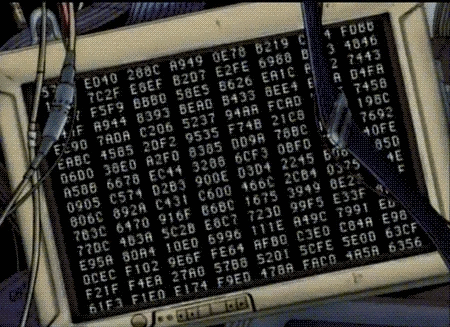
ill later try getting this text generation and emojis working cause i made this project long time ago and kinda yk forgot..🤦♂️
yet so, this was a great
side-sideproject, made me focus on python after a long time again.
code:
#actually works version
import tkinter as tk
from tkinter import messagebox
from PIL import Image, ImageDraw, ImageFont
from googletrans import Translator
def translate_to_japanese(text):
translator = Translator()
result = translator.translate(text, src='en', dest='ja')
return result.text
def create_blog_cover(title, subtitle):
# Image settings
width, height = 1600, 840
background_color = "#fffb29"
font_path = "./fonts/OpenSans-Light.ttf" # Replace with the path to your font
font_jp = "./fonts/NotoSansJP-VariableFont_wght.ttf" # Replace with the path to your Japanese font
font_size_title = 140 # Increased font size for title
font_size_subtitle = 80 # Increased font size for subtitle
vertical_margin = 40
# Create image with background color
img = Image.new("RGBA", (width, height), background_color)
draw = ImageDraw.Draw(img)
# Load fonts
title_font = ImageFont.truetype(font_path, font_size_title)
subtitle_font = ImageFont.truetype(font_jp, font_size_subtitle)
# Get English and Japanese subtitles
translated_subtitle = translate_to_japanese(subtitle)
# Get text bounding boxes
title_bbox = draw.textbbox((0, 0), title, font=title_font)
subtitle_bbox = draw.textbbox((0, 0), translated_subtitle, font=subtitle_font)
# Extract width and height from bounding boxes
title_width = title_bbox[2] - title_bbox[0]
title_height = title_bbox[3] - title_bbox[1]
subtitle_width = subtitle_bbox[2] - subtitle_bbox[0]
subtitle_height = subtitle_bbox[3] - subtitle_bbox[1]
# Calculate text positions
title_x = (width - title_width) / 2
title_y = (height - title_height - subtitle_height - 20 - vertical_margin) / 2 # Center vertically
subtitle_x = (width - subtitle_width) / 2
subtitle_y = title_y + title_height + 20 + vertical_margin
# Draw text on image
draw.text((title_x, title_y), title, font=title_font, fill="black")
draw.text((subtitle_x, subtitle_y), translated_subtitle, font=subtitle_font, fill="black")
# Save image
output_path = f"./output/{title.replace(' ', '_')}_cover.png"
img.save(output_path, "PNG")
print(f"Cover image saved as {output_path}")
def generate_cover():
title = title_entry.get()
subtitle = subtitle_entry.get()
create_blog_cover(title, subtitle)
messagebox.showinfo("Cover Generated", "Cover image generated successfully!")
# Create a Tkinter window
root = tk.Tk()
root.title("Blog Cover Generator")
# Title label and entry
title_label = tk.Label(root, text="Enter the title:")
title_label.pack()
title_entry = tk.Entry(root, width=50)
title_entry.pack()
# Subtitle label and entry
subtitle_label = tk.Label(root, text="Enter the subtitle:")
subtitle_label.pack()
subtitle_entry = tk.Entry(root, width=50)
subtitle_entry.pack()
# Generate button
generate_button = tk.Button(root, text="Generate Cover", command=generate_cover)
generate_button.pack()
# Run the Tkinter main loop
root.mainloop()
- make sure to have
/fonts[add both fonts .ttf files previously mentioned] and/outputin your root dir something like:
root-dir:
--app.py
--/output
--/fonts






Top comments (0)