This is the 3rd and the last article in the series for Data Pane 1 (read-write) operations and Data Pane 2 (read-write) operations.
In this article, I am going to show you such operations on DynamoDB scan. Some of the criteria which can be used in the scan operations are - Filter Expression, with options, such as max items, --starting-token, Count and ScannedCount and Reserved words.
In this article, I am not explaining the terminology and the concepts used in DynamoDB Tables. Please visit my previous articles for this - DynamoDB and its Control Pane Operations - 1 and DynamoDB and its Control Pane Operations - 2.
Since the scan operation involves scanning the whole table and not just a single item, there is no Key condition expression.
Scan
Retrieves all items in the specified table or index.
You can retrieve entire items, or just a subset of their attributes.
Filter Expression
It removes some items from the Result Set returned by the Query.
This can be compared in SQL to
this is the part of the WHERE clause that acts on the non-Key attributes.
Max items
- If we want to limit the number of items then we use the
--max-itemsoption.
ScannedCount and Count
Counts the items in the results
If you don't use a filter expression, ScannedCount and Count have the same value.
Let’s get started!
Please visit my GitHub Repository for DynamoDB articles on various topics being updated on constant basis.
Pre-requisites:
- AWS user account with admin access, not a root account.
- Cloud9 IDE with AWS CLI.
Objectives:
1. Create a DynamoDB table
2. Add 3 items to the table
3. Scan the table to get a subset of the attributes
4. Scan the table to limit the items number to 1 using --max-items parameter.
5. Issue the scan request again, this time passing the NextToken value into the --starting-token parameter
6. Dealing with Reserved words
Resources Used:
Amazon DynamoDB Developer Guide
Steps for implementation to this project:
- Copy the and paste the code in your AWS Cloud9 command prompt.
1. Create a DynamoDB table
aws dynamodb create-table \
--table-name Movies \
--attribute-definitions \
AttributeName=Title,AttributeType=S \
AttributeName=Review,AttributeType=S \
--key-schema \
AttributeName=Title,KeyType=HASH \
AttributeName=Review,KeyType=RANGE \
--provisioned-throughput \
ReadCapacityUnits=10,WriteCapacityUnits=5
aws dynamodb wait table-exists --table-name Movies
2. Add 3 items to the table
aws dynamodb put-item \
--table-name Movies \
--item '{
"Title": {"S": "Abhimaan"},
"Review": {"S": "Excellent"},
"Actor": {"S": "Big B"},
"PostedBy": {"S": "User A"},
"Songs": {"L": [ {"S": "Song1"},
{"S": "Song2"}
]
}
}'
aws dynamodb put-item \
--table-name Movies \
--item '{
"Title": {"S": "Abhimaan"},
"Review": {"S": "Terrific"},
"Actor": {"S": "Jaya"},
"PostedBy": {"S": "User B"},
"Songs": {"L": [ {"S": "Song1"},
{"S": "Song2"}
]
}
}'
aws dynamodb put-item \
--table-name Movies \
--item '{
"Title": {"S": "Abhimaan"},
"Review": {"S": "Too Good"},
"Actor": {"S": "Bindu"},
"PostedBy": {"S": "User A"},
"Songs": {"L": [ {"S": "Song1"},
{"S": "Song2"}
]
}
}'
3. Scan the table to get a subset of the attributes
Scan scanned all 3 items (ScannedCount) in the table -
"ScannedCount": 3But the Filter Expression reduced our result set size down to 2 items (Count) -
"Count": 2Hence, you should see 2 items in the result set, as the non-key attribute
PostedByreferences 2 items inMoviestable.--item '{
"PostedBy": {"S": "User A"}Refer the Movies table to check
aws dynamodb scan \
--table-name Movies \
--filter-expression 'PostedBy = :user' \
--expression-attribute-values '{
":user" : {"S": "User A"}
}' \
--return-consumed-capacity TOTAL
4. Scan the table to limit the items number to 1 using --max-items parameter.
aws dynamodb scan \
--table-name Movies \
--filter-expression 'PostedBy = :user' \
--expression-attribute-values '{
":user" : {"S": "User A"}
}' \
--max-items 1 \
--return-consumed-capacity TOTAL
- the scan response will show a
NextTokenwhich we can then issue to a next scan call to pick up the 2nd item.
NextToken
"NextToken": "eyJFeGNsdXNpdmVTdGFydEtleSI6IG51bGwsICJib3RvX3RydW5jYXRlX2Ftb3VudCI6IDF9"
5. Issue the scan request again, this time passing the NextToken value into the --starting-token parameter
aws dynamodb scan \
--table-name Movies \
--filter-expression 'PostedBy = :user' \
--expression-attribute-values '{
":user" : {"S": "User A"}
}' \
--max-items 1 \
--starting-token eyJFeGNsdXNpdmVTdGFydEtleSI6IG51bGwsICJib3RvX3RydW5jYXRlX2Ftb3VudCI6IDF9 \
--return-consumed-capacity TOTAL
6. Dealing with Reserved words
In the Filter Expression, if the attribute name is actually a DynamoDB Reserved Word, it will throw an error -
An error occurred (ValidationException) when calling the Scan operation: Invalid FilterExpression: Attribute name is a reserved keyword; reserved keyword: NumberBecause the
Numberattribute name is actually a DynamoDB Reserved Word.This can be solved by putting a placeholder which is a
# (pound sign)in the FilterExpression and provide the actual attribute name in the--expression-attribute-names
aws dynamodb scan \
--table-name <Table Name> \
--filter-expression 'Pictures >= :pictures AND #Number >= :comment' \
--expression-attribute-values '{
":pictures" : {"N": "1"},
":Number" : {"S": "Nice"}
}' \
--expression-attribute-names '{"#Number" : "number"}' \
--return-consumed-capacity TOTAL
Cleanup
- Delete the table
Movies
What we have done so far
We have successfully demonstrated Data Pane operations on DynamoDB scan, using these criteria - Filter Expression, with options, such as max items, --starting-token, Count and ScannedCount, Reserved words.

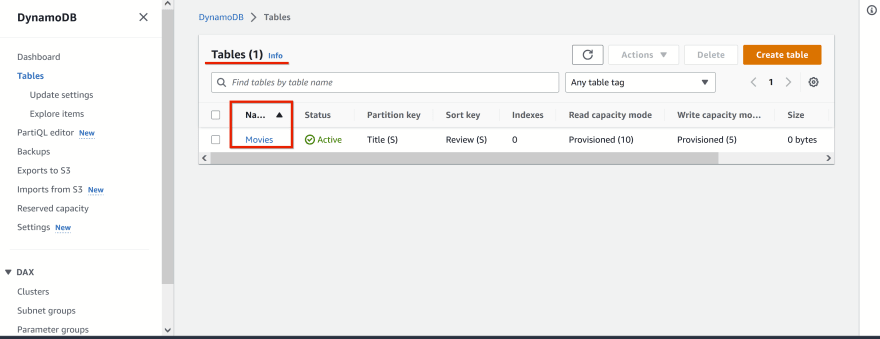


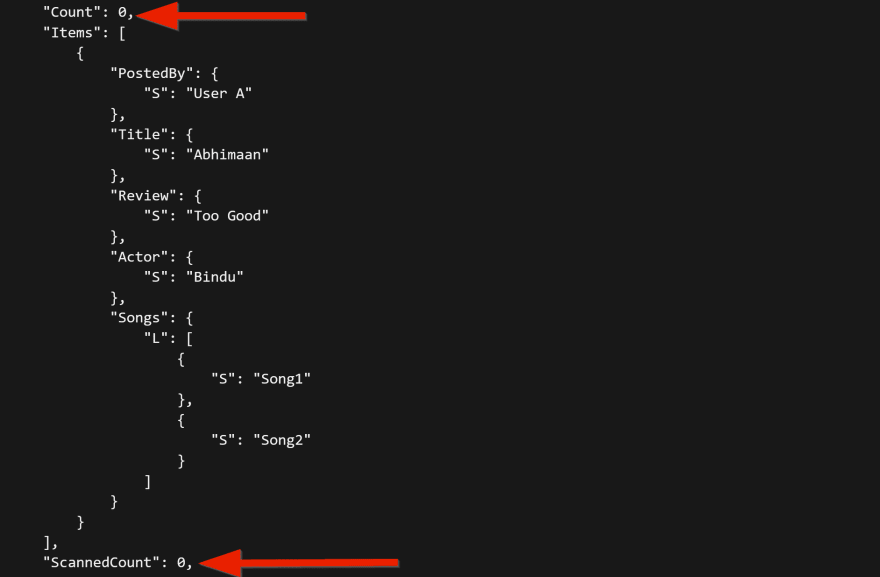

Top comments (0)