Update
Amazon Q CLI is now Kiro CLI so I thought I would update this post for those of you who want to get Kiro CLI up and running on Windows.
There is currently no native Windows installation yet, but you can install and run Kiro CLI on your Windows machines using the Windows Subsystem for Linux, or wsl for short.
In this post I will walk you through what you need to do.
Installing wsl
You might already have wsl installed on your machine, in which case you can skip this step. If you do not, then Microsoft have put together a blog post that walks you through this process. To summarise this, you need to run the following from a command prompt.
wsl --install
Once you have wsl up and running we can begin.
Installing Amazon Q Developer CLI
Before proceeding, make sure you have already setup wsl on your Windows machine (see the doc linked above).
From a Windows command shell enter the following command:
wsl -d Ubuntu
This is going to download and install a virtual Ubuntu instance in your wsl environment. If you have already done this in the past, it will just log you into your Ubuntu wsl environment.
Help! Some folk sometimes run into issues with this step. Make sure that you have followed the wsl guide linked above, but in addition to that make sure you have restarted your laptop.
If that still does not work, you can try running the following commands. First run "wsl --list --online" to make sure you see Ubunut listed. Then run "wsl --unregister Ubuntu" and then re running "wsl --install Ubuntu" to see if that helps.
Another common error I have seen is folks running on virtual machines and you might see errors like "WSL2 is not supported on your current machine configuration" or "Please enable the Virtual Machine Platform component in your system BIOS" messages. If you are running on a VM (for example, EC2 instance), I have found switching to wsl version 1 seems to work. You can do this by running the command "wsl --set-default-version 1"
After installing Ubuntu, you will be asked to create a default user account (that will typically copy the name of the Windows user you are logged in as), and then enter a password. After you have completed that you are all ready to go.
You will notice that the default directory when you are in your wsl account maps to your Windows home directory.
We need to change this and enter the home directory of the wsl environment, which we can do by simply typing:
cd
You will notice that the directory path has changed.
The first thing we need to do is install some missing packages that the installation will need. We will use the native package manager of Ubuntu to do this.
sudo apt install unzip
You will be asked to enter the password for the Ubuntu user you created (not the Windows password, unless of course you used the same one!). This will install the unzip utility and should not take long.
The next step is to download the zip file that contains the installer. From the wsl command line, we use the following command:
curl --proto '=https' --tlsv1.2 -sSf 'https://desktop-release.q.us-east-1.amazonaws.com/latest/kirocli-x86_64-linux.zip' -o 'kirocli.zip'
This should download the installer into your current directory, which should be the home directory.
Make sure you check! that you are running in the wsl home directory and not the windows home directory. If you use the "pwd" command, it will tell you. It should say "/home/{youruser}" - if it does not, then make sure you enter the "cd" command again.
Now we will unzip this by using the following command:
unzip kirocli.zip
Which creates a subdirectory called "kirocli" with all the files we need. We are nearly ready to run the installer, but first we need to enable it by running the following commands:
cd kirocli
chmod +x install.sh
The chmod command changes permissions of files in Linux, and we are enable the install.sh to be executable so we can run the installer. Which we do using the following command:
./install.sh
You will be asked if you want it to modify your shell config. Answer "Yes" as what this is doing is adding a new path to point to the Kiro CLI executables. Once that has completed, you will now need to activate your new shell. You can either exit and re-launch your wsl environment, or just type:
bash
Kori CLI is now installed, the next stage us to create our Builder ID and then use it to login.
Logging into Kiro CLI with a Builder ID
From the command enter the following command:
kiro-cli login
You will see two options for Login method which you can select using the up and down arrow keys. You want to select the first option, "Use for Free with Builder ID"
When you select this option, it will ask you to open a URL in a web browser. Copy the URL, and then open it up in a web browser. You will now need to either create a new Builder ID, or login using an existing Builder ID you might already have.
Once you have completed that, you will be logged in. You can now access Kiro CLI from wsl by running the following:
kiro-cli
I have created a short video that shows you these steps.
Congratulations, you are now ready to go!
Hello World
Now that we have Kiro CLI installed, we can start using it by starting a new wsl session, and then invoking it using the "kiro-cli".
We start our wsl session:
wsl -d Ubuntu
If you notice that in my session, the default directory is the Windows home directory. If I invoke Kiro CLI here, then this is going to be its working directory.
I can now start Kiro CLI using the following command:
kiro-cli
And I now have access to all the features and capabilities of Kiro CLI. In this example video, I show how I can use it to create a simple Windows batch file that I run from a native Windows command shell.
After I have completed my activities, I can exit from Kiro CLI by typing "/q", and then leave my wsl session any time entering "exit"
Conclusion
In this post I shared how you can install Kiro CLI on your Windows machine using the Windows Subsystem for Linux, and showed you how you can get started.
Get started with Kiro CLI
You can try Kiro CLI for free today, by signing up for a Builder ID. Don't forget to check out the kiro.dev website that has everything you need to get started with both Kiro CLI or the Kiro IDE.
Until next time folks!
Made with 🧡 by DevRel!


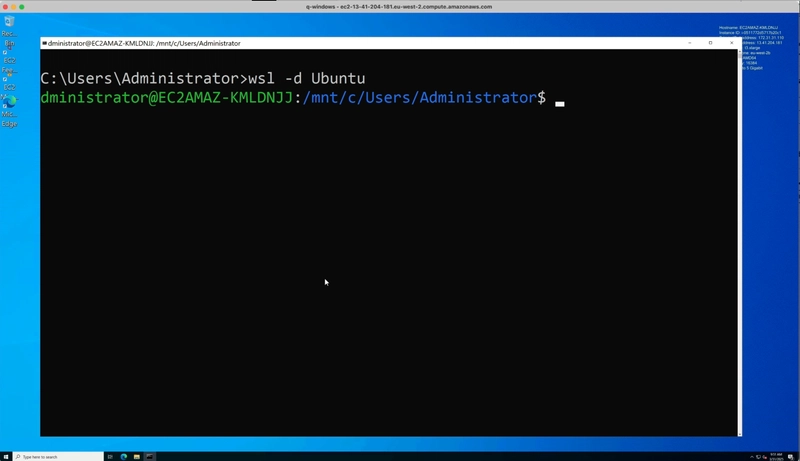


Top comments (25)
This is great, thank you for taking the time to do this, it got me started in no time :)
Thanks for your help! Great learning from you.
Thank you!
Hello AWS Team, I noticed a small inconsistency. The downloaded file is named kirocli.zip, but the provided unzip command is unzip kiro-cli.zip. Could you please update one of them for consistency?
Ahh thanks - I will fix this typo.
Hi anyone can help me. I was using Amazon Q CLi fine , then once i did the upgrade, it just doesnt work anymore:
Kiro is having trouble responding right now:
0: Failed to send the request: An unknown error occurred: AccessDeniedException
1: An unknown error occurred: AccessDeniedException
2: unhandled error (AccessDeniedException)
3: service error
4: unhandled error (AccessDeniedException)
5: Error { code: "AccessDeniedException", message: "Feature is not supported", aws_request_id: "03ce23b8-4563-436e-9380-709871bd2aa9" }
Location:
crates/chat-cli/src/cli/chat/mod.rs:1176
Backtrace omitted. Run with RUST_BACKTRACE=1 environment variable to display it.
Run with RUST_BACKTRACE=full to include source snippets.
How are you logging into Kiro, using social login, Builder ID or Identity Centre account?
So one question. Do you use a Builder ID that you then upgraded using /subscribe to upgrade from FreeTier to Pro tier?
Same issue, unable to use cli chat after update? anyone is using windows OS and able to connect to kiro-chat
How are you logging into Q CLI / Kiro CLI? Have you tried logging out and trying to log in?
Ok so a fix for this issue is being worked on and I’ll update here with news once I have it
So one question. Do you use a Builder ID that you then upgraded using /subscribe to upgrade from FreeTier to Pro tier?
It worked fine when I installed it yesterday.
Today when I try to open chat, it asked for login. While logging in, I get this error
q/bin$ q login✔ Select login method · Use for Free with Builder ID
error: dispatch failure
Ok a couple of things to try. First of all, can you try "q logout" and then try and login from scratch to see if that fixes the issue. If that does not work, can you see if you are running the latest version of Q CLI, which you can find by running "q update". If you are running the latest version, then the only other thing I can think of is that it might be a service degradation issue. If you can try later and see if you get the same error and let me know.
Mmmm, I will check this out. Not seen that message before.
Great article - thank you!
The instructions in the Q CLI User Guide - Installing with a zip file - seems to work for installing on WSL in both Windows 11 x64 and arm64.
Here's an example of using Q CLI from WSL to interact with Windows:
No native Windows PowerShell support? 😢
No, although if you check out the demo video, you can see that I create powershell scripts within wsl when using Amazon Q CLI, so it is possible just not in the same terminal session. Watch this space though, as there is a native Windows installer on the roadmap, and so hopefully this will come along soon. In the meantime, as this is an open source project I am aware of a few folk who have compiled windows native binaries. Check out this repo and see if this works for you -> github.com/DiscreteTom/amazon-q-de...
Nice try. Wnidows defender detects a virus.
ahh really, ok I will make sure that I dont recommend that link to others. One colleague tried to run it and said it didnt do anything (just got back to me an hour ago). Man, need to get myself a windows machine.
I took a look at the source and it's all just done with a workflow. It checks out the repository from AWS and builds it for Windows.
All looks well, If you don't trust it I'd just build it yourself 🤷♂️
Just built it and tested it, works perfect thus far.
I will give this a go and test it on a Windows EC2 instance (dont have a Windows laptop handy)
Hi,
I installed Q-cli on windows using WSL but getting this error when using :
q chat
/usr/bin/qchat: CPU ISA level is lower than required
Please help if anyone knows !
What spec windows machine are you running (OS version, hardware CPU, memory?)
I got the same error on an older AMD CPU (Phenom II) running Ubuntu 24.
ir.amd.com/news-events/press-relea...