I have been running the well known ghost blogging platform on Azure AppService since ghost was version 0.10, about 8 years. In fact, it was before Azure had resource groups.
This means that it's Node, on Windows Servers and I am doing a bit of maintenance for upgrading the version of the platform. Running things like gulp.js scripts for builds and so and hoping for Kuduto do my git deployment after a couple of tries because I am running on a small box and there are limitations for networking and npm and start scripts to complete in enough time.
After a few successful upgrades, it became overwhelmingly painful to try and make the updates and life, work, etc. got in the way and now ghost is on version 3.2 and I am far to behind to try and do a manual update. So the jump to containers makes sense.
The data conversion was a little more work as I had to install ghost 1.0, import my data > export it and then import to 3.0.
Choosing the setup
I am using the latest ghost:3.2-alpine image available on Docker Hub.
$ docker run -d -p 3001:2368 ghost:3.2-alpine
It uses SQLite by default as the backend, but also offers MySQL which I'll use as an option through MySQL on Azure.
Analytics
I have been using Google Analytics for the past 12 years on my blog and want to continue with this solution. However, if you're starting a new solution, Application Insights is a quick click option when creating your AppService instance.
Create a new Dockerfile and add Application Insights in this manner:
FROM ghost:3.2-alpine
# Add app-insights globally
RUN npm install -g applicationinsights
# Link app insights to avoid rebuild/validate projects npm package tree
RUN cd current && npm link applicationinsights
# ENV APPINSIGHTS_INSTRUMENTATIONKEY xxxxxxxx-xxxx-xxxx-xxxx-xxxxxxxxxxxx
RUN sed -i.bak -e "/var startTime = Date.now(),/a appInsights = require('applicationinsights'), " \
-e "/ghost, express, common, urlService, parentApp;/a appInsights.setup().start();" current/index.js
You'll need to build your own Dockerfile and host it in a repository. i.e. Azure Container Registry, Docker Hub, GitHub etc.
This adds the npm package for Application Insights and adds the script to the index,js files of the application. Be sure to add your APPINSIGHTS_INSTRUMENTATIONKEY environment variable to your App Service Configuration.
Azure Web App for Containers
As I mentioned, the previous version was hosted in Azure App Service on Windows (Node 10 + Windows). Now we are moving to Linux (Alpine) on Web App for Containers.
Creating the app service was really simple. A single command line got the job started for me. (ok maybe 2, need a service plan too)
# Created my S1 service plan
az appservice plan create -n spboyerblog20 -g spboyer --is-linux - "East US" --sku S1 --number-of-workers 1
# Create the app service with the alpine 3.2 ghost image
az webapp create -n spboyer -g spboyer -p spboyerblog20 -i ghost:3.2-alpine
MySQL
I have setup the database backend using Azure Database for MySQL selecting bare minimums and an auto growth option - Basic, 1 vCore(s), 10 GB.
The data connections are set as ENV variables in my application settings.
Using a service for my data takes care of the potential data loss should the container fail. However, there are files like my themes and images that I want to make sure I don't lose if the container decides to restart or when I put in a customer container and CI/CD. Enter -> Azure Storage and Path mappings in Web App for Containers!
I created a File Share in my storage account called contentfiles, where I can upload/update this content as well as interact with it using any SDK or even an Azure Function.
Next, to map the path to the container set it in the Path mappings section of my configuration.
Be sure to set the ENV in configuration
paths__contentPath to /var/lib/ghost/content_files
This can also be done using the Azure CLI, however I found it easier using the GUI for this task.
az webapp config storage-account add -g <resource-group> --custom-id Content-name [Storage Account Name] --share-name contentfiles --access-key [Storage Account Key] mount-path /var/lib/ghost/content_files
Other configuration settings
- NODE_ENV : production
- url : .azurewebsites.net OR your custom domain (cause links to break)
- WEBSITES_PORT : 2368 (internal port for ghost) - this my be a regression for auto detecting port used by containers.
- PORT : 2368 (internal port for ghost) - this my be a regression for auto detecting port used by containers. not a duplicate
Additional Notable changes
I run Cloudflare for DNS and caching, so there were some changes I needed to make for my custom domains. The DNS changes took about 30 seconds to make the A, CNAME and TXT updates. Either it's much easier or I know what I'm doing.
Caching was purged, pushed a button and SSL - done, comes free with Cloudflare.
After all that, very happy. Was great and Azure was super easy to get setup on containers and now I am positioned for CI/CD on GitHub Actions or Azure DevOps or whatever I want. Bring on the updates!


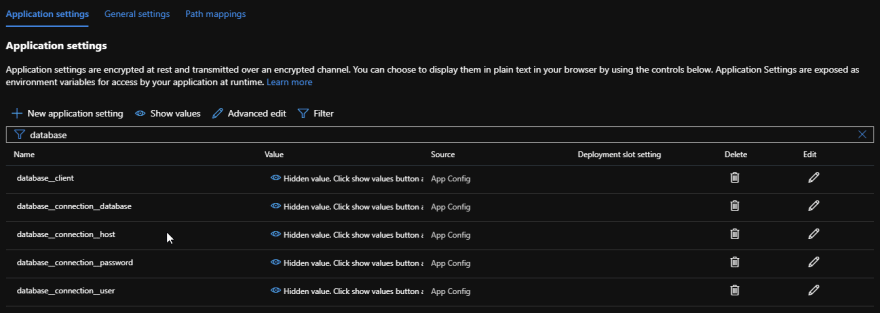




Top comments (1)
In my case, running the containers in a Linux App Service Plan vs a Windows Plan was a significant reduction in cost.