Greetings and salutations !
Let's install Ubuntu terminal on your windows 10 computer.
Press START button, and type :
Turn Windows Features On/Off
Drag the windows list down and make sure that
windows subsystem for Linux is checked.
Click Ok, then restart your computer.
When you will come back, open your command prompt and type bash, you'll find a message tellin' you that no linux distributions are currently installed, or somehtin' like that :)
Go to Microsoft Store, and search for Linux, you will find a lot of distros from which you can choose : Kali, Ubuntu, etc...
Install your desired distro, and you will be ready to rock and roll; let's say you installed Ubuntu, you will find Ubuntu's terminal app in the start menu; click on that and wait :
Installing, this may take a few minutes...
Once finished, you can start working on your Ubuntu Bash Terminal.
What is Linux ? An operating system ? No!
Linux is an operating system's KERNEL.
What the scrap is a KERNEL ?
Well, Kernel is the heart of an OS, and it has a complete control over everything basically.
The kernel is the portion of the OS code that lives in the memory; making the interaction between all of your applications and the hardware extremely easy.

Basic Bash Terminal Commands:
pwd — When you first open the terminal, you are in the home directory of your user.
To know which directory you are in, you can use the "pwd" command.
It gives us the absolute path (as opposed to the relative path), which means the path that starts from the root.
The root is the base of the Linux file system. It is denoted by a forward slash( / ).
The user directory is usually something like "/home/username".

ls — Use the "ls" command to list the files that are in the current directory.
You can see all the hidden files by using the command "ls -a".
You can also use "ls -la"

You can list contents of a a specific folder, let's say documents :
~$ ls \documents
cd — Use the "cd" command to go to a directory. For example, if you are in the home folder, and you want to go to the downloads folder, then you can type in:
~$cd Downloads
If you want to get out of Downloads directory:
~$cd ..
Feel free to contact me on info@bekbrace.com or drop a comment and let's have a chat if you feel that you need help.
Bek signin' out - Peace

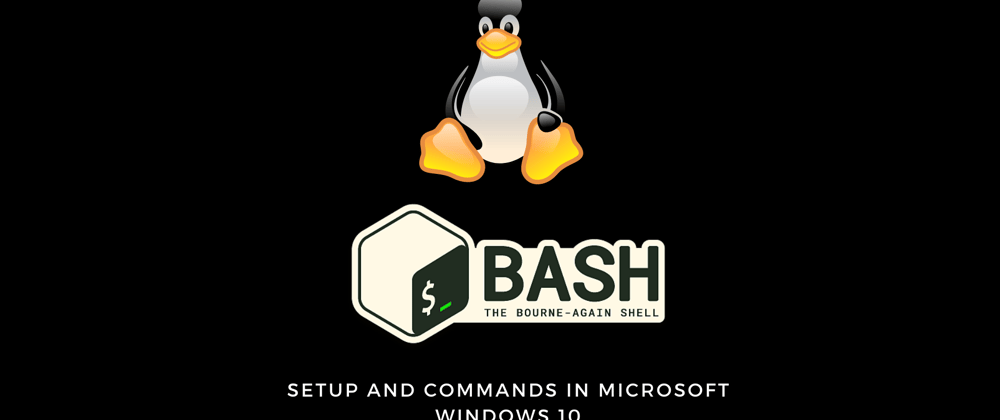






Top comments (0)