Modules in Javascript
Differences between Node.js and browsers
Modules in Javascript
Differences between Node.js and browsers
There are many differences between Node.js and browser environments, but
many of them are small and inconsequential in practice. For example, in
our Asynchronous lesson, we noted how Node's
setTimeout
has a slightly different return value from a browser's
setTimeout.
Let's go over a few notable differences between the two environments.
Global vs Window
In the Node.js runtime, the global
object
is the object where global variables are stored. In browsers, the
window object
is where global variables are stored. The window also includes
properties and methods that deal with drawing things on the screen like
images, links, and buttons. Node doesn't need to draw anything, and so
it does not come with such properties. This means that you can't
reference window in Node.
Most browsers allow you to reference global but it is really the same
object as window.
Document
Browsers have access to a document object that contains the HTML of a
page that will be rendered to the browser window. There is no document
in Node.
Location
Browsers have access to a location that contains information about the
web address being visited in the browser. There is no location in Node,
since it is not on the web.
Require and module.exports
Node has a predefined require function that we can use to import
installed modules like readline. We can also import and export across
our own files using require and module.exports. For example, say we had
two different files, animals.js and cat.js, that existed in the same
directory:
If we execute animals.js in Node, the program would print 'Sennacy is a
great pet!'.
Browsers don't have a notion of a file system so we cannot use require
or module.exports in the same way.
The fs module
Node comes with an fs module that
contains methods that allow us to interact with our computer's File
System through JavaScript. No additional installations are required;
to access this module we can simply require{.markup--code
.markup--p-code} it. We recommend that you code along with this reading.
Let's begin with a change-some-files.js
script that imports the module:
// change-some-files.js
const fs = require("fs");
Similar to what we saw in the readline
lesson, require will return to us a
object with many properties that will enable us to do file I/O.
Did you know?I/O is short for input/output. It's usage is
widespread and all the hip tech companies are using it, like.io.
The fs module contains tons of
functionality! Chances are that if there is some operation you need to
perform regarding files, the fs module
supports it. The module also offers both synchronous and asynchronous
implementations of these methods. We prefer to not block the thread and
so we'll opt for the asynchronous flavors of these methods.
Creating a new file
To create a file, we can use the writeFile{.markup--code
.markup--p-code} method. According to the documentation, there are a few
ways to use it. The most straight forward way is:
The code acreate-a-nnew-file.js
(github.com)bove
will create a new file called foo.txt
in the same directory as our change-some-file.js{.markup--code
.markup--p-code} script. It will write the string
'Hello world!' into that newly created
file. The third argument specifies the encoding of the characters. There
are different ways to encode characters;
UTF-8 is the most common and
you'll use this in most scenarios. The fourth argument to
writeFile is a callback that will be
invoked when the write operation is complete. The docs indicate that if
there is an error during the operation (such as an invalid encoding
argument), an error object will be passed into the callback. This type
of error handling is quite common for asynchronous functions. Like we
are used to, since writeFile is
asynchronous, we need to utilize callback chaining if we want to
guarantee that commands occur after the write is complete or fails.
Beware! If the file name specified towriteFile{.markup--code
.markup--p-code}already exists, it will completely overwrite the
contents of that file.
We won't be using the foo.txt file in
the rest of this reading.
Reading existing files {#aac1 .graf .graf--h3 .graf-after--p name="aac1"}
To explore how to read a file, we'll use VSCode to manually create a
poetry.txt file within the same
directory as our change-some-file.js
script. Be sure to create this if you are following along.
Our poetry.txt file will contain the
following lines:
My code fails
I do not know why
My code works
I do not know why
We can use the readFile method to read
the contents of this file. The method accepts very similar arguments to
writeFile, except that the callback may
be passed an error object and string containing the file contents. In
the snippet below, we have replaced our previous
writeFile code with
readFile:
Running the code above would print the following in the terminal:
THE CONTENTS ARE:
My code fails
I do not know why
My code works
I do not know why
Success! From here, you can do anything you please with the data read
from the file. For example, since data
is a string, we could split the string on the newline character
\n to obtain an array of the file's
lines:
THE CONTENTS ARE:
[ 'My code fails',
'I do not know why',
'My code works',
'I do not know why' ]
The third line is My code works
File I/O
Using the samepoetry.txtfile from
before:
My code fails
I do not know why
My code works
I do not know why
Let's replace occurrences of the phrase 'do not' with the word 'should'.
We can read the contents of the file as a string, manipulate this
string, then write this new string back into the file.
We'll need to utilize callback chaining in order for this to work since
our file I/O is asynchronous:
Executing the script above will edit the poetry.txt file to contain:
My code fails
I should know why
My code works
I should know why
Refactor:
If you found this guide helpful feel free to checkout my github/gists where I host similar content:
bgoonz — Overview\
*Web Developer, Electrical Engineer JavaScript | CSS | Bootstrap |
Python | React | Node.js | Express |
Sequelize…*github.com
Or Checkout my personal Resource Site:
Web Dev Resource Hub
By [Bryan Guner] on March 8,
2021.

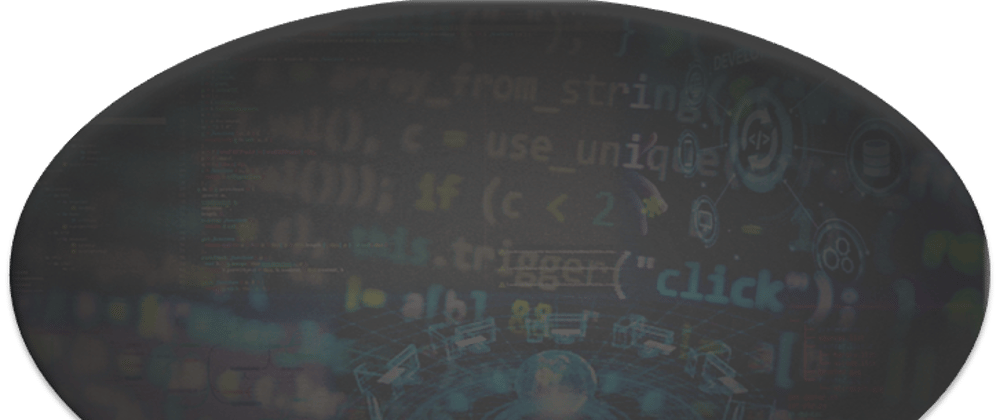





Latest comments (0)