The Capture Button in the Azure Virtual Machine (VM) interface is a feature that allows you to create an image of an Azure VM.
This image also called Operating systems can then be used to create additional VMs with the same configuration, operating system, and software as the original VM.
Images are stored in the Azure Compute Gallery.
So, How do we CAPTURE?
Step 1: Create an Azure Compute Gallery.
Let's go back to the virtual machine we created before and capture the image.
- Go to the homepage
- Click on "Virtual machine"
Select an existing virtual machine; we would be using the: DiskdataVirtualMachine
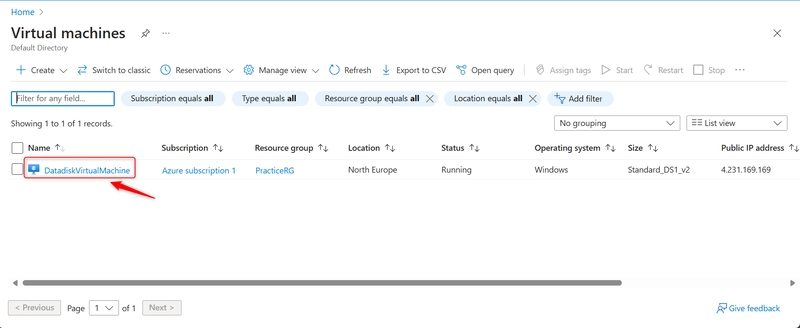
On the overview interface, Click on Capture and select Image.
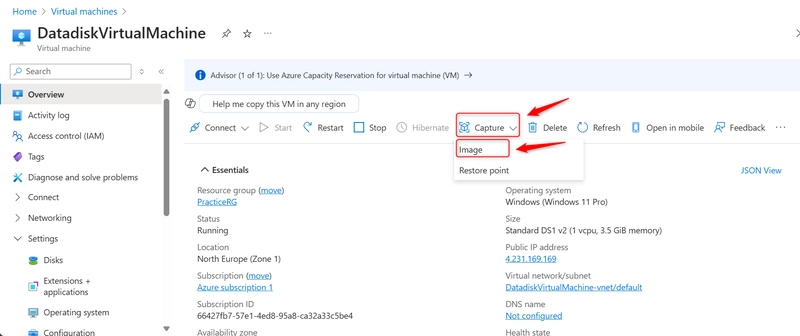
The project details have been automatically filled by the current operating system.
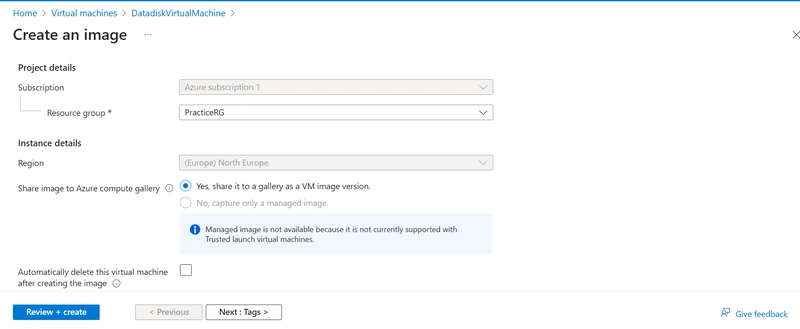
For the Gallery details, Select the created Azure Compute Gallery as the target azure compute gallery and the Operating System State as Specialized.
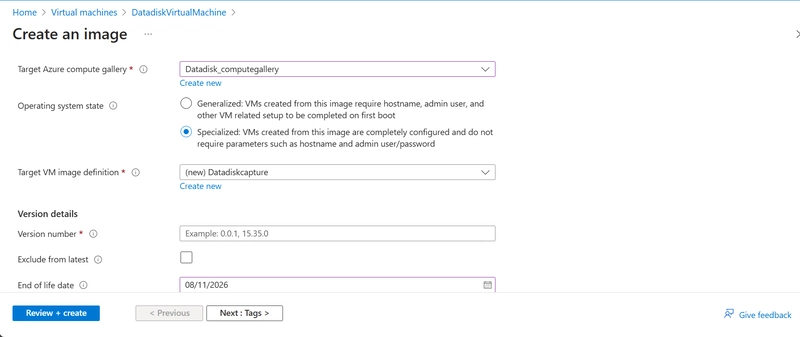
For Generalised: You would require a username and password.
For Specialised: No username and password required.The new VM image definition would inherit the properties of the previous virtual machines.
Click on Review and create
You can use this image to create other virtual machines as needed.
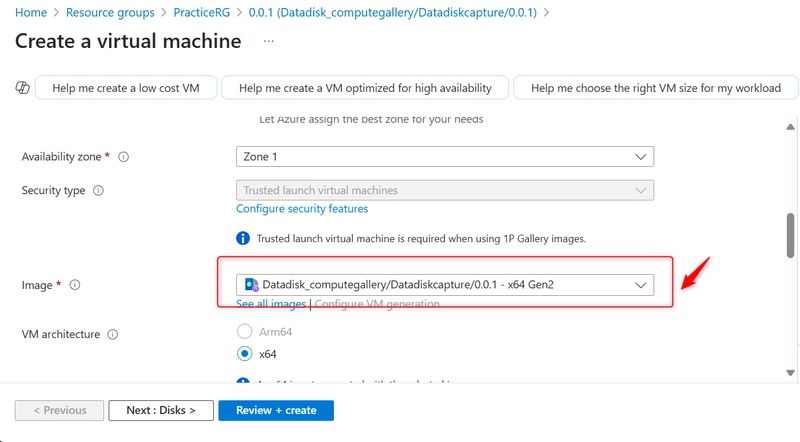


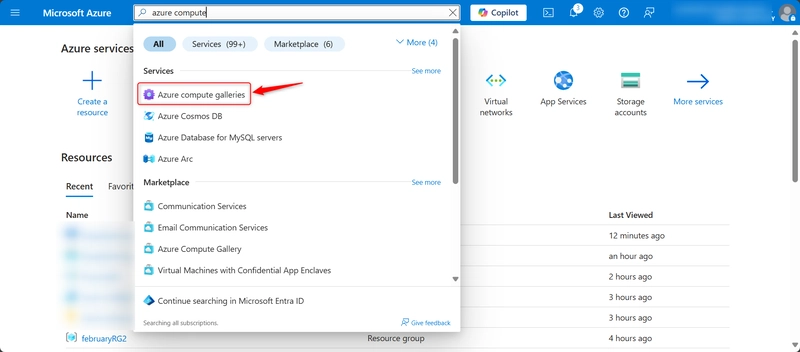

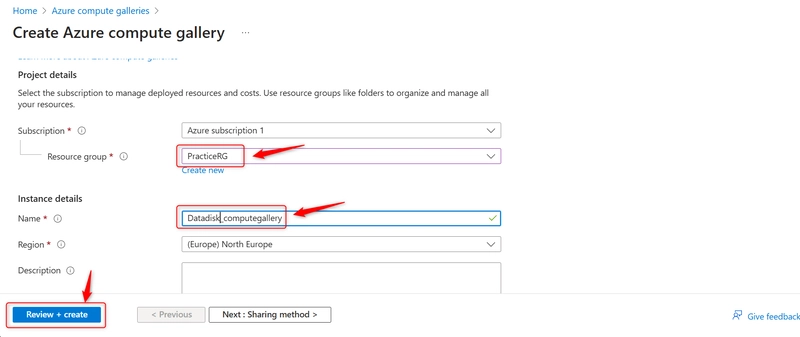
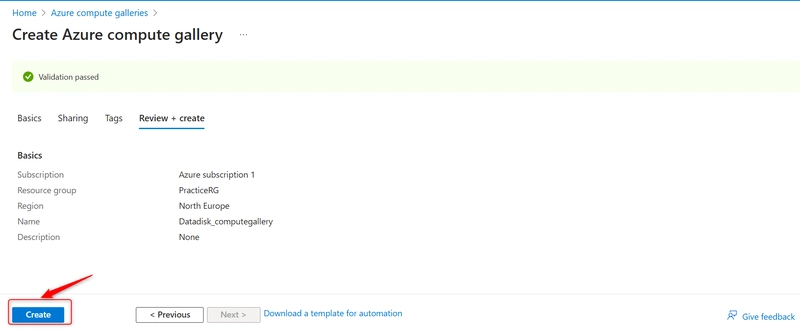
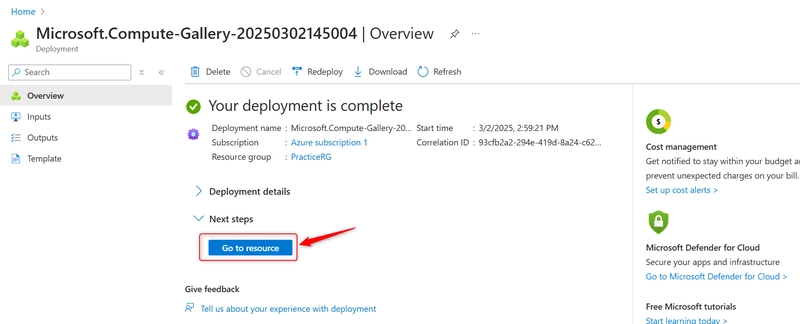
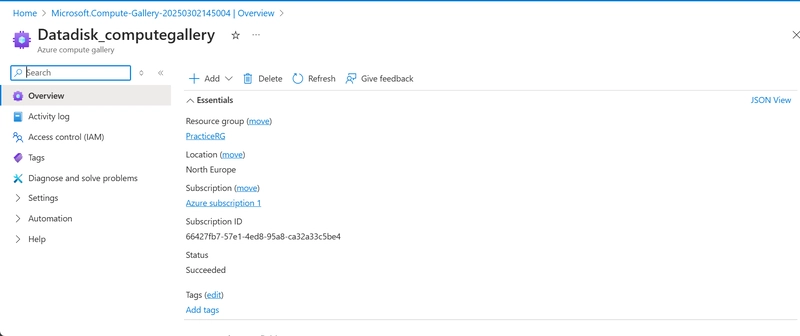
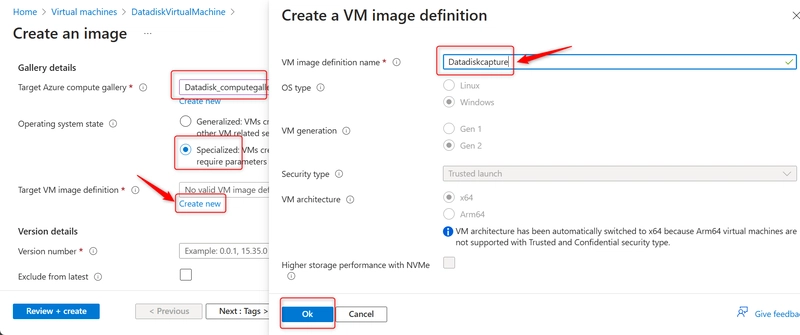
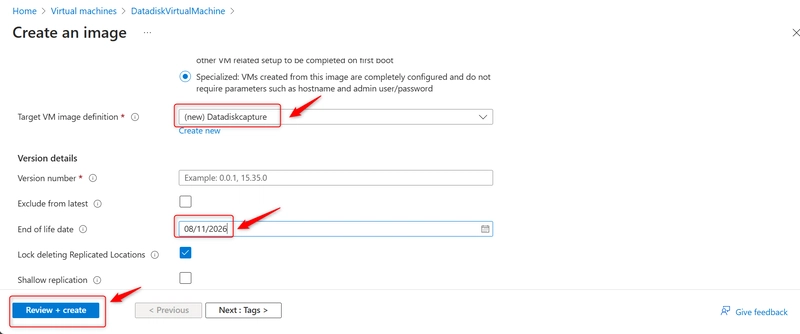
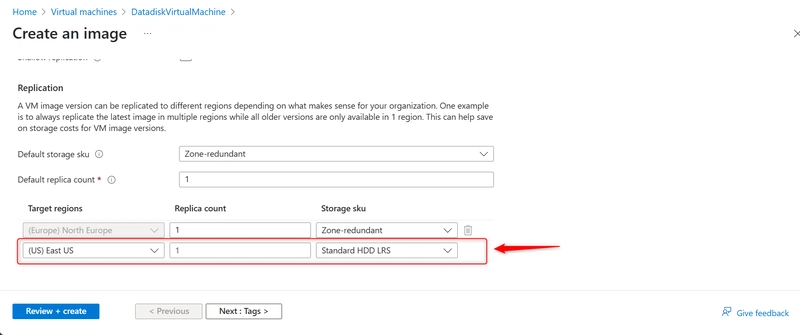
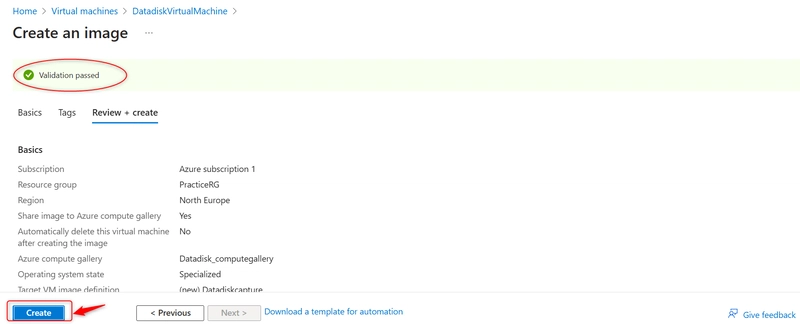
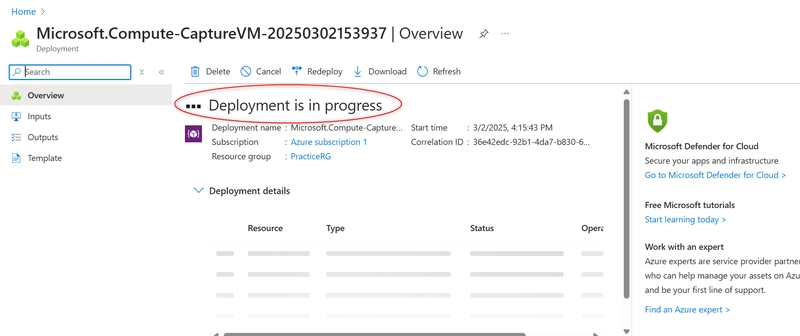
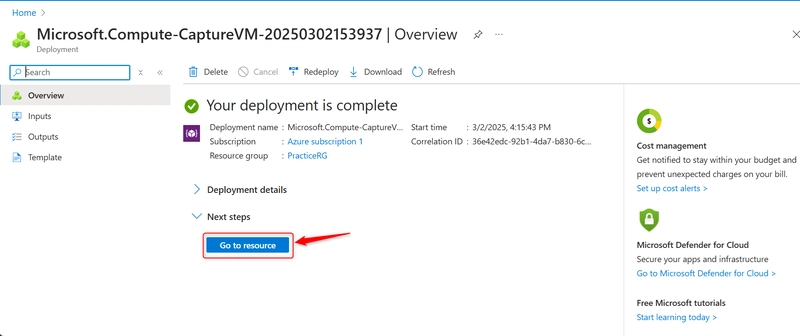
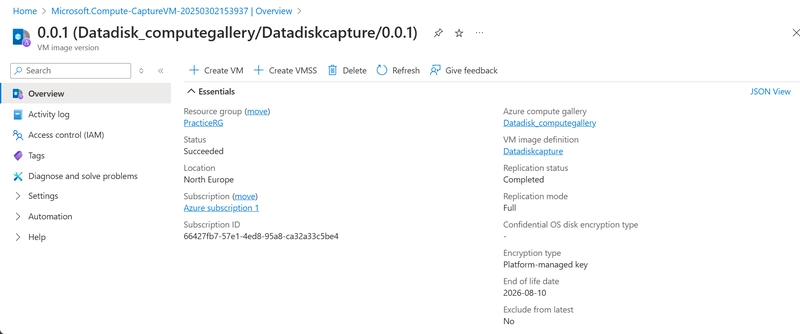

Top comments (0)