Privacy is not an option in Firefox69 browser version. It is default by default. With the new release of the browser, these are the new features it prsents for its users:
- Block Third-Party Tracking Cookies (by default).
- Block Cryptominers (by default).
- Block Fingerprinting (on strict mode - you have to enable it,and I'm going to show you how).
- Block autoplay video's audio (by default).
Block Third-Party Tracking Cookies
As mentioned in mozilla blog post, the new feature works behind-the-scenes to keep a company from forming a profile of you based on their tracking of your browsing behavior across websites — often without your knowledge or consent. Those profiles and the information they contain may then be sold and used for purposes you never knew or intended.
Here is how to see the blocked list for a website:
Block Cryptominers
Cryptominers access your CPU without your knowledge, make excessive computational operations and this leads to slowing down your machine, and drain your batteries. Allof these for creating cryptocurrency not for you but for them. Firefox blocks them by default.
Block Fingerprinting
Fingerprinting scripts have the ability to take a snapshot of your machine's configuration when you visit a website. This snapshot can then be used to track you accross the web. Firefox blocks fingerprinting by enabling strict mode.
To turn on strict mode, you will have to go to options, then chose Privacy & Security, and check Strict.
Block autoplay video's audio
You have three options with videos in Firefox:
- Allow audio and video autoplay.
- Block audio only(default).
- Block audio and video until you press the play button.
You can alter the setting easily by going to Privacy & Security, then at Permissions locate the Autoplay settings.
As you see the new Firefox treats user privacy as a first priority and this is really a win to this browser, and its users.

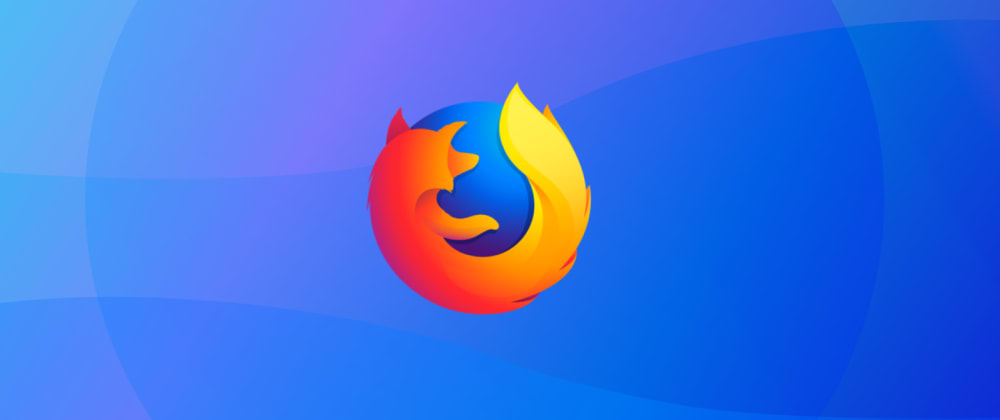

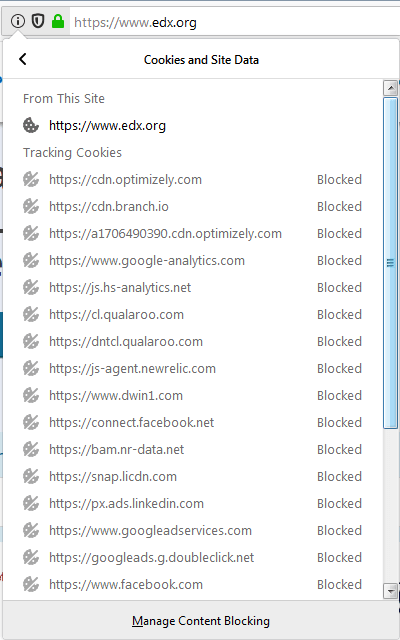
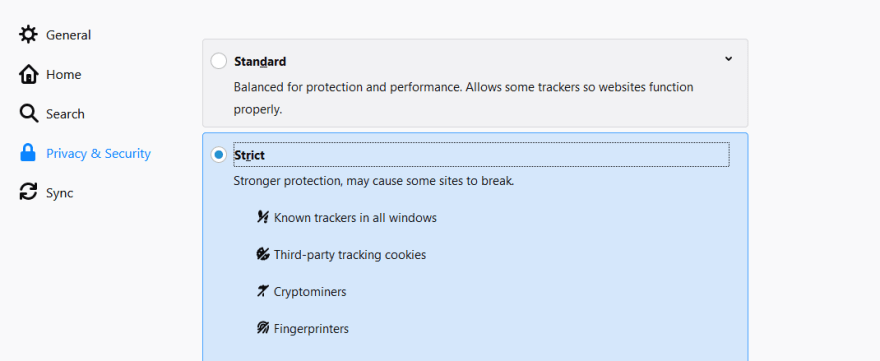
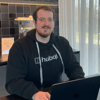




Oldest comments (0)