Since 2009, right after Kevin Dangoor started the CommonJS project, a new discussion began about how JavaScript would better fit the process of building applications not only to run in web browsers, but amplifying its powers to a wider and broader range of possibilities. And those, of course, had to include the backend universe.
Its key to success is actually due to its API, which brought to the table a rich standard library similar to those we had for other languages like Python, Java, etc. Today, thanks to CommonJS, we have JavaScript in server-side applications, command line tools, desktop GUI-based and hybrid applications (Titanium, Adobe AIR, etc.), and more.
By all means, every time you use a require(), you’re in fact using the implementation of CommonJS ES modules — or just ESM, which comes within Node.js by default.
And that’s the first problem of using ES modules along with Node: CommonJS is already a module, and ESM had to find the best way to live with it. It shouldn’t really be a problem, except for the fact that ESM is asynchronously loaded, while CommonJS is synchronous.
When it comes to tools like Babel and webpack, the load is also taken by a synchronous process, so considering their isomorphic natures for allowing applications in both browsers and server sides to run without native support, we’ll have some issues.
In this article, we’ll explore how far this journey of supporting both worlds has come in the Node.js universe. We’ll create a couple examples to give you a closer look at how you can migrate your codebase to make use the power of ESM.
A brief introduction
If you’re a beginner in ES modules, let’s take a closer look at how to use them. If you’ve ever used React or Vue.js, you’ve probably seen something like this:
import React, {Fragment} from 'react';
// or
import Vue from './vue.mjs';
The first example, in particular, is a good one because it expresses the nature of ES modules for what is a default module or not. Consider the following code snippet:
export default React;
We can only have one default module exported by file. That’s why Fragment has to be imported into the { }s once it is not included as a default. Its exportation would look like:
export const Fragment = … ;
And you can, obviously, create your own, like so:
export const itsMine = 'It is my module';
Go and save this code into an mjs extension file, and just as we saw in the React example, you can import it to another file:
import { itsMine } from './myESTest.mjs'
alert(itsMine); // it'll alert 'It is my module' text
The mjs extension can lead to some confusion when we compare its use against js files. For JavaScript specification, there are differences between them. For example, modules are, by definition, strict (as in 'use strict'), so it means that a lot of checks are made and “unsafe” actions are prohibited when implementing your JavaScript modules.
The js vs. mjs fight extends to the fact that JavaScript needs to know if it’s dealing with a module or a script, but the spec doesn’t provide it so far. If you get a CommonJS script, for example, you’re not allowed to use 'import from' in it (just require), so they can force each extension to import the appropriate, respective one:
mjs import from mjsjs require js
So, what happens to the following scenario?
mjs import from jsjs require mjs
When it comes to ES modules, it’s well known that they’re static — i.e, you can only “go to” them at compilation time, not runtime. That’s why we have to import them in the beginning of the file.
mjs import from js
The first thing to notice here is that you cannot use require in a mjs file. Instead, we must use the import syntax we’ve previously seen:
import itsMine from './myESTest.js'
But only if the default import (module.exports) has been exported into the CommonJS file (myESTest.js). Simple, isn’t it?
js require mjs
However, when the opposite takes place, we can’t simply use:
const itsMine require('./myESTest.mjs')
Remember, ESM can’t be imported via the require function. On the other side, if you try the import from syntax, we’ll get an error because CommonJS files are not allowed to use it:
import { itsMine } from './myESTest.mjs' // will err
Domenic Denicola proposed a process to dynamically import ES modules via the import() function in various ways. Please refer to the link to read a bit more about it. With it, our code will look like this:
async function myFunc() {
const { itsMine } = await import('./myESTest.mjs')
}
myFunc()
Note, however, that this approach will lead us to make use of an async function. You can also implement this via callbacks, promises, and other techniques described in more detail here.
Note: This type of importing is only available from Node 10+.
Running Node.js with ES modules
There are two main ways for you to run Node.js along with ES modules:
- Via a flag
--experimental-modules, which stores the MVP for average usage - Via a library, in this case esm, which bundles all the main parts of the implementation in one single place, simplifying the whole process
In the Node GitHub repo, you can find a page called “Plan for New Modules Implementation,” where you can follow the official plan to support ECMAScript modules in Node.js. The effort is split up into four phases, and at the time of writing, it is now in the last one, with hopes it will be mature enough to no longer require use of --experimental-modules.
Using the flag –experimental-modules
Let’s start with the first (and official) way provided by Node.js ito use ES modules in your Node environment.
First, as previously mentioned, make sure to have a version of Node higher than 10 on your machine. You can use the power of NVM to manage and upgrade your current version.
Then, we’re going to create a single example, just to give you a taste of how the modules work out. Create the following structure:
The first file, hi.mjs, will host the code for a single function that’ll concat a string param and return a hello message:
// Code of hi.mjs
export function sayHi(name) {
return "Hi, " + name + "!"
}
Note that we’re making use of the export feature. The second file, runner.mjs, will take care of importing our function and printing the message to the console:
// Code of runner.mjs
import { sayHi } from './hi.mjs'
console.log(sayHi('LogRocket'))
To run our code, just issue the following command:
node --experimental-modules runner.mjs
And this will be the output:
Note that Node will advise you about the ESM experimental nature of this feature.
Using the esm library
When it comes to the use of Babel, webpack, or any other tool that would help us to use ES modules wherever we want, we have another solution for Node.js specifically that is much more succinct: it is the @std/esm package.
It basically consists of a module loader that dispenses Babel or other bundle-like tools. No dependencies are required; it allows you to use ES modules in Node.js v4+ super quickly. And, of course, it is totally compliant with the Node ESM specification.
Let’s now consider a different hello world, this time on the web, with Express.js. We’ll make a CJS file to talk with an ESM one.
But first, in the root folder of our project, run the following commands:
npm init -y
npm install --save @std/esm
npm install --save express
Follow the steps, intuitively, to set up your package.json structure. Once finished, create two new files:
-
Runner.jswill be the starting point of execution, but now as a single JavaScript file -
hi-web.mjswill store the code for Express to access the hello function
Let’s start with the hi-web.mjs source code:
import express from "express";
import { sayHi } from "./hi.mjs";
const app = express();
app.get("/", (req, res) => res.json({ "message": sayHi("LogRocket") }));
app.listen(8080, () => console.log("Hello ESM with @std/esm !!"));
Note that, here, we’re making use of the previous mjs file that hosts the sayHi() function. That’s no big news once we’ve seen that we can perfectly import mjs files from another one. Take a look at how we import this file to our start script:
// runner.js code
require = require("@std/esm")(module);
module.exports = require("./hi-web.mjs").default;
Once we’re not using the dynamic import, the default must be used. The @std/esm rewrites require and also adds functionality to the Node version module being used. It does some inline and on-demand transformations, processing and caching to the executions in real time.
Before you run the example, make sure to adapt your package.json to understand which file will be the starting point:
...
"scripts": {
"start": "node runner.js"
},
After running the npm start command, that’ll be the output at the browser:
Conclusion
For more details on how ES modules work with Node, please visit their official docs.
When dealing with codebase conversions, remember these important points:
- When migrating your
jsfiles tomjs, change the basic exports (module.exports) to the new ESMexportstatement - All the
requires must be changed to the respective import statements - If you’re using
requiredynamically, remember to make the import as well, viaawait import(or the dynamicimport()function we’ve seen) - Also change the other
requires in other files that reference what you’re migrating -
mjsfiles, when used in the browser, must be served with the correct Media Type, which istext/javascriptorapplication/javascript. Since browsers don’t care about the extension, Node.js is the only thing that requires the extension to exist. This is the way it can detect whether a file is a CJS or an ES module
Good studies!
Plug: LogRocket, a DVR for web apps
LogRocket is a frontend logging tool that lets you replay problems as if they happened in your own browser. Instead of guessing why errors happen, or asking users for screenshots and log dumps, LogRocket lets you replay the session to quickly understand what went wrong. It works perfectly with any app, regardless of framework, and has plugins to log additional context from Redux, Vuex, and @ngrx/store.
In addition to logging Redux actions and state, LogRocket records console logs, JavaScript errors, stacktraces, network requests/responses with headers + bodies, browser metadata, and custom logs. It also instruments the DOM to record the HTML and CSS on the page, recreating pixel-perfect videos of even the most complex single-page apps.
The post How to use ECMAScript modules with Node.js appeared first on LogRocket Blog.



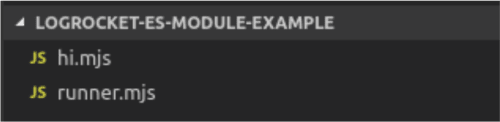




Top comments (0)