(... or how I learned to implement an equivalent of "onChange" on SwiftUI controls)
After almost a year since SwiftUI was released, I decided to give it a go. I started to get my hands dirty by implementing basic UI controls (like Slider or TextField) and how to manipulate view states.
In short time, I faced the challenge to update a @State variable based on another @State variable changes.
And yes, the property observers that we know (like didSet or willSet) don't work in @State variables.
After some research (took longer than I expected), I learned 3 ways to do that:
- UI Controls specific callbacks:
onEditingChanged - Binding variables
- Making use of
Combineframework
Below I will describe a specific simple use-case: check if a text field value is matching a predefined word and show that by toggling a switch on/off (the control is called Toggle).
The UI skeleton code:
struct ContentView: View {
@State var textValue: String = "Hello"
@State var enteredTextValue: String = ""
@State var textsMatch: Bool = false
var body: some View {
VStack {
HStack {
Text("Write this word: ")
Text(textValue)
}
TextField("Write here:", text: $enteredTextValue)
.padding(10)
.border(Color.green, width: 1)
Toggle(isOn: $textsMatch) {
Text("Matching?")
}
.disabled(true)
.padding()
}.padding()
}
}
struct ContentView_Previews: PreviewProvider {
static var previews: some View {
ContentView()
}
}
onEditingChanged
According to Apple's Developer Documentation, this callback is available on the inits of 3 controls: TextField, Slider and Stepper.
TextField:
init(_:text:onEditingChanged:onCommit:)
Slider:
init(value:in:onEditingChanged:)
Stepper:
init(_:onIncrement:onDecrement:onEditingChanged:)
What we can do here is enhancing the TextField's init with this parameter:
@State var textValue: String = "Hello"
@State var enteredTextValue: String = ""
@State var textsMatch: Bool = false
// ADD THIS
func checkIfTextsMatch(changed: Bool) {
self.textsMatch = self.textValue == self.enteredTextValue
}
var body: some View {
VStack {
HStack {
Text("Write this word: ")
Text(textValue)
}
TextField("Write here:",
text: $enteredTextValue,
// USE HERE
onEditingChanged: self.checkIfTextsMatch)
.padding(10)
.border(Color.green, width: 1)
Toggle(isOn: $textsMatch) {
Text("Matching?")
}
.disabled(true)
.padding()
}.padding()
}
A possible downside to this approach is that onEditingChanged gets called after the user presses the return key of the keyboard.
But if you don't want this to happen in "real-time" it's a viable solution.
Binding variables
Binding is a property wrapper type that can read and write a value owned by a source of truth.
This reference enables the view to edit the state of any view that depends on this data.
We can use this to mimic the property observers from UIKit approach (getters/setters).
func checkIfTextsMatch() {
self.textsMatch = self.textValue == self.enteredTextValue
}
var body: some View {
let textValueBinding = Binding<String>(get: {
self.enteredTextValue
}, set: {
self.enteredTextValue = $0
self.checkIfTextsMatch()
})
return VStack {
HStack {
Text("Write this word: ")
Text(String(textValue))
}
TextField("Write here:", text: textValueBinding)
.padding(10)
.border(Color.green, width: 1)
Text(enteredTextValue)
Toggle(isOn: $textsMatch) {
Text("Matching?")
}
.disabled(true)
.padding()
}.padding()
}
I have to say that I don't particularly like this method as it doesn't look clean to declare bindings and have business inside the rendering section.
Combine framework
The Combine framework is used to customise handling of asynchronous events by combining event-processing operators - in our case to listen to state changes events.
In Combine's vocabulary we have:
- ObservableObject - A type of object with a publisher that emits before the object has changed.
- ObservedObject - declares dependency on a reference type that conforms to the ObservableObject protocol. It's a property wrapper type that subscribes to an observable object and invalidates a view whenever the observable object changes.
- Published - A type that publishes a property marked with an attribute.
This approach is forcing us (in a good way) to have a cleaner code by extracting the business logic out of the view.
Create the view model:
class ContentViewModel: ObservableObject {
@Published var textValue: String = "Hello"
@Published var enteredTextValue: String = "" {
didSet {
checkIfTextsMatch()
}
}
@Published var textsMatch: Bool = false
func checkIfTextsMatch() {
self.textsMatch = textValue == enteredTextValue
}
}
Use it in the desired view:
struct ContentView: View {
@ObservedObject var viewModel = ContentViewModel()
var body: some View {
VStack {
HStack {
Text("Write this word: ")
Text(String(viewModel.textValue))
}
TextField("Write here:", text: $viewModel.enteredTextValue)
.padding(10)
.border(Color.green, width: 1)
Text(viewModel.enteredTextValue)
Toggle(isOn: $viewModel.textsMatch) {
Text("Matching?")
}
.disabled(true)
.padding()
}.padding()
}
}
I don't know about you, but I have to say that I much prefer the third option as I have more control over the data flow and the code is more maintainable. And I need that in the real-world use cases.


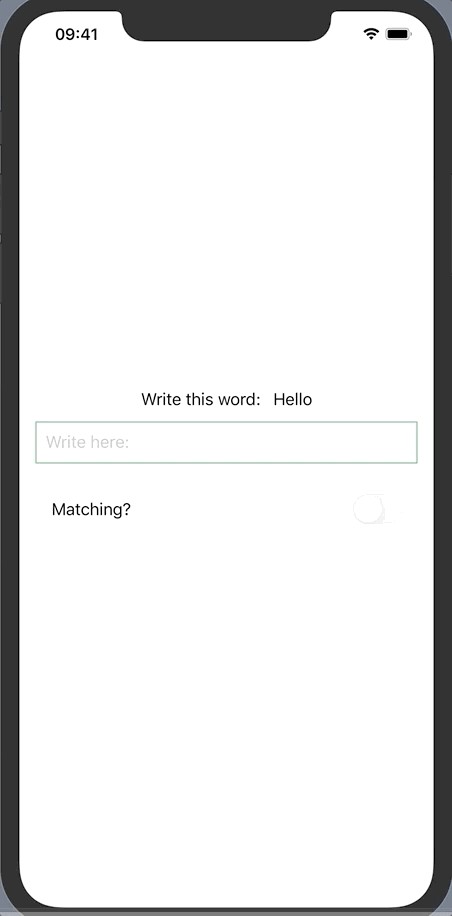





Top comments (2)
Calin, this writeup was great. I was pretty stuck...
Without understanding why it worked, I used method 3 in one part of my codebase (before finding your article) and later tried to adapt the usage of @didset inside of my viewModel on the @State variables. 🤦♂️
Still working on the refactor, but this clarified a lot. Thanks for saving me the trouble.
Hi, Trent! I am really happy it helped you :)
I was in the same situation as you. It required more internet research than expected (at that time at least).
Either way, I feel SwiftUI has a pretty steep learning curve and searching for specific patterns requires a lot of googling + trial and error.