To install the Express framework on Visual Studio Code (VS Code), follow these steps:
1. Install Node.js
Express is a Node.js framework, so you need Node.js installed.
- Download and install Node.js from nodejs.org (LTS version recommended).
- Verify the installation:
node -v # Check Node.js version
npm -v # Check npm version
2. Open VS Code and Set Up a Project
- Open Visual Studio Code.
- Create a new folder for your project (e.g.,
express-app). - Open the folder in VS Code:
cd path/to/express-app
code .
3. Initialize a Node.js Project
Inside VS Code’s terminal, run:
npm init -y
This creates a package.json file.
4. Install Express
Run the following command:
npm install express
This will install Express and save it in node_modules.
5. Create a Basic Express Server
- In your project folder, create a new file:
index.js. - Add this code to set up a simple Express server:
const express = require('express');
const app = express();
app.get('/', (req, res) => {
res.send('Hello, Express!');
});
app.listen(3000, () => {
console.log('Server is running on http://localhost:3000');
});
6. Run the Express Server
In the terminal, start the server:
node index.js
Now, open http://localhost:3000/ in your browser, and you should see "Hello, Express!".
Optional: Use Nodemon for Auto-Restart
To avoid restarting manually after code changes, install nodemon:
npm install -g nodemon
Then, run your server with:
nodemon index.js
Now, you have Express installed and running on VS Code! 🚀

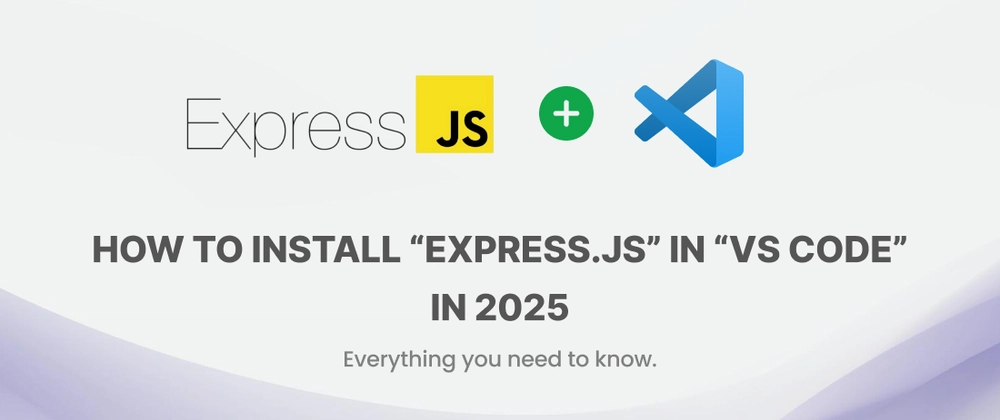

Top comments (0)