Part 1
This will be a very quick introduction for you to create your site as easy and fast as possible.
first you must have an account in notion is easy to create:
1- visit this page https://www.notion.so/signup , you can enter through google or create your own account with your own email, it can be educational or business email.
This will be a very quick introduction for you to create your site as easy and fast as possible.
2- once you have the free notion account now you just have to create a notion page and let your imagination fly.
You can also look for a free template and implement it in notion.
If you already have a domain name, skip part 2.
Part 2
How to get your free domain ?
easy just go to this website you register with your email or google : https://my.freenom.com/clientarea.php
2- once you have already registered you must go to this section https://my.freenom.com/domains.php , write the domain you want you can put the .tk .ml to make it faster.
3- I attach the process after you choose the domain you must check and you will see the image I show you must choose for 12 months, now when you run out of 12 months you can renew for 12 months for free.

4- Accept the terms and click on the complete order button.

5-and that's it, you have your free domain
now just go to this section to see your domain: https://my.freenom.com/clientarea.php?action=domains
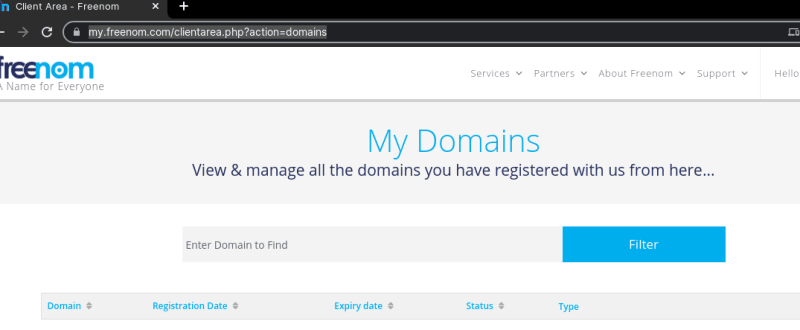
Important to wait a few minutes for the web registration to complete, it may take no more than 5 minutes to 10 minutes.
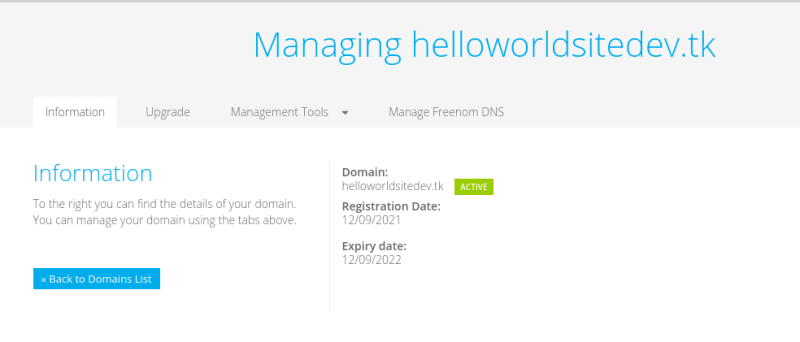
if you don't wait you will get this

-> I recommend that you wait a maximum of 1 hour
Part 3 :
We must now go to cloudflare to register our free account.
1- go to this page : https://dash.cloudflare.com/sign-up
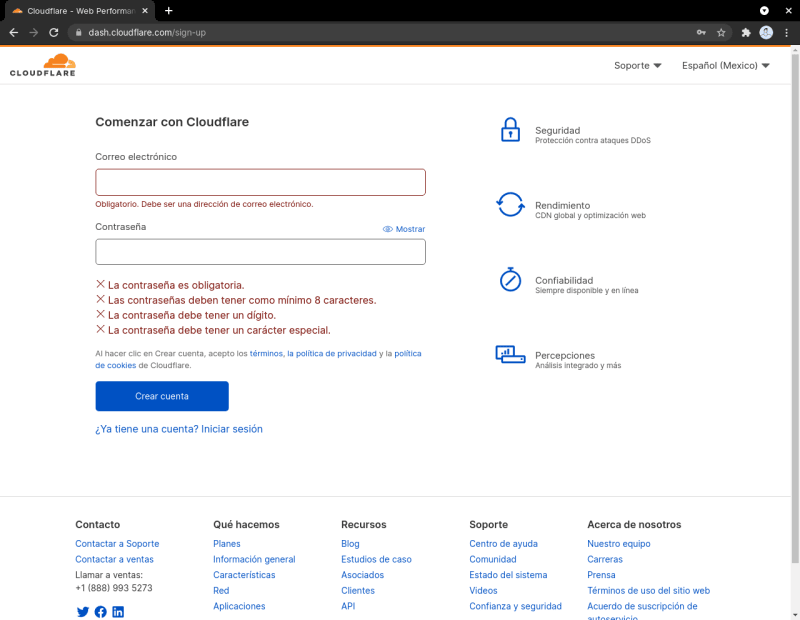
2- Now once you register your email and password you will see this section: "Protect your Internet presence".
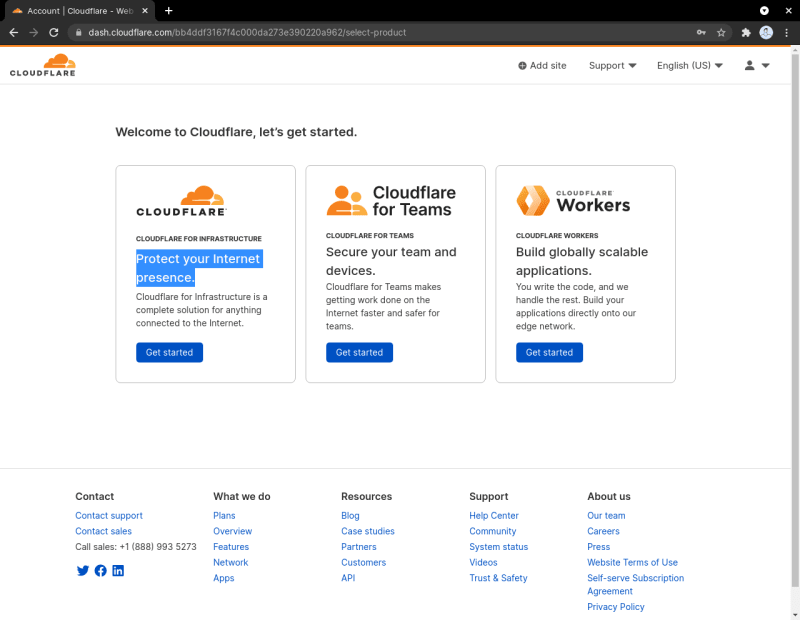
3- now we will be asked to enter our site in this section: "Enter your site". here you are going to enter the domain you got previously in part 2.
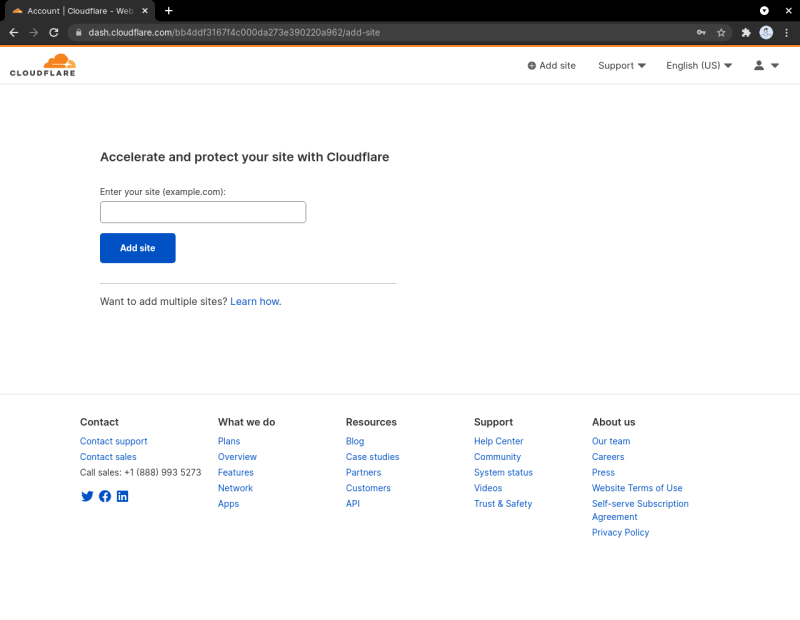
4- Now once you register the site you must choose the option shown in the image below
5- Now once you register the site you must choose the option shown in the image.
6- now you choose all the options that appear.
7- Make the dns configuration process for that you must copy the dns that cloudflare gives you and register it in the page that you registered the domain, if you did part 2 you must follow these instructions;
1- go to your my domains
2- go to your domain and select manage domain.
3- look for the section "Tools" , I leave an image of guide
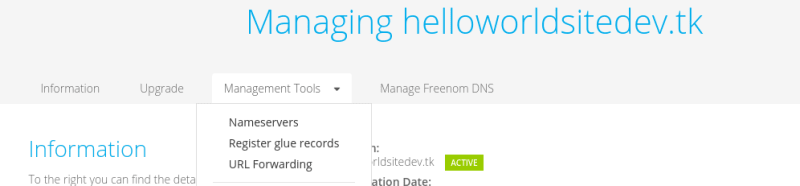
4- Now where it says "nameservers"
5- Now once you select nameservers you will get 2 options you must select the one that says: "Use custom nameservers (enter below)".

6- add the dns given to you by cloudflare in order.
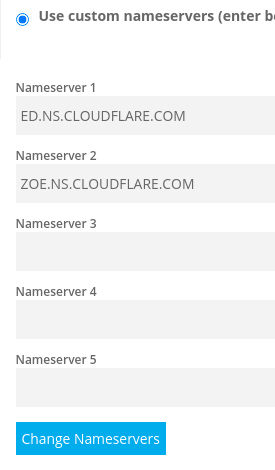
and select change server and wait a few minutes
8- Now in the main option of cloudflare there will be an option that says verify dns or verify domain you must wait a few minutes for the dns to propagate worldwide.
9- Once you do that comes the important part
Part 4 "Creating the web site".
1- you must look for this section in cloudflare : "workers".
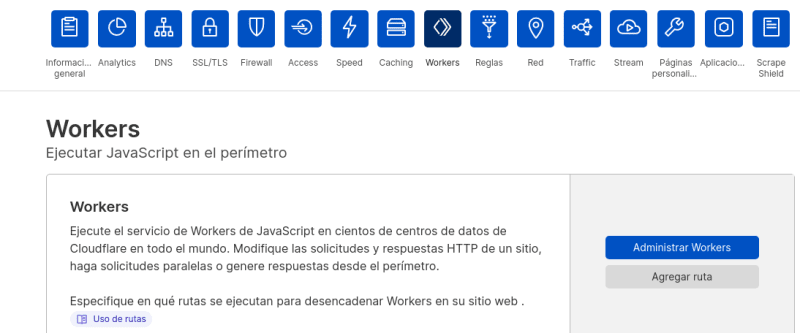
2 - Select the option : "Manage Workers".
2.1 you may get other options and just choose the one that costs $0.

3- Look for the button that says "Create Workers".

4- Now you must look for the scrip from the https://fruitionsite.com/ web site or you can use the one I will leave already tested and working.

Codigo ; https://gist.githubusercontent.com/isjair/b82595bb638891bcfafef3dd64138f79/raw/420ef78f06751ccbd7175947cec004447a4d1b2d/gistfile1.txt
5-Add route
Run your Worker by assigning it to one or more routes.
Use an asterisk character (*) to create dynamic patterns that match multiple URLs.
see image guide

blog plantilla https://llair.notion.site/Copy-of-Dios-9859f1eb1afa4011a5e8264794d09664
after all these steps you already have your web site done









Top comments (0)