- 1. PART 1 - We build a RESTful service
- 2. PART 2 - Creating the search vector
- 3. PART 3 - Exposing the field to search
Adding Postgres Search to a Node REST API
Why this?
Throughout my 15 years as a web developer, I have built countless services with less than ideal search options. In the early days of WordPress and Drupal, we used LIKE statements and mashed together strings. And while tools like Mongo have some search capabilities, ranked search results were still hard to deploy. As the web (and my skills) grew, we offloaded ranked search to tools like Solr and Elastic. But each of these solutions requires an independent service - new servers, new stateful storage, new costs. Finally, search as a service was exposed with wonderful companies like Algolia, MeiliSearch, and Bonsai. Each of these platforms has tradeoffs. While they avoid some maintenance costs, they also required that your data leave your systems. In regulated data spaces (fintech, edtech, healthtech), the minimum spend for extra security may be too high for you. Worse, as your data grows, so does the cost because they are "double-hosting" data in your stack. Eventually, these tools can become quite pricey, particularly if you just want a simple ranked search on one or two tables.
Something good "enough"
In many growth-stage startups, data is often more complex than a simple LIKE mashing can deal with, but the service is not so complex or profitable that it requires managed or deployed service. What do you do?
PostgreSQL search to the rescue!
If you happen to be building a SQL-based DB, then selecting PostgreSQL is a great choice because it offers a variety of innate search functionalities that can cover that gap between LIKE and Elastic. Many, many articles have talked about setting up these queries or materialized views. My favorite is written by Rachel Belaid. But very few offer examples on how to deploy those capabilities in a true service.
That's what we're doing in this series.
1. PART 1 - We build a RESTful service
1.1. Search in your Service
There are two major ways to deploy search internally that this tutorial will cover.
- Add a simple search vector to a single table. Enable better search on a single table by combining multiple fields into a searchable text vector.
- Add a complex search vector that combines multiple tables. Enable better search on a complex set of JOINs by leveraging an auto-updating materialized view and search vector.
This tutorial will start with the first option.
Tooling Opinions
I've built a lot of RESTful services over the last decade. In the corporate transition from on-prem to cloud and microservice architectures, three recurring patterns have emerged.
- First, "I/O wait" is everywhere. This is why Node and Go have grown so quickly, while Ruby and PHP have tapered. That's not to say they aren't used still, but they aren't the go-to for RESTful APIs and microservices. Even if I/O wait wasn't such an issue, so much investment has been made in Node that it is now faster than many multi-threaded alternatives, even with CPU-bound actions like encryption.
- Second, RESTful patterns are all 90% the same. Rarely is HATEOAS implemented, but almost everything else is becoming standardized.
- And thirdly, databases shouldn't matter to the REST endpoint. I'm giving and getting JSON. I shouldn't care how it's stored. That's for the architect to decide based on query and access patterns. Being able to touch multiple DB types has significant advantages.
For these three reasons, I fell in love with a NodeJS framework called FeathersJS. It is a lightweight framework on top of ExpressJS that provides a universal data model across multiple DB backends, repeatable and reusable REST patterns, and almost no additional overhead from Express. Unlike frameworks like Sails or Nest, Feathers services operate with microservice REST as a default pattern, eschewing the cruft of typical MVC and replacing it with predictable middleware chains. Feathers makes it easy to answer the following questions by default:
- Did the request come in correctly?
- Do we manipulate the query before hitting the DB?
- Great the DB sent us something back, do we manipulate it before returning it?
Most importantly, Feathers makes it hard to overcomplicate your code with implicit patterns, decorators, and overly-coupled inheritance. You can still write bad code, but the code smell is more obvious and explicit.
For this tutorial, we're going to use FeathersJS for our core library. We'll also dabble a bit in Sequelize and KnexJS. If you'd prefer raw Express, you can adapt the feathers hooks into Express middleware pretty easily, should you choose to do so.
1.2. Getting Started with Feathers
-
Install your dependencies
npm install @feathersjs/cli -g mkdir search-test cd search-test feathers generate app -
Select the following
$ Do you want to use JavaScript or TypeScript: TypeScript $ Project name: search-test $ Description: Testing Search in Postgres $ What folder should the source files live in: src $ Which package manager are you using (has to be installed globally): npm $ What type of API are you making: REST $ Which testing framework do you prefer: Mocha + assert $ This app uses authentication: No -
Start your app
npm startWhat you should see at this point is:
info: Feathers application started on http://localhost:3030And if you go to http://localhost:3030, you'll see the feathers logo.
1.3. Adding a test service
-
Add the "books" RESTful service
feathers generate serviceNOTE: What we've asked feathers to do here is to create a "service." Feathers defines services as objects/classes that implement methods and usually map to a particular RESTful entity and a particular DB table or collection. Service methods are pre-defined CRUD methods. This is what gives Feathers its power - universal CRUD across all DB types or custom data sources.
-
Select the following
$ What kind of service is it?: Sequelize $ What is the name of the service?: books $ Which path should the service be registered on?: /books $ Which database are you connecting to?: PostgreSQL $ What is the database connection string?: postgres://postgres:@localhost:5432/feathers_postgresql_search
1.4. Adding fields to our Service
-
Open the
/src/models/books.model.tsand modify it as such.First, pull out the Books Model object as
export const BooksModel = { title: { type: DataTypes.STRING, }, author: { type: DataTypes.STRING, }, description: { type: DataTypes.TEXT, }, isbn: { type: DataTypes.TEXT, } published: { type: DataTypes.DATEONLY } } const books = sequelizeClient.define('books', BooksModel,...)Now we can access the schema from other files.
-
Add a search vector field.
This is where we add a singular column in our eventual DB table that will provide the vector and index for our search.
export const BooksModel = { // ... search_vector: { type: 'tsvector' } }This will create a TSVECTOR column in your Postgres DB. Note that the type in this column appears as a string. This is because Sequelize, while supporting tsvectors, doesn't provide the TypeScript types for it just yet.
1.5. Adding a DB
-
Make sure your Postgres connection is correct in
/config/default.json-
If you want to run Postgres locally via Docker, add the following to a
docker-compose.yml
version: '3.8' services: # # This is the postgres docker DB available at port 5432 # # - This only for local usage and has no bearing on CloudSQL # # - When referencing the db from a compose container, use database:5432 database: image: "postgres:10.16" environment: - POSTGRES_USER=unicorn_user - POSTGRES_PASSWORD=magical_password - POSTGRES_DB=rainbow_database volumes: - database-data:/var/lib/postgresql/data/ ports: - "5432:5432" volumes: database-data: From your terminal, run
docker-compose up --force-recreate --buildand you'll get a fresh feathers app and Postgres DB every time.If using the docker container, then the connection string will be something like
postgres://unicorn_user:magical_password@localhost:5432/rainbow_database
-
-
Confirm the system will boot by running
npm startornpm run devin a new tab (after starting Docker or Postgres).If your system is running correctly, you should see
info: Feathers application started on http://localhost:3030.If your DB connection is up, you can hit
http://localhost:3030/booksand see the following JSON:
{"total":0,"limit":10,"skip":0,"data":[]}
1.6. Confirm your DB Structure
Feathers Sequelize will automatically sync the DB structure to a new table on boot. But we can confirm that our fields are there with a simple curl request against our REST API.
curl --location --request POST 'http://localhost:3030/books' \
--header 'Content-Type: application/json' \
--data-raw '{
"title":"How I Built My House",
"author":"Bob Vila",
"description": "This book is a great book about building houses and family homes.",
"isbn": "12345678",
"published": "2021-12-15T20:28:03.578Z"
}'
If you hit http://localhost:3030/books again, it should display the following JSON:
{
"total":1,
"limit":10,
"skip":0,
"data":[
{
"id":1,
"title": "How I Built My House",
"author": "Bob Vila",
"description": "This book is a great book about building houses and family homes.",
"isbn": "12345678",
"published": "2021-12-15",
"search_vector": null,
"createdAt": "2022-01-07T03:41:58.933Z",
"updatedAt": "2022-01-07T03:41:58.933Z"
}
]
}
If you have an error in the early steps, and a field is missing, try deleting the whole table and letting Feathers rebuild from scratch.
2. PART 2 - Creating the search vector
As mentioned, there are many articles outlining the particulars of creating a Postgres tsvector for ranked search. See here for an example. What we want to do is run an UPDATE statement after the modification of any given row in our /books service. That means any POST, PUT, or PATCH should rebuild the vector for that row. Sequelize does offer transaction hooks, but they can be tricky with batch writes. In the feathers context, it is best to build a trigger in SQL directly, or leave the logic to a Feathers hook. Sequelize is an ugly middle-ground that tightly couples our search to the ORM and not to the API or the DB table.
Postgres triggers are more complicated, so we will use a Feathers hook. Hooks are specific, asynchronous, middleware functions that are mapped to each Express method and path. For example, in /src/services/books/books.hooks.ts you could add the following:
before: {
...
find: [(context)=>console.log('This is the /books context object:', context)],
...
}
For every find request (i.e. GET request to /books/{id} where id is null or empty), we will trigger the hook function that passes the feathers context (a modified Express Request object) and log it to the console. Because it's in the before array, it will trigger before the middleware calls Sequelize and hits the DB. Before hooks are great for modifying data to fit a DB schema or authenticating headers and users. After hooks are great for removing extraneous or sensitive fields from the outgoing response.
Here's our hook, which you can place in a src/services/books/tsquery-and-search.hook.ts
import { HookContext } from '@feathersjs/feathers';
import { GeneralError } from '@feathersjs/errors';
export const updateTheTSVector = (options:any) => async (ctx:HookContext)=>{
// prevent a developer from using this hook without a named column to search
if(!options.searchColumn) throw new GeneralError('TSVector hook cannot function without a searchColumn parameter.')
// gets the shared sequelize client
const sequelize = ctx.app.get('sequelizeClient');
const id = ctx.result.id;
// creates a list of all of the fields we want to search based on the inclusion of a "level" field in our Model.
// ts_rank allows us to set importance on four levels: A > B > C > D.
const fieldList = Object.keys(options.model).filter(k=>(options.model as any)[k].level && ['A','B','C','D'].includes((options.model as any)[k].level));
// Our query is an update statement that maps each appropriate field to a vector and then merges all the vectors for storage
const query = `
UPDATE "${ctx.path}" SET "${options.searchColumn}" = (`+
fieldList.map((v,i)=>{
return `setweight(to_tsvector($${i+1}), '${(options.model as any)[v].level}')`;
}).join(' || ')
+`) WHERE "id"=${id} RETURNING ${options.searchColumn};
`;
// we now await the query update and do a SQL-safe injection through the bind option in sequelize. This replaces the $1 and $2 etc. in the UPDATE statement with the values from our input data.
await sequelize.query(query,
{
bind: fieldList.map(v=>ctx.result[v]),
type: QueryTypes.UPDATE
})
.then((r:any)=>{
// because we want see the vector in our result(not normal), we modify the outbound data by appending the updated search_vector field.
// set the result to the context object so we can share it with the user or hide it
ctx.result[options.searchColumn] = r[0][0][options.searchColumn];
})
// since the data has already been mutated/deleted, we shouldn't throw an error to the end user, but log it for internal tracking
.catch((e:any)=>console.error(e));
return ctx;
};
And we will add it to the following after hooks in the books.hooks.ts file:
// add the Model so we can reference it in the hook
import { BooksModel } from '../../models/books.model';
after: {
all: [],
find: [],
get: [],
create: [updateTheTSVector({model:BooksModel, searchColumn:'search_vector'})],
update: [updateTheTSVector({model:BooksModel, searchColumn:'search_vector'})],
patch: [updateTheTSVector({model:BooksModel, searchColumn:'search_vector'})],
remove: []
}
NOTE: we've given ourselves a hook options field called searchColumn which allows us to reuse this hook elsewhere and we reference the Model directly, so nothing about the hook is books-specific.
2.1. Testing the Vector Creation Hook
Let's give our hook a spin. First we need to add the ranking fields to the Model object. Here's an example:
title: {
type: DataTypes.STRING,
level: 'A'
},
author: {
type: DataTypes.STRING,
level: 'C'
},
description: {
type: DataTypes.TEXT,
level: 'B'
}
That means that the relative strength for ranking results looks at title > description > author. To be clear, level is not an official Sequelize field parameter, but we use it in our hook to determine which fields to include in our vector and which to ignore.
Now let's run that curl again:
curl --location --request POST 'http://localhost:3030/books' --header 'Co application/json' --data-raw '{
"title":"How I Built My House",
"author":"Bob Vila",
"description": "This book is a great book about building houses and family homes.",
"isbn": "12345678",
"published": "2021-12-15T20:28:03.578Z"
}'
You can now see that the most recent row has the following vector: 'bob':6C 'book':9B,13B 'build':15B 'built':3A 'famili':18B 'great':12B 'home':19B 'hous':5A,16B 'vila':7C
Congrats, we are now automatically updating our search vector! You can confirm it with PUT and PATCH request as well.
In the next article, we will add the ability to leverage this vector from an HTTP request.
3. PART 3 - Exposing the field to search
This tutorial is part 3 of our series in adding Postgres search to RESTful API without bruteforce LIKE statements or external tooling. The previous part covered adding a search vector to our DB. But adding a search vector doesn't do much unless we enable search on it as a consumer of the API. Because of the way Sequelize creates queries, this can get a little tricky. We're going to solve that through a new hook.
3.1. Adding better data
If you fiddled with the code in Part 1, you probably seeded your DB with lots of test requests and simple book objects. Let's add some better data for our testing scenarios. Delete any remaining rows from your Postgres DB or drop the table and restart feathers.
Now, run the following three curl requests:
curl --location --request POST 'http://localhost:3030/books' \
--header 'Content-Type: application/json' \
--data-raw '
{
"title":"Space: A Novel",
"author":"James A. Michener ",
"description": "Already a renowned chronicler of the epic events of world history, James A. Michener tackles the most ambitious subject of his career: space, the last great frontier. This astounding novel brings to life the dreams and daring of countless men and women - people like Stanley Mott, the engineer whose irrepressible drive for knowledge places him at the center of the American exploration effort; Norman Grant, the war hero and US senator who takes his personal battle not only to a nation but to the heavens; Dieter Kolff, a German rocket scientist who once worked for the Nazis; Randy Claggett, the astronaut who meets his destiny on a mission to the far side of the moon; and Cynthia Rhee, the reporter whose determined crusade brings their story to a breathless world.",
"isbn": "0812986768",
"published": "2015-07-07T00:00:00.000Z"
}';
curl --location --request POST 'http://localhost:3030/books' \
--header 'Content-Type: application/json' \
--data-raw '
{
"title":"A Concise History of the Netherlands",
"author":"James Kennedy",
"description": "The Netherlands is known among foreigners today for its cheese and its windmills, its Golden Age paintings and its experimentation in social policies such as cannabis and euthanasia. Yet the historical background for any of these quintessentially Dutch achievements is often unfamiliar to outsiders. This Concise History offers an overview of this surprisingly little-known but fascinating country. Beginning with the first humanoid settlers, the book follows the most important contours of Dutch history, from Roman times through to the Habsburgs, the Dutch Republic and the Golden Age. The author, a modernist, pays particularly close attention to recent developments, including the signature features of contemporary Dutch society. In addition to being a political history, this overview also gives systematic attention to social and economic developments, as well as in religion, the arts and the Dutch struggle against the water. The Dutch Caribbean is also included in the narrative.",
"isbn": "0521875889",
"published": "2017-08-24T00:00:00.000Z"
}';
curl --location --request POST 'http://localhost:3030/books' \
--header 'Content-Type: application/json' \
--data-raw '
{
"title":"Exploring Kennedy Space Center (Travel America\'s Landmarks)",
"author":"Emma Huddleston",
"description": "Gives readers a close-up look at the history and importance of Kennedy Space Center. With colorful spreads featuring fun facts, sidebars, a labeled map, and a Thats Amazing! special feature, this book provides an engaging overview of this amazing landmark.",
"isbn": "1641858540",
"published": "2019-08-01T00:00:00.000Z"
}';
This will add 3 real books to our database. We will search for all three in a variety of ways to validate our new search capability. If you open up the DB, you can see that the search_vector column has significantly larger vectors to work with. For Emma Huddleston's book, we get 'amaz':40B,51B 'america':6A 'book':44B 'center':4A,26B 'close':15B 'close-up':14B 'color':28B 'emma':9C 'engag':47B 'explor':1A 'fact':32B 'featur':30B,42B 'fun':31B 'give':11B 'histori':20B 'huddleston':10C 'import':22B 'kennedi':2A,24B 'label':35B 'landmark':8A,52B 'look':17B 'map':36B 'overview':48B 'provid':45B 'reader':12B 'sidebar':33B 'space':3A,25B 'special':41B 'spread':29B 'that':39B 'travel':5A.
3.2. Whitelisting our query parameter
Feathers will disallow certain query parameters that aren't whitelisted and aren't fields in the service's model. We want to be able to filter with normal matching like publication > 2018.
To do that our eventual REST query would look like http://localhost:3030/books?published[$gt]=2016
If you hit that query, you should only see 2 results, excluding Space: A Novel. This is the power of Feathers' default CRUD operations and query translation.
But we also filter by search keywords !Johnson & Kennedy & (space | history) which is equivalent to -Johnson and Kennedy and ( space or history ) if you prefer search words. This is close to google's syntax but not exact.
To enable search, we're going to add a new query option, $search, making our query http://localhost:3030/books?published[$gt]=2016&$search=!Johnson & Kennedy & (space | history). But remember that URLs don't like spaces and parentheses, so let's urlencode it to %21Johnson%26Kennedy%26%28space%7Chistory%29.
Now our search request looks like: http://localhost:3030/books?published[$gt]=2016&$search=%21Johnson%26Kennedy%26%28space%7Chistory%29.
If you hit that endpoint now, you'll see Invalid query parameter $search. To fix this, go to src/services/books/books.service.ts and add the whitelist array like so:
const options = {
Model: createModel(app),
paginate: app.get('paginate'),
whitelist: ['$search']
};
Now try again! You should see column books.$search does not exist. That's good... that means our $search parameter is allowed through and we can clean it up in our hook.
3.3. Creating our hook
Because the only HTTP verb and path combination that we want to support $search on is FIND, that's where our hooks going to go. And because it's only a before hook, put the following in your books.hooks.ts file:
export default {
before:{
//...
find: [ modifyQueryForSearch({searchColumn:'search_vector'}),
//...
}
Note that we are using the same searchColumn name as before.
But that function doesn't exist. Let's add the import and placeholder now:
// books.hooks.ts
import { modifyQueryForSearch, updateTheTSVector } from './tsquery-and-search.hook';
// tsquery-and-search.hook.ts
export const modifyQueryForSearch = (options:any) => async(ctx:HookContext)=>{}
Now we have a hook that does nothing but is in the right place.
3.4. Cleaning up the Search parameter
Because our DB doesn't have a column called $search, we want to remove that parameter from our query and store it for later. That way sequelize doesn't try to look for search column on the books table. Add the following to the function:
export const modifyQueryForSearch = (options:any) => async(ctx:HookContext)=>{
const params = ctx.params;
// NOTE: make sure to add whitelist: ['$search'] to the service options.
const search = params?.query?.$search;
// early exit if $search isn't a queryparameter so we can use normal sort and filter.
if(!search) return ctx;
// removes that parameter so we don't interfere with normal querying
delete ctx.params?.query?.$search;
}
Great, now if we hit http://localhost:3030/books?published[$gt]=2016&$search=%21Johnson%26Kennedy%26%28space%7Chistory%29 again we should see our 2 results again. Search isn't working, but it isn't breaking the request.
3.5. Overriding Feathers-Sequelize
Feathers-sequelize typically takes our params.query and converts it into a sequelize friendly structure. We want to modify that structure so our SQL WHERE statement includes our search parameters. If you examine the _find function in node_modules/feathers-sequelize/lib/index.js you can see what it's doing.
_find (params = {}) {
const { filters, query: where, paginate } = this.filterQuery(params);
const order = utils.getOrder(filters.$sort);
const q = Object.assign({
where,
order,
limit: filters.$limit,
offset: filters.$skip,
raw: this.raw,
distinct: true
}, params.sequelize);
if (filters.$select) {
q.attributes = filters.$select;
}
// etc
As you can see, we can override the where options with params.sequelize, but it is not a deep-merge. That's not helpful. But since we know how the where object is formed, we can replicate it wholesale! Modify the hook as so:
export const modifyQueryForSearch = (options:any) => async(ctx:HookContext)=>{
//... params stuff
// build the where overrides ourselves
// this replicates how the _find function in Feathers-Sequelize works, so we can override because we can't merge the 'where' statements
const {query: where} = ctx.app.service(ctx.path).filterQuery(params);
// pass them into the sequelize parameter, which overrides Feathers, but we account for defaults above
params.sequelize = {
where:{
...where,
//... MODIFIACTIONS GO HERE
},
If you run the query request again, the results should be the same.
So what do we add to the where object? To get our filter, we want to add an additional criteria. Our eventual SQL statement needs to look like:
SELECT * FROM "books" AS "books" WHERE (books.search_vector @@ to_tsquery("!Johnson&Kennedy&(space|history)")) AND "books"."published" > '2016-01-01';
Note the addition of the search_vector and the to_tsquery part.
So let's start with the Sequelize Op.and to enable an AND composite in the WHERE clause.
where:{
...where,
[Op.and]: //... MODIFIACTIONS GO HERE
},
Now we know we have a to_tsquery function with an input, so let's make that:
where:{
...where,
[Op.and]: Sequelize.fn( `books.search_vector @@ to_tsquery`,'!Johnson&Kennedy&(space|history)')
)//... MODIFIACTIONS GO HERE
},
Obviously, we don't want to hardcode the query, so let's pull that out as a replacement. Sequelize requires that we reference it as a literal so it doesn't get parsed incorrectly.
params.sequelize = {
where:{
...where,
[Op.and]: Sequelize.fn( `books.search_vector @@ to_tsquery`, Sequelize.literal(':query'))
},
// replaces the string query from the parameters with a postgres safe string
replacements: { query: '!Johnson&Kennedy&(space|history)' }
}
But we also don't want this hook to be hardcoded to books or search_vector. Let's replace those:
params.sequelize = {
where:{
...where,
[Op.and]: Sequelize.fn(
`${ctx.path}.${options.searchColumn} @@ to_tsquery`,
Sequelize.literal(':query')
)
},
// replaces the string query from the parameters with a postgres safe string
replacements: { query: '!Johnson&Kennedy&(space|history)' },
}
Now let's deal with the query string. Again, we don't want to hardcode it, but we also don't want to expect the user to be perfect with their search query. Thankfully there is an npm plugin that converts more typical search statements into Postgres tsquery statements. From your terminal, run npm i --save pg-tsquery;
Import the library with import queryConverter from 'pg-tsquery'; at the top of the file.
Because we want to give optionality to the converter's settings, we can make that a hook option. Modify your hook to the following:
export const modifyQueryForSearch = (options:any) => async(ctx:HookContext)=>{
// set defaults
options = {
conversionOptions:{},
searchColumn:'search_vector',
...options
};
const params = ctx.params;
// NOTE: make sure to add whitelist: ['$search'] to the service options.
const search = params?.query?.$search;
// early exit if $search isn't a query parameter so we can use normal sort and filter.
if(!search) return ctx;
// removes that parameter so we don't interfere with normal querying
delete ctx.params?.query?.$search;
// build the where overrides ourselves
// this replicates how the _find function in Feathers-Sequelize works, so we can override because we can't merge the 'where' statements
const {query: where} = ctx.app.service(ctx.path).filterQuery(params);
// pass them into the sequelize parameter, which overrides Feathers, but we account for defaults above
params.sequelize = {
where:{
...where,
// adds the search filter so it only includes matching responses
[Op.and]: Sequelize.fn(
`${ctx.path}.${options.searchColumn} @@ to_tsquery`,
Sequelize.literal(':query')
)
},
// replaces the string query from the parameters with a postgres safe string
replacements: { query: queryConverter(options.conversionOptions)(search) },
}
};
You can test this by hitting a different query: http://localhost:3030/books?published[$gt]=2016&$search=Dutch which should only return one book because only one book description references the Dutch.
3.6. Adding a rank
Search filtering on ts_vector is still very powerful, but we want to be able to rank our results in a repeatable fashion. To do that, we need two things: a column computing the rank and an ORDER BY statement in our SQL.
Our end SQL should be something like:
SELECT
*,
ts_rank(
books.search_vector,
to_tsquery('!Johnson&Kennedy&(space|history)')
) AS "rank"
FROM "books" AS "books"
WHERE
(books.search_vector @@ to_tsquery('!Johnson&Kennedy&(space|history)'))
AND
"books"."published" > '2016-01-01'
ORDER BY rank DESC;
To get that additional ts_rank column we need another Sequelize parameter: attributes. Attributes are the columns that get selected by Sequelize for return. By default, all the fields are included. Feathers-sequelize supports the $select query parameter, so we need to protect that while appending our rank code.
Add the following logic to your hook:
params.sequelize = {
//... from above example
}
//only bother with this if $select is used and has rank or no select at all (so rank is included by default)
const selected = filters.$select;
if(selected && selected.includes('rank') || !selected){
// remove the select so we can read it later as an attribute array
delete ctx.params?.query?.$select;
// then re-add it as a Sequelize column
const rankFunc = [ Sequelize.fn(
`ts_rank(${ctx.path}.${options.searchColumn}, to_tsquery`,
Sequelize.literal(':query)')), 'rank'
];
params.sequelize.attributes = selected
// if there are selected fields in the query, use the array structure and add our rank column,
? [...selected.filter((col:string)=>col!='rank'), rankFunc]
// if there are no selected fields, use the object structure that defaults to include all and then add our rank column
: {include: [rankFunc]};
Just like the rank modification, we are now modifying the attribute field of params.sequelize, telling Feathers to acknowledge any $select options used as well as adding $rank if need be. rank is also added as a default field if there are no $select options.
If you hit http://localhost:3030/books?published[$gt]=2016&$search=%21Johnson%26Kennedy%26%28space%7Chistory%29&$select[0]=id&$select[1]=title&$select[2]=rank you can see that we can select fields including rank.
3.7. Sorting by rank
Now that we have a rank column that doesn't interfere with our $select options, we need to be able to sort by rank if we want. In Feathers, the $sort parameter is used to designate DESC and ASC by columns. For example ?$sort[rank]=1 will sort by ascending rank (least related). Whereas $sort[rank][]=-1&$sort[title][]=1 will sort by rank, and if the ranks are the same, then alphabetically by title.
Obviously, since our rank column is an injected column, it isn't automatically added to our $sort options. Let's fix that now. Inside the if(selected && selected.includes('rank') || !selected){ if statement, but below : {include: [rankFunc]}; add the following code:
if(selected && selected.includes('rank') || !selected){
//... the column selection stuff from above
// *************
//only bother with adjusting the sort if rank was used as a column.
// if no sort exists & rank is added as a column, use rank as default sort as opposed to ID or created_at
if(!filters.$sort){
params.sequelize.order = [Sequelize.literal('rank DESC')];
}else{
// if there is a $sort present, then convert the rank column to sequelize literal. This avoids an issue where ORDER by is expecting "books"."rank" instead of just "rank"
const order = utils.getOrder(filters.$sort);
params.sequelize.order = order.map((col:string)=>{
if (col[0] == 'rank'){
return [Sequelize.literal(`rank ${col[1]}`)];
}
return col;
});
}
// *************
}
What you can see is that the logic is very similar for the order parameter of sequelize as for the attributes. But instead of an array of strings like attributes uses, order is an array of arrays like [ [ 'rank', 'DESC' ], ['title', 'ASC'] ]. And we only want to use the order when the rank column exists, otherwise, it'll throw an error.
Now that the code is running, hit http://localhost:3030/books?published[$gt]=2016&$search=%21Johnson%26Kennedy%26%28space%7Chistory%29&$select[0]=id&$select[1]=title&$select[2]=rank&$sort[rank][]=1&$sort[title][]=-1
And you should see:
{
"total": 2,
"limit": 10,
"skip": 0,
"data": [
{
"id": 2,
"title": "A Concise History of the Netherlands",
"rank": 0.409156
},
{
"id": 3,
"title": "Exploring Kennedy Space Center (Travel America's Landmarks)",
"rank": 0.997993
}
]
}
We now have a functioning hook so we can search, sort, select against our search_vector column!
Congrats!
If you have any questions or corrections, please comment below. The code for this tutorial is available at https://github.com/jamesvillarrubia/feathers-postgresql-search


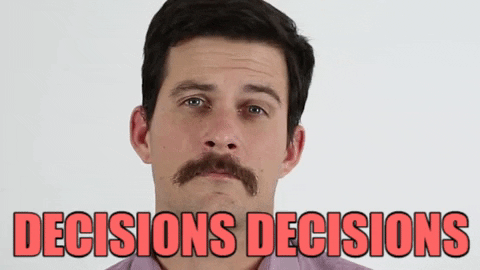

Top comments (4)
Thank you so much you did a fantastic job.
I encounter some bug and wanted to mentionit here. I had to change the following part :
const query =
UPDATE "${ctx.path}" SET "${options.searchColumn}" = (+ fieldList.map((v,i)=>{ return setweight(to_tsvector($${i+1}), '${(options.model as any)[v].level}'); }).join(' || ') +) WHERE "id"=${id} RETURNING ${options.searchColumn};
;
To :
`const { tableAttributes } = options.model;
const fieldList = Object.keys(tableAttributes).filter(
(field) => tableAttributes[field].level !== undefined
);
// const fieldList = [];
// Our query is an update statement that maps each appropriate field to a vector and then merges all the vectors for storage
const setLevel = fieldList
.map(
(field, idx) =>
setweight(to_tsvector($${idx + 1}), '${tableAttributes[field].level}')
)
.join('||');
const query = UPDATE "${options.model.tableName}" SET "${options.searchColumn}" = (${setLevel})WHERE "id"=${id} RETURNING ${options.searchColumn};;`
Kindly review this part. Thank you once more.
I do not understand where const order = utils.getOrder(filters.$sort); and filters are coming from in the modifyqueryForsearch func
Where is that utils come from : const order = utils.getOrder(filters.$sort);
Thorough! This will take some time to dig through, but looks really helpful.