Who doesn't want to be a part of community that upskill you each day, connect you with other students who share your passion and build your leadership skills?
Of course many of us want to!! This blog is about one such program. As the title suggests, it is Microsoft Learn Student Ambassador Program.
How did I get into it?👩🏻💻
I heard about this program in my freshman year from one of my seniors. I skimmed through a lot of websites, and finally the motive of empowering community implored me. It took me six months to know about it completely. Don't panic, you will get to know everything in this blog. Finally, I decided to apply for MLSA program. :)
What is Microsoft Learn Student Ambassador program?
The Microsoft Learn Student Ambassadors program is a global group of on-campus ambassadors who are eager to help students and their communities, lead in their local tech circles, and develop technical and career skills for the future. As a Student Ambassador, you might find yourself organizing a campus or community workshop, mentoring other students, or volunteering with an elementary school STEM class. MLSAs are assumed to further share the knowledge among the academic community by, for example, arranging courses, giving presentations and initiating projects.
Application Process 🎯
Just like everyone, I was confused about application procedure for the program which is why it took me six months to apply for MLSA. This blog will take you through everything.
Eligibility Criteria
The program is open to anyone who is a university student and currently enrolled in any Undergraduate, Postgraduate or Ph. D program in an accredited academic institution having age above 16 years at the time of submission. The student can be of any stream.
My Personal Suggestion
Now that you know the eligibility criteria. Before jumping into the program application, make sure you complete this task for successful application.:)
- Create a LinkedIn profile, if you haven't. If you already have one, update it with recent achievements.
How to apply?🤔
Step 1: Go to https://studentambassadors.microsoft.com/ and sign in using your Microsoft account.
Step 2: Click on the ‘Apply Now’ button that pops up on the website.
Step 3: You’ll see a window comprising of several sections of the form. Agree to the Privacy Statement, in the ‘Privacy and Terms’ section and click ‘Next’ to proceed with your application.
Step 4: Fill up your personal details like name, contact email, gender, phone number in the ‘Personal Info’ section and click on ‘Next’.
Step 5: After that, fill your college details and the degree you are currently pursuing in the ‘School info’ section and click on ‘Next’.
Step 6: The next section of the application comprises of ‘Written sample’ section which is a major field of consideration. It comprises of three questions namely Inspire, Teach and Promote.
In this section you have to demonstrate how you’ve impacted the community over the years and why you’re passionate about technology. You must devote proper time to prepare for the ‘Written sample’ part as it is a major part of the application.
Note that while these questions can be answered either in a video or a written document form but at least one video must be provided by you having a length less than 2 minutes. A link to the video needs to be provided.
Step 7: Next you’ll see the ‘Additional Info’ section where you can provide your LinkedIn Profile URL, Social media handle’s URL, technical blog post URL, etc. Though it’s an optional section, I’ll recommend you to fill every possible field to highlight your previous community experiences.
Step 8: The last step of the application process is the ‘Technical Skills’ where you can mention the technologies that you’ve worked with.
Step 9: You can share anything in the ‘Anything else’ section if you wish to.
After completing all the sections, click on submit button.
To Add on...
- One can edit the application until the time it goes under review.
- One should keep patience after applying for the program as the applications are reviewed quarterly.
Student Ambassador Milestones
Student Ambassador: This is the starting milestone which one achieves when they get into the program. The Student Ambassadors get access to the global student network, Microsoft Teams, an Office 365 subscription and much more.
Alpha: The Student Ambassadors have to complete their first learning path on Microsoft Learn to unlock this milestone. After that, the Ambassadors get USD 150 monthly credits, Visual Studio Enterprise subscription, MTC Certificate Exam Voucher, Student Ambassadors domain name, TechSmith Snag It and Camtasia software.
Beta: To achieve Beta milestones Student Ambassadors need to host their first in-person event. The Ambassadors who complete the requirements can unlock more benefits like swags, event support and access to the MLSA Summit. They might also get an opportunity to receive mentorship through Microsoft’s employees.
Gold: Student Ambassadors who have gone above and beyond in earning their badges and serving their local community will be invited to the Gold milestone. Gold Ambassadors get access to special events conducted by Microsoft and can participate in various pilot programs. Further, they can be invited to become a Microsoft Most Valuable Professional (MVP).
All the very best!!! May you be a force for good. :)
If you are still left with any doubt, you could reach me via LinkedIn or Twitter

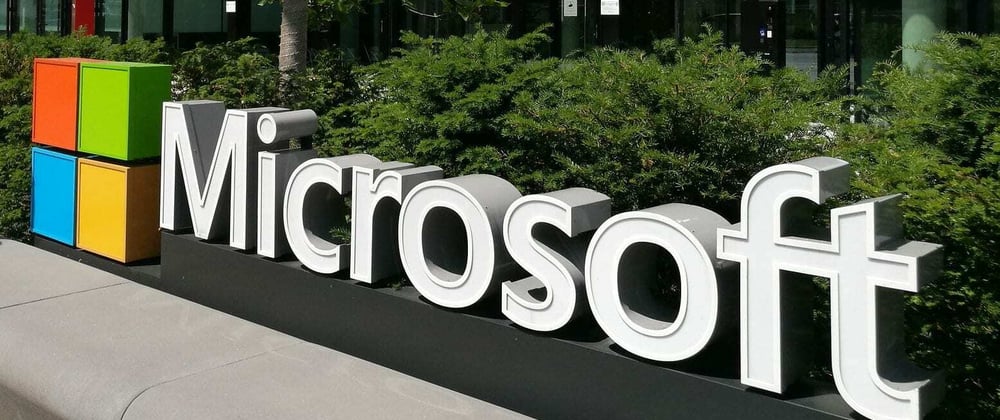
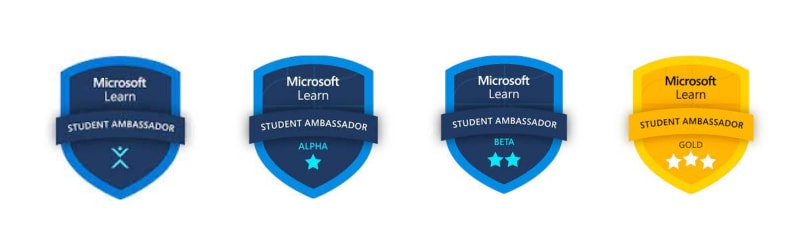


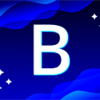


Oldest comments (4)
i want to connect and ask some queries in linkedin, but it seems your linkedin account link is wrong can you update it?
Hiii....Yashwanth, Keerthi this side. My linkedin url is perfectly all right. May be I guess the problem is from your side.
Anyways.
linkedin.com/in/sai-keerthi-namballa
I tried opening in both laptop and Mobile but it shows No Results found
Can you please send me request? my profile linkedin.com/in/yashwanth-sai-5061...
Sure!!! Done