Writing React Tests with React recommend libraries — Jest & React Testing Library for complete beginners.
From https://reactjs.org/docs/test-utils.html#overview
This article is intended to who just start to learn React and wonder how to write some simple tests with their React applications. And just like most of the people start to create React app using create-react-app, I would start with it as well.
First, let's start with the default example.
Default Dependencies with create-react-app (2020/05/22)
"dependencies": {
"@testing-library/jest-dom": "^4.2.4",
"@testing-library/react": "^9.3.2",
"@testing-library/user-event": "^7.1.2",
"react": "^16.13.1",
"react-dom": "^16.13.1",
"react-scripts": "3.4.1"
}
There is one test already written to help you to start.
// src/App.test.js
import React from 'react';
import { render } from '@testing-library/react';
import App from './App';
test('renders learn react link', () => {
const { getByText } = render(<App />); //render is from @testing-library/react
const linkElement = getByText(/learn react/i);
expect(linkElement).toBeInTheDocument(); //expect assertion is from Jest
});
If you run the command $ yarn test App, you will see a similar result as the following:
With the default create-react-app setting, you can start to write a test without install or configure anything.
From the example above, we should learn -
Where and how I can put my test files? - as you can see
App.test.jsfile is put next toApp.jsfile in the same folder, and it put.test.jssuffix afterAppcomponent name as its filename. It is the default conventions suggested bycreate-react-appteam (link here).Jest and React Testing Library are the tools chain behind the test. They both are ship with create-react-app by default.
// setupTests.js
// Jest is importing from a global setup file if you wonder
import '@testing-library/jest-dom/extend-expect';
Second, write a test for NavBar component.
I am creating a NavBar component that contains links and logo in it.
First, I would start writing test without writing the actual component (Test Drive Development).
// navBar.test.js
import React from 'react';
// use "screen" - a newer way to utilize query in 2020
import { render, screen } from '@testing-library/react';
import NavBar from './navBar'; // component to test
test('render about link', () => {
render(<NavBar />);
expect(screen.getByText(/about/)).toBeInTheDocument();
})
The test will fail first since I didn't write any code in navBar.js component yet.
With code below in navBar.js, the test should pass now.
// navBar.js
import React from 'react';
const NavBar = () => (
<div className="navbar">
<a href="#">
about
</a>
</div>
);
export default NavBar;
For now, you should learn:
-
expect( ... ).toBeInTheDocument()assertion is from Jest. -
render(<NavBar />);andscreen.getByText(/about/)is from Testing Library. - Jest and React Testing Library work together to make writing tests in React easy.
screen.getByText(/about/)use "getByText" instead of select by class name is because React Testing Library adapting the mindset of focus on User experiences over implementation detail.-
To learn more to expand and alter the test, you can check out the following resources:
Now let’s expand the test and component to make it more real -
// navBar.test.js
import React from 'react';
import { render, screen } from '@testing-library/react';
import NavBar from './navBar';
// include as many test cases as you want here
const links = [
{ text: 'Home', location: "/" },
{ text: 'Contact', location: "/contact" },
{ text: 'About', location: "/about" },
{ text: 'Search', location: "/search" },
];
// I use test.each to iterate the test cases above
test.each(links)(
"Check if Nav Bar have %s link.",
(link) => {
render(<NavBar />);
//Ensure the text is in the dom, will throw error it can't find
const linkDom = screen.getByText(link.text);
//use jest assertion to verify the link property
expect(linkDom).toHaveAttribute("href", link.location);
}
);
test('Check if have logo and link to home page', () => {
render(<NavBar />);
// get by TestId define in the navBar
const logoDom = screen.getByTestId(/company-logo/);
// check the link location
expect(logoDom).toHaveAttribute("href", "/");
//check the logo image
expect(screen.getByAltText(/Company Logo/)).toBeInTheDocument();
});
This is what a NavBar component usually look like (maybe need to add some styles).
// navBar.js
import React from 'react';
const NavBar = () => (
<div className="navbar">
<a href="/" data-testid="company-logo">
<img src="/logo.png" alt="Company Logo" />
</a>
<ul>
<li>
<a href="/"> Home </a>
</li>
<li>
<a href="/about"> About </a>
</li>
<li>
<a href="/contact"> Contact </a>
</li>
<li>
<a href="/search"> Search </a>
</li>
</ul>
</div>
);
export default NavBar;
Third, write a signup form component test.
After writing a test for static content, let's write a test for more dynamic content - a signup form.
First, let's think in TDD way - what we need in this signup form (no matter how it look):
- An input field for name, which only allows string between 3 to 30 long.
- An input field for email, which can check whether it is a valid email address.
- An input field for password, which can check its complexity (at least 1 number, 1 string in lower case, 1 string in upper case, 1 special character)
- A submit button.
- All 3 inputs above are required, can't be empty.
Now, let's write the test.
/* Prepare some test cases, ensure 90% edge cases are covered.
You can always change your test cases to fit your standard
*/
const entries = [
{ name: 'John', email: 'john_doe@yahoo', password: 'helloworld' },
{ name: 'Jo', email: 'jo.msn.com', password: 'pa$$W0rd' },
{ name: '', email: 'marry123@test.com', password: '123WX&abcd' },
{ name: 'kent'.repeat(10), email: 'kent@testing.com', password: 'w%oRD123yes' },
{ name: 'Robert', email: 'robert_bell@example.com', password: 'r&bsEc234E' },
]
Next, build up the skull of the test.
// signupForm.test.js
// this mostly a input validate test
describe('Input validate', () => {
/*
I use test.each to iterate every case again
I need use 'async' here because wait for
validation is await function
*/
test.each(entries)('test with %s entry', async (entry) => {
...
})
})
Now, let building the block inside the test.
// signupForm.test.js
...
test.each(entries)('test with %s entry', async (entry) => {
//render the component first (it will clean up for every iteration
render(<SignupForm />);
/* grab all the input elements.
I use 2 queries here because sometimes you can choose
how your UI look (with or without Label text) without
breaking the tests
*/
const nameInput = screen.queryByLabelText(/name/i)
|| screen.queryByPlaceholderText(/name/i);
const emailInput = screen.getByLabelText(/email/i)
|| screen.queryByPlaceholderText(/email/i);
const passwordInput = screen.getByLabelText(/password/i)
|| screen.queryByPlaceholderText(/password/i);
/* use fireEvent.change and fireEvent.blur to change name input value
and trigger the validation
*/
fireEvent.change(nameInput, { target: { value: entry.name } });
fireEvent.blur(nameInput);
/* first if-statement to check whether the name is input.
second if-statement to check whether the name is valid.
'checkName' is a utility function you can define by yourself.
I use console.log here to show what is being checked.
*/
if (entry.name.length === 0) {
expect(await screen.findByText(/name is required/i)).not.toBeNull();
console.log('name is required.');
}
else if (!checkName(entry.name)) {
// if the name is invalid, error msg will showup somewhere in the form
expect(await screen.findByText(/invalid name/i)).not.toBeNull();
console.log(entry.name + ' is invalid name.');
};
// With a similar structure, you can continue building the rest of the test.
...
/* Remember to add this line at the end of your test to
avoid act wrapping warning.
More detail please checkout Kent C.Dodds's post:
(He is the creator of Testing Library)
https://kentcdodds.com/blog/fix-the-not-wrapped-in-act-warning
*/
await act(() => Promise.resolve());
})
...
For the complete Testing code, please find them here.
Ok, now the test is done (maybe we will come back to tweak a bit, but let's move on for now), let's write the component.
// signupForm.js
import React from 'react';
/*
I borrow the sample code from formik library with some adjustments
https://jaredpalmer.com/formik/docs/overview#the-gist
*/
import { Formik } from 'formik';
/*
For validation check, I wrote 3 custom functions.
(I use the same functions in test)
*/
import {
checkName,
checkEmail,
checkPassword,
} from '../utilities/check';
const SignupForm = () => (
<div>
<h1>Anywhere in your app!</h1>
<Formik
initialValues={{ name: '', email: '', password: '' }}
validate={values => {
const errors = {};
if (!values.name) {
errors.name = 'Name is Required'
} else if (!checkName(values.name)) {
errors.name = `invalid name`;
}
if (!values.email) {
errors.email = 'Email is Required';
}
else if (!checkEmail(values.email)) {
errors.email = 'Invalid email address';
}
if (!values.password) {
errors.password = 'Password is Required';
} else if (!checkPassword(values.password)) {
errors.password = 'Password is too simple';
}
return errors;
}}
onSubmit={(values, { setSubmitting }) => {
setTimeout(() => {
alert(JSON.stringify(values, null, 2));
setSubmitting(false);
}, 400);
}}
>
{({
values,
errors,
touched,
handleChange,
handleBlur,
handleSubmit,
isSubmitting,
/* and other goodies */
}) => (
<form onSubmit={handleSubmit}>
<label>
Name:
<input
type="text"
name="name"
placeholder="Enter your name here"
onChange={handleChange}
onBlur={handleBlur}
value={values.name}
/>
</label>
<p style={{ 'color': 'red' }}>
{errors.name && touched.name && errors.name}
</p>
<label>
Email:
<input
type="email"
name="email"
placeholder="Your Email Address"
onChange={handleChange}
onBlur={handleBlur}
value={values.email}
/>
</label>
<p style={{ 'color': 'red' }}>
{errors.email && touched.email && errors.email}
</p>
<label>
Password:
<input
type="password"
name="password"
placeholder="password here"
onChange={handleChange}
onBlur={handleBlur}
value={values.password}
/>
</label>
<p style={{ 'color': 'red' }}>
{errors.password && touched.password && errors.password}
</p>
<button type="submit" disabled={isSubmitting}>
Submit
</button>
</form>
)}
</Formik>
</div>
);
export default SignupForm;
And the form will look similar like below (no much style, but good enough for our purpose), And with wrong input, the error message will show below the input:
If you finished the test above, now the test should all pass, run yarn test --verbose in your command line, you should see something similar like this.with the verbose option and console.log message, you can see how each case is being tested and which one is a good case and which one is not.
For more testing code examples and different cases, please check out my repo here.
Final words.
It is difficult for a beginner to learn all of it once so just slow down if it's overwhelming. It took me at least an entire week to learn the basics, and this is just the beginning of writing tests for React applications.
It is a hard topic to grasp, but I believe it is worthy to spend some time on it if you want to become a Pro FrontEnd developer.
And the good news is, you have a good start, you should now know how to leverage Jest and React Testing Library to write tests around your react components, and you can start to explore other libraries and solutions out there with this good foundation.
I am planning to write another article to cover more advance examples if I got positive feedback on this article, Thanks again for your time.
Resources I have referred to this article:
- Common Mistakes with React Testing by Kent C.Dodds
- Fix the not wrapped act warning by Kent C.Dodds
- My Experience moving From Enzyme to React Testing Library (Opinion about which library to use for React Testing)
- Testing Library Recipes (More resources learn about React Testing Library)
- Inside a dev’s mind — Refactoring and debugging a React test By Johannes Kettmann (I started to learn React Test with this article, but it is much more advance, I will write more about it later)
Special Thanks to ooloo.io and Johannes Kettmann:
For someone who wants to become a job-ready FrontEnd developer, I would recommend trying a course from ooloo.io. It introduces concepts such as - Creating pixel-perfect design, Planning and implementing a complex UI component, Debugging inside IDE, and Writing integration tests, which are not necessary would see from most of the online tutorials or courses. And Yes, I got a lot of inspiration from this course which helped me write up this article eventually.


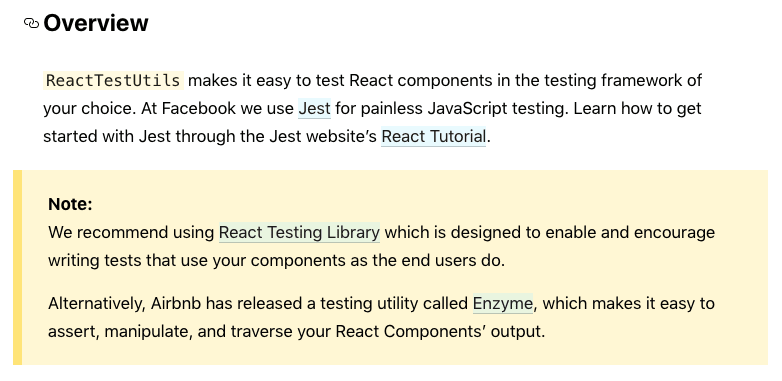

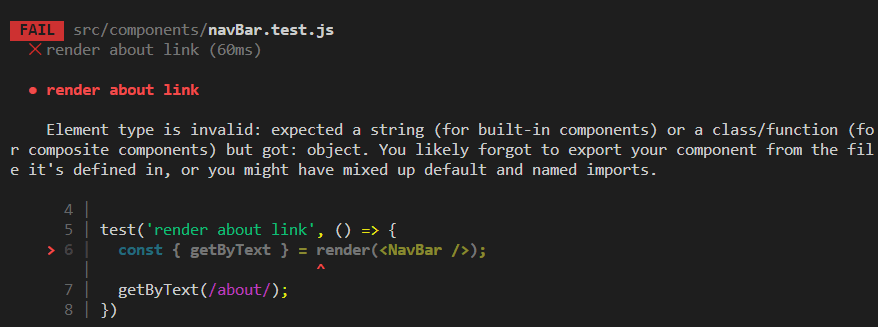

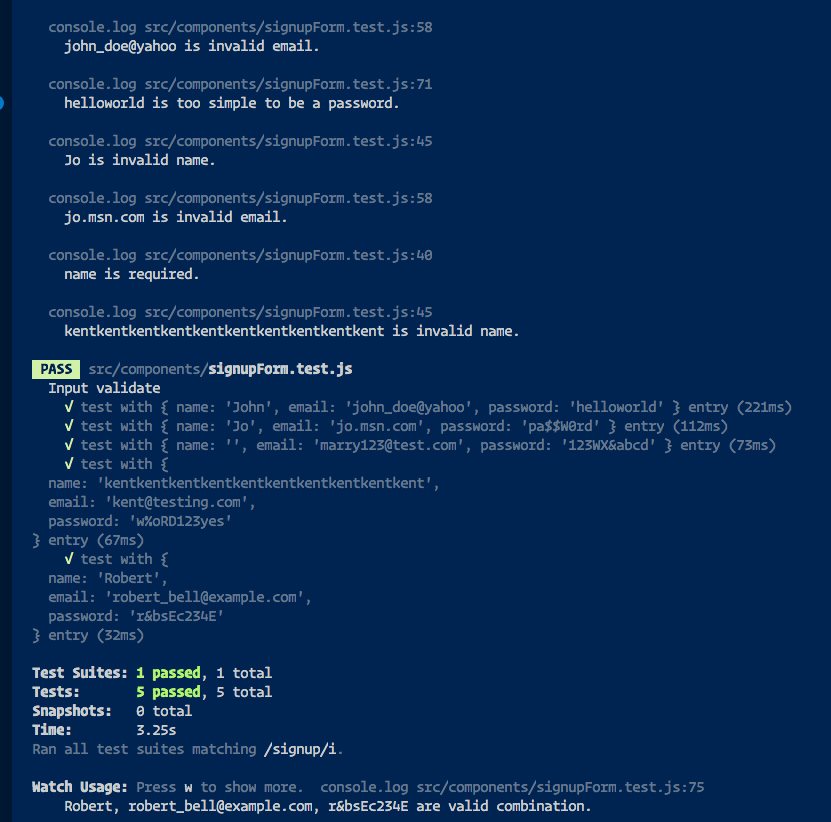


Top comments (4)
If we're talking only about functional tests, it doesn't matter if you're using React, Vue or just plain JavaScript, the result is the same, a web application opened in a web browser.
I don't think it's a smart idea to run functional tests on your own machine, it would not be relevant for your real users.
I've been using Endtest for a few months and it solved the problem for us.
Why use these types of test instead of e2e tests? Currently I am only using jest to test api methods and util functions. For the ui i am just using cypress.
These types of tests are less expensive than a full-blown end-to-end. You should check this article by Kent C. Dodds which goes more into depth.
I think you probably right in most of the cases, but this article is intended to introduce testing for people just learning React or Front End development, who just want to get started with some simple test cases, and once they grasp the ideas, they can evolve whatever framework or tools they see fit in their situations. Beside, @Testing-library now is not just for React, it supports many other frameworks now in 2020, such as VUE, Angular, React Native, and even cypress, so I think it is a good starting point anyway.
testing-library.com/docs/intro