Ever tried to use an extension while in incognito mode but you could not trace it even though you had it installed? Coz I have.
Hey, but don't worry because I got a way to fix that problem for both of us.
First just a recap, what is Incognito mode?
Just like the word sounds Incognito(* not known), incognito mode is an online privacy feature that prevents your browsing history from being stored. This means all the browsing you will do in this mode won't be stored in your browsing history with google.
Those who like to hide their browsing history, this is for you for sure 😊.
Steps to Add the Extensions
- Open Google Chrome Browser on your PC
- Click the Extensions Icon on the toolbar, usually at the top right corner of your window, select Manage Extensions.

- By clicking this, it will open chrome's extension page.
- Now locate the extension that you would like to add/enable in your incognito mode and click on the details button.
- On the next page after clicking the details button, choose 'Allow on incognito'.
- Now open your window in incognito mode to confirm your added extension is working.
That's it, You have successfully added the extension you need in Incognito mode.
If You have read this far I really appreciate, Help me to grow my community:
Also check out my other article on:
7 Best Visual Studio Code Extensions Every Web Developer Should Have.
Connect With me at Twitter | Insta | YouTube | LinkedIn | GitHub
Do share your valuable opinion, I appreciate your honest feedback!
Enjoy Coding ❤


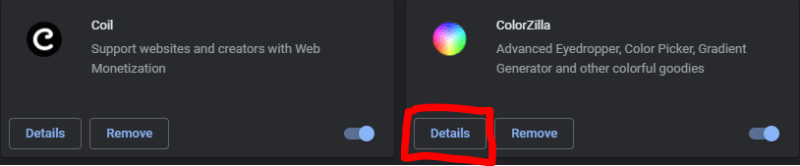


Top comments (0)