This post has been originally posted on Getform Official Blog
WordPress is without a doubt the most popular way to build your website and we wouldn't be wrong if we define WordPress as the operating system of your website. According to the stats as of 2020, WordPress runs 32% of all the websites around the world.
The WordPress repository has thousands of plugins, which you can use to add new features and functionality to your static WordPress website. Plugins to set up and manage web forms is one of them. However, the WordPress plugins are not always easy to manage for several reasons such as slow performance, complicated management and might cause security risks, and as much as WordPress plugins let you create forms quickly and easily, some developers and designers are looking for unique customization options that suit their expectations.
But WordPress plugins are not always the optimum solution for form setups. In this blog post, I'll show you how to set up a simple and customizable WordPress contact form on your site using a simple form backend platform Getform.
How to Create a WordPress Form Without a Plugin
If you don't have a WordPress site or don't know where to start, you can check out the easy setup guide below which shows an easy WordPress site using Docker within minutes.
1- Create a Getform account and create new form
Create an account on Getform. After you log in to Getform, click to “+” button on your forms dashboard page to create a new form then name it e.g. “Contact Form for my WordPress Site", then copy the unique form endpoint that belongs to the form you have just created, we will need it in the later steps.
2- Create a new WordPress page for your Contact Form
After setting up your WordPress site, here are the simple steps for adding an HTML coded form on a WordPress page:
- Log into your WordPress dashboard, select "Pages" section, and click "Add New".
- Give the page a meaningful title, like “Contact Us.”
3- Add a Custom HTML Section and setup your WordPress form
After you name your Contact page, it's now time to setup your WordPress contact form.
For this step, you have two options:
- If you enable Bootstrap on your site, then you can use the code block prepared by Getform:
- If you prefer to keep the full control of your whole design for your site then you can use the form code block without bootstrap:
After you pick the code block based on your WordPress site's needs, add a Gutenberg custom HTML block and paste the form code of your choice.
PS: If you are using an old WordPress version without the Gutenberg HTML block, you can click the "Text" tab and paste the form code of your choice to the section.
NOTE: Don't forget to paste the endpoint URL you have gathered in step 1 to the action attribute of the HTML block. In this way, the submissions will come to the form you have created on your Getform dashboard.
When the coded form is published on a WordPress page, the resulting output will look like as follows:
- After you fill the fields and submit it, here is how your form data will look like on your Getform dashboard:
Final Thoughts
Now Getform will handle the contact form submissions on your WordPress site, all with just a few lines of code. It is a more flexible and robust solution than what you might get from a form plugin.
After you finish the setup, based on your needs you can also set up an email notification from form settings, use Zapier integration to send your form submission data to hundreds of other applications, and keep your form submissions spam protected by using reCaptcha integration.
BONUS: If you would like to check out the Wordpress themes, you can visit the themes section from here: https://wordpress.org/themes/browse/featured/ and select your preferred one.


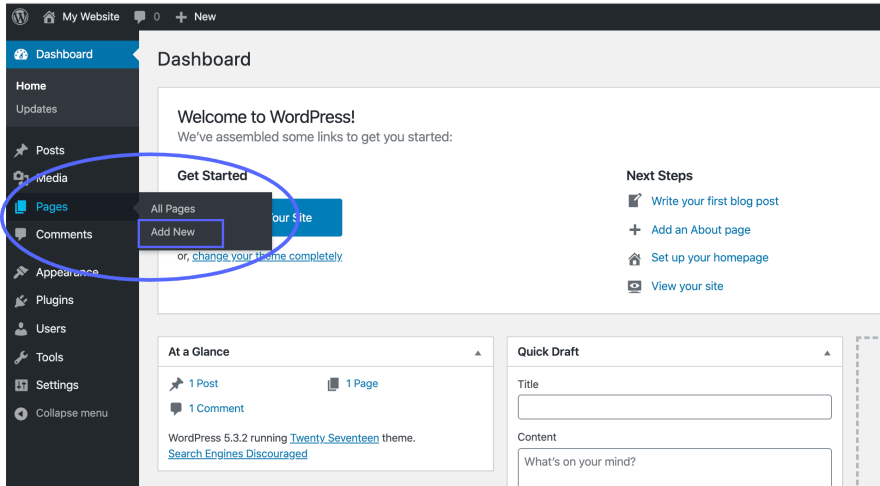
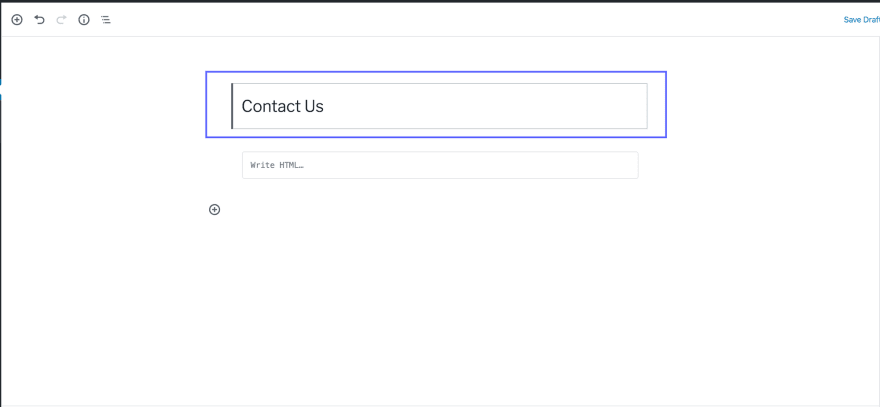
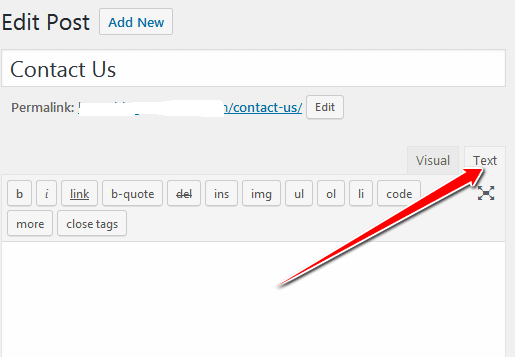
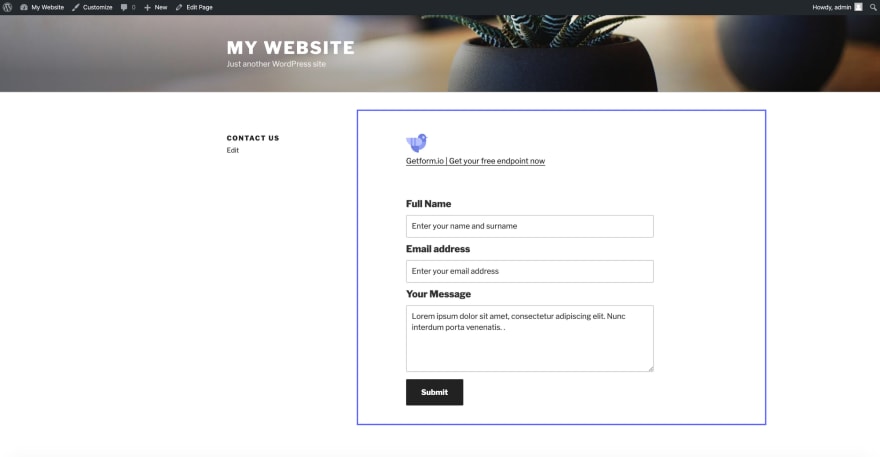
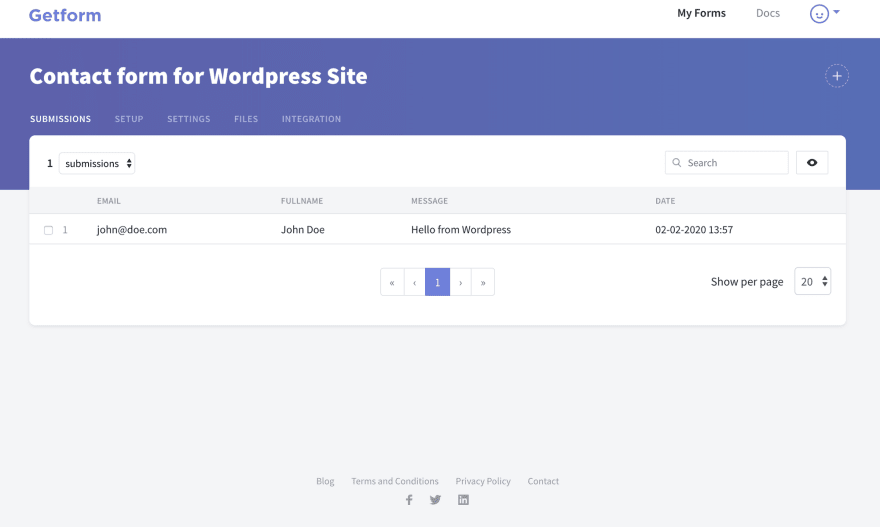

Top comments (0)