Data visualization is about viewing or visualizing data in the form of graphical plots, charts, figures, and animations.
Data Visualization Libraries in Python?:
- Altair - Declarative statistical visualization library for Python.
- Bokeh - Interactive Web Plotting for Python.
- bqplot - Interactive Plotting Library for the Jupyter Notebook.
- Cartopy - A cartographic Python library with matplotlib support.
- Dash - Built on top of Flask, React, and Plotly aimed at analytical web applications.
- diagrams - Diagram as Code.
- Matplotlib - A Python 2D plotting library.
- plotnine - A grammar of graphics for Python based on ggplot2.
- Pygal - A Python SVG Charts Creator.
- PyGraphviz - Python interface to Graphviz.
- PyQtGraph - Interactive and realtime 2D/3D/Image plotting and science/engineering widgets.
- Seaborn - Statistical data visualization using Matplotlib.
- VisPy - High-performance scientific visualization based on OpenGL.
What is Matplotlib?
Matplotlib is a plotting library for the Python programming language and its numerical mathematics extension NumPy. It provides an object-oriented API for embedding plots into applications using general-purpose GUI toolkits like Tkinter, wxPython, Qt, or GTK+.
- Organized in hierarchy
- top-level matplotlib.pyplot module is present
- pyplot is used for a few activities such as figure creation,
- Through the created figure, one or more axes/subplot objects are created
- Axes objects can further be used for doing many plotting actions.
#install matplotlib
!pip install matplotlib
Requirement already satisfied: matplotlib in c:\users\mritu\anaconda3\lib\site-packages (3.8.0)
Requirement already satisfied: contourpy>=1.0.1 in c:\users\mritu\anaconda3\lib\site-packages (from matplotlib) (1.0.5)
Requirement already satisfied: cycler>=0.10 in c:\users\mritu\anaconda3\lib\site-packages (from matplotlib) (0.11.0)
Requirement already satisfied: fonttools>=4.22.0 in c:\users\mritu\anaconda3\lib\site-packages (from matplotlib) (4.25.0)
Requirement already satisfied: kiwisolver>=1.0.1 in c:\users\mritu\anaconda3\lib\site-packages (from matplotlib) (1.4.4)
Requirement already satisfied: numpy<2,>=1.21 in c:\users\mritu\anaconda3\lib\site-packages (from matplotlib) (1.24.3)
Requirement already satisfied: packaging>=20.0 in c:\users\mritu\anaconda3\lib\site-packages (from matplotlib) (23.0)
Requirement already satisfied: pillow>=6.2.0 in c:\users\mritu\anaconda3\lib\site-packages (from matplotlib) (9.4.0)
Requirement already satisfied: pyparsing>=2.3.1 in c:\users\mritu\anaconda3\lib\site-packages (from matplotlib) (3.0.9)
Requirement already satisfied: python-dateutil>=2.7 in c:\users\mritu\anaconda3\lib\site-packages (from matplotlib) (2.8.2)
Requirement already satisfied: six>=1.5 in c:\users\mritu\anaconda3\lib\site-packages (from python-dateutil>=2.7->matplotlib) (1.16.0)
#import library
import numpy as np
import matplotlib
import matplotlib.pyplot as plt
%matplotlib inline
#get matplotlib version
matplotlib.__version__
>>> '3.8.0'
#upgrade matplotlib
!pip install --upgrade matplotlib
Requirement already satisfied: matplotlib in c:\users\mritu\anaconda3\lib\site-packages (3.8.0)
Requirement already satisfied: contourpy>=1.0.1 in c:\users\mritu\anaconda3\lib\site-packages (from matplotlib) (1.0.5)
Requirement already satisfied: cycler>=0.10 in c:\users\mritu\anaconda3\lib\site-packages (from matplotlib) (0.11.0)
Requirement already satisfied: fonttools>=4.22.0 in c:\users\mritu\anaconda3\lib\site-packages (from matplotlib) (4.25.0)
Requirement already satisfied: kiwisolver>=1.0.1 in c:\users\mritu\anaconda3\lib\site-packages (from matplotlib) (1.4.4)
Requirement already satisfied: numpy<2,>=1.21 in c:\users\mritu\anaconda3\lib\site-packages (from matplotlib) (1.24.3)
Requirement already satisfied: packaging>=20.0 in c:\users\mritu\anaconda3\lib\site-packages (from matplotlib) (23.0)
Requirement already satisfied: pillow>=6.2.0 in c:\users\mritu\anaconda3\lib\site-packages (from matplotlib) (9.4.0)
Requirement already satisfied: pyparsing>=2.3.1 in c:\users\mritu\anaconda3\lib\site-packages (from matplotlib) (3.0.9)
Requirement already satisfied: python-dateutil>=2.7 in c:\users\mritu\anaconda3\lib\site-packages (from matplotlib) (2.8.2)
Requirement already satisfied: six>=1.5 in c:\users\mritu\anaconda3\lib\site-packages (from python-dateutil>=2.7->matplotlib) (1.16.0)
#get matplotlib version after upgrade
matplotlib.__version__
>>> '3.8.0'
Parts of Matplotlib
- Figure: Whole area chosen for plotting
- Axes: Area where data is plotted
- Axis: Number-line link objects, which define graph limits (x-axis, y-axis)
- Artist: Every element on the figure is an artist (Major and Minor tick table)
Figure
- It refers to the whole area or page on which everything is drawn.
- It includes Axes, Axis and other Artist element
- The figure is created using the figure function of the pyplot module
#create figure using plt.figure() return figure object
fig = plt.figure()
# Viewing figure to display figure needs to tell explicitly pyplot to display it
# The below command will return the object to display the figure it requires at least one axe.
plt.show()
>>> <Figure size 640x480 with 0 Axes>
Axes
- Axes are the region of the figure, available for plotting data
- Axes object is associated with only one Figure
- A Figure can contain one or more number of Axes element
- Axes contain two Axis objects in case of 2D plots and three objects in case of 3D plots
#Axes can be added by using methods add_subplot(nrows, ncols, index) return axes object
fig = plt.figure()
ax = fig.add_subplot()
plt.show()
#Adjusting Figure Size => plt.figure(figsize=(x, y))
fig = plt.figure(figsize=(3, 3))
ax = fig.add_subplot(1, 1, 1)
plt.show()
#setting title and axis label as a parameter
fig = plt.figure(figsize=(10,3))
ax = fig.add_subplot(1,1,1)
ax.set(title="Figure"
, xlabel='x-axis'
, ylabel='y-axis'
, xlim=(0,5)
, ylim=(0,10)
, xticks=[0.1, 0.9, 2, 3, 4, 5]
, xticklabels=['pointone, 'pointnine', 'two', 'three', 'four', 'five'])
plt.show()
#setting title and axis label as a method
fig = plt.figure(figsize=(3,3))
ax = fig.add_subplot(111)
ax.set_title("Figure")
ax.set_xlabel("X-Axis")
ax.set_ylabel('Y-Axis')
ax.set_xlim([0,5])
ax.set_ylim([0,10])
plt.show()
#setting title and axis label explicitly
fig = plt.figure(figsize=(3,3))
ax = fig.add_subplot(1,1,1)
plt.title('Figure')
plt.xlabel('X-Axis')
plt.ylabel('Y-Axis')
plt.xlim(0,5)
plt.ylim(0,10)
plt.show()
#plot data points in graph => plt.plot(x, y) will use
x = list(range(0,5))
y = list(range(0,10, 2))
fig = plt.figure(figsize=(3,3))
ax = fig.add_subplot(1,1,1)
ax.set(title="Figure"
, xlabel='x-asix'
, ylabel='y-axis'
, xlim=(0,5)
, ylim=(0,10))
plt.plot(x,y)
plt.show()
#adding legend in graph => plt.legend(x, y, label='legend'); plt.legend() will use
x = list(range(0,5))
y = list(range(0,10, 2))
fig = plt.figure(figsize=(3,3))
ax = fig.add_subplot(1,1,1)
ax.set(title="Figure"
, xlabel='x-asix'
, ylabel='y-axis'
, xlim=(0,5)
, ylim=(0,10))
plt.plot(x,y, label='legend')
plt.legend()
plt.show()
Types Of Plot
Line Plot
- Line Plot is used to visualize a trend in data.
- A Line Plot is also used to compare two variables.
- Line Plots are simple and effective in communicating.
- plot function is used for drawing Line plots.
- Syntax: plt.plot(x,y)
x = [1, 5, 8, 12, 15, 19, 22, 26, 29]
y = [29.3, 30.1, 30.4, 31.5, 32.3, 32.6, 31.8, 32.4, 32.7]
fig = plt.figure(figsize=(8,6))
ax = fig.add_subplot(1,1,1)
ax.set(title='Line Plot Graph'
, xlabel='X-Axis'
, ylabel='Y-Axis'
, xlim=(0, 30)
, ylim=(25, 35))
ax.plot(x, y)
plt.show()
Parameter for Plot
- color - Sets the color of the line.
- linestyle - Sets the line style, e.g., solid, dashed, etc.
- linewidth - Sets the thickness of a line.
- marker - Chooses a marker for data points, e.g., circle, triangle, etc.
- markersize - Sets the size of the chosen marker.
- label - Names the line, which will come in legend.
fig = plt.figure(figsize=(6,3))
ax = fig.add_subplot(1,1,1)
ax.set(title='Line Plot Graph'
, xlabel='X-Axis'
, ylabel='Y-Axis'
, xlim=(0, 30)
, ylim=(25, 35))
ax.plot(x
, y
, color='blue'
, linestyle='dotted'
, linewidth=1
, marker='*'
, markersize=10
, label='label')
plt.legend()
plt.show()
Multiple lines with a single plot function
x=[1,4,6,8,2]
y=[10,10,1,5,0]
fig = plt.figure(figsize=(8,4))
ax = fig.add_subplot()
ax.plot(x, y, 'g<', x,y, 'r--')
``` [,
]
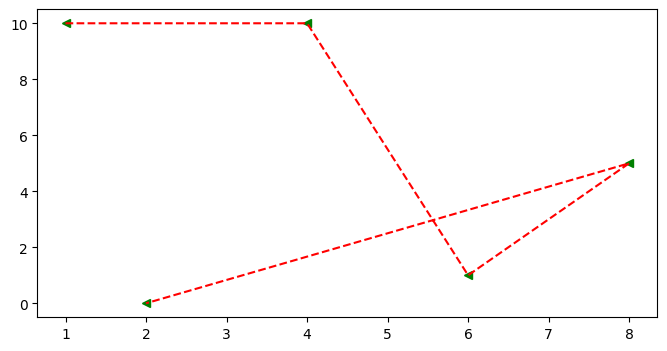
## Scatter Graph<a name="scatterplot"></a>
* It similar to a line graph
* Used to show how one variable is related to another
* It consists of data points, if it is linear then it is highly correlated
* It only marks the data point.
* Syntax: plt.scatter(x,y)
### Parameter of Scatter Graph
* c: Sets color of markers.
* s: Sets the size of markers.
* marker: Select a marker. e.g.: circle, triangle, etc
* edgecolor: Sets the color of lines on the edges of markers.
```python
x=[1,4,6,8,2]
y=[10,10,1,5,0]
fig = plt.figure(figsize=(8,4))
ax = fig.add_subplot()
ax.scatter(x
, y
, c='red'
, s=500
, marker='*'
, edgecolor='blue'
, label='scatter')
ax.set_title('Scatter')
ax.set_xlabel('X-Axis')
ax.set_ylabel('Y-Axis')
plt.legend()
<matplotlib.legend.Legend at 0x24718801890>
Bar Chart
- It is mostly used to compare categories
- bar is used for vertical bar plots
- barh is used for horizontal bar plots
- Syntax: bar(x, height) or bar(y,width)
Parameter of Bar Graph
- Color: Sets the color of bars.
- edgecolor: Sets the color of the borderline of bars.
- label: Sets label to a bar, appearing in legend.
- color: the color of the bar
- align: Aligns the bars w.r.t x-coordinates
# width: Sets the width of bars
bar(x,width)
# height: Sets the height of bars
barh(y,height)
#vertical bar graph
x = [1, 2, 3]
y = [10,20,30]
fig = plt.figure(figsize=(8,4))
ax = fig.add_subplot()
ax.set(title='Bar Graph'
, xlabel='X-Axis'
, ylabel='Y-Axis'
, xticks=x
, label='label'
, xticklabels=['first', 'second', 'third'])
ax.bar(x
, y
, color='green'
, edgecolor='red'
, width=0.5
, align='edge'
, label='label'
, linewidth=5)
plt.legend()
plt.show()
#horizontal bar graph
x = [1, 2, 3]
y = [10,20,30]
fig = plt.figure(figsize=(8,4))
ax = fig.add_subplot()
ax.set(title='Bar Graph'
, xlabel='X-Axis'
, ylabel='Y-Axis'
, xticks=x
, label='label'
, xticklabels=['first', 'second', 'third'])
plt.barh(x
, y
, color='green'
, edgecolor='red'
, height=0.5
, align='edge'
, label='label')
plt.legend()
plt.show()
Error Bar
It plots y versus x as lines and markers with attached error bars.
Parameter of Error Bar
- ecolor: it is the color of the error bar lines.
- elinewidth: it is the linewidth of the errorbar lines.
- capsize: it is the length of the error bar caps in points.
- barsabove: It contains a boolean value True for plotting error bars above the plot symbols. Its default value is False.
- Syntax: errorbar()
a = [1, 3, 5, 7]
b = [11, 2, 4, 19]
c = [1, 1, 1, 1]
d = [4, 3, 2, 1]
fig=plt.figure(figsize=(4,4))
ax=fig.add_subplot()
plt.bar(a, b)
plt.errorbar(a, b, xerr=c, yerr=d, fmt="^", color="r")
<ErrorbarContainer object of 3 artists>
Pie Plot
- It is effective in showing the proportion of categories.
- It is best suited for comparing fewer categories.
- It is used to highlight the proportion of one or a group of categories.
- Syntax: pie(x), x: size of portions, passed as fraction or number
Parameter of Pie
- colors: Sets the colors of portions.
- labels: Sets the labels of portions.
- startangle: Sets the start angle at which the portion drawing starts.
- autopct: Sets the percentage display format of an area, covering portions.
x=[1,2,3,4,5]
fig=plt.figure(figsize=(4,4))
ax=fig.add_subplot()
ax.set(title='Pie')
plt.pie(x
, colors=['brown', 'red', 'green', 'yellow', 'blue']
, labels=['first', 'second', 'third', 'fourth', 'fifth']
, startangle=0
, autopct='%1.1f%%')
([<matplotlib.patches.Wedge at 0x2471900da10>,
<matplotlib.patches.Wedge at 0x247189a1f10>,
<matplotlib.patches.Wedge at 0x247189a26d0>,
<matplotlib.patches.Wedge at 0x247189a2c10>,
<matplotlib.patches.Wedge at 0x247189670d0>],
[Text(1.075962358309037, 0.22870287165240302, 'first'),
Text(0.7360436312779136, 0.817459340184711, 'second'),
Text(-0.33991877217145816, 1.046162142464278, 'third'),
Text(-1.0759623315431446, -0.2287029975759841, 'fourth'),
Text(0.5500001932481627, -0.9526278325909777, 'fifth')],
[Text(0.5868885590776565, 0.12474702090131072, '6.7%'),
Text(0.4014783443334074, 0.4458869128280241, '13.3%'),
Text(-0.18541023936624987, 0.5706338958896061, '20.0%'),
Text(-0.5868885444780788, -0.12474708958690041, '26.7%'),
Text(0.3000001054080887, -0.5196151814132605, '33.3%')])
Histogram Chart
- It is used to visualize the spread of data in a distribution
- Syntax: hist(x), x is the data values
Parameter of Histogram
- Color: Sets the color of bars.
- bins: Sets the number of bins to be used.
- density: Sets to True where bins display fraction and not the count.
x=[1,2,3,4,5]
fig=plt.figure(figsize=(20,4))
ax=fig.add_subplot()
ax.set(title='Histogram'
, xlabel='X-Axis'
, ylabel='Y-Axis')
ax.hist(x
, color='red'
, bins=10
, density=True
, orientation='vertical')
(array([0.5, 0. , 0.5, 0. , 0. , 0.5, 0. , 0.5, 0. , 0.5]),
array([1. , 1.4, 1.8, 2.2, 2.6, 3. , 3.4, 3.8, 4.2, 4.6, 5. ]),
<BarContainer object of 10 artists>)
Box Plot
It is a type of chart that depicts a group of numerical data through their quartiles. It is a simple way to visualize the shape of our data. It makes comparing characteristics of data between categories very easy.
- Box plots are also used to visualize the spread of data.
- Box plots are used to compare distributions.
- Box plots can also be used to detect outliers.
- Syntax: boxplot(x)
Parameter of Box Plot
- labels: Sets the labels for box plots.
- notch: Sets to True if notches need to be created around the median.
- bootstrap: Number set to indicate that notches around the median are bootstrapped.
- vert: Sets to False for plotting Box plots horizontally.
x=[1,2,3,4,5]
fig=plt.figure(figsize=(20,10))
ax=fig.add_subplot()
ax.set(title='Histogram'
, xlabel='X-Axis'
, ylabel='Y-Axis')
ax.boxplot(x
, labels=['start']
, notch=False
, bootstrap=10000
, vert=True)
{'whiskers': [<matplotlib.lines.Line2D at 0x24716eae810>,
<matplotlib.lines.Line2D at 0x24716eadd10>],
'caps': [<matplotlib.lines.Line2D at 0x24716eadd50>,
<matplotlib.lines.Line2D at 0x24716ed9790>],
'boxes': [<matplotlib.lines.Line2D at 0x24716eacb50>],
'medians': [<matplotlib.lines.Line2D at 0x24716edb390>],
'fliers': [<matplotlib.lines.Line2D at 0x247187d9d10>],
'means': []}
np.random.seed(100)
x = 50 + 10*np.random.randn(1000)
y = 70 + 25*np.random.randn(1000)
z = 30 + 5*np.random.randn(1000)
fig = plt.figure(figsize=(8,6))
ax = fig.add_subplot(111)
ax.set(title="Box plot with outlier",
xlabel='x-Axis', ylabel='Y-Axis')
ax.boxplot([x, y, z]
, labels=['A', 'B', 'C']
, notch=True
, bootstrap=10000)
plt.show()
Matplotlib Styles
plt.style.available
'_classic_test_patch',
'_mpl-gallery',
'_mpl-gallery-nogrid',
'bmh',
'classic',
'dark_background',
'fast',
'fivethirtyeight',
'ggplot',
'grayscale',
'seaborn-v0_8',
'seaborn-v0_8-bright',
'seaborn-v0_8-colorblind',
'seaborn-v0_8-dark',
'seaborn-v0_8-dark-palette',
'seaborn-v0_8-darkgrid',
'seaborn-v0_8-deep',
'seaborn-v0_8-muted',
'seaborn-v0_8-notebook',
'seaborn-v0_8-paper',
'seaborn-v0_8-pastel',
'seaborn-v0_8-poster',
'seaborn-v0_8-talk',
'seaborn-v0_8-ticks',
'seaborn-v0_8-white',
'seaborn-v0_8-whitegrid',
'tableau-colorblind10']
plt.style.use('ggplot')
plt.style.context('ggplot')
>>> <contextlib._GeneratorContextManager at 0x24718952750>
x = [1, 5, 8, 12, 15, 19, 22, 26, 29]
y = [29.3, 30.1, 30.4, 31.5, 32.3, 32.6, 31.8, 32.4, 32.7]
with plt.style.context(['dark_background', 'ggplot']):
fig = plt.figure(figsize=(8,6))
ax = fig.add_subplot(111)
ax.set(title='ggplot'
, xlabel='X-Axis'
, ylabel='Y-Axis'
, xlim=(0, 30)
, ylim=(25, 35))
ax.plot(x, y, color='green', linestyle='--', linewidth=3)
plt.show()
sepal_len=[6.01,6.94,7.59]
sepal_wd=[4.42,3.77,3.97]
petal_len=[2.46,5.26,6.55]
petal_wd=[1.24,2.33,3.03]
species=['setosa','versicolor','virginica']
species_index1=[0.8,1.8,2.8]
species_index2=[1.0,2.0,3.0]
species_index3=[1.2,2.2,3.2]
species_index4=[1.4,2.4,3.4]
with plt.style.context('ggplot'):
fig = plt.figure(figsize=(9,7))
ax = fig.add_subplot()
ax.bar(species_index1
, sepal_len
, width=0.2
, label='Sepal Width'
)
ax.bar(species_index2
, sepal_wd
, width=0.2
, label='Sepal Width'
)
ax.bar(species_index3
, petal_len
, width=0.2
, label='Petal Length'
)
ax.bar(species_index4
, petal_wd
, width=0.2
, label='Petal Width'
)
ax.set(xlabel='Species'
, ylabel='Iris Measurements (cm)'
, title='Mean Measurements of Iris Species'
, xlim=(0.5,3.7)
, ylim=(0,10)
, xticks=species_index2
, xticklabels=species
)
Custom Style
- A style sheet is a text file having the extension .mplstyle.
- All custom style sheets are placed in a folder, stylelib, present in the config directory of matplotlib.
- Create a file mystyle.mplstyle with the below-shown contents and save it in the folder <matplotlib_configdir/stylelib/.
- Reload the matplotlib library with the subsequent expression.
- Use the below expression for knowing the Config folder.
#Reload the matplotlib library with the subsequent expression.
print(matplotlib.get_configdir())
>>> C:\Users\mritu\.matplotlib
Create a file mystyle.mplstyle with the below-shown contents and save it in the folder <matplotlib_configdir/stylelib/.
- axes.titlesize : 24
- axes.labelsize : 20
- lines.linewidth : 8
- lines.markersize : 10
- xtick.labelsize : 16
- ytick.labelsize : 16
Reload the matplotlib library with the subsequent expression.
matplotlib.style.reload_library()
print(plt.style.available)
['Solarize_Light2', '_classic_test_patch', '_mpl-gallery', '_mpl-gallery-nogrid', 'bmh', 'classic', 'dark_background', 'fast', 'fivethirtyeight', 'ggplot', 'grayscale', 'seaborn-v0_8', 'seaborn-v0_8-bright', 'seaborn-v0_8-colorblind', 'seaborn-v0_8-dark', 'seaborn-v0_8-dark-palette', 'seaborn-v0_8-darkgrid', 'seaborn-v0_8-deep', 'seaborn-v0_8-muted', 'seaborn-v0_8-notebook', 'seaborn-v0_8-paper', 'seaborn-v0_8-pastel', 'seaborn-v0_8-poster', 'seaborn-v0_8-talk', 'seaborn-v0_8-ticks', 'seaborn-v0_8-white', 'seaborn-v0_8-whitegrid', 'tableau-colorblind10']
matplotlibrc file
- matplotlib uses all the settings specified in matplotlibrc file.
- These settings are known as rc settings or rc parameters.
- For customization, rc settings can be altered in the file or interactively.
- The location of the active matplotlibrc file used by matplotlib can be found below.
import matplotlib
matplotlib.matplotlib_fname()
>>> C:\\Users\\mritu\\anaconda3\\Lib\\site-packages\\matplotlib\\mpl-data\\matplotlibrc'
Matplotlib rcParams
- All rc settings, present in matplotlibrc file are stored in a dictionary named matplotlib.rcParams.
- Any settings can be changed by editing the values of this dictionary.
import matplotlib as mpl
mpl.rcParams['lines.linewidth'] = 2
mpl.rcParams['lines.color'] = 'r'
plt.style.available
['Solarize_Light2',
'_classic_test_patch',
'_mpl-gallery',
'_mpl-gallery-nogrid',
'bmh',
'classic',
'dark_background',
'fast',
'fivethirtyeight',
'ggplot',
'grayscale',
'seaborn-v0_8',
'seaborn-v0_8-bright',
'seaborn-v0_8-colorblind',
'seaborn-v0_8-dark',
'seaborn-v0_8-dark-palette',
'seaborn-v0_8-darkgrid',
'seaborn-v0_8-deep',
'seaborn-v0_8-muted',
'seaborn-v0_8-notebook',
'seaborn-v0_8-paper',
'seaborn-v0_8-pastel',
'seaborn-v0_8-poster',
'seaborn-v0_8-talk',
'seaborn-v0_8-ticks',
'seaborn-v0_8-white',
'seaborn-v0_8-whitegrid',
'tableau-colorblind10']
Subplots
It provides a way to plot multiple plots on a single figure. Given the number of rows and columns, it returns a tuple (fig, ax), giving a single figure fig with an array of axes ax.
- subplot creates the Axes object at index position and returns it.
# 'index' is the position in a virtual grid with 'nrows' and 'ncols'
# 'index' number varies from 1 to `nrows*ncols`.
subplot(nrows, ncols, index)
fig = plt.figure(figsize=(10,8))
ax1 = plt.subplot(2, 2, 1, title='Plot1')
ax2 = plt.subplot(2, 2, 2, title='Plot2')
ax3 = plt.subplot(2, 2, 3, title='Plot3')
ax4 = plt.subplot(2, 2, 4, title='Plot4')
plt.show()
fig = plt.figure(figsize=(10,8))
ax1 = plt.subplot(2, 2, (1,2), title='Plot1')
ax1.set_xticks([])
ax1.set_yticks([])
ax2 = plt.subplot(2, 2, 3, title='Plot2')
ax2.set_xticks([])
ax2.set_yticks([])
ax3 = plt.subplot(2, 2, 4, title='Plot3')
ax3.set_xticks([])
ax3.set_yticks([])
plt.show()
Subplots Using 'GridSpec'
- GridSpec class of matplotlib.gridspec can also be used to create Subplots.
- Initially, a grid with a given number of rows and columns is set up.
- Later while creating a subplot, the number of rows and columns of the grid, spanned by the subplot are provided as inputs to the subplot function.
import matplotlib.gridspec as gridspec
fig = plt.figure(figsize=(10,8))
gd = gridspec.GridSpec(2,2)
ax1 = plt.subplot(gd[0,:],title='Plot1')
ax2 = plt.subplot(gd[1,0])
ax3 = plt.subplot(gd[1,-1])
plt.show()
fig = plt.figure(figsize=(10,8))
gd = gridspec.GridSpec(3,2)
ax1 = plt.subplot(gd[0,:],title='Plot1')
ax1.set_xticks([])
ax1.set_yticks([])
ax2 = plt.subplot(gd[1,0],title='Plot1')
ax2.set_xticks([])
ax2.set_yticks([])
ax3 = plt.subplot(gd[2,0],title='Plot1')
ax3.set_xticks([])
ax3.set_yticks([])
ax4 = plt.subplot(gd[1:,1],title='Plot1')
ax4.set_xticks([])
ax4.set_yticks([])
plt.show()
np.random.seed(1500)
x=np.random.rand(10)
y=np.random.rand(10)
z=np.sqrt(x**2+y**2)
fig=plt.figure(figsize=(9,7))
fig.suptitle('Main title for all subplot')
axes1=plt.subplot(2,2,1,title='Scatter plot with Diamond Markers')
axes1.scatter(x, y, s=80, c=z, marker='d')
axes1.set(xticks=(0.0,0.5,1.0,1.5), yticks=(-0.2,0.2,0.6,1.0))
axes2=plt.subplot(2,2,2,title='Scatter plot with Circle Markers')
axes2.scatter(x, y, s=80, c=z, marker='o')
axes2.set(xticks=(0.0,0.5,1.0,1.5), yticks=(-0.2,0.2,0.6,1.0))
axes3=plt.subplot(2,2,3,title='Scatter plot with Plus Markers')
axes3.scatter(x, y, s=80, c=z, marker='*')
axes3.set(xticks=(0.0,0.5,1.0,1.5), yticks=(-0.2,0.2,0.6,1.0))
axes4=plt.subplot(2,2,4,title='Scatter plot with Upper Triangle')
axes4.scatter(x, y, s=80, c=z, marker='^')
axes4.set(xticks=(0.0,0.5,1.0,1.5), yticks=(-0.2,0.2,0.6,1.0))
plt.tight_layout()
fig = plt.figure()
gs = gridspec.GridSpec(3, 3)
ax1 = plt.subplot(gs[:2, :2])
ax2 = plt.subplot(gs[0, 2])
ax3 = plt.subplot(gs[1, 2])
ax4 = plt.subplot(gs[-1, 0])
ax5 = plt.subplot(gs[-1, 1:])
plt.show()
import matplotlib.gridspec as gridspec
fig = plt.figure()
gs = gridspec.GridSpec(3, 3)
ax1 = plt.subplot(gs[0, :])
ax2 = plt.subplot(gs[1, :-1])
ax3 = plt.subplot(gs[1:, -1])
ax4 = plt.subplot(gs[-1, 0])
ax5 = plt.subplot(gs[-1, -2])
plt.show()
Common Pitfalls in Data Visualization
Common pitfalls to be avoided for better Data Visualization are:
- Creating unlabelled plots.
- Using 3-dimensional charts. Don't prefer 3-D plots, unless they add any value over 2-D charts.
- Portions of a pie plot do not sum up to a meaningful number.
- Showing too many portions in a single pie chart.
- Bar charts not starting at zero.
- Failing to normalize the data.
- Adding extra labels and fancy images.
Best Practices of Data Visualization
A few of the best practices of Data Visualization are:
- Display the data points on the plot, whenever required.
- Whenever correlation is plotted, clarify that you have not established any cause of the link between the variables.
- Prefer labeling data objects directly inside the plot, rather than using legends.
- Create a visualization, which stands by itself. Avoid adding extra text to tell more about visualization.
fig=plt.figure()
a=fig.add_subplot()
a.plot(x, y, 'g^')
[<matplotlib.lines.Line2D at 0x24719563990>]

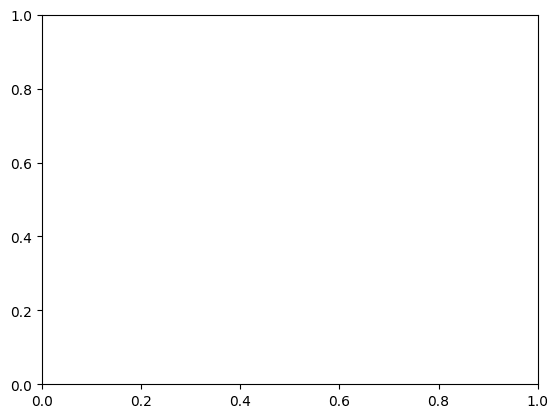








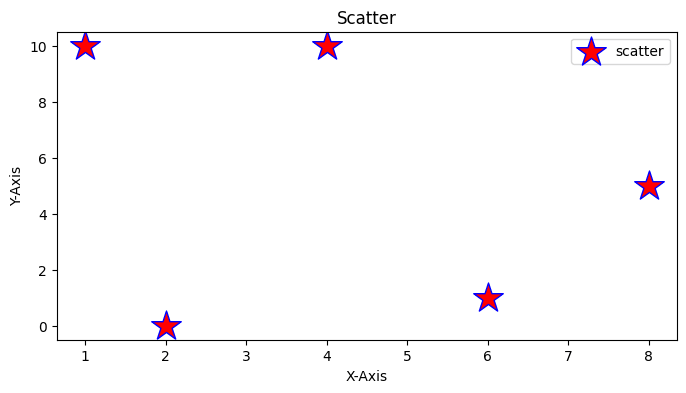
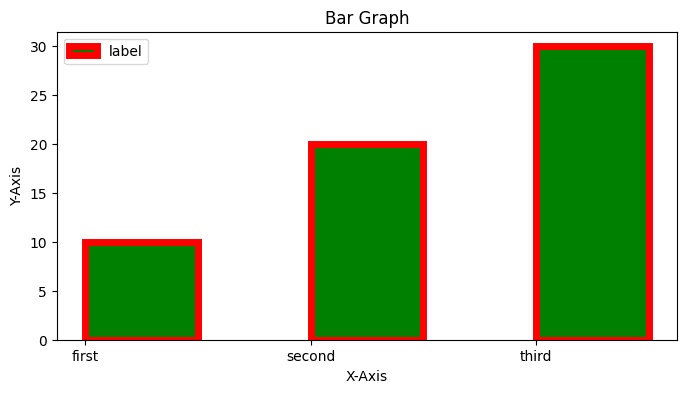






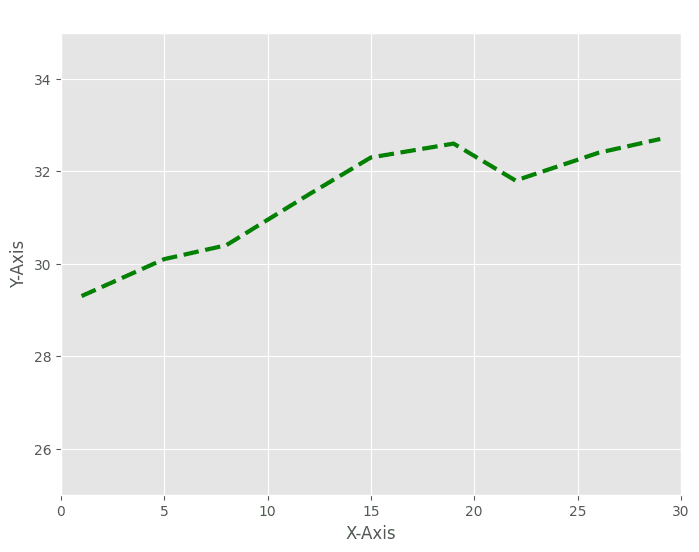
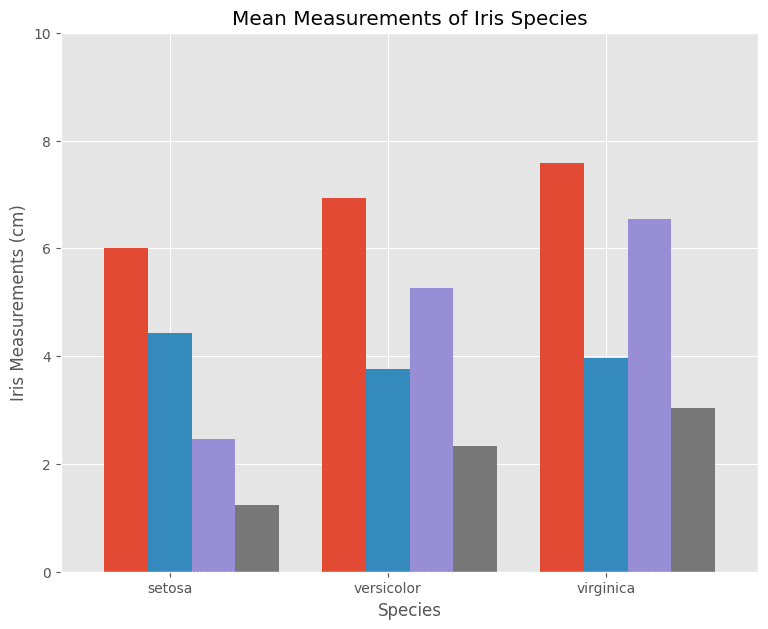
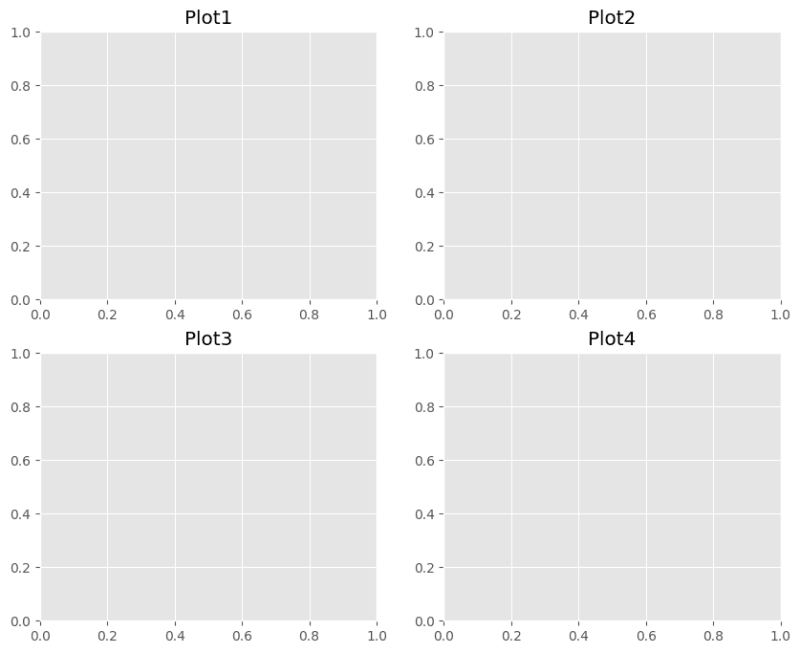



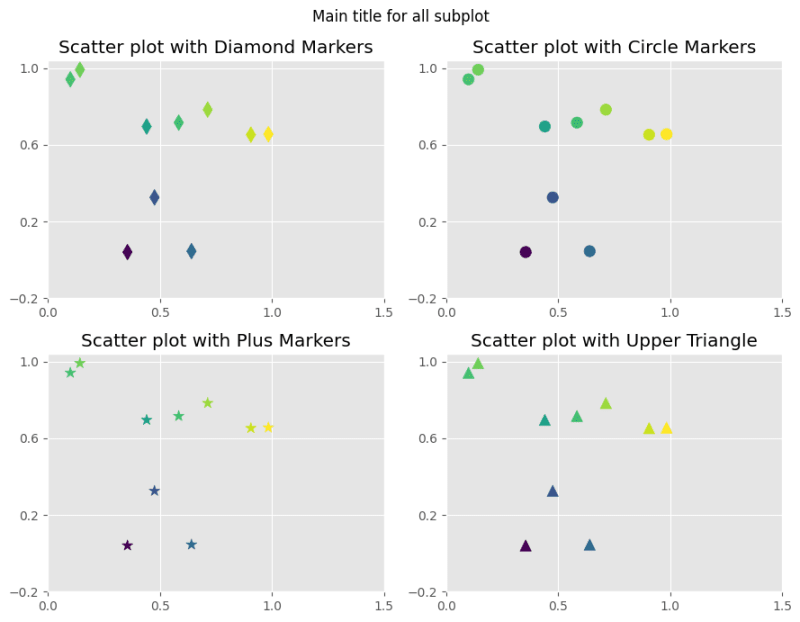
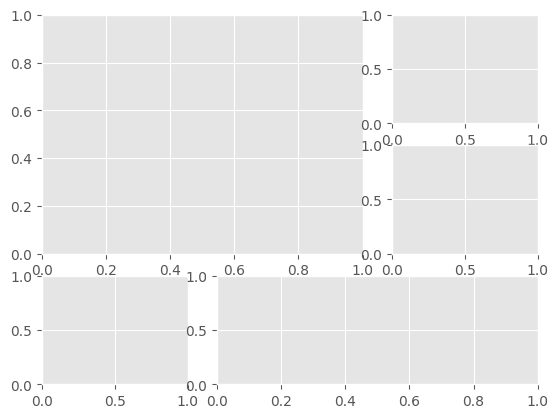
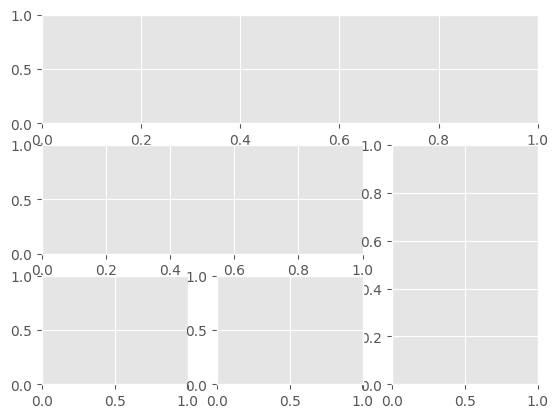


Top comments (0)