Intro
I wanted to configure the /etc/sudoers file in NixOS to setup an account that doesn't require password with sudo for Ansible management. However, the wiki page for sudo is a bit lacking, so here's everything I know about managing the sudoers file from trial and error and reading other sources.
Basics
If you don't know how to edit the sudo files normally, I recommend you read DigitalOcean's guide first.
Boilerplate
Here is how you would write the boilerplate to manage the sudoers file. You should put these lines in your configuration.nix file or in a Nix module that is imported into configuration.nix.
{ config, pkgs, ... }:
{
security.sudo = {
# place top level options (like wheelNeedPassword) here
enable = true; # make sure to enable the sudo package
execWheelOnly = false;
wheelNeedsPassword = false;
extraConfig = "#includedir /etc/sudoers.d"; # write custom config in here
extraRules = [
# place sudoers rules here
];
};
# place other configurations outside of the sudo package here
}
Key points:
- You manage sudoers by setting the configurations inside the
security.sudomodule. - You put all of the sudoers rule in the
extraRulesproperty (there is no defaultRules property). - You can set other options, like disabling the password prompt for the wheel group, outside of the
extraRulesproperty. - You can view all possible options for the modules using the man page by running
man configuration.nixand searching forsecurity.sudo. You can also view the man page online on mankier.com.
extraRules Template
Here is a template of how you'd write a sudoers rule inside the extraRules property.
extraRules = [
{
users = [ "sudoers-example" ]; # apply this rule to this user
# groups = [ "wheel" ]; # replace the line above with this line to apply the rule to groups
host = "ALL"; # host portion of ALL=(ALL:ALL) (i.e. the "ALL=" part), optional
runAs = "ALL:ALL"; # the "(ALL:ALL)" part in ALL=(ALL:ALL), optional
commands = [ # takes in a list of commands
"/run/wrappers/bin/passwd" # you can write the commands as only a string
# or write more complex commands uses an attribute set
{
command = "ALL"; # this would be NOPASSWD: ALL
options = [ "NOPASSWD" ]; # don't need the ":" at the end
}
];
}
];
Translating from normal configuration to NixOS sudoers
Here is how the normal sudoers rules can be translated into the NixOS configuration.
A few things to note:
- The
usersfield accepts a list of usernames as strings. - The
commandsfield also accepts a list of commands as strings, and it will transform the list into a single line delimited by commas. - The
runAsfield doesn't require a parentheses.
Applying the configuration
After writing the NixOS configuration, there are two ways to apply it:
- Apply the sudo rules to the system temporarily
nixos-rebuild test
- Permanently apply the sudo rules to the system
nixos-rebuild switch
You could then test your configuration with these commands
- Change into user account
sudo su - USERNAME
- List the permissions that are assigned to the user with
sudo -l
Common tasks with examples
Here are some common sudoers configurations and how you can write them in NixOS.
Make a user become a member of the group wheel (fastest way to give privilege)
First create the sudoers-example user, equivalent to usermod -aG wheel user.
{ config, pkgs, ...}:
{
users.users.sudoers-example = {
isNormalUser = true;
createHome = true;
extraGroups = [ "wheel" ]; # add into wheel
};
...
}
Then add the wheel group and give it root privileges, equivalent to %wheel ALL=(ALL) ALL.
{
...
security.sudo = {
enable = true;
extraRules = [
{
groups = [ "wheel" ];
commands = [ "ALL" ];
}
];
}
If you don't add host = "ALL" and runAs = "ALL:ALL";, NixOS will set the host and runAs to ALL=(ALL:ALL) by default.
Fastest way to make the wheel group not prompt for a password
The fastest way to make the sudo command work without a password is to assign the user to the wheel group and set the security.sudo.wheelNeedsPassword property to true. I found this property from the NixOS forum.
security.sudo = {
# remember the top level options?
wheelNeedsPassword = false;
}
Short configuration to allow a user to run all commands as root
Equivalent to sudoers-example ALL=(ALL:ALL) ALL.
extraRules = [
{
users = [ "sudoers-example" ];
commands = [ "ALL" ];
}
];
Allow users in certain groups to run all commands as root
This is similar to the above rule, but swap the users property with the group you want and the commands to what you want. Equivalent to %administrator ALL=(ALL:ALL) ALL.
extraRules = [
{
groups = [ "administrator" ];
commands = [ "ALL" ];
}
];
Allow a user to use sudo for a specific list of commands
Equivalent to sudoers-example ALL=/usr/bin/useradd, / usr/bin/passwd.
Caveats:
- You cannot use the normal Linux path for commands, like
/usr/bin/useraddforuseradd. - This is because NixOS stores the packages in an alternate location, called the Nix store. You have to use the package's path from said store, and you can't use the usual path, like
/usr/bin/passwd. A quick and dirty workaround for me is to just runwhich COMMANDfirst to get the package's path for NixOS.
$ which passwd
/run/wrappers/bin/passwd
extraRules = [
{
users = [ "sudoers-example" ];
commands = [
{
command = "/run/current-system/sw/bin/useradd";
}
{
command = "/run/wrappers/bin/passwd";
}
];
}
];
Exclude specific commands
This configuration allow the user to change the passwords for all users, but restrict it from changing the root user's password, equivalent to sudoers-example ALL=/usr/bin/passwd, ! /usr/bin/passwd root. Remember to run which COMMAND first to find the path of the command.
extraRules = [
{
users = [ "sudoers-example" ];
commands = [
{
command = "/run/wrappers/bin/passwd"; # you can run passwd on any user
}
{
command = "! /run/wrappers/bin/passwd root"; # but can't run passwd on root
}
];
}
];
Allow a user to run all commands without a password
Equivalent to sudoers-example ALL=(ALL:ALL) NOPASSWD: ALL. Notice how the tag_spec name (NOPASSWD) doesn't require an : at the end.
extraRules = [
{
users = [ "sudoers-example" ];
commands = [
{
command = "ALL";
options = [ "NOPASSWD" ]; # don't need the ":" at the end
}
];
}
];
Require a password for all commands, but no password for certain commands
Equivalent to sudoers-example ALL=(ALL:ALL) PASSWD: ALL, NOPASSWD: /usr/sbin/modprobe. The user can need to enter their password for all commands except modprobe.
extraRules = [
{
users = [ "sudoers-example" ]; # applies the first column of the sudoers line
commands = [
{
command = "ALL";
options = [ "PASSWD" ];
}
{
command = "/run/current-system/sw/bin/modprobe"; # allow loading and unloading of kernel modules
options = [ "NOPASSWD" ];
}
];
}
];
Prevent commands from spawning subcommands
You can bypass sudo's authorization process by running an allowed command, then triggering the command to spawn a subcommand with the root privileges that was previously blocked by sudo. From the DigitalOcean article, for example, you can run less with sudo but also spawn a bash shell within it that has root privileges.
You can prevent users from spawning subcommands using the NOEXEC tag_spec in sudo.
extraRules = [
{
users = [ "sudoers-example" ];
commands = [
{
command = "/run/current-system/sw/bin/less";
options = [ "NOEXEC" ]; # apply a tag_spec that prevent spawning child processes
}
];
}
];
Now you can't execute other commands in less by typing ! COMMAND
Create sudoers aliases for user groups, commands, and run-as
Aliases are a feature of sudo that's similar to a local variable; a single name that refers to a list of items. There's no property in NixOS that can specifically set the User_Alias, Cmnd_Alias, Runas_Alias aliases, but you can use the extraConfig property to set aliases with custom texts. NixOS will then append the lines from the property into the sudoers file.
security.sudo = {
enable = true;
extraConfig =
''
User_Alias ADMINGROUP = sudoers-example # define aliasses here
'';
extraRules = [
{
users = [ "ADMINGROUP" ]; # will resolve to sudoers-example
commands = [ "ALL" ];
}
];
}
Other aliases should work too.
extraConfig =
''
User_Alias GROUP = user1, user2
Cmnd_Alias KERNEL = /run/current-system/sw/bin/modprobe, /run/current-system/sw/bin/modinfo
Runas_Alias VIRT = kvm
'';
Set other settings of the sudoers file
If you want to add custom configurations that aren't implemented in NixOS's sudo module, you can also use the extraConfig property. For example, if you want to add /etc/sudoers.d as a drop-in configuration directory where sudo will search for extra configurations files, then you can add a multi-line string in the format of the normal sudoers configuration language to the extraConfig property.
security.sudo = {
extraConfig =
''
#includedir /etc/sudoers.d
'';
}
Closing Thoughts
Configuring sudo in NixOS might be confusing at first, but you can master the process easily if you practice writing a few sudoers rules and reference the man page of the configuration.nix file by running man configuration.nix.
Going back to the purpose of this blog post, we can now write the configuration.nix file to create a user called ansible and allow this user to use sudo without asking for the password like so:
{ config, pkgs, ... }:
{
# create "ansible" user
users.users.ansible = {
isNormalUser = true;
home = "/home/ansible";
openssh.authorizedKeys.keys = ["ssh-rsa PUBLICKEY"];
};
# set up sudo to not ask for a password
security.sudo = {
enable = true;
extraRules = [
{
users = [ "ansible" ];
commands = [
{
command = "ALL";
options = [ "NOPASSWD" ];
}
];
}
];
};
}

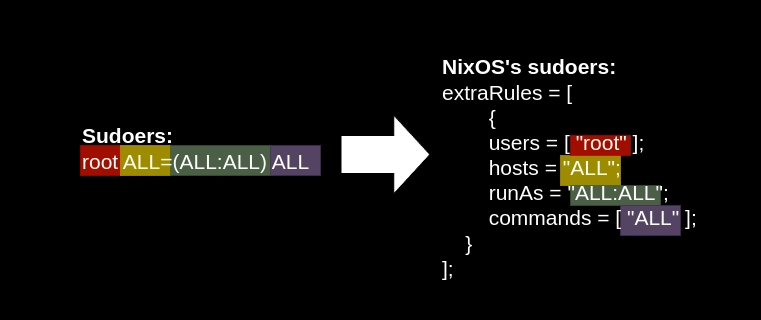
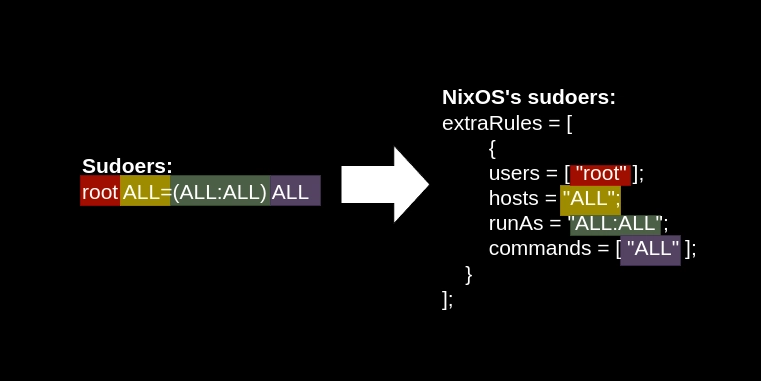

Top comments (3)
Thank you very much for your work. The official NixOS documentation does not clearly explain that the path to binaries is not
pkgs.<package_name>, but rather/run/current-system/sw/bin/.Great post! Minor corrections: it should not be "hosts", but "host".
Thanks for pointing it out. All "hosts" should be "host" now.