In this tutorial, we are going to learn Top 29 Selenium Commands that You Should Know As QA.
These are the exact commands that we have used in the Past and definitely can help you to create your automation scripts better.
🚀Source code: https://scrolltest.com/automation/day12
🚀 Selenium Commands
Start with Initialise the WebDriver
1: Open a URL
driver.get("https://google.com")
- This launches the Browser which is initialized
2: Get Current URL as Text
driver.getCurrentUrl()
- Get the Current Page URL as String.
3: Get the Title
driver.getTitle()
- Get the Title of the Current Page.
4: Get Window Handle
driver.getWindowHandle();
- Useful when we have Multiple Windows to Handle
- Returns String( window hash code)
- Useful to switch to other window.
String mainWindow = driver.getWindowHandle();
driver.switchTo().window(mainWindow);
5: Get Window Handles
driver.getWindowHandles();
- Useful when we have Multiple Windows to Handle
- Returns Array of windows( window hash code)
- Useful to switch to other window.
Set<String> handles= driver.getWindowHandles(); driver.switchTo().window(“”windowName);
java
6: DropDown Handling: Select Class
- Use to work with Select Tag
Select selectByValue = new Select(driver.findElement(By.id("SelectID")));
selectByValue.selectByVisibleText(“Pramod”);
selectByValue.selectByValue(“Dutta”);
7: Select an element by Index
selectByValue.selectByIndex(2);
8: Input text in the input box.
driver.findElement(By.id("tinymce")).sendKeys("Hello Pramod");
9: Submit the form
driver.findElement(By.id("tinymce")).submit();
10: Switch to Iframe
driver.get("https://the-internet.herokuapp.com/iframe");
driver.manage().window().maximize();
driver.switchTo().frame("mce_0_ifr");
11: Close and quit the browser
driver.quit();
driver.close();
12: Check whether the element is enabled or disabled.
isEnabled()
driver.findElement(By.id("tinymce")).isEnabled();
13: Get the text of the element
driver.findElement(By.id("tinymce")).getText();
14: Find element size
int width = driver.findElement(By.id("tinymce")).getSize().width;
15: What is pageLoadTimeout?
Selenium defines different timeouts and wait for mechanisms. One of the timeouts is focused on the time a webpage needs to be loaded – the pageLoadTimeout limits the time that the script allows for a web page to be displayed.
Syntax. : pageLoadTimeout(time,unit)
```java driver.manage().timeouts().pageLoadTimeout(500, SECONDS);
16: Wait Until and visibilityOfElementLocated.
```java
WebDriverWait wait = new WebDriverWait(driver, 40);
wait.until(ExpectedConditions.visibilityOfElementLocated(By.id("tinymce")));
java
17: alertIsPresent()
WebDriverWait wait = new WebDriverWait(driver, 300 /*timeout in seconds*/);
if(wait.until(ExpectedConditions.alertIsPresent())==null)
System.out.println("alert was not present");
else
System.out.println("alert was present");
18: Navigate to, back, forward within Browser.
```java driver.navigate().to("https://scrolltest.com”);
driver.navigate().back();
driver.navigate().forward();
19: getScreenshotAs() To Take Screenshot in Selenium.
```java
TakesScreenshot scrShot =((TakesScreenshot)driver);
File SrcFile=scrShot.getScreenshotAs(OutputType.FILE);
File DestFile=new File("./b.png");
FileUtils.copyFile(SrcFile, DestFile);
20: moveToElement
Action class
Actions builder = new Actions(driver);
Action mouseOverHome = builder
.moveToElement(link_Home)
.build();
21: dragAndDrop()
We can automate drag and drop of such elements using Selenium Webdriver.
Actions act=new Actions(driver);
//Dragged and dropped.
act.dragAndDrop(From, To).build().perform();
22: Alert switchTo() and accept(), dismiss()
driver.switchTo().alert().dismiss();
driver.switchTo().alert().accept();
driver.switchTo().alert().getText();
driver.switchTo().alert().sendKeys("Text");
23: POI to read excel
Recommenced to Read - https://mkyong.com/java/apache-poi-reading-and-writing-excel-file-in-java/
24: Database connection
DriverManager.getConnection(URL, "username", "password" )
25: Asserts with Junit.
Assert.assertNotEquals(message, “This text”);
Assert.assertTrue(result<0);
Assert.assertFalse(result<0);
Assert.assertEquals(message, “This text”);
26: quit()
// Quit Driver.
driver.quit();
27: Clear Input box
driver.findElement(By.id("User")).clear();
28: Click an element
driver.findElement(By.id("User")).click();
29: getSize() of element
int width = driver.findElement(By.id("tinymce")).getSize().width;
✅Learn Jenkins for QA -
https://bit.ly/learnjenkins-p1
✅Programming Java -
https://bit.ly/learnjava2020-p1
✅Test Automation -
https://bit.ly/learnautomation2020
✅API Testing -
https://www.learnapitesting.com
✅Cypress Tutorial with LIVE Projects -
https://cypresstutorial.com
--
Be sure to subscribe for more videos like this!



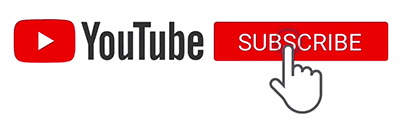

Top comments (2)
At first, I thought it was Python. Never mind.
haha alright