👉 Welcome to Part 3 of 5 in our Linux Essentials series! This blog dives into the world of archiving and comparing files, networking commands, and managing packages across different Linux distributions. We will look at how these commands are used in real-world scenarios to handle file compression, system communication, and package management.
If you haven’t read the earlier blogs, check them out for context:
Part 1: Basic Commands, File & Directory Operations, Permissions
Part 2: User Management, Processes, Disk & File System
Table of Contents
- Archiving and Compression Commands
- Networking Commands
- Package Management (Debian/Ubuntu)
- Package Management (RHEL/CentOS/Fedora)
- Tips for Efficient Linux Usage
1. Archiving and Compression Commands:
Scenario: Alice is backing up her project files and compressing them for storage.
2. Networking Commands:
Scenario: Raj is troubleshooting the network connection between two servers.
3. Package Management (Debian/Ubuntu):
Scenario: Alice needs to install a package on her Ubuntu server.
4. Package Management (RHEL/CentOS/Fedora):
Scenario: Bob is managing packages on a CentOS server.
5. Tips for Efficient Linux Usage
- Use tar for backups: tar is highly efficient for creating backups and handling file compression. Always use -cvf for creating archives and -xvf for extraction to keep things clear.
- Combine ping and traceroute: When troubleshooting network connectivity, use ping to check if a server is reachable and traceroute to see the path packets take, identifying where delays occur.
- Automate package updates: On Debian-based systems, use sudo apt update && sudo apt upgrade -y to automate updates. On RHEL-based systems, yum update -y does the same.
- Learn scp for secure file transfer: scp (secure copy) is a simple way to transfer files between local and remote servers. It’s very useful for quick backups or file sharing.
- Always check dependencies: Before removing or upgrading packages, make sure to check for dependencies with apt-cache show package-name on Ubuntu/Debian or yum deplist package-name on RHEL/CentOS to avoid breaking important software.
#30DaysLinuxChallenge #CloudWhisler
#DevOps #Linux #RHCSA #Opensource #AWS #CloudComputing
Catch out by My LinkedIn profile
https://www.linkedin.com/in/rajpreet-gill-4569b4161/


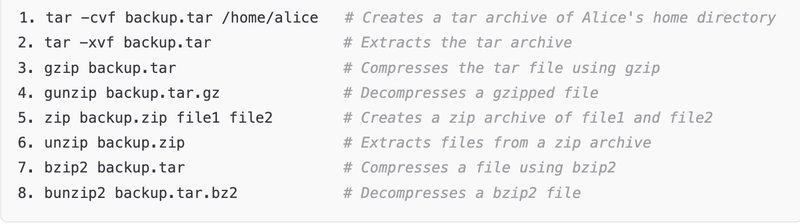




Top comments (0)