Kubernetes is an open-source system for automating deployment, scaling, and management of containerized applications. it facilitates both declarative configuration and automation.
In plain English, Red Hat technology evangelist Gordon Haff explains Kubernetes as "an open-source platform that automates Linux container operations. It eliminates many of the manual processes involved in deploying and scaling containerized applications. In other words, you can cluster together groups of hosts running Linux containers, and Kubernetes helps you easily and efficiently manage those clusters."
Containerization is simply a way to package code that is designed to be highly portable and for very efficient use of resources.
Google Kubernetes Engine is google's fully-managed Kubernetes service that lets you run these containerized applications in google cloud. Google manages it for you under your administrative control.
Deploying a Kubernetes engine cluster. this article walks you through creating a Google Kubernetes Engine cluster that contains several containers. Each of the containers would have a web server.
Overview
This guide is designed to help you to get started with Google Kubernetes Engine(GKE). We will be using the Google cloud shell to setup the GKE cluster and host a multi-container application. This guide will walk through the steps to:
- Sign in to the Google Cloud Platform (GCP) Console
- Enable the needed APIs
- Create Kubernetes Engine cluster
- Configuring and resizing clusters
- Run and deploy workloads to a container
- Deploying applications
Enable the needed APIs
There are the two APIs you would require to provision a Kubernetes engine cluster.
- Kubernetes Engine API
- Container Registry API
You need to first enable them if they are not already enabled. to do this follow the steps.
- In the GCP Console, open the Navigation menu then click APIs & Services
- Scroll down in the list of enabled APIs, and confirm that both of these APIs are enabled
- If either API is missing, click Enable APIs and Services at the top. Search for the above APIs by name and enable each for your current project.
Creating your Kubernetes Engine cluster
A cluster consists of at least one cluster master machine and multiple worker machines called nodes. A node is a Compute Engine virtual machine (VM) instance that runs the Kubernetes processes necessary to make them part of the cluster. You deploy applications to clusters, and the clusters run on the nodes.
Before you create a cluster let's learn about the Cloud Shell as this is the tool we would use
Cloud Shell
Cloud Shell is a shell environment for managing resources hosted on Google Cloud. Cloud Shell comes pre-installed with the gcloud command-line tool and kubectl command-line tool. The gcloud tool provides the primary command-line interface for Google Cloud, and kubectl provides the primary command-line interface for running commands against Kubernetes clusters.
To launch Cloud shell, perform the following steps.
This will launch google cloudshell. We are now ready to launch a cluster and deploy an application.
Create Kubernetes Engine cluster
gcloud container clusters create firstkubapp --zone us-central1-a --num-nodes 2
Using the gcloud command-line tool, run this command to create a Kubernetes cluster, the cluster is named firstkubapp and configured to run 2 nodes
View your Kubernetes Engine c*lusters*
After the command is done running, you can view your clusters by navigating to Compute Engine > VM Instances.
Resizing Kubernetes Engine c*luster*
You can resize a cluster to increase or decrease the number of nodes in that cluster using the resize command. By specifying the pool size and your zone
To increase the size of your cluster
gcloud container clusters resize firstkubapp --node-pool default-pool \
--num-nodes 4 --zone us-central1-a
To decrease the size of your cluster
gcloud container clusters resize firstkubapp --node-pool default-pool \
--num-nodes 2 --zone us-central1-a
Run and deploy your container
You can now deploy a containerized application to the cluster you have just created. We would create a simple web app instance with nginx. Nginx is a popular open-source web server software for web serving, reverse proxying, caching, load balancing, media streaming, and more.
Launch an nginx container instance
From Cloud Shell, launch a single instance of the nginx container by running the command
kubectl create deploy nginx --image=nginx:1.17.10
In Kubernetes, all containers run in pods. This use of the kubectl create command caused Kubernetes to create a deployment of a single pod into the Kubernetes cluster you created. The pod contains the nginx container
A Kubernetes deployment keeps a given number of pods up and running even in the event of failures among the nodes on which they run. In this command, you launched the default number of pods, which is 1.
View the pod running the nginx container
From Cloud Shell, run this
kubectl get pods
You should see a single Pod firstkubapp running on your cluster.
Expose the nginx container to the Internet
You have deployed your application but you need to expose it to the internet so that users can access it. You can expose your application by creating a Service, a Kubernetes resource that exposes your application to external traffic.
kubectl expose deployment nginx --port 80 --type LoadBalancer
- The --type LoadBalancer flag creates a Compute Engine load balancer for your container.
- The --port flag initializes public port 80 to the internet
The command created a service and an external load balancer with a public IP address attached to it. The IP address remains the same for the life of the service. Any network traffic to that public IP address is routed to pods behind the service: in this case, the nginx pod.
View the new service:
kubectl get services
You can use the displayed external IP address to test and contact the nginx container remotely.
It may take a few seconds before the External-IP field is populated for your service. This is normal. Just re-run the kubectl get services command every few seconds until the field is populated.
Open a new web browser tab and paste your cluster's external IP address into the address bar. The default home page of the Nginx browser is displayed.
Scale up the number of pods running on your service
kubectl scale deployment nginx --replicas 3
Scaling up deployment is useful when you want to increase available resources for an application that is becoming more popular.
Confirm that Kubernetes has updated the number of pods
kubectl get pods
And that's it, you have just provisioned and deployed a Kubernetes cluster in Kubernetes Engine
Conclusion
With this headstart guide into the Google Kubernetes Engine, you have configured your first Google Kubernetes Engine cluster. This cluster is fully managed for you by Google. You populated the cluster with several pods, containing an application, resized the number of pods, exposed the application, and scaled the application.
Thank you for reading, I'm Azeez Lukman and here's a developer's journey building something awesome every day. Please let's meet on Twitter, LinkedIn and GitHub and anywhere else @robogeeek95
Resources
https://rafay.co/the-kubernetes-current/getting-started-with-google-kubernetes-engine-gke-0/https://googlepluralsight.qwiklabs.com/focuses/17274628?parent=lti_session




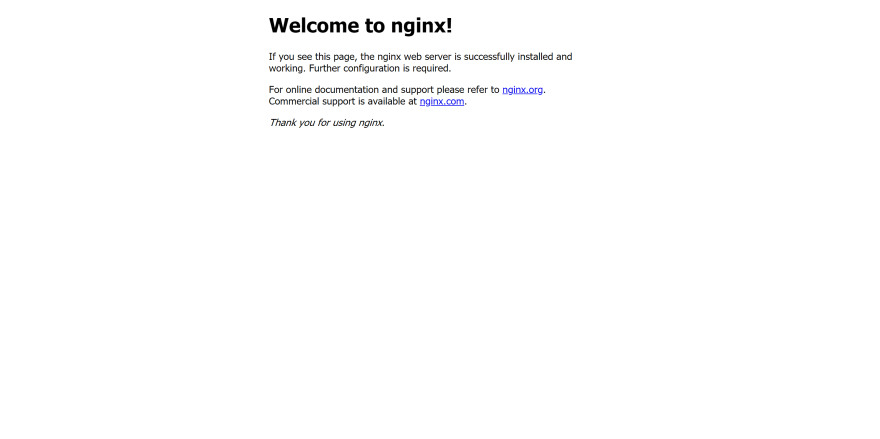

Top comments (0)