Command-line utilities are the most basic and beautiful apps ever created, the apps that started it all.
We use command-line utilities every day, whether it be git, grep, awk, npm, or any other terminal app. CLIs are super useful and usually the fastest way to get something done. Do you have something in your specific workflow that you have to do over and over again? Chances are that can be automated with a CLI.
We are going to use Node.js to make our CLI if it wasn’t clear from the title itself. Why? Because the Node.js ecosystem has thousands of extremely useful packages that we can utilize to achieve what we are trying to do. Whatever it may be that you are trying to do, it is highly probable that there exists a package for it on npm, also node has built-in libraries to do a lot of things like handling files, launching other applications, asserting tests, etc. Apart from that CLIs built in Node.js are highly portable, meaning they are easy to install on different OSs.
For the purpose of this tutorial, we’ll be building a simple CLI to translate between languages. We’ll accept string type arguments, parse them into a sentence, shoot them off to a translation API which will fetch us the translations, and then display the result. The complete code for this can be found on the Github repository. Let’s dive right into it!
Prerequisites
Here are the tools that are required to make the CLI so make sure you have them before starting:
- A recent version of Node.js installed.
- A text editor.
and that’s probably it.
Setting up the project
We’ll be setting up a basic Node.js project:
- Open up your terminal.
2. Create a folder for the project.
~$mkdir termTranslate
3. Navigate to it.
~$cd termTranslate
4. Initialize a Node.js project in that folder.
~$npm init
5. Fill in the prompt.
Your project is now set up.
Building the basic CLI
Now that we have our node project ready we move to actually making the CLI. Here’s what you have to do:
- Create a folder named
binin the root directory of your project. - Inside
bincreate a file calledindex.jsThis is going to be the entry point of our CLI. - Now open the
package.jsonfile and change the “main” part tobin/index.js. - Now manually add another entry into the
package.jsonfile calledbinand set it’s key totranand it’ s value to./bin/index.js. The addition should look something like this:
"bin": {
"tran": "./bin/index.js"
}
The key, tran, is the keyword for calling the CLI. This is the keyword that people will type in the terminal for using your CLI. Be free to name it whatever you like, although I would suggest keeping the name short
and semantic so that it’s quick to type and easy to remember.
The name defined here is not permanent and can be changed whenever you like.
Your entire package.json file should look something like this:
{
"name": "termtran",
"version": "1.0.0",
"description": "A CLI to translate between languages in the terminal",
"main": "bin/index.js",
"scripts": {
"test": "echo "Error: no test specified" && exit 1"
},
"keywords": [
"cli"
],
"bin": {
"tran": "./bin/index.js"
},
"author": "Your Name",
"license": "ISC"
}
Note: Don’t forget to add the extra comma after adding the new entry into the
package.jsonfile. That is an easy mistake.
5. Open the index.js file in the bin folder. And put the following code in it:
#! /usr/bin/env node
console.log("Hello World!");
The first line starting with
#!is called ashebangline or abangline. A shebang line is used to specify the absolute path to the interpreter that will run the below code. The shebang line used here is for Linux or UNIX type systems but node requires it for Windows and macOS too, for proper installation and execution of the script.
Now let’s install and test our CLI.
People may call our CLI from anywhere in the system so let's install it globally.
Navigate to the root directory of the project and then run
~$npm install -g .
The -g flag tells npm to install the package globally on the system.
Test the CLI by typing the specified keyword in the terminal.
~$tran
If everything was done correctly then you should be greeted with the message which we console.logged in the in file.
dex.js
Something like this:
All good!
Handling Command Line arguments
Our basic CLI is ready and now we move to adding further functionality.
The most basic task that any CLI does is handling command-line arguments. In our CLI, we will be receiving the language name and the sentence to be translated as arguments and then we will parse it.
Although Node.js offers built-in functionality for handling command line arguments, we are going to use an npm package called yargs 🏴☠ which is specifically made for building CLI
s. yargs will simplify our process of parsing arguments and help us organize command line flags.
- Install yargs
~$npm i yargs
2. After installing it, include the module in your index.js :
~$const yargs = require("yargs");
3. Then create the options object containing all your command line flags:
const usage = "\nUsage: tran <lang_name> sentence to be translated";const options = yargs
.usage(usage)
.option("l", {alias:"languages", describe: "List all supported languages.", type: "boolean", demandOption
: false })
.help(true)
.argv;
In the above code, I have defined an option -l which, when passed will print all the supported languages by the API, we will implement this later. Yargs provides us with --help and --version flags by default.
If you want an option to be compulsory then you can set it’s demandOption value to true , this will get yar
gs to throw a Missing argument error if the flag is not provided.
Testing it:
Nice!
All the arguments that you pass with the command gets stored under the list
yargs.argv._unless the argument begin with a—or a--in that case, it is treated as a flag with a default value of boolean. You can console.logyargs.argvto get a better picture of how the arguments are stored.
Access the value of the passed flags using yargs.argv.flagname.
Adding Utility Functions
Now it’s time to add utility functions.
I plan to take input as:
~$tran lang_name the sentence to be translated
So we will need to parse the arguments.
We can write all the utility functions in our index.js but that wouldn’t look neat so I will make a separate file utils.js for all functions. Here’s what we need to do:
- Create another file called
utils.jsin thebinfolder. - Include the file in your
index.js:
const utils = require('./utils.js')
3. Create a function for parsing the sentence:
Write the function inutils.js and then export it:
module.exports = { parseSentence: parseSentence };function parseSentence(words) {
var sentence = "";
for(var i = 1; i < words.length; i++) {
sentence = sentence + words[i] + " ";
}
Call it in index.js :
var sentence = utils.parseSentence(yargs.argv._);
4. Create a function to show help when no argument is passed:
Create a function in your utils.js :
module.exports = { showHelp: showHelp, parseSentence: parseSentence };const usage = "\nUsage: tran <lang_name
> sentence to be translated";
function showHelp() {
console.log(usage);
console.log('\nOptions:\r')
console.log('\t--version\t ' + 'Show version number.' + '\t\t' + '[boolean]\r')
console.log(' -l, --languages\t' + ' ' + 'List all languages.' + '\t\t' + '[boolean]\r')
console.log('\t--help\t\t ' + 'Show help.' + '\t\t\t' + '[boolean]\n')
}
Call it in index.js :
if(yargs.argv._[0] == null){
utils.showHelp();
return;
}
5. Write a function in utils.js to show all supported languages:
module.exports = { showAll: showAll, showHelp: showHelp, parseSentence: parseSentence};
function showAll(){
console.log(chalk.magenta.bold("\nLanguage Name\t\tISO-639-1 Code\n"))
for(let [key, value] of languages) {
console.log(key + "\\t\\t" + value + "\\n")
}
}
let languages = new Map();
languages.set('afrikaans', 'af')
languages.set('albanian', 'sq')
languages.set('amharic', 'am')
languages.set('arabic', 'ar')
languages.set('armenian', 'hy')
languages.set('azerbaijani', 'az')
languages.set('basque', 'eu')
languages.set('belarusian', 'be')
languages.set('bengali', 'bn')
languages.set('bosnian', 'bs')
languages.set('bulgarian', 'bg')
languages.set('catalan', 'ca')
languages.set('cebuano', 'ceb')
languages.set('chinese', 'zh')
languages.set('corsican', 'co')
languages.set('croatian', 'hr')
languages.set('czech', 'cs')
languages.set('danish', 'da')
languages.set('dutch', 'nl')
languages.set('english', 'en')
languages.set('esperanto', 'eo')
languages.set('estonian', 'et')
languages.set('finnish', 'fi')
languages.set('french', 'fr')
languages.set('frisian', 'fy')
languages.set('galician', 'gl')
languages.set('georgian', 'ka')
languages.set('german', 'de')
languages.set('greek', 'el')
languages.set('gujarati', 'gu')
languages.set('haitian creole', 'ht')
languages.set('hausa', 'ha')
languages.set('hawaiian', 'haw') // (iso-639-2)
languages.set('hebrew', 'he') //or iw
languages.set('hindi', 'hi')
languages.set('hmong', 'hmn') //(iso-639-2)
languages.set('hungarian', 'hu')
languages.set('icelandic', 'is')
languages.set('igbo', 'ig')
languages.set('indonesian', 'id')
languages.set('irish', 'ga')
languages.set('italian', 'it')
languages.set('japanese', 'ja')
languages.set('javanese', 'jv')
languages.set('kannada', 'kn')
languages.set('kazakh', 'kk')
languages.set('khmer', 'km')
languages.set('kinyarwanda', 'rw')
languages.set('korean', 'ko')
languages.set('kurdish', 'ku')
languages.set('kyrgyz', 'ky')
languages.set('lao', 'lo')
languages.set('latin', 'la')
languages.set('latvian', 'lv')
languages.set('lithuanian', 'lt')
languages.set('luxembourgish', 'lb')
languages.set('macedonian', 'mk')
languages.set('malagasy', 'mg')
languages.set('malay', 'ms')
languages.set('malayalam', 'ml')
languages.set('maltese', 'mt')
languages.set('maori', 'mi')
languages.set('marathi', 'mr')
languages.set('mongolian', 'mn')
languages.set('burmese', 'my')
languages.set('nepali', 'ne')
languages.set('norwegian', 'no')
languages.set('nyanja', 'ny')
languages.set('odia', 'or')
languages.set('pashto', 'ps')
languages.set('persian', 'fa')
languages.set('polish', 'pl')
languages.set('portuguese', 'pt')
languages.set('punjabi', 'pa')
languages.set('romanian', 'ro')
languages.set('russian', 'ru')
languages.set('samoan', 'sm')
languages.set('scots', 'gd')//gd gaelic
languages.set('serbian', 'sr')
languages.set('sesotho', 'st')
languages.set('shona', 'sn')
languages.set('sindhi', 'sd')
languages.set('sinhalese', 'si')
languages.set('slovak', 'sk')
languages.set('slovenian', 'sl')
languages.set('somali', 'so')
languages.set('spanish', 'es')
languages.set('sundanese', 'su')
languages.set('swahili', 'sw')
languages.set('swedish', 'sv')
languages.set('tagalog', 'tl')
languages.set('tajik', 'tg')
languages.set('tamil', 'ta')
languages.set('tatar', 'tt')
languages.set('telugu', 'te')
languages.set('thai', 'th')
languages.set('turkish', 'tr')
languages.set('turkmen', 'tk')
languages.set('ukrainian', 'uk')
languages.set('urdu', 'ur')
languages.set('uyghur', 'ug')
languages.set('uzbek', 'uz')
languages.set('vietnamese', 'vi')
languages.set('welsh', 'cy')
languages.set('xhosa', 'xh')
languages.set('yiddish', 'yi')
languages.set('yoruba', 'yo')
languages.set('zulu', 'zu')
Here I have created a hash map to map all the language names to their ISO-639–1 code. This will serve two purposes, firstly it will help display all languages when needed, secondly, the API only takes the language code so even if the user enters the language name we can swap it with the language code before passing it to the API. Sneaky! 🤫. The swap would be in constant time since we are using a hash map.
Call the showAll() function in your index.js if the -l or -languages flag is true:
if(yargs.argv.l == true || yargs.argv.languages == true){
utils.showAll();
return;
}
6. Now write the function to do the dirty deed we talked about in your utils.js :
module.exports = { parseLanguage: parseLanguage, showAll: showAll, showHelp: showHelp, parseSentence: parseSent
ence };
function parseLanguage (language) {
if(language.length == 2){
return language;
}
if(languages.has(language)){
return languages.get(language)
}
else {
console.error("Language not supported!")
return; //returning null if the language is unsupported.
}
};
Convert the language to lower case and then call the function in index.js
if(yargs.argv._[0])
var language = yargs.argv._[0].toLowerCase(); // stores the language.
//parsing the language specified to the ISO-639-1 code.
language = utils.parseLanguage(language);
7. Now check if the sentence is empty, if not send it to the API:
Include the API at the top of your index.js :
const translate = require('[@vitalets/google-translate-api](http://twitter.com/vitalets/google-translate-api)')
;if(sentence == ""){
console.error("\nThe entered sentence is like John Cena, I can't see it!\n")
console.log("Enter tran --help to get started.\n")
return;
}translate(sentence, {to: language}).then(res => {console.log("\n" + "\n" + res.text + "\n" + "\n";}).catch
(err => {
console.error(err);
});
Your CLI is complete now! One thing more that you can do is to decorate the output and errors with boxes and colors, we can do that using boxen and chalk.
Beautification using Boxen and Chalk
We can use terminal colors using chalk and boxes to decorate our output using boxen.
- Install chalk and boxen.
npm install chalk boxen
2. Include them in your index.js and utils.js
const chalk = require('chalk');
const boxen = require('boxen');
3. Add color to the usage constant.
const usage = chalk.hex('#83aaff')("\\nUsage: tran <lang\_name> sentence to be translated");
4. Display the output using a beautiful box.
translate(sentence, {to: language}).then(res => {console.log("\n" + boxen(chalk.green("\n" + res.text + "\n"
), {padding: 1, borderColor: 'green', dimBorder: true}) + "\n");}).catch(err => {
console.error(err);
});
Feel free to explore both the packages and add customization to your heart’s content. :)
Ahh yes
Hope you had fun learning how to build your own and fully portable CLI :) because I had a lot of fun.
Happy coding!
The complete code for this can be found at: https://github.com/RushanKhan1/termTranslate
Fork me on Github maybe :)
Connect with me on LinkedIn.
Edit: This post is now also featured on Hackernoon.

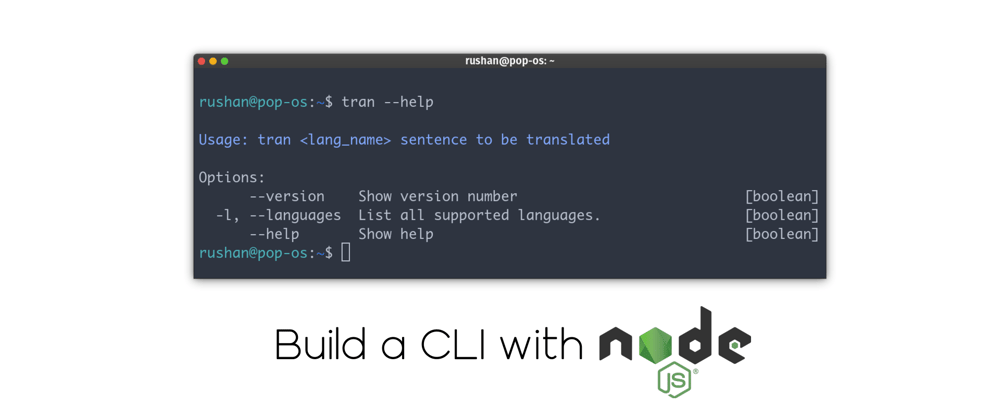


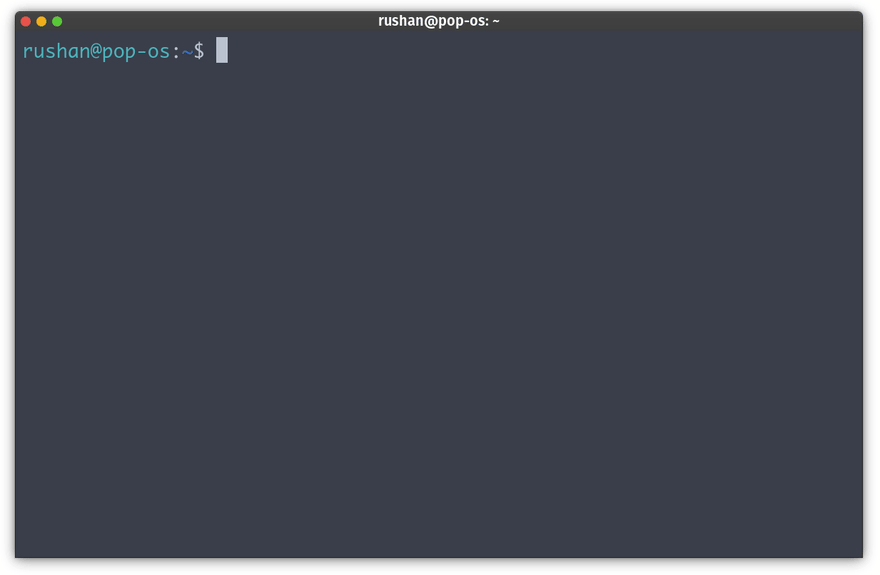





Top comments (16)
You should look into oclif it comes with a whole cli management api
Thanks for informing, I'll check it out.
Cool, very good quick intro to yargs.
For the help function you couldve just used yarg.showHelp()
They already made that.
Thanks for reading! I did use the
showHelp()function but that only showed the usage instructions when I used the--helpflag, I wanted to show the usage too when no argument was passed hence I also made a custom usage template to print it out in the absence of an argument.Thanks for the post! I would like to use .env variables in my cli app but when I npm link it, it cannot reach my .env files from any other directories. Do you have any advice solving this problem?
Thanks for reading!
Have you tried setting the exact path of your .env file in the .env config as so:
Wow nice post 😲
Thank you!
hello!, i made a lib to create cli github.com/mdbetancourt/soly
Good Post!!!
Thanks for reading!
Ohhh q bueno...
Thanks!
Some comments may only be visible to logged-in visitors. Sign in to view all comments.