Hey there!
I just moved my blog from Jekyll to Hugo and I wanted to give a quick tutorial on how to use Hugo with GitHub pages.
Installation
First, you'll need to install Hugo:
MacOS: brew install hugo
Linux: brew install hugo (Here's a link on how to install brew for Linux)
Windows: choco install hugo -confirm or scoop install hugo
Note: You may need to install Go.
Hugo on GitHub Pages
Installing Hugo for GitHub Pages is pretty simple. First, we will create a new directory (I'll refer to this directory as mysite). Then, type the following commands:
> hugo new site mysite
> cd mysite
If you type ls, you'll see a bunch of files in this directory. The only one we care about for now is config.toml. Go to config.toml and find the line that says publishDir = public (or add it somewhere if it's not present). Set publishDir to docs. This will be the root directory that GitHub pages will use to deploy our site. Also, find the line with the parameter baseURL and set baseURL = https://<YOUR-USERNAME>.github.io where <YOUR-USERNAME> is your GitHub username.
Now, type the following:
> hugo server -D
Go to https://localhost:1313/ and confirm that your site is running properly. Then, go to GitHub and make a new repository called <YOUR-USERNAME>.github.io. Once you do that, go to the Settings tab and scroll down to the section that says GitHub Pages. Under the Source heading, use the dropdown to select the /docs option. This will inform GitHub Pages that the root directory for your site is under the docs subdirectory. Finally, click the Save button.
All we have to do now is push your site to the repository. Type the following commands (you're still in the mysite/ folder at this point):
> cd ../
> git clone https://<YOUR-USERNAME>.github.io
> cp -r mysite/ <YOUR-USERNAME>.github.io
> rm -rf mysite/
> cd <YOUR-USERNAME>.github.io
> hugo
> cd docs
> git add .
> git commit -m "My Hugo Site" # or whatever you want your commit message to be...
> git push origin master
...and that's it! The above commands clone your repository, copy the files from mysite/ to <YOUR-USERNAME>.github.io/, generate the root directory (docs) using the Hugo command, and then commit and push your site to the master branch.
Likely, you'll be making a lot of changes to your Hugo site. In that case, you'll want a shell script to streamline the process. The following bash script does that:
#!/bin/sh
# If a command fails then the deploy stops
set -e
printf "\033[0;32mDeploying updates to GitHub...\033[0m\n"
# Build the project.
hugo # if using a theme, replace with `hugo -t <YOURTHEME>`
# Go To docs folder
cd docs
# Add changes to git.
git add .
# Commit changes.
msg="rebuilding site $(date)"
if [ -n "$*" ]; then
msg="$*"
fi
git commit -m "$msg"
# Push source and build repos.
git push origin master
The above was taken from a post by Hugo for deploying your website to GitHub pages, which I recommend reading for more information on how to add posts, customize/create themes, and write your own templates.


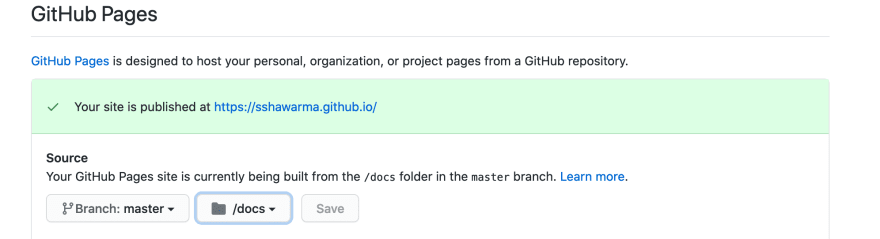

Top comments (0)