Motivation
Recently, I was working on the Q and A section of a web application. And the requirements mandated that users should be provided the option of recording questions live in English or any other suppported languages. Not only that, customer support center should have same privilege of responding with live recorded answers. While scurring the web for some solutions, I came across Recording audio in Django model but the response is somehow outdated. I decided to re-implement a working example using the technologies he suggested.
Technologies
Assumptions/Prerequisites
First off, it is assummed you are pretty much familiar with Django. Since we'll be using a lot of Ajax and JavaScript, you should have a working knowledge of JavaScript. Bulma CSS will be used for the presentation, though not required, familiarity with the framework is great.
Source code
The complete code for this article is on github and can be accessed via:
 Sirneij
/
django-ajax-record
Sirneij
/
django-ajax-record
A simple live recording application written in Django and using the Ajax technology
Django Ajax recording
This is the follow-up repository for the live recording tutorial on dev.to
Run locally
To run locally
- Clone this repo:
git clone https://github.com/Sirneij/django-ajax-record.git - Change directory into the folder:
cd django-ajax-record - Create a virtual environment:
You might opt for other dependencies management tools such as
virtualenv -p python3.8 envpipenvorvenv. It's up to you. - Activate the environment:
- For Linux and Mac machines
source env/bin/activate - For Windows machine:
.\env\Scripts\activate
- For Linux and Mac machines
- Install the dependencies:
pip install -r requirements.txt - Modify
core/models.pyif you are not using Cloudinary as your storage service.- From
voice_record = models.FileField(upload_to="records", storage=RawMediaCloudinaryStorage())- To
voice_record = models.FileField(upload_to="records") - Make migrations and migrate the database:
python manage.py makemigrations python manage.py migrate - Finally, run the application:
Visit http://localhost:8000 in your browser
python manage.py runserver
Live version
This application is currentlly live here
As usual, it is currently live at django-record.herokuapp.com (there is a storage bug 🐛 for now)
Step 1 - Setup the project
Launch your terminal, create a directory to house the project, activate virtual environment and install django.
┌──(sirneij@sirneij)-[~/Documents/Projects/Django]
└─$[sirneij@sirneij Django]$ mkdir django_record && cd django_record
┌──(sirneij@sirneij)-[~/Documents/Projects/Django/django_record]
└─$[sirneij@sirneij django_record]$ virtualenv -p python3.8 env
┌──(sirneij@sirneij)-[~/Documents/Projects/Django/django_record]
└─$[sirneij@sirneij django_record]$ source env/bin/activate
(env) ┌──(sirneij@sirneij)-[~/Documents/Projects/Django/django_record]
└─$[sirneij@sirneij django_record]$ pip install django
Step 2 — Starting a Django Project
Having installed django, start a new project and then an application.
(env) ┌──(sirneij@sirneij)-[~/Documents/Projects/Django/django_record]
└─$[sirneij@sirneij django_record]$ django-admin startproject record .
(env) ┌──(sirneij@sirneij)-[~/Documents/Projects/Django/django_record]
└─$[sirneij@sirneij django_record]$ django-admin startapp core
Step 3 - Add application to your project
Open up the created project in the text editor or IDE of choice (I stick with Visual Studio Code) and navigate to your project's settings.py file. In the file, locate INSTALLED_APPS and append the created application to it, like so:
# record > settings.py
...
INSTALLED_APPS = [
"django.contrib.admin",
"django.contrib.auth",
"django.contrib.contenttypes",
"django.contrib.sessions",
"django.contrib.messages",
"django.contrib.staticfiles",
#Add the created app
"core.apps.CoreConfig",
]
...
Create a urls.py in the core app folder and paste the following in:
# core > urls.py
from django.urls import path
app_name = "core"
urlpatterns = []
Navigate to your project's urls.py file and make it look like this:
# record > urls.py
from django.conf import settings
from django.conf.urls.static import static
from django.contrib import admin
from django.urls import path
from django.urls.conf import include
urlpatterns = [
path("admin/", admin.site.urls),
path("", include("core.urls", namespace="core")), # this adds a namespace to our core app using its urls.py file
]
if settings.DEBUG:
urlpatterns += static(settings.STATIC_URL, document_root=settings.STATIC_ROOT)
urlpatterns += static(settings.MEDIA_URL, document_root=settings.MEDIA_ROOT)
These lines:
...
if settings.DEBUG:
urlpatterns += static(settings.STATIC_URL, document_root=settings.STATIC_ROOT)
urlpatterns += static(settings.MEDIA_URL, document_root=settings.MEDIA_ROOT)
instruct django to serve these files(static and media) when DEBUG=True (i.e during development)
Step 4 - Configure templates, static and media directories
Since we'll be using a lot of templates, static and media files, configure the directories django should look at for them. Don't forget to create these folders at the root of your project.
...
TEMPLATES = [
{
"BACKEND": "django.template.backends.django.DjangoTemplates",
"DIRS": [BASE_DIR / "templates"], #Add template directory her
"APP_DIRS": True,
"OPTIONS": {
"context_processors": [
"django.template.context_processors.debug",
"django.template.context_processors.request",
"django.contrib.auth.context_processors.auth",
"django.contrib.messages.context_processors.messages",
],
},
},
]
...
STATIC_URL = "/static/"
STATICFILES_DIRS = (BASE_DIR / "static",)
STATIC_ROOT = BASE_DIR / "staticfiles"
STATICFILES_FINDERS = [
"django.contrib.staticfiles.finders.FileSystemFinder",
"django.contrib.staticfiles.finders.AppDirectoriesFinder",
]
MEDIA_URL = "/media/"
MEDIA_ROOT = BASE_DIR / "media"
...
Create the templates, static and media directories.
(env) ┌──(sirneij@sirneij)-[~/Documents/Projects/Django/django_record]
└─$[sirneij@sirneij django_record]$ mkdir -p templates static media
Step 5 — Add the index view
To test our setup so far, navigate to your app's views.py and append the following:
# core > views.py
...
def index(request):
context = {
"page_title": "Voice records",
}
return render(request, "core/index.html", context)
It is a simple Function Based View(FBV) that renders a simple yet-to-be-created template index.html which is found in the core directory of the templates directory. Before creating this directory and html file, let's link it up to the urls.py file.
# core > urls.py
from django.urls import path
from . import views
app_name = "core"
urlpatterns = [
path("", views.index, name="index"),
]
Now, create the core subdirectory in the templates folder and append index.html to it. But before then, let's work on the layout file for the entire application. I name it _base.html.
(env) ┌──(sirneij@sirneij)-[~/Documents/Projects/Django/django_record]
└─$[sirneij@sirneij django_record]$ touch templates/_base.html
(env) ┌──(sirneij@sirneij)-[~/Documents/Projects/Django/django_record]
└─$[sirneij@sirneij django_record]$ mkdir templates/core && touch templates/core/index.html
Open up this files and make them appear like the following:
<!--templates > _base.html-->
{% load static %}
<!DOCTYPE html>
<html>
<head>
<meta charset="utf-8" />
<meta name="viewport" content="width=device-width, initial-scale=1" />
<title>Django Ajax - {% block title %}{% endblock title %}</title>
<link rel="stylesheet" href="{% static 'assets/css/bulma.min.css' %}" />
</head>
<body>
{% block content %} {% endblock content %}
</body>
</html>
This _base.html was copied from Bulma CSS Starter template and some modifications were made. Notice that I am not using Bulma CSS CDN. I prefer serving my static files locally to reduce network calls.
Now to index.html:
<!--templates > core > index.html -->
<!--inherits the layout-->
{% extends '_base.html' %}
<!--passes the page title-->
{% block title %}{{page_title}}{% endblock title %}
<!--content starts-->
{% block content %}
<section class="section">
<div class="container">
<h1 class="title">Hello World</h1>
<p class="subtitle">My first website with <strong>Bulma</strong>!</p>
</div>
</section>
{% endblock content %}
The comments say it all.
It's time to test it out! Open your terminal and runserver!
(env) ┌──(sirneij@sirneij)-[~/Documents/Projects/Django/django_record]
└─$[sirneij@sirneij django_record]$ python manage.py runserver
Watching for file changes with StatReloader
Performing system checks...
System check identified no issues (0 silenced).
You have 18 unapplied migration(s). Your project may not work properly until you apply the migrations for app(s): admin, auth, contenttypes, sessions.
Run 'python manage.py migrate' to apply them.
July 16, 2021 - 19:09:00
Django version 3.2.5, using settings 'record.settings'
Starting development server at http://127.0.0.1:8000/
Quit the server with CONTROL-C.
Neglect the warnings for now. Open up your browser and visit http://127.0.0.1:8000/.
From now on, I won't talk much about HTML and CSS.
Step 6 — Create a model and view logic
Now to the first half of the real deal. Let's create a simple model to hold the recorded audios and add a view logic for exposing a POST API for recording so that Ajax can consume it later on.
# core > models.py
import uuid
from django.db import models
from django.urls.base import reverse
class Record(models.Model):
id = models.UUIDField(primary_key=True, default=uuid.uuid4, editable=False)
voice_record = models.FileField(upload_to="records")
language = models.CharField(max_length=50, null=True, blank=True)
class Meta:
verbose_name = "Record"
verbose_name_plural = "Records"
def __str__(self):
return str(self.id)
def get_absolute_url(self):
return reverse("record_detail", kwargs={"id": str(self.id)})
The model is just a normal one. I am always fund of overriding the default BigAutoField django gives id. I prefer a UUID field. Aside that, the table has only two fields: voice_records and language which is optional. Our recordings will be stored in the records subdirectory of the media directory.
Make your views.py file appear as follows:
# core > views.py
from django.contrib import messages
from django.http.response import JsonResponse
from django.shortcuts import get_object_or_404, render
from .models import Record
def record(request):
if request.method == "POST":
audio_file = request.FILES.get("recorded_audio")
language = request.POST.get("language")
record = Record.objects.create(language=language, voice_record=audio_file)
record.save()
messages.success(request, "Audio recording successfully added!")
return JsonResponse(
{
"success": True,
}
)
context = {"page_title": "Record audio"}
return render(request, "core/record.html", context)
def record_detail(request, id):
record = get_object_or_404(Record, id=id)
context = {
"page_title": "Recorded audio detail",
"record": record,
}
return render(request, "core/record_detail.html", context)
def index(request):
records = Record.objects.all()
context = {"page_title": "Voice records", "records": records}
return render(request, "core/index.html", context)
The record function exposes the creation of the recording and stores it thereafter. For the detail view, record_detail handles getting only a single recording and our index lists all available recordings in the database.
Let's reflect all these changes in our app's urls.py file.
# core > urls.py
from django.urls import path
from . import views
app_name = "core"
urlpatterns = [
path("", views.index, name="index"),
path("record/", views.record, name="record"),
path("record/detail/<uuid:id>/", views.record_detail, name="record_detail"),
]
It is time to really create the database so that the table can exist. To do this, simply run migrations in your terminal.
(env) ┌──(sirneij@sirneij)-[~/Documents/Projects/Django/django_record]
└─$[sirneij@sirneij django_record]$ python manage.py makemigrations
(env) ┌──(sirneij@sirneij)-[~/Documents/Projects/Django/django_record]
└─$[sirneij@sirneij django_record]$ python manage.py migrate
You should be greeted with something that looks like:
Operations to perform:
Apply all migrations: admin, auth, contenttypes, core, sessions
Running migrations:
Applying contenttypes.0001_initial... OK
Applying auth.0001_initial... OK
Applying admin.0001_initial... OK
Applying admin.0002_logentry_remove_auto_add... OK
Applying admin.0003_logentry_add_action_flag_choices... OK
Applying contenttypes.0002_remove_content_type_name... OK
Applying auth.0002_alter_permission_name_max_length... OK
Applying auth.0003_alter_user_email_max_length... OK
Applying auth.0004_alter_user_username_opts... OK
Applying auth.0005_alter_user_last_login_null... OK
Applying auth.0006_require_contenttypes_0002... OK
Applying auth.0007_alter_validators_add_error_messages... OK
Applying auth.0008_alter_user_username_max_length... OK
Applying auth.0009_alter_user_last_name_max_length... OK
Applying auth.0010_alter_group_name_max_length... OK
Applying auth.0011_update_proxy_permissions... OK
Applying auth.0012_alter_user_first_name_max_length... OK
Applying core.0001_initial... OK
Applying sessions.0001_initial... OK
Step 7 - Introducing videojs-record and ajax
It's time to really record something. To do this, we need a bunch of .js files and a couple of .css. jQuery will be needed too for ajax. In the complete version of the project, all these files are included but below is some exerpt:
<!-- templates > _base.html -->
{% load static %}
<!DOCTYPE html>
<html>
<head>
<meta charset="utf-8" />
<meta name="viewport" content="width=device-width, initial-scale=1" />
<title>Django Ajax - {% block title %}{% endblock title %}</title>
<link rel="stylesheet" href="{% static 'assets/css/bulma.min.css' %}" />
{% block css %}{% endblock css %}
</head>
<body>
<!--header-->
{% include 'includes/_header.html' %}
<!--content-->
{% block content %} {% endblock content %}
<!-- js-->
<script src="{% static 'assets/js/jquery.min.js' %}"></script>
<script>
const triggerModal = document.getElementById("triggerModal");
triggerModal.style.display = "none";
const csrftoken = $("[name=csrfmiddlewaretoken]").val();
if (csrftoken) {
function csrfSafeMethod(method) {
// these HTTP methods do not require CSRF protection
return /^(GET|HEAD|OPTIONS|TRACE)$/.test(method);
}
$.ajaxSetup({
beforeSend: function (xhr, settings) {
if (!csrfSafeMethod(settings.type) && !this.crossDomain) {
xhr.setRequestHeader("X-CSRFToken", csrftoken);
}
},
});
}
</script>
{% block js %}{% endblock js %}
</body>
</html>
This portion:
...
const csrftoken = $("[name=csrfmiddlewaretoken]").val();
if (csrftoken) {
function csrfSafeMethod(method) {
// these HTTP methods do not require CSRF protection
return /^(GET|HEAD|OPTIONS|TRACE)$/.test(method);
}
$.ajaxSetup({
beforeSend: function (xhr, settings) {
if (!csrfSafeMethod(settings.type) && !this.crossDomain) {
xhr.setRequestHeader("X-CSRFToken", csrftoken);
}
},
});
}
...
helps get the csrf tokens from the form we'll be processing later without explicitly including its value in all ajax POST calls. This is pretty handy in applications with many forms which will be processed with ajax.
Now to templates/core/record.html.
<!-- templates > core > record.html -->
<!--inherits the layout-->
{% extends '_base.html' %}
<!--static-->
{% load static %}
<!--title-->
{% block title %}{{page_title}}{% endblock title %}
<!--additional css-->
{% block css %}
<link href="{% static 'assets/css/video-js.css' %}" rel="stylesheet" />
<link href="{% static 'assets/css/all.min.css' %}" rel="stylesheet" />
<link
href="{% static 'assets/css/videojs.wavesurfer.min.css' %}"
rel="stylesheet"
/>
<link href="{% static 'assets/css/videojs.record.css' %}" rel="stylesheet" />
<style>
/* change player background color */
#createQuestion {
background-color: #198754;
}
</style>
{% endblock css %}
<!--content-->
{% block content %}
<section class="section">
<div class="container">
<div class="columns">
<div class="column is-offset-4 is-4">
<h1 class="title">Record audio</h1>
<article class="message is-success" id="alert">
<div class="message-header">
<p>Recorded successfully!</p>
<button class="delete" aria-label="delete"></button>
</div>
<div class="message-body">
You have successfully recorded your message. You can now click on
the Submit button to post it.
</div>
</article>
<form method="POST" enctype="multipart/form-data">
{% csrf_token %}
<div class="field">
<div class="control has-icons-left has-icons-right">
<input class="input" type="text" placeholder="Language" />
<span class="icon is-left">
<i class="fas fa-language"></i>
</span>
<span class="icon is-right">
<i class="fas fa-check"></i>
</span>
</div>
<div class="control has-icons-left has-icons-right">
<audio id="recordAudio" class="video-js vjs-default-skin"></audio>
</div>
</div>
</form>
</div>
</div>
</div>
</section>
{% endblock content %}
<!--additional js-->
{% block js %}
<script src="{% static 'assets/js/video.min.js' %}"></script>
<script src="{% static 'assets/js/RecordRTC.js' %}"></script>
<script src="{% static 'assets/js/adapter-latest.js' %}"></script>
<script src="{% static 'assets/js/wavesurfer.js' %}"></script>
<script src="{% static 'assets/js/wavesurfer.microphone.min.js' %}"></script>
<script src="{% static 'assets/js/videojs.wavesurfer.min.js' %}"></script>
<script src="{% static 'assets/js/videojs.record.min.js' %}"></script>
<script src="{% static 'assets/js/browser-workaround.js' %}"></script>
{% endblock js %}
All these additional files were included in the official audio-only example of videojs-record library. Visiting http://localhost:8000/record/ should look like:
Step 8 - Adding recording and ajax calls
To have the real fealing of recording, let's do the real thing - recording!
Create a new .js file in the js subdirectory of your static files directory. I call it real.recording.js. Populate it with the following:
// First lets hide the message
document.getElementById("alert").style.display = "none";
// Next, declare the options that will passed into the recording constructor
const options = {
controls: true,
bigPlayButton: false,
width: 600,
height: 300,
fluid: true, // this ensures that it's responsive
plugins: {
wavesurfer: {
backend: "WebAudio",
waveColor: "#f7fff7", // change the wave color here. Background color was set in the css above
progressColor: "#ffe66d",
displayMilliseconds: true,
debug: true,
cursorWidth: 1,
hideScrollbar: true,
plugins: [
// enable microphone plugin
WaveSurfer.microphone.create({
bufferSize: 4096,
numberOfInputChannels: 1,
numberOfOutputChannels: 1,
constraints: {
video: false,
audio: true,
},
}),
],
},
record: {
audio: true, // only audio is turned on
video: false, // you can turn this on as well if you prefer video recording.
maxLength: 60, // how long do you want the recording?
displayMilliseconds: true,
debug: true,
},
},
};
// apply audio workarounds for certain browsers
applyAudioWorkaround();
// create player and pass the the audio id we created then
var player = videojs("recordAudio", options, function () {
// print version information at startup
var msg =
"Using video.js " +
videojs.VERSION +
" with videojs-record " +
videojs.getPluginVersion("record") +
", videojs-wavesurfer " +
videojs.getPluginVersion("wavesurfer") +
", wavesurfer.js " +
WaveSurfer.VERSION +
" and recordrtc " +
RecordRTC.version;
videojs.log(msg);
});
// error handling
player.on("deviceError", function () {
console.log("device error:", player.deviceErrorCode);
});
player.on("error", function (element, error) {
console.error(error);
});
// user clicked the record button and started recording
player.on("startRecord", function () {
console.log("started recording!");
});
// user completed recording and stream is available
player.on("finishRecord", function () {
const audioFile = player.recordedData;
console.log("finished recording: ", audioFile);
$("#submit").prop("disabled", false);
document.getElementById("alert").style.display = "block";
});
Your templates/core/record.html should now look like:
<!--inherits the layout-->
{% extends '_base.html' %}
<!--static-->
{% load static %}
<!--title-->
{% block title %}{{page_title}}{% endblock title %}
<!--additional css-->
{% block css %}
<link href="{% static 'assets/css/video-js.css' %}" rel="stylesheet" />
<link href="{% static 'assets/css/all.min.css' %}" rel="stylesheet" />
<link
href="{% static 'assets/css/videojs.wavesurfer.min.css' %}"
rel="stylesheet"
/>
<link href="{% static 'assets/css/videojs.record.css' %}" rel="stylesheet" />
<style>
/* change player background color */
#recordAudio {
background-color: #3e8ed0;
}
</style>
{% endblock css %}
<!--content-->
{% block content %}
<section class="section">
<div class="container">
<div class="columns">
<div class="column is-offset-4 is-4">
<h1 class="title">Record audio</h1>
<article class="message is-success" id="alert">
<div class="message-header">
<p>Recorded successfully!</p>
<button class="delete" aria-label="delete"></button>
</div>
<div class="message-body">
You have successfully recorded your message. You can now click on
the Submit button to post it.
</div>
</article>
<form method="POST" enctype="multipart/form-data">
{% csrf_token %}
<div class="field">
<div class="control has-icons-left has-icons-right">
<input class="input" type="text" placeholder="Language" />
<span class="icon is-left">
<i class="fas fa-language"></i>
</span>
<span class="icon is-right">
<i class="fas fa-check"></i>
</span>
</div>
<div
class="control has-icons-left has-icons-right"
style="margin-top: 1rem"
>
<audio id="recordAudio" class="video-js vjs-default-skin"></audio>
</div>
<div class="control" style="margin-top: 1rem">
<button class="button is-info" id="submit">Submit</button>
</div>
</div>
</form>
</div>
</div>
</div>
</section>
{% endblock content %}
<!--additional js-->
{% block js %}
<script src="{% static 'assets/js/video.min.js' %}"></script>
<script src="{% static 'assets/js/RecordRTC.js' %}"></script>
<script src="{% static 'assets/js/adapter-latest.js' %}"></script>
<script src="{% static 'assets/js/wavesurfer.js' %}"></script>
<script src="{% static 'assets/js/wavesurfer.microphone.min.js' %}"></script>
<script src="{% static 'assets/js/videojs.wavesurfer.min.js' %}"></script>
<script src="{% static 'assets/js/videojs.record.min.js' %}"></script>
<script src="{% static 'assets/js/browser-workaround.js' %}"></script>
<script src="{% static 'assets/js/real.recording.js' %}"></script>
{% endblock js %}
Ajax proper:
...
// Give event listener to the submit button
$("#submit").on("click", function (event) {
event.preventDefault();
let btn = $(this);
// change the button text and disable it
btn.html("Submitting...").prop("disabled", true).addClass("disable-btn");
// create a new File with the recordedData and its name
const recordedFile = new File([player.recordedData], `audiorecord.webm`);
// grabs the value of the language field
const language = document.getElementById("language").value;
// initializes an empty FormData
let data = new FormData();
// appends the recorded file and language value
data.append("recorded_audio", recordedFile);
data.append("language", language);
// post url endpoint
const url = "";
$.ajax({
url: url,
method: "POST",
data: data,
dataType: "json",
success: function (response) {
if (response.success) {
document.getElementById("alert").style.display = "block";
window.location.href = "/";
} else {
btn.html("Error").prop("disabled", false);
}
},
error: function (error) {
console.error(error);
},
cache: false,
processData: false,
contentType: false,
});
});
Small update
The ajaxcode might fail or give undesirable output in Firefox browsers if the event argument isn't passed in the callback function, followed by the first line event.preventDefault();.
That's it! Such a long piece. Do you have some suggestions? Kindly drop them in the comment section.

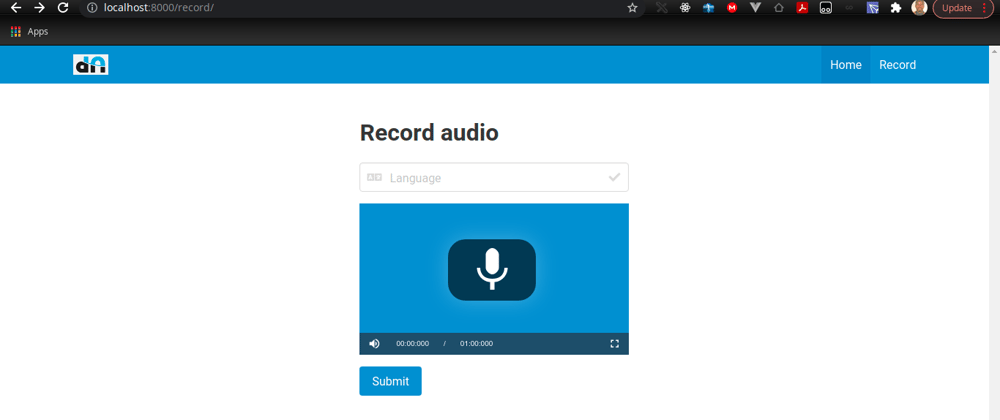
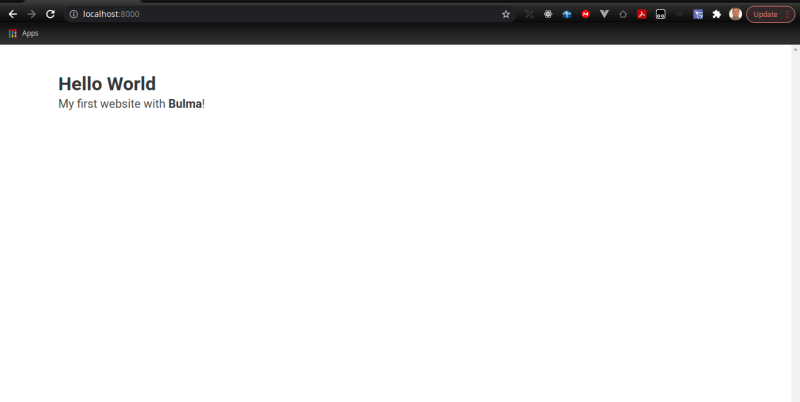







Latest comments (7)
Hello, Thanks for this amazing example. I would like to change the audio format to wav. What file or files do I need to change?
It's not working mcd
I don't understand.
why the video recording is not working ? Even I have done "video=true" in "real.recording.js"
Have you gone through
video.jsdocumentation?Thank you so much.. this was really helpful.
I'm flattered to have been of help.