State management is the process of managing the states of user controls. It helps developers build large-scale applications with heavy data communications while sustaining high application performance.
When it comes to Angular, NgRx and NGXS are the two most-used libraries for state management, and they have some unique features that make developers’ work easy.
In this article, I will introduce NgRx and walk you through the steps of creating a simple Angular application using it.
What is NgRx?
NgRx is inspired by Redux and helps developers simplify the application’s state in objects by enforcing a unidirectional data flow.
How NgRx works
 The NgRx state management process is a combination of five key elements:
The NgRx state management process is a combination of five key elements:
- Store : The application state is maintained in the store. It is immutable.
- Selectors : Angular components can subscribe to the store and get updates through selectors.
- Reducers : Reducers are responsible for handling the transition from one state to another.
- Actions : Actions modify the state of the store by using reducers.
- Effects : Effects are the results of actions. Also, they can be used to listen for particular action types and run when the action happens.
Although this process seems complex to implement, it is useful for data communication when the application grows.
So, let’s see how we can use NgRx in an Angular application.
How to use NgRx store with Angular
In this tutorial, we will be implementing a simple application to manage blog articles using NgRx store and Angular.
Step 1: Installing NgRx
NgRx can be installed using NPM, Yarn, or Angular CLI as follows:
// NPM
npm install @ngrx/store --save``// Yarn
yarn add @ngrx/store``// Angular CLI
ng add @ngrx/store@latest
Step 2: Creating the Store
After installation, you need to create a separate directory named /store under the src/app directory. This folder will contain all the files related to the NgRx store. The folder structure of the store directory would look like this:
-- app-- src-- app-- store
-- models-- actions
-- reducers
As a first step, you need to create an interface for articles. Let’s name the model article.model.ts.
export interface Article {
id: string;
name: string;
author: string;
publisher: string;
}
Then, you need to create an action file to define NgRx actions. Here, we have created a file named articles.actions.ts under the actions folder and imported Actions from the NgRx store.
import { Action } from '@ngrx/store';
import { Article } from '../models/article.model';
export enum ArticleActionType {
ADD_ITEM = '[ARTICLE] Add ARTICLE',
}
export class AddArticleAction implements Action {
readonly type = ArticleActionType.ADD_ITEM;
constructor(public payload: Article) {}
}
export type ArticleAction = AddArticleAction;
In the above action file, we defined an action as a constant using enum. Then, we implemented the AddArticleAction class from the NgRx Action class, which accepts two parameters: a type and an optional payload.
Now, we need to create a reducer to help us in state transitions. So, inside the reducers directory, create a course.reducer.ts file with the following content:
import { Article } from '../models/article.model';
import { ArticleAction, ArticleActionType } from '../actions/article.actions';
const initialState: Array<Article> = [
{
id: '1',
name: 'Angular State Management with NgRx',
author: 'Chameera Dulanga',
publisher: 'SyncFusion'
},
];
export function ArticleReducer(
state: Array<Article> = initialState,
action: ArticleAction
) {
switch (action.type) {
case ArticleActionType.ADD_ITEM:
return [...state, action.payload];
default:
return state;
}
}
In the above reducer, we have created an initial state for the Article interface and a reducer function named ArticleReducer Which accepts a state and an action as input parameters. If the action type is ADD_ITEM , it will return the state and the payload. Otherwise, it will only return the state.
For the final step of store creation, we need to create another model to keep all application states in a single place. Here, we have named it state.model.ts and it will look like this:
import { Article } from '../models/article.model';
export interface State {
readonly article: Array<Article>;
}
Step 3: Registering the NgRx store
Now, you need to register the NgRx store in the Angular application. To do this, import the reducer created in the previous step to the app.module.ts file and include it in the imports array.
import { NgModule } from '@angular/core';
import { BrowserModule } from '@angular/platform-browser';
import { AppRoutingModule } from './app-routing.module';
import { AppComponent } from './app.component';
import { FormsModule } from '@angular/forms';
import { StoreModule } from '@ngrx/store';
import { ArticleReducer } from './store/reducers/article.reducer';
@NgModule({
declarations: [
AppComponent
],
imports: [
BrowserModule,
AppRoutingModule,
FormsModule,
StoreModule.forRoot({
course: CourseReducer,
}),
],
providers: [],
bootstrap: [AppComponent]
})
export class AppModule { }
Step 4: Using the NgRx store
After registering the store in AppModule, you can start using it in your components. Here, we will be using AppComponent to display and add articles to the store.
import { Component, OnInit } from '@angular/core';
import { Store } from '@ngrx/store';
import { Observable } from 'rxjs';
import { CourseItem } from './store/models/courseItem.model';
import { AppState } from './store/models/app-state.model';
import { NgForm } from '@angular/forms';
import { AddItemAction } from './store/actions/course.action';
@Component({
selector: 'app-root',
templateUrl: './app.component.html',
styleUrls: ['./app.component.scss'],
})
export class AppComponent implements OnInit {
articles$: Observable<Array<Article>>;
constructor(private store: Store<State>) {}
ngOnInit(): void {
this.articles$ = this.store.select((store) => store.article);
}
addArticle(form: NgForm) {
this.store.dispatch(
new AddArticleAction(form.value)
);
form.reset();
}
}
The above code shows the app.component.ts file of our example. There, we have set articles$ to a type of observable and subscribed to the store to get the articles. The addArticle() function is responsible for dispatching new articles to the store.
Now, we need to modify the app.component.html file to display and create articles.
<section>
<div class="container">
<div class="row" style="margin-top: 5%;">
<div class="col-md-12" style="text-align: center; margin: 5%;">
<h2>My Articles</h2>
</div>
<div class="col-md-6">
<div class="card p-4 shadow-sm">
<form #myform="ngForm" (ngSubmit)="addArticle(myform)">
<div class="form-group">
<label for="name">Article Id</label>
<input
type="text"
class="form-control"
ngModel
name="id"
id="id"
aria-describedby="identity"
required
/>
</div>
<div class="form-group">
<label for="title">Title</label>
<input
type="text"
class="form-control"
ngModel
name="title"
id="title"
aria-describedby="title"
/>
</div>
<div class="form-group">
<label for="author">Author</label>
<input
type="text"
class="form-control"
ngModel
name="author"
id="author"
/>
</div>
<div class="form-group">
<label for="publisher">Publisher</label>
<input
type="text"
class="form-control"
ngModel
name="publisher"
id="publisher"
/>
</div>
<button type="submit" class="btn btn-primary">Submit</button>
</form>
</div>
</div>
<div class="col-md-6">
<ul class="list-group">
<li class="list-group-item list-group-item-primary" *ngFor="let article of articles$ | async">
{{article.title}} <b>{{article.author}}</b>
</li>
</ul>
</div>
</div>
</div>
</section>
 That’s all there is to it! We have successfully configured an NgRx store with an Angular application. You can find the complete code of this example in this GitHub repository.
That’s all there is to it! We have successfully configured an NgRx store with an Angular application. You can find the complete code of this example in this GitHub repository.
Conclusion
NgRx is one of the most-used libraries for state management in Angular applications. I hope this article gives you a head start in creating your own Angular application using NgRx.
Thank you for reading!
Syncfusion’s Angular UI component library is the only suite you will ever need to build an application, containing over 65 high-performance, lightweight, modular, and responsive UI components in a single package.
For existing customers, the newest Essential Studio version is available for download from the License and Downloads page. If you are not yet a Syncfusion customer, you can try our 30-day free trial to check out the available features. Also, check out our demos on GitHub.
You can contact us through our support forums, support portal, or feedback portal. We are always happy to assist you!


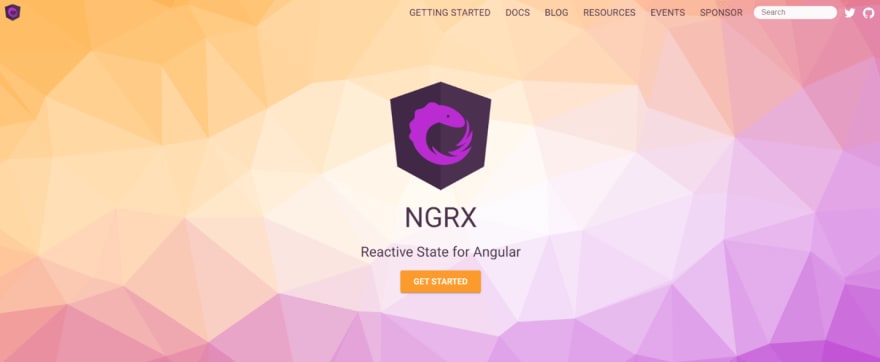

Top comments (0)