In this article, I’ll share 5 tasks that you can automate to save time, reduce errors, and improve overall security. So buckle up and get ready to streamline your workload with some cutting-edge automation techniques!
I will provide an overview of what it entails while showing you python code that you are free to change for your own needs.
(1) Scanning for vulnerabilities
Some people say vulnerability scanning is like trying to find a needle in a haystack. It’s more like trying to find a needle in a stack of needles. Luckily, with automation, you can let the computer do the searching for you.
To automate vulnerability scanning, I wrote a script that will perform the scans automatically. I used Nmap to demonstrate how this can be done.
First, install the Nmap library for Python using pip:
pip install python-nmap
Next, use the following code to scan a target IP address:
import nmap
# Create a new instance of the Nmap scanner
scanner = nmap.PortScanner()
# Define the target IP address
target = "192.168.1.1"
# Run a basic scan of the target
scanner.scan(target, arguments="-sV")
# Print the results of the scan
print(scanner.scaninfo())
print(scanner.all_hosts())
print(scanner[target].all_protocols())
print(scanner[target]['tcp'].keys())
This code will scan the target IP address and print the results of the scan to the console. You can modify the arguments parameter to specify the type of scan you want to run (e.g. a SYN scan or a UDP scan).
(2) Analyzing network traffic
Network traffic analysis can be a complex process, but Python can help automate some of the more time-consuming aspects. One popular library for analyzing network traffic is Scapy. This library allows you to capture and analyze network packets in real-time.
To use Scapy, first install it using pip:
pip install scapy
This code automatically captures and analyzes network packets:
from scapy.all import *
# Define a function to handle incoming packets
def handle_packet(packet):
# Print the packet summary to the console
print(packet.summary())
# Start capturing packets on the network interface
sniff(prn=handle_packet, filter="tcp port 80")
This code will capture packets on the specified network interface and print a summary of each packet to the console. You can modify the filter parameter to capture packets on different ports or protocols.
(3) Searching for indicators of compromise (IOCs)
Trying to keep up with the latest threats is like trying to drink from a firehose — there’s always more coming at you (unless you live in Flint, Michigan). But with automation, you can at least make sure you’re not drowning in the process.
To automate IOC searching, I wrote a script that will search for known IOCs automatically. One popular library for this task is PyMISP, which allows you to interact with the MISP threat intelligence sharing platform.
Install PyMISP using pip:
pip install pymisp
Use the following code to search for IOCs in the MISP database:
from pymisp import PyMISP, MISPEvent
# Define the MISP URL and API key
url = "https://misp.example.co.uk"
key = "YOUR_API_KEY"
# Create a new instance of the PyMISP client
misp = PyMISP(url, key)
# Search for IOCs related to a specific domain name
events = misp.search('attributes:domain = "williambaptist.co.uk"')
# Print the results of the search
for event in events:
misp_event = MISPEvent()
misp_event.load(event)
print(misp_event.to_json())
You can now automatically search the MISP database for IOCs related to the specified domain name and print the results to the console. You can modify the search parameter to look for IOCs related to different types of data.
(4) Monitoring system logs
System logs can contain valuable information about system activity, including potential security breaches. Did you know that some cybersecurity analysts can read logs like they’re reading a novel? Well don’t look at me. However, as we know in reality, manually monitoring logs can be time-consuming and tedious.
To automate log monitoring, I used Python logging library to capture log data from different sources and analyze it in real-time.
Configure the logging library:
import logging
# Create a new logger instance
logger = logging.getLogger("application")
# Configure the logger to write logs to a file
handler = logging.FileHandler("application.log")
logger.addHandler(handler)
# Set the log level to INFO
logger.setLevel(logging.INFO)
This code will create a new logger instance and configure it to write logs to a file. You can modify the file path and log level to meet your specific needs.
Next, use the following code to capture log data and analyze it in real-time:
import tailer
# Define a function to handle incoming log data
def handle_log(line):
# Analyze the log data for potential security breaches
if "login failed" in line:
logger.warning("Failed login attempt: %s", line)
# Start monitoring the system log file
log_file = "/var/log/auth.log"
for line in tailer.follow(open(log_file)):
handle_log(line)
This code will monitor the specified log file for new data and analyze it for potential security breaches. You can modify the handle_log function to look for different types of log data.
(5) Conducting phishing simulations
We can finish with a fun way (don’t tell Facebook, Google, et al.) to test your system by using phishing simulations that are less time-consuming and easier to manage.
I wrote a script that will generate and send simulated phishing emails automatically. One popular library for this task is PhishLabs, which provides a Python API for creating and sending simulated phishing emails.
You can first install PhishLabs using pip:
pip install phishlabs-api
Generate and send a simulated phishing email using the below code:
from phishlabs import PhishLabsAPI, PhishMessage
# Define the PhishLabs API key and secret
api_key = "YOUR_API_KEY"
api_secret = "YOUR_API_SECRET"
# Create a new instance of the PhishLabs API client
phishlabs = PhishLabsAPI(api_key, api_secret)
# Define the email message
message = PhishMessage(
sender_name="John Doe",
sender_address="johndoe@doe.com",
recipient="admin@williambaptist.co.uk",
subject="Important Account Update",
html_body="<p>Dear William,</p><p>We need to verify your account information to prevent unauthorized access. Please click the following link to update your account details:</p><p><a href='williambaptist.co.uk/dodgylink'>Update Account</a></p><p>Thank you,</p><p>John Doe</p>"
)
# Send the email message
phishlabs.send_phish(message)
This code will generate a simulated phishing email and send it to the specified recipient. You can modify the email content, subject, and recipient to meet your specific needs.
In this article, I have showcased five different tasks that cybersecurity analysts often perform and provided code examples for automating each task using Python. By automating these tasks, cybersecurity analysts can save time and improve the accuracy of their work, allowing them to focus on more complex and strategic cybersecurity challenges. This article’s intention is to provide you with a good starting point for your own automation projects. Python is a powerful and versatile language as I hope I’ve shown you today!





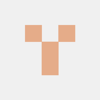

Top comments (0)