Hi everyone,
Today I wnat to write about how to install Atom Editor on Kubuntu in easy to follow steps.
Without further ado let's begin:
- Open the browser and navigate to https://atom.io/ , it should look like the below picture
Click on Download .deb button
Save file
Now open a terminal and type the following:
cd ~/Downloads
sudo apt install -y ./atom-amd64.deb
The output of the above command should look like this
sudo apt install -y ./atom-amd64.deb ✔ at 16:42:20
Reading package lists... Done
Building dependency tree
Reading state information... Done
Note, selecting 'atom' instead of './atom-amd64.deb'
The following additional packages will be installed:
gconf-service gconf-service-backend gconf2-common libgconf-2-4
Suggested packages:
gir1.2-gnomekeyring-1.0
The following NEW packages will be installed:
atom gconf-service gconf-service-backend gconf2-common libgconf-2-4
0 upgraded, 5 newly installed, 0 to remove and 9 not upgraded.
Need to get 860 kB/113 MB of archives.
After this operation, 630 MB of additional disk space will be used.
Get:1 http://ro.archive.ubuntu.com/ubuntu eoan/universe amd64 gconf2-common all 3.2.6-5ubuntu3 [699 kB]
Get:2 http://ro.archive.ubuntu.com/ubuntu eoan/universe amd64 libgconf-2-4 amd64 3.2.6-5ubuntu3 [85,1 kB]
Get:3 http://ro.archive.ubuntu.com/ubuntu eoan/universe amd64 gconf-service-backend amd64 3.2.6-5ubuntu3 [58,7 kB]
Get:4 http://ro.archive.ubuntu.com/ubuntu eoan/universe amd64 gconf-service amd64 3.2.6-5ubuntu3 [17,8 kB]
Get:5 /home/dan/Downloads/atom-amd64.deb atom amd64 1.44.0 [112 MB]
Fetched 860 kB in 2s (531 kB/s)
Selecting previously unselected package gconf2-common.
(Reading database ... 339986 files and directories currently installed.)
Preparing to unpack .../gconf2-common_3.2.6-5ubuntu3_all.deb ...
Unpacking gconf2-common (3.2.6-5ubuntu3) ...
Selecting previously unselected package libgconf-2-4:amd64.
Preparing to unpack .../libgconf-2-4_3.2.6-5ubuntu3_amd64.deb ...
Unpacking libgconf-2-4:amd64 (3.2.6-5ubuntu3) ...
Selecting previously unselected package atom.
Preparing to unpack .../dan/Downloads/atom-amd64.deb ...
Unpacking atom (1.44.0) ...
Selecting previously unselected package gconf-service-backend.
Preparing to unpack .../gconf-service-backend_3.2.6-5ubuntu3_amd64.deb ...
Unpacking gconf-service-backend (3.2.6-5ubuntu3) ...
Selecting previously unselected package gconf-service.
Preparing to unpack .../gconf-service_3.2.6-5ubuntu3_amd64.deb ...
Unpacking gconf-service (3.2.6-5ubuntu3) ...
Setting up gconf2-common (3.2.6-5ubuntu3) ...
Creating config file /etc/gconf/2/path with new version
Setting up gconf-service (3.2.6-5ubuntu3) ...
Processing triggers for sgml-base (1.29) ...
Processing triggers for bamfdaemon (0.5.3+18.04.20180207.2-0ubuntu1) ...
Rebuilding /usr/share/applications/bamf-2.index...
Processing triggers for desktop-file-utils (0.24-1ubuntu1) ...
Processing triggers for mime-support (3.63ubuntu1) ...
Setting up libgconf-2-4:amd64 (3.2.6-5ubuntu3) ...
Processing triggers for gnome-menus (3.32.0-1ubuntu1) ...
Processing triggers for libc-bin (2.30-0ubuntu2) ...
Setting up atom (1.44.0) ...
Setting up gconf-service-backend (3.2.6-5ubuntu3) ...
-yin the command above just says y when the installer asks if you want to install atom editor.
That's it!Atom is now installed and ready to use.
You can start it using the ALT+Space and then typing atom and ENTER or
atom
Let's use the shell
We are greeted by Atom's Welcome Screen
One more setting that I want you to pay attention Dear Reader before we end this Atom installation is:
I hope you enjoyed this tutorial Dear Reader, if you find it useful share it on social.

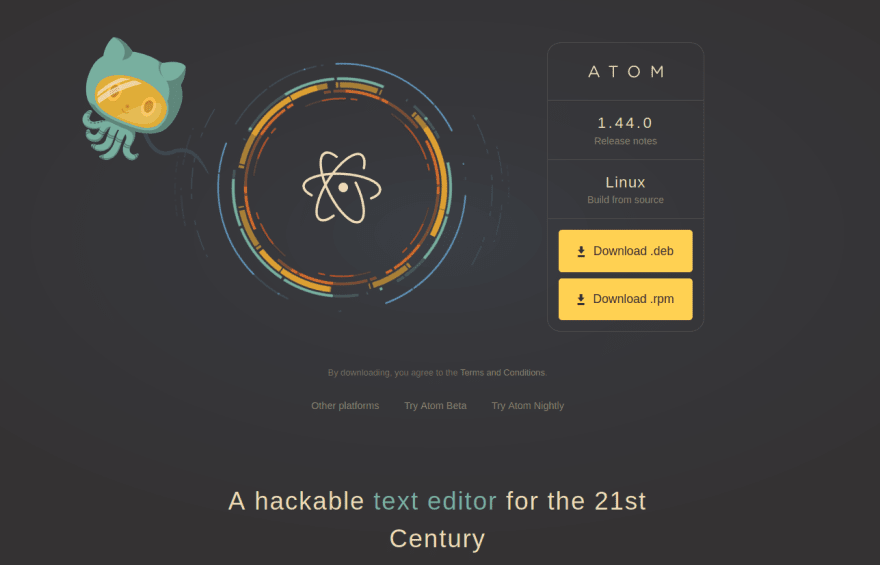
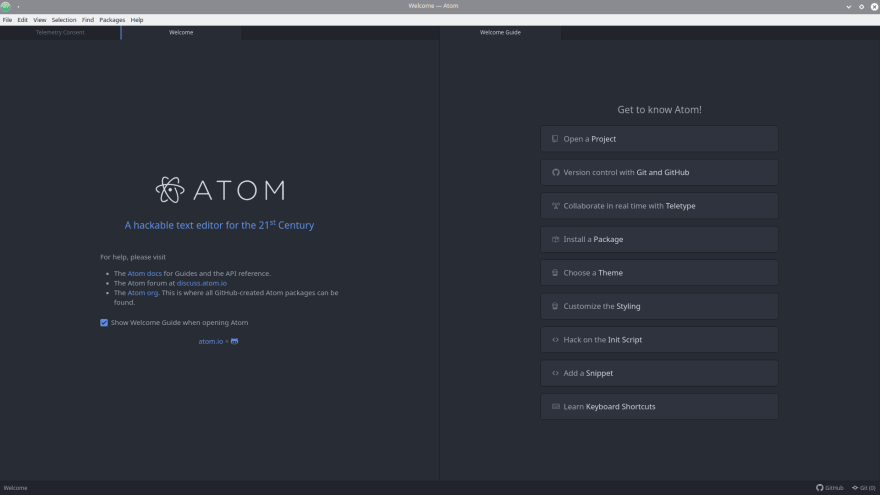
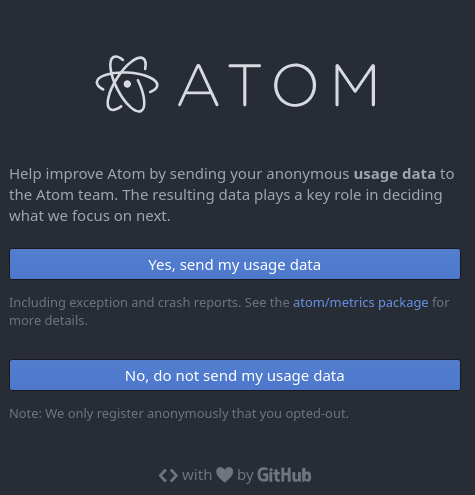

Top comments (0)