Kubernetes (k8s) is becoming the de facto standard for container orchestration. While it provides convenient abstractions and solves many pain points, it is not as accessible as running a local copy of Docker. This makes it harder to learn and get real hands-on experience without being part of a DevOps team or getting ruined quickly.
When looking at popular Kubernetes providers and without going into their complex pricing structure, the lowest price one can find for a managed Kubernetes is roughly $55/month for 4cpu and 15Go of RAM available (June 2023).
| Provider | Region | Cluster fees | 4cpu / 15Go | Note |
|---|---|---|---|---|
| GKE | Frankfurt | $73/month | $126 | $74.40/month of free credit |
| AWS | Frankfurt | $73/month | $112 | |
| AKS | West Germany | Free | $112 | $73/month for pro cluster |
| Linode | Frankfurt | $36 | $72 | Only 8Go RAM |
| Scaleway | Paris | Free | $73 | 98% API server availability |
| OVH | Frankfurt | Free | $55 | |
| Exoscale | Frankfurt | Free | $136 | $40/month for pro cluster |
| DigitalOcean | Frankfurt | Free | $126 | $40/month for pro cluster |
At that price, it becomes interesting to look at reasonably priced VMs providers like Hetzner or Infomaniak, and install Kubernetes directly on it. This comes at the cost of managing the cluster ourselves and maintaining it over time. While this offers a good learning opportunity, it may also be a source of frustration as the setup can be non-trivial. For this reason, the RKE2 distribution of Kubernetes is a great pick as it offers a good balance between features, security and simplicity.
Regarding the hardware provider, Infomaniak offers currently better price than Hetzner and especially gives us with direct access to OpenStack, a well-known open source platform to provision infrastructure (also offered by OVH). This makes it easier to manage the resources using code (IaC) and comes with a good support for Terraform.
Getting started
You will need an account on Infomaniak, a valid credit card and Terraform installed.
Once you have your Infomaniak account, go on the Public Cloud landing page and click on "get started". Pick a name for your public cloud and enter your credit card details in the checkout page. You will be charged at the end of the month for the resources you used. Note that as of the time of writing this article, Infomaniak offers up to CHF 300.— of free credit during the first 3 months.
You should then see an empty list of OpenStack project (also called tenant in the OpenStack jargon). Click on the "create a project" on the top right, choose a project name and a password for the autogenerated user and click on "create". After a few seconds, you should be redirected to the list of projects and see your newly created project.
You can then click on the project name, and you will be directed on Horizon, the user interface of OpenStack which is useful to follow the progress of the cluster creation.
Terraform OpenStack RKE2 module
Now, you are jumping into the interesting part. You will use the Terraform OpenStack RKE2 module that takes care of the heavy lifting and deploy a RKE2 cluster on OpenStack for you. Create a new directory and open a main.tf file with the following content:
variable "project" {
type = string
}
variable "username" {
type = string
}
variable "password" {
type = string
}
# authenticate with OpenStack
provider "openstack" {
tenant_name = var.project
user_name = var.username
password = var.password
auth_url = "https://api.pub1.infomaniak.cloud/identity"
region = "dc3-a"
}
# dependency management
terraform {
required_version = ">= 0.14.0"
required_providers {
openstack = {
source = "terraform-provider-openstack/openstack"
version = ">= 1.49.0"
}
}
}
This creates 3 variables that will be used to authenticate to the OpenStack API and configure the OpenStack provider and ensure that the latter is using the expected version. If you would like to avoid having to enter your credentials each time, you can create a terraform.tfvars (make sure to add this file to your gitignore and never accidentally share that file) or check the alternative authentication methods of the provider (e.g. cloud with clouds.yaml):
project=PCP-XXXXXXXX
username=PCU-XXXXXXXX
password=XXXXXXXX
You will now declare a cluster with 1 server and 1 agent nodes in main.tf:
module "rke2" {
source = "zifeo/rke2/openstack"
# fixing the version is recommended (follows semantic versioning)
# version = "2.0.5"
# must be true for single server cluster or
# only on the first run for high-availability cluster
bootstrap = true
name = "single-server"
# path to your public key, in order to connect to the instances
ssh_authorized_keys = ["~/.ssh/id_rsa.pub"]
# name of the public OpenStack network to use for the server IP
floating_pool = "ext-floating1"
# allow access from any IP
# it should ideally be restricted to a secure bastion
rules_ssh_cidr = "0.0.0.0/0"
rules_k8s_cidr = "0.0.0.0/0"
# servers hosts Kubernetes control plane + etcd
# and are the only ones exposed to the internet
servers = [{
name = "server"
# 2 cpu and 4Go of RAM is the minimum recommended per server
flavor_name = "a2-ram4-disk0"
image_name = "Ubuntu 22.04 LTS Jammy Jellyfish"
system_user = "ubuntu"
# size of the operating system disk
boot_volume_size = 4
# size of the volume for the RKE2 data (persisted on single-server)
rke2_volume_size = 8
rke2_version = "v1.26.4+rke2r1"
}]
# agents runs your workloads
# and are not exposed to the internet (doable with a load balancer)
agents = [
{
name = "agent-a"
nodes_count = 1
# a2-ram4-disk0 is the minimal meaningful config for agents
# you can also directly go for a4-ram16-disk0 as in the intro
flavor_name = "a2-ram4-disk0"
image_name = "Ubuntu 22.04 LTS Jammy Jellyfish"
system_user = "ubuntu"
boot_volume_size = 4
rke2_volume_size = 8
rke2_version = "v1.26.4+rke2r1"
}
]
# enable automatically agent removal of the cluster
ff_autoremove_agent = true
# output the kubeconfig to the current directory
ff_write_kubeconfig = true
identity_endpoint = "https://api.pub1.infomaniak.cloud/identity"
}
And you are ready to go! Run the following commands and wait a few minutes for the cluster to be created (a few more are required to have all the pods running after the core is ready):
terraform init
# ...
# Terraform has been successfully initialized!
# ...
terraform apply
# ...
# Plan: 71 to add, 0 to change, 0 to destroy.
#
# Do you want to perform these actions?
# Terraform will perform the actions described above.
# Only 'yes' will be accepted to approve.
#
# Enter a value: yes
# ...
# Apply complete! Resources: 71 added, 0 changed, 0 destroyed.
cat single-server.rke2.yaml
# apiVersion: v1
# kind: config
# ...
export KUBECONFIG=single-server.rke2.yaml
kubectl get pods --all-namespaces
# NAMESPACE NAME READY STATUS RESTARTS AGE
# kube-system helm-install-openstack-cinder-csi-2rp9z 0/1 Pending 0 2s
# kube-system helm-install-openstack-cloud-controller-manager-4wdzt 0/1 ContainerCreating 0 2s
# kube-system helm-install-rke2-cilium-s5skd 0/1 ContainerCreating 0 2s
# kube-system helm-install-rke2-coredns-kc4ld 0/1 ContainerCreating 0 2s
# kube-system helm-install-rke2-metrics-server-ttt84 0/1 Pending 0 2s
# kube-system helm-install-rke2-snapshot-controller-crd-2sdzt 0/1 Pending 0 2s
# kube-system helm-install-rke2-snapshot-controller-xqzsk 0/1 Pending 0 2s
# kube-system helm-install-rke2-snapshot-validation-webhook-5w9lw 0/1 Pending 0 2s
# kube-system helm-install-velero-4zhq7 0/1 Pending 0 2s
# kube-system kube-apiserver-single-server-server-1 1/1 Running 0 12s
# kube-system kube-controller-manager-single-server-server-1 1/1 Running 0 16s
# kube-system kube-scheduler-single-server-server-1 1/1 Running 0 15s
kubectl get pods --all-namespaces
# NAMESPACE NAME READY STATUS RESTARTS AGE
# kube-system cilium-ngcrp 1/1 Running 0 2m39s
# kube-system cilium-operator-b947b9d8d-zc92l 1/1 Running 0 2m39s
# kube-system cilium-qt7vr 1/1 Running 0 2m39s
# kube-system etcd-single-server-server-1 1/1 Running 0 2m42s
# kube-system helm-install-openstack-cinder-csi-2rp9z 0/1 Completed 0 2m52s
# kube-system helm-install-openstack-cloud-controller-manager-4wdzt 0/1 Completed 0 2m52s
# kube-system helm-install-rke2-cilium-s5skd 0/1 Completed 0 2m52s
# kube-system helm-install-rke2-coredns-kc4ld 0/1 Completed 0 2m52s
# kube-system helm-install-rke2-metrics-server-ttt84 0/1 Completed 0 2m52s
# kube-system helm-install-rke2-snapshot-controller-crd-2sdzt 0/1 Completed 0 2m52s
# kube-system helm-install-rke2-snapshot-controller-xqzsk 0/1 Completed 0 2m52s
# kube-system helm-install-rke2-snapshot-validation-webhook-5w9lw 0/1 Completed 0 2m52s
# kube-system helm-install-velero-4zhq7 0/1 Completed 0 2m52s
# kube-system kube-apiserver-single-server-server-1 1/1 Running 0 3m2s
# kube-system kube-controller-manager-single-server-server-1 1/1 Running 0 3m6s
# kube-system kube-scheduler-single-server-server-1 1/1 Running 0 3m5s
# kube-system openstack-cinder-csi-controllerplugin-cf5f9869d-xbmtv 6/6 Running 0 2m39s
# kube-system openstack-cinder-csi-nodeplugin-zghjj 3/3 Running 0 98s
# kube-system openstack-cloud-controller-manager-bffxb 1/1 Running 0 2m19s
# kube-system rke2-coredns-rke2-coredns-autoscaler-597fb897d7-p8k7j 1/1 Running 0 2m41s
# kube-system rke2-coredns-rke2-coredns-f6f4ff467-6lrgl 1/1 Running 0 83s
# kube-system rke2-coredns-rke2-coredns-f6f4ff467-shlrv 1/1 Running 0 2m41s
# kube-system rke2-metrics-server-67d6554d69-8vhrt 1/1 Running 0 78s
# kube-system rke2-snapshot-controller-6b9c678c77-2txzn 1/1 Running 0 77s
# kube-system rke2-snapshot-validation-webhook-6c9d7f868c-qnqdq 1/1 Running 0 77s
# velero restic-g8mvb 1/1 Running 0 30s
# velero velero-5b67659997-67zgd 1/1 Running 0 30s
You can also explore your cluster using Horizon (see instances and components of the network).
Congratulations, you just have installed your first Kubernetes cluster with RKE2! You can find more information about the module and its features (etcd backups, upgrades, volume snapshots, etc.) on the repository. Give a star ⭐️ if you like it or raise an issue there if you find a bug 🐛.
Originally posted on zifeo.com, find more about the architecture and the cost projections there.


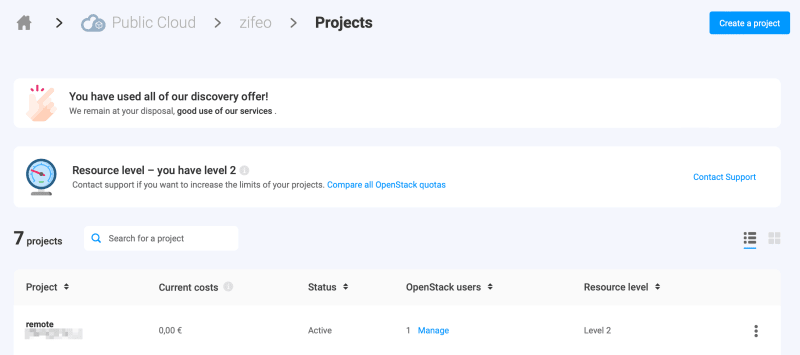
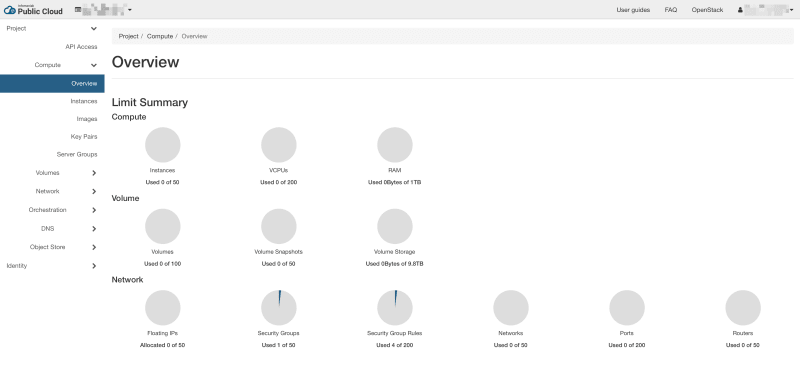


Top comments (3)
Great read,
Thanks for this article! <3 OpenStack. Would you mind sharing how much this cluster costs on Infomaniak per month, for comparison to the Kubernetes providers above?
Wait I just realized that's available in the zifeo.com article. 😅 Thanks again!!