If you spend a lot of time at the command line, you know how powerful the command history is. Especially if you use Ctrl + r, and other advanced history-related features.
As powerful as the command history is, it could be a lot better.
What's wrong with history?
The two biggest problems with the command history are:
- It is very difficult to build a central command history across multiple terminal sessions and multiple computers.
- Command histories only store the commands themselves. They do not store the output of the commands or even the exit code.
Command history is great when running commands that you use frequently and are already quite familiar with.
If you want to perform an operation that you are unfamiliar with and very rarely use, your command history tends to be useless. Especially when you can't remember which terminal or even machine you ran that operation on previously.
Storing command history in Bugout
For context, Bugout.dev is an automated knowledge base for developers and software teams. It is free to use for individuals and for small teams (up to 5 members).
Bugout has a very simple API that you can use to add knowledge into your knowledge base and it offers search over your knowledge base out of the box.
Bugout comes with a command line tool called bugout:
 bugout-dev
/
bugout-go
bugout-dev
/
bugout-go
The Bugout Go SDK
bugout-go
This repository contains the Bugout Go client library. It is also the home of the bugout command
line tool.
Installation
Pre-built binaries
You can get the latest pre-built release of the bugout command line tool on the
Releases page.
go get
If you are familiar with golang and have it installed, you can also get bugout using:
go get github.com/bugout-dev/bugout-go
This will install the Bugout client library in $GOPATH/src/github.com/bugout-dev/bugout-go.
It will also put the bugout command line interface in your $GOPATH/bin directory.
Using the bugout command line tool
Access tokens and the BUGOUT_ACCESS_TOKEN environment variable
Many bugout commands require you to pass a Bugout token as the -t/--token argument. You can
generate an access token by logging into https://bugout.dev/account/tokens.
Once you have generated an access token, if you would like bugout to use it automatically without
having to explicitly pass it using -t/--token…
bugout has a command, bugout trap, which captures a command from your terminal into your knowledge base. bugout trap not only captures the command, but also its:
- exit code
- stdout
- stderr
- (optionally) the environment variables it was run with
- (optionally) any additional tags you would like to associate with it
Below are some examples of how I use bugout trap to turn my knowledge base into a centralized command history:
Example: Capturing API requests, responses, and headers with curl
The link takes us to the new knowledge base entry:
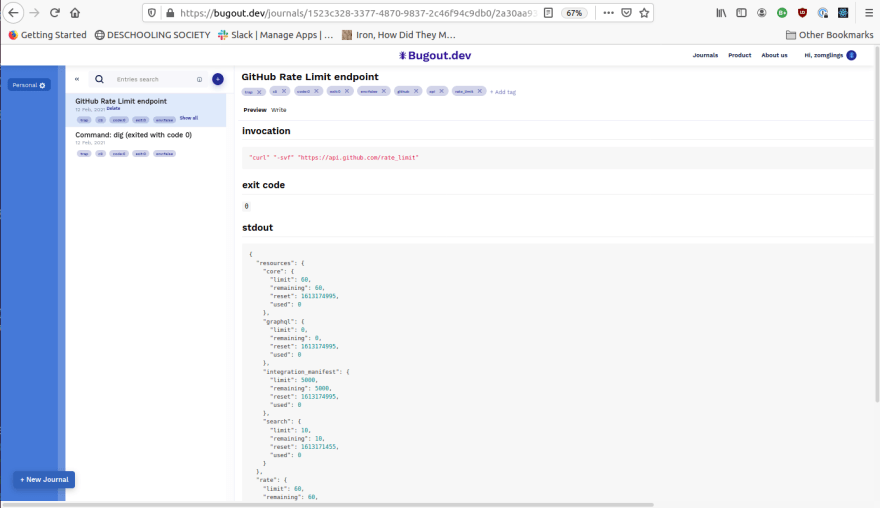
Example: Image format conversions
I rarely use ImageMagick directly - and never remember that its shell command is convert!
I only had an SVG version of the cover image for this post and wanted to use ImageMagick to transform it to PNG (dev.to does not accept SVG images).
I searched my history for occurrences of svg or png: history | grep svg and history | grep png. Unfortunately, I only found a bunch of commands where I opened image files: commands like xdg-open <filename>.svg and xdg-open <filename>.png.
This time, when I figured it out, I used bugout trap:
Best of all, we can search this history from our command line and view it in our editor:
Note how we can filter the search by exit code using "tag:exit:0" in the search query. We can also restrict our search only to invocations that caused errors by using the query "!tag:exit:0". This is very powerful when working with teammates to debug an issue with a command.
Example: Tracking production database migrations
At Bugout, we are heavy Postgres users. Our backend is written in Python. We use SQLAlchemy to interact with our database and Alembic to manage our database migrations.
We run migrations manually in production, and bugout trap is very useful to keep a record of when each database migration was run so the whole team can see. This is how we use it:
bugout trap --title "Database migration: $(alembic history | head -n1)" --tags db,migration,prod -- \
alembic upgrade head
Trapping commands we run in production into our team's knowledge base helps us stay synchronized across 15 time zones.
Try it yourself
If this workflow sounds compelling to you, you can try it out yourself. Bugout is free for individual developers (and for small teams), so all you have to do is sign up for an account at https://bugout.dev.
Reach out to me in the comments if you need any help setting up!
Thank you, @nickmaris , for suggesting I create this kind of content.


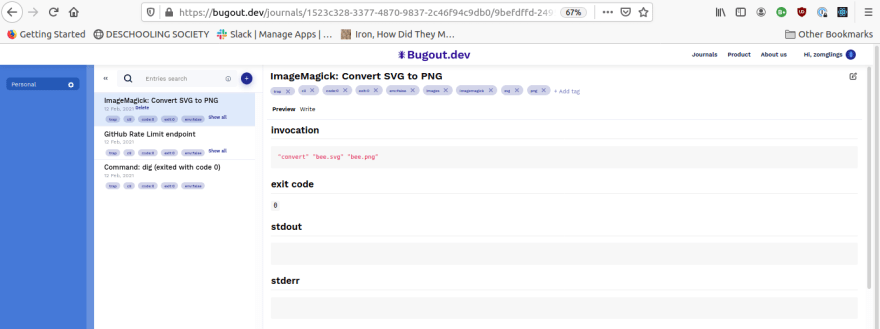





Top comments (1)
That's cool!
Also, the video and the screenshot can be is a webpage under a "learn more" button in the homepage.
Fun fact: I have the same issue with imagemagick.