To put simply, I’m going to list some tools and practices that I really like as a remote project manager. Tools don’t make you a superior project manager, but they make you more efficient if you already are one. Let’s get started.
Browser to use your tools efficiently
Yes, you heard it right. Using multiple tools in your workflow can be a little messy. Multiple tools open means more RAM consumption, more switching and sometimes more distraction. There are also some other use-cases such as using multiple accounts of same tool, which you usually achieve by using incognito or a different browser for other account. To achieve this, I recommend Station. It’s free. There are some paid alternatives too, but none of those are as good as this. So, I’m not mentioning those.
Station (free)
Station uses opera browser like UI with a dock on sidebar to host you most used app. The UI is quite clean and intuitive. Station’s two most useful features are:
Quick Switch: An easy central way to search across your apps and pages. Any document, to-do list, spreadsheet or conversation is just a click away! and it open with a keyboard shortcut “command + T” :)
Focus Mode: Decide when and which applications should send you notifications. Get your best work done away from distractions.
Use GIT: For both design and development
Issue tracking, versioning and shipping the right changes can be easily solved by GIT. You just need to set standards. Like BEM helps naming your classes more efficiently, similarly if your team follows a defined set of steps and syntax it’ll will improve your project management many folds.
The easiest set of steps to follow for your development project are:
- First of all, use git. Commit after every set of change. Combining changes into a set is your job.
- Every time you open a project first take a pull from master.
- Do updates and commit efficiently. Write meaningful commit message describing purpose of update and keep a consistent syntax.
- Before pushing the changes take another pull from master.
- Now GIT PUSH.
You’ll find this message in studios of a lot of development teams. “In case of fire, GIT COMMIT, GIT PUSH and run. BTW the sequence should be GIT ADD, GIT COMMIT, GIT PUSH.
GitHub (freemium)
For development I strongly recommend GitHub as your default GIT client. It’s already good and is getting better after Microsoft acquisition. You can use GitHub command-line or UI, whichever is more comfortable for you. If your using Visual Studio Code, WebStore or Atom then I’d recommend their GIT UIs with GitHub.
Abstract (premium)
Version control for your design project. Abstract offers version control, design collaboration and designer to developer hand-off for design team. Abstract’s UI is so beautiful and sorted that it
Document everything and in a better way
Documenting plans and events is quite important when working remotely. It’s easy to lose track of tasks, details, or number of revisions you have done. There’ll be many cases in a day when you or your team will feel lost, so a document detailing your projects and its component will come handy. Below are the tools that I strongly recommend for documentation as a project manager.
Notion, Slite and Coda. I use Coda personally so let’s talk about it.
Coda (freemium)
It is this super document editor that gives you all sorts of powers. It allows you to create beautiful documents, it allows you to create extraordinarily complex tables with visual filters, it allows you to create Kanban board inside a document, etc, etc. If believe coda can be a center for unified communication in your organization. I use this to document every step. So, if I have a project lead. I’ll record it on coda and not I’ll write the whole journey on Coda. Every interaction with my view is recorded in Coda. As soon as I sign a project, I create a dedicated document for that particular project. I link my project folder in the document. I create dedicated page for each team member and each process. I record revisions and iterations requested by clients, etc. So, whenever I’ve a doubt about any part of a project, all I need to do is open coda doc of that particular project.
*Tip: This will really help you when you’ll bill your client. You can get back to a doc and see what you’ve promised and how many iterations you’ve done on client request.
To understand Coda workflows better I strongly recommend visiting their help section. They’ve some good tutorials.
Better organize your files
Managing files effectively can save you a ton of time. While you work on a project you create and receive a lot of assets to be used in a project and adding those assents into a defined folder structure is a really good habit to grab. A typical file structure for my project looks like this.
I believe most of the folders are self-descriptive. I keep documents folder separate from projects files folder as I keep agreements in that particular folder and sometimes I share complete project files folders with different people so it’s best to keep contracts and other sensitive documents separate.
Along with proper file organization, I highly recommend backups. In the very first project that I did completely on my own, I made the mistake of not backing up things. It was a WordPress based website that I hosted on one of my colleague’s hosting. He had his hosting access shared with multiple people and had some grudge going on with one of those people. One day before the delivery of the project, that one guy completely wiped out the server I was relying on. Thankfully, the client was humble, and he gave me some extension. BTW that client is my partner now :).
The easiest way to do backups is to download a desktop app of your preferred cloud storage solution and synchronize your project folders with it. I personally prefer OneDrive. I’m a Microsoft fanboy, especially because of Mr. Satya Nadella and I strongly recommend his book Hit Refresh.
Continuous collaboration
The biggest drawback of work from home is that you miss sitting on a table along with your co-workers and actually co-work with them. No either you fix calls or drops a message/email and wait for response. Maybe, you are comfortable enough with your co-worker to call him/her and discuss by how often you do this? Now think of a tool where your co-worker is just a click away all the time. No need to share links to join zoom call, no need to schedule calls. You can always see if you’re co-worker is open for calls or not, you can see what software they are working on, you can do message, audio call, video call, screen sharing and remote access, all of it form the same tool? Yes, there’s a tool to do all this and it’s called Tandem.
Loom
If you’re not into this continuous collaboration concept and you think that it might affect your productivity, then I’d recommend Loom. Videos are always easier to understand compared to images, text, or only plain audio. Loom makes it super easy to record/share videos and get feedback on those videos. The interface is so simple and readily available that you’d want to record situations and share with you team and ask for instant feedback/help. Watch this video.
I’ve so much more to share but the article is already over 6 minutes read time, so let’s conclude now. Working from is now more productive for me because of the practices I shared, and I believe you can also incorporate some of these tools and practices in your work from home routine. Along with the above practices I strongly believe that we all should follow a routine that encourages mindfulness and healthy living, as these are the most important ingredients to productivity.

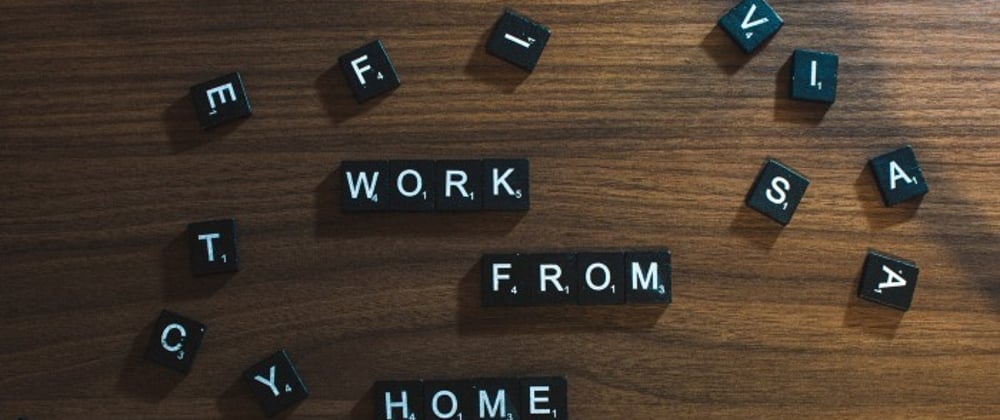

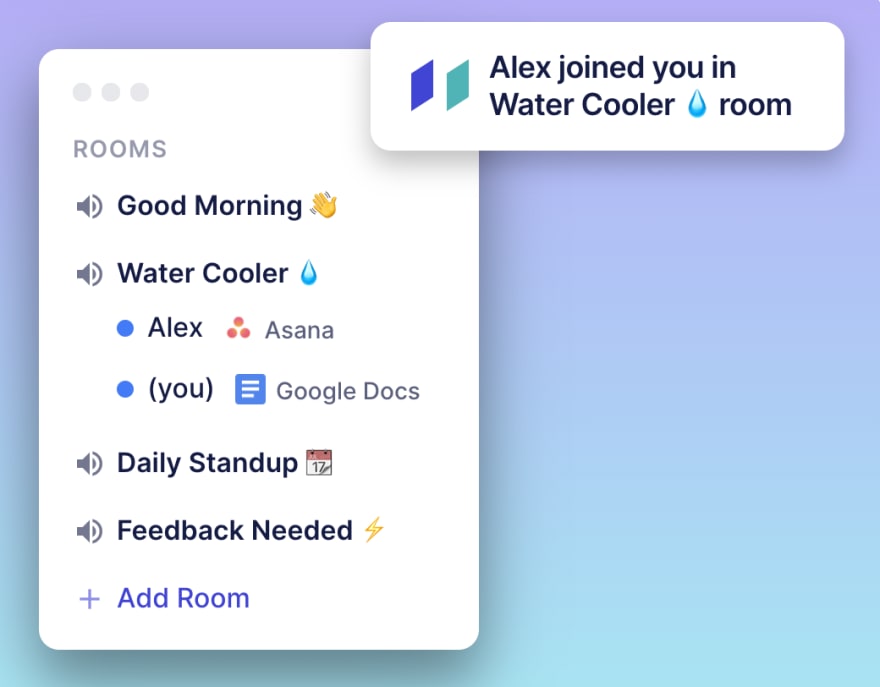
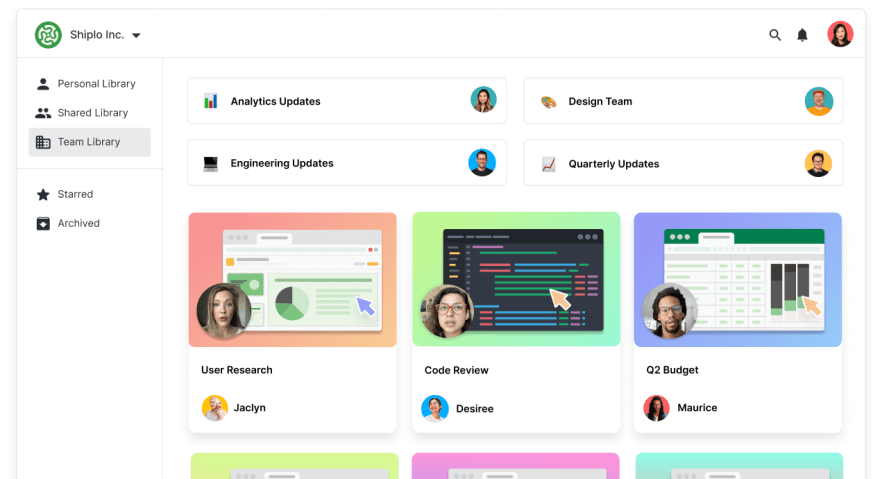



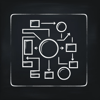

Oldest comments (0)